There could be many reasons that you may lose your Windows password. Sometimes you have turned on your pc after a long time, and you don't remember the password. Sometimes you place a difficult password to ensure more security, and now you don't remember what your password is. Or even sometimes your system has been hacked and you find out your password has been changed without your knowledge. No need to worry. We have a solution to it. You can remove the original account password using Windows Password Key Enterprise - PassFab 4WinKey Enterprise.
Best Windows Password Key Enterprise Software – PassFab 4WinKey Enterprise
There are a couple of tools in the market that will help you in recovering your Windows password. But the best tool so far in this regard is PassFab 4WinKey Enterprise. It can recover your password in minutes. The general process involves burning of a DVD or a flash drive. PassFab 4WinKey Enterprise will guide you throughout the process to recover your account. This program can primarily do four functions for you, remove Windows local Administrator and user password.
4WinKey (Windows Password Key) burns the CD/DVD or a flash drive to remove the administrative password of the Windows. It supports Windows XP, XP+SP2, XP+SP3, 2003, 2000, NT, Windows XP Professional x64 Edition (64-bit), Windows Server 2003 x64 Edition (64-bit) Operating Systems, Windows Vista, Windows Vista (64-bit), Windows Server 2008, Windows 8/8.1, Windows 7 & Windows 10. Windows Password Key Enterprise can help you with three primary functions:
- Remove password of administrator or associated accounts.
- Remove Windows Server login password.
- Remove Windows 10/8.1/8/7/XP guest password.
How to Use Windows Password Key Enterprise
PassFab 4WinKey Enterprise is the best tool in this regard, all you need to prepare is a blank USB, CD or DVD. This part will guide you about each step beginning from download to working. If you have somehow lost your Windows password and you wish to recover your password with the help of Windows Passsword Key Enterprise, follow the below steps:
Step 1: Download and Launch PassFab 4WinKey Enterprise on any other computer and select a boot media (CD/DVD or USB Flash Drive).
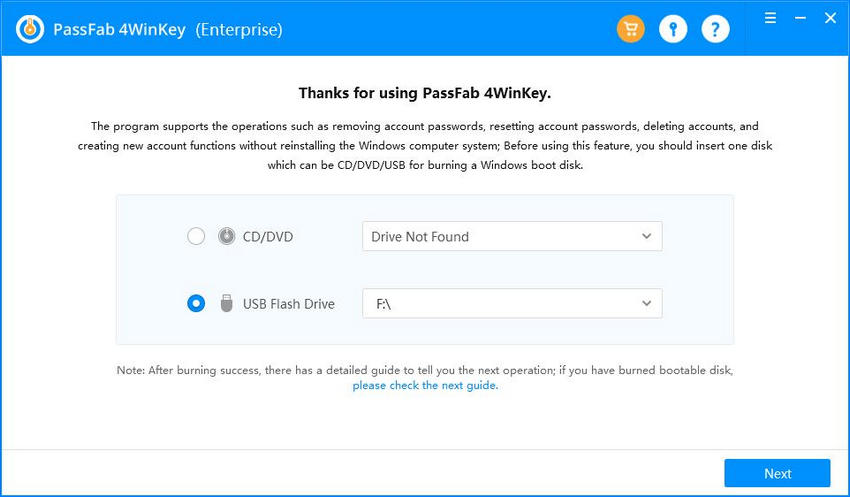
Step 2: Click "Burn" to start burning a boot disk. This will format your CD/DVD/USB and will automatically move your installation files to the disc.
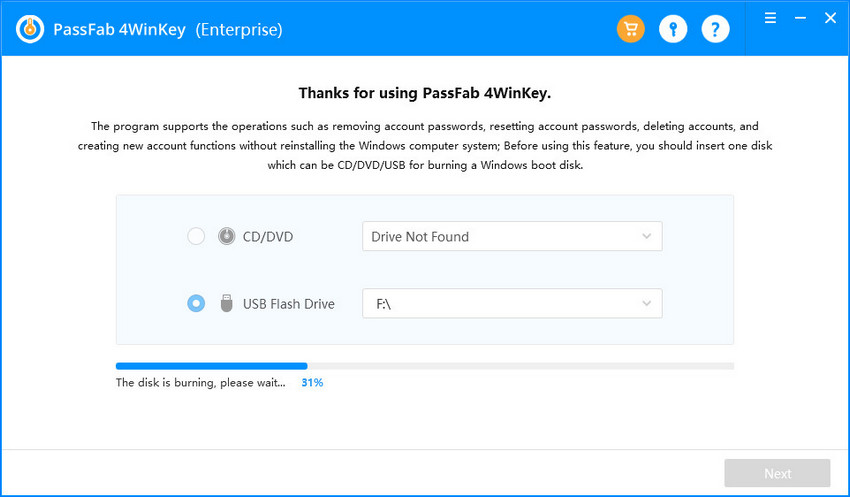
Step 3: Click "Yes" and 4WinKey Enterprise will start to burn bootable CD/DVD/USB, CD/DVD/USB will be formatted. It will take some time to burn your CD/DVD/USB successfully. Press OK and exit the 4WinKey Enterprise.
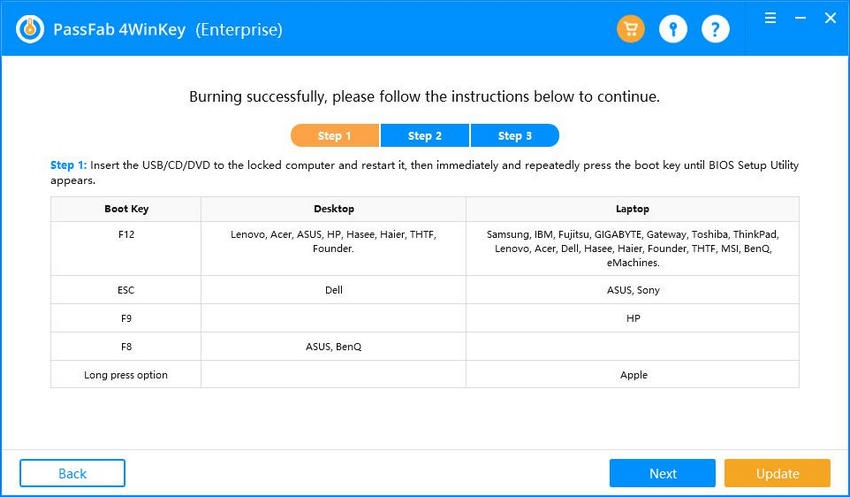
Step 4: Insert the DVD/CD/USB to the computer you wish to recover your Windows login password. Got to the "boot" menu by pressing the specified boot key on your PC before the computer starts. Choose the CD/DVD/USB drive instead of the Hard drive from the first boot device.
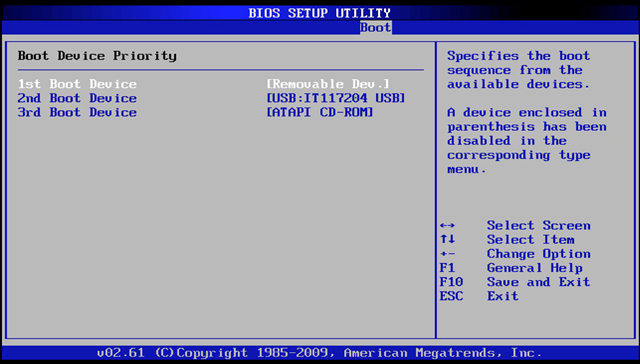
Step 5: Follow the procedure as lead by 4WinKey Enterprise. Choose from the Windows operating system options according to your requirement.
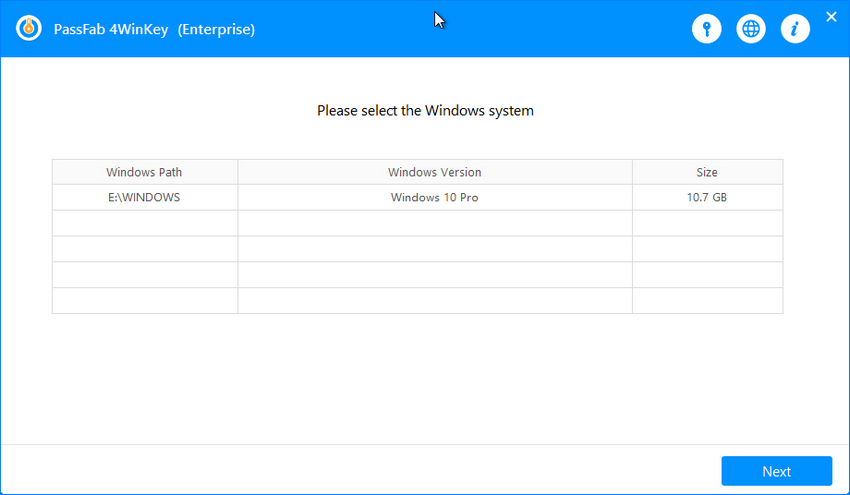
Step 6. When you will restart your pc, a dialogue box will pop up. There you will see all the accounts including your locked one. Now check the accounts that you want this Windows password recovery tool to remove password for you.
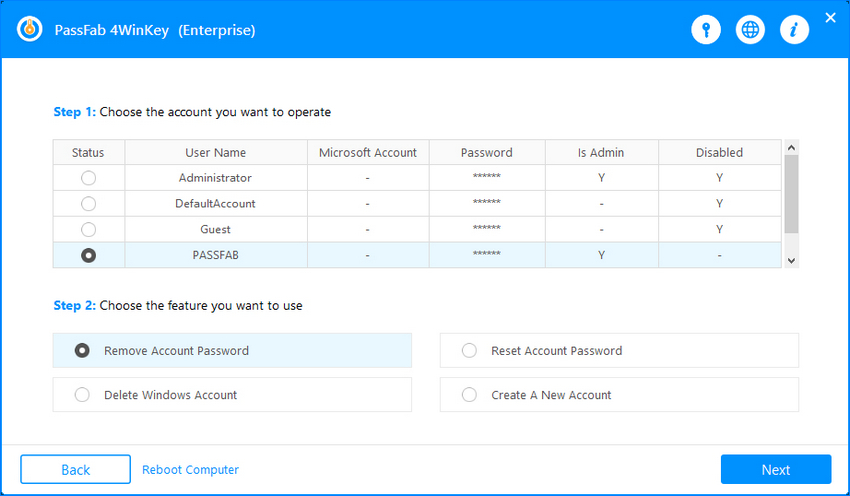
Step 7. Choose and press the next button. It will load a congratulations dialogue box after taking some while.
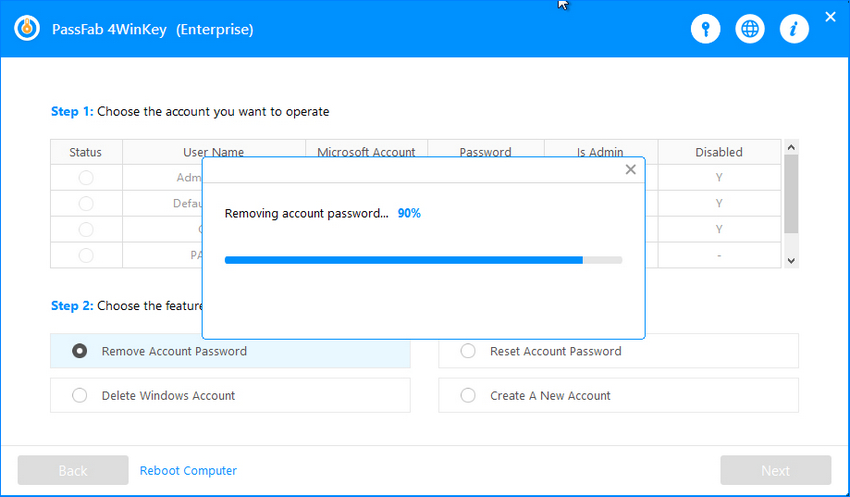
Step 8. Click "Reboot" and then "Restart Now" button to restart your PC, take the USB/CD/DVD away from your computer and your job is done.
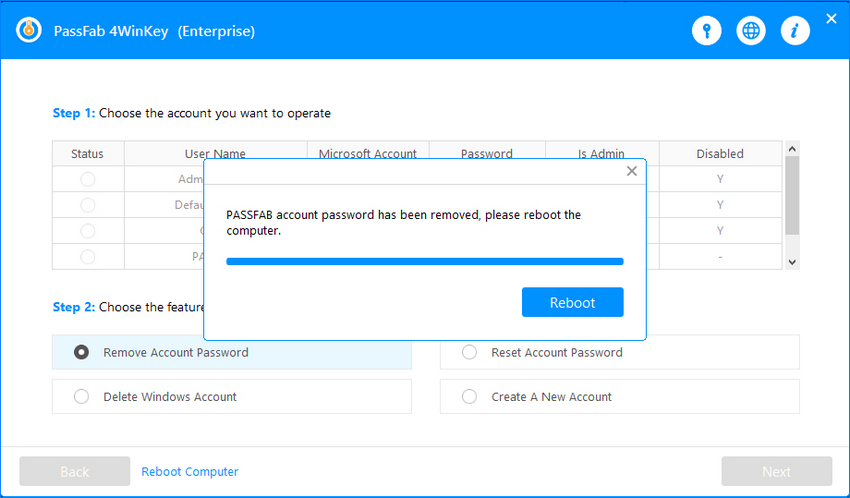
Summary
There could possibly be many reasons that a person has unfortunately lost his password and wishes to get it back. Once you forgot Windows password, your important data and files are the main concern for you. In the article above, we discussed the solutions to this problem for resetting the Windows password using Windows Password Key Enterprise - PassFab 4WinKey Enterprise.
Product-related questions? Speak directly to our Support Team > >
