Partition management can be a daunting task, especially for those who are not familiar with the technicalities involved. Without proper partition management, you may encounter various issues such as slow computer performance, data loss, and inability to install or run certain software.
That's where AOMEI Partition Assistant comes in, a reliable partition management software that aims to simplify the process for you. In this review, we'll take a closer look at the latest version of AOMEI Partition Assistant, explore AOMEI partition Assistant standard edition features, and evaluate its performance to see if it can effectively solve your partition management problems. Read on to find out more about Aomei Partition Assistant review.
Part 1. What Is AOMEI Partition Assistant
Part 2. AOMEI Partition Assistant Security: Is Aomei Partition Assistant safe?
Part 3. AOMEI Support
Part 4. Key Features/Functions of AOMEI Partition Assistant
Part 5. Pricing Plans
Part 6. Key Pros and Cons of AOMEI Partition Assistant
Part 7. Where to Download AOMEI Partition Assistant
Part 8. FAQs about AOMEI Partition Assistant
Part 9. Thoughts about AOMEI Partition Assistant
Part 1. What Is AOMEI Partition Assistant
AOMEI Partition Assistant is a powerful and user-friendly partition management software that allows you to easily manage your hard drive partitions. With AOMEI Partition Assistant, you can create, resize, move, merge, split, align, copy, wipe, check, and recover partitions with ease. Its intuitive interface makes it easy to navigate and its advanced features provide a solution for any partition-related problem you may encounter.
This software offers a range of features that make it stand out from its competitors. For example, AOMEI Partition Assistant allows you to convert file systems without losing any data, which is a unique feature that not many other partition managers offer. Additionally, it provides options to align partitions to improve your computer's performance and to securely erase data from a partition to protect your privacy.
Whether you're a novice or an expert, AOMEI Partition Assistant makes it easy to manage your hard drive partitions.
Part 2. AOMEI Partition Assistant Security: Is Aomei Partition Assistant safe?
Yes, AOMEI Partition Assistant is safe to use. It is a legitimate and well-established software developed by AOMEI Technology, a reputable company that specializes in backup, restore, and partition management software. The software has been on the market for years and has built a solid reputation for its reliability, ease of use, and performance.
In terms of safety, AOMEI Partition Assistant is certified by Microsoft and Norton, which ensures that the software is free from malware and other security threats. Additionally, AOMEI Partition Assistant is regularly updated with the latest security patches to ensure that it remains secure and compatible with the latest operating systems.
Part 3. AOMEI Support
AOMEI Partition Assistant is supported by a comprehensive support infrastructure that offers great customer care and technical support. AOMEI Support provides a variety of support channels, including online manuals, tutorials, and a knowledge base with step-by-step directions and troubleshooting advice.
In addition to its support services, AOMEI upgrades its software on a regular basis to address issues and improve speed. This dedication to constant enhancement ensures that consumers are provided with a dependable and up-to-date disk management solution. While the Professional edition includes 24/7 help, users of the Standard version are limited to the website and email support during work hours.
Part 4. Key Features/Functions of AOMEI Partition Assistant
Key Features
In this part, we will delve into the key features of AOMEI Partition Assistant and explain how each feature can help you optimize your computer's performance, protect your data, and simplify partition management.
| Key Features | Description |
|---|---|
| Create a partition | AOMEI makes it simple to create a new partition by selecting "Create Partition" from the context menu. You can also use the advanced settings to select a different file system. |
| Resize and Move a Partition | If your hard disk is running low on space or you want to add another partition, you can rapidly resize an existing partition. |
| Merge a Partition | If you no longer require two partitions, you may quickly merge them into one. |
| Hide a Partition | To block Windows from viewing a partition, you can use AOMEI Partition Assistant's Hide Partition command. |
| Delete a Partition | If you're rearranging your partitions, it might be necessary to remove one or more of them, and a "quick delete" option allows you to potentially recover some files if they haven't been overwritten |
| Disk Cloning | You can replicate the contents of one disk or partition to another, which will protect your files and keep the system stable. |
| Bootable Media Creation | Create bootable discs or USBs to access and recover data from a corrupted or unbootable system. |
| OS Migration | You can Transfer your operating system from one disk to another without losing any data |
| Windows To Go | You can utilize any Windows version on your desktop or laptop by creating a plug-and-play OS using a USB or external hard drive. |
| File Shredder | You can remove the files permanently by shredding them with AOMEI. It will eliminate the possibility of data recovery by continuously overwriting your data. |
| Dynamic/Basic Disk Converter | Because some operating systems do not support dynamic disks, you can convert them to conventional disks and vice versa, in addition to full dynamic volume control. |
| Command Line Partitioning | If your machine is damaged or you are solely a techie, you can conduct most functions via the command prompt. |
| NTFS/FAT32 Converter | In contrast to the typical Windows capability, AOMEI allows you to convert disks both ways without losing the data on them. |
| SSD Secure Eraser | 14.AOMEI can securely clean your SSD disk without causing any damage. |
Technical Specifications
| System Requirements | Supported Storage Drives | Supports windows |
|---|---|---|
| 500 MHz x86 or compatible CPU (1 GHz x86 or compatible CPU recommended) and 256MB RAM capacity (512MB recommended), it can run on almost any computer system without compromising on performance. | IDE, SCSI, SATA, SSD, USB external disks, flash drives, FireWire disks, hardware RAID, or any other type of storage device. It supports multiple file systems that include the following:FAT, NTFS, FAT32, EXT2, EXT3 | 2000/XP/Vista/7/8/8.1/10 - 32 or 64 bits. |
Part 5. Pricing Plans
AOMEI Partition Assistant offers a variety of pricing plans to suit the needs of different users. Take a look at the prices of Aomei Partition Assistant license code.
The Standard edition
The Standard Edition is completely free, providing basic partition management tools for anyone who wants to optimize their disk space.
Home pro edition
Home Pro Edition is available at a reasonable price of $39.95 for two systems. For those who want lifetime upgrades, the Home Pro Edition with lifetime upgrades is priced at $49.95 for two systems.
Server edition
For business owners who need to manage multiple systems, the Server Edition is an excellent choice, starting at $159 for two systems and going up to $179 for three systems with lifetime upgrades.
Unlimited account
For enterprise-level users who require unlimited access to systems and servers, the Unlimited Edition is available at $399, while the Unlimited Edition with lifetime upgrades is priced at $439.
Note:
No matter which plan you choose, AOMEI Partition Assistant offers a 90-day money-back guarantee on all packages.
Part 6. Key Pros and Cons of AOMEI Partition Assistant
Advance
- Excellent with partition recovery
- It can help you make a bootable USB to use aomei partition assistant portable
- Free version works
- Windows portable
- Supports various languages
Disadvance
- It is expensive
- The menu is confusing
- You need the Pro version for all features
- The demo doesn't work properly
Part 7. Where to Download AOMEI Partition Assistant
For AOMEI Partition Assistant free download, If you have already made your decision and want to try it, you can easily log onto the official AOMEI's website and download the tool.
Launch AOMEI Partition Assistant and choose an option from the left-hand menu based on your destination. You can click to watch video tutorials on How to Use AOMEI Partition Assistant
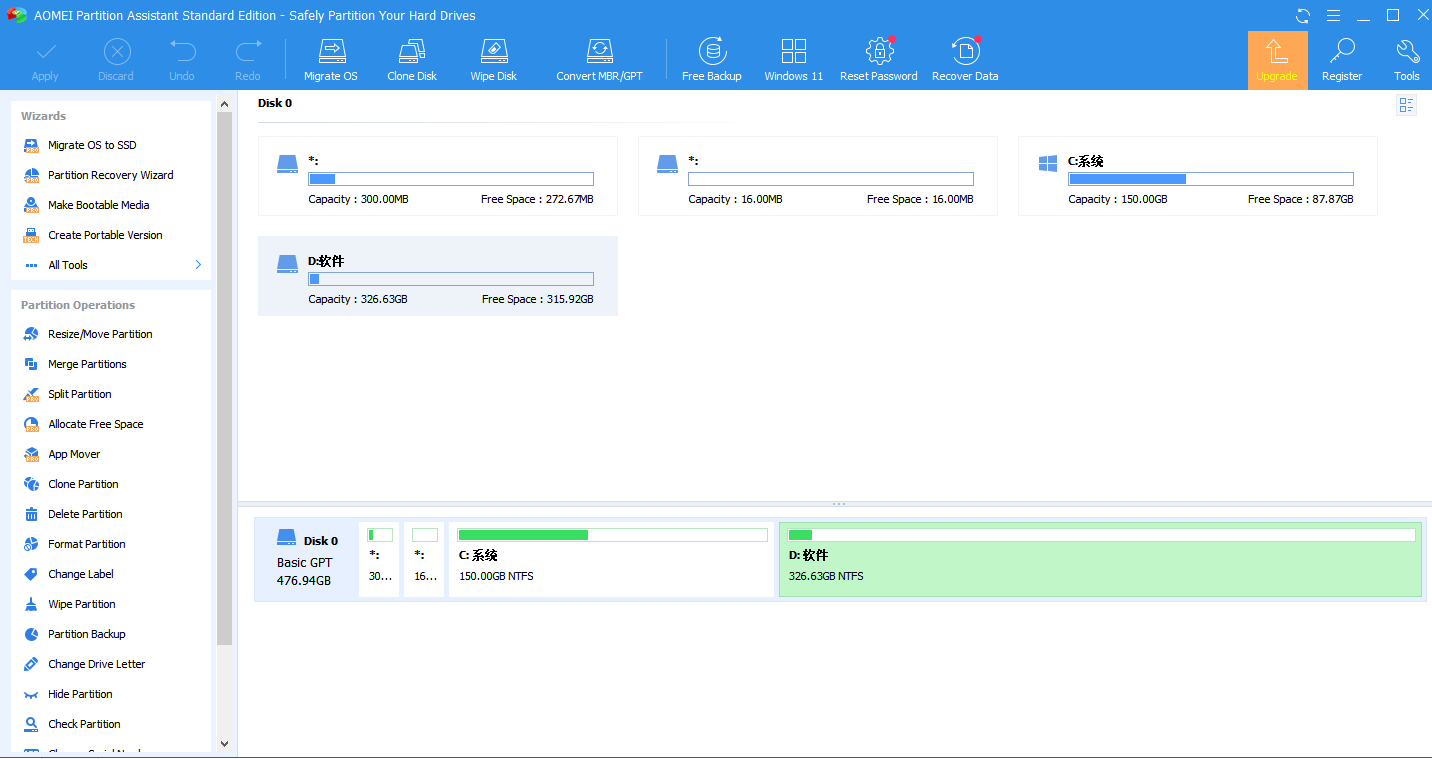
Part 8. FAQs about AOMEI Partition Assistant
Q1: Is AOMEI Partition Assistant free?
AOMEI Partition Assistant is available in both free and paid versions. The free version offers basic partition management features, while the paid version provides more advanced features such as dynamic disk management and partition recovery. The free version can be downloaded from the AOMEI website.
Q2: What is AOMEI Partition Assistant used for?
AOMEI Partition Assistant is a partition management software used to manage the partitions on a hard disk.
It allows users to create, resize, move, merge, split, copy, and delete partitions, as well as convert file systems and manage dynamic disks.
Q3: What kinds of users and organization types does AOMEI Partition Assistant work with?
It works with all kinds of users and organizations. It doesn't matter if you're a professional or just a kid looking to organize your computer. AOMEI will do it all for you.
Part 9.Thoughts about AOMEI Partition Assistant
If you are looking for some option rich in user friendly features then give a try to AOMEI since it is a excellent tool. Its wide range of features, including basic and advanced partition management tasks, make it a versatile tool for both home and professional use. With that being said, there is no risk associated with it as it's 100% safe that helps you to partition your disk.
However, you should do some search before trying a hand at any option. There are much software available in the market that claims to stand out from the rest in terms of providing the best user experience and doing the job smoothly. If you're uncomfortable using AOMEI Partiiton Assistant and looking for another legit software, you can always use PassFab 4EasyPartition to get the job done. It is tailored at providing the best user experience while assisting you in partitioning the disk.
This is something we have done for you as PassFab 4EasyPartition is another partition management tool that can be used as an alternative to AOMEI Partition Assistant. PassFab 4EasyPartition offers a user-friendly interface, making it easy to use for both beginners and advanced users. It provides a variety of partition management features. Like AOMEI Partition Assistant, PassFab 4EasyPartition is designed to help users manage their hard disk partitions more efficiently.
