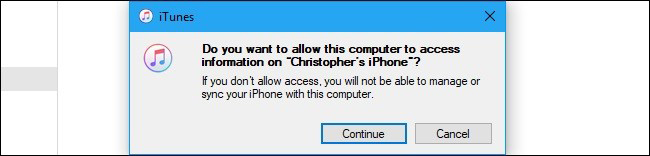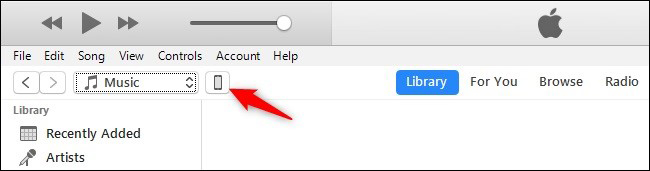Did you drop your iPhone, leaving the screen broken, cracked, and unresponsive? If your device holds valuable data like contacts, photos, or chat history, you might be wondering how to unlock an iPhone with a broken screen without losing data. Don’t worry—this article will guide you through several effective methods to unlock your iPhone, even with a damaged screen.

Quick Overview
| Methods | Recommendation | Ease of Use | Data Loss | Password Required |
|---|---|---|---|---|
| Siri | ⭐⭐ | Complex | No | Yes |
| External USB Keyboard | ⭐⭐⭐ | Moderate | No | Yes |
| iTunes | ⭐⭐⭐ | Moderate | May be Lost | Yes |
| Recovery Mode | ⭐⭐ | Complex | Yes | Yes |
| Find My App | ⭐⭐ | Easy | Yes | Yes |
| iCloud | ⭐⭐ | Easy | Yes | Yes |
| PassFab iPhone Unlock | ⭐⭐⭐⭐⭐ | Very Easy | Yes | No |
Part 1: How to Unlock iPhone with Broken Screen without Losing Data
The valuable data stored on your device is the main reason why many people are eager to unlock an iPhone with a broken screen. Fortunately, there are two effective ways to preserve your data. Let’ s take a closer look.
Method 1: Unlock iPhone with Broken Screen with Siri (iOS 8 - iOS 10.3)
For older iOS versions (iOS 8 to iOS 10.3) and devices with a Home button, Siri offers a clever workaround that can help you unlock your iPhone without using the touchscreen. While this method doesn't work on the latest iOS updates due to security patches, it’ s still worth trying if you want to unlock iPhone with broken screen without losing data. Here’ s how to do it:
Step 1: Press and hold the Home button (or use the Side button on certain models) to activate Siri.
Step 2: Say, “Open Clock” to bring up the Clock app.
Step 3: In the Clock app, tap on the "Timer" or "World Clock" tab at the bottom, then tap the "+" icon or another link that allows interaction.
Step 4: From the timer or alarm settings, try to find the “Share” option. This might vary depending on the iOS version.
Step 5: Tap “Message.” This will open the Messages app. Tap the “To” field and type any random text using VoiceOver if necessary.
Step 6: Tap the “+” icon to add a new contact, then select “Create New Contact.” In the contact creation screen, tap “Add Photo,” then “Choose Photo.” This action will take you to the photo library, giving you access to your stored images and potentially leading you to the home screen.
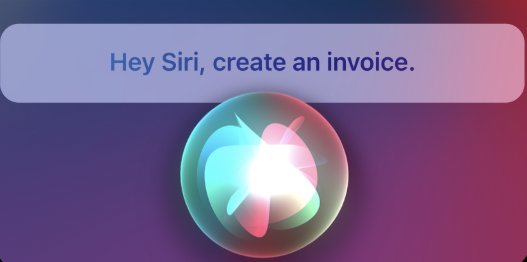
Method 2: Unlock iPhone with Broken Display Using External USB Keyboard
Unlocking broken iPhone screen with Siri doesn’t work? How to enter iPhone passcode with broken touch screen and no Siri? If your screen is completely unresponsive but the device still works, using an external keyboard can be a smart solution. This method is especially helpful if Face ID or Touch ID is off and you can’t enter your passcode manually. With a USB keyboard, you can enter your passcode when touch screen is not working — and keep your data intact. However, this method only works on iOS versions earlier than 11.4 and may not support all iPhone models.
If this works for you, here’s a step-by-step guide on how to unlock your iPhone with a broken screen using an external keyboard:
Step 1: You’ll need an Apple Lightning to USB Camera Adapter (or USB-C for newer models) to connect a wired keyboard.
Step 2: Plug the USB keyboard into the adapter and connect it to the iPhone.
Step 3: The iPhone should recognize the keyboard instantly if it’s powered and compatible.
Step 4: Use the number keys to enter your passcode and unlock the device. Press Enter/Return after inputting the code.

Method 3: Unlock iPhone with Broken Screen via iTunes
If you've previously synced your iPhone with iTunes and trusted the computer, you can unlock your iPhone with a broken screen using iTunes. This method allows you to restore the device, remove the passcode, and even back up your data before erasing it—provided the screen isn’t completely unresponsive to the point it prevents the connection. It’s a reliable solution for users who want to regain access without using the touchscreen.
Here are the steps to factory reset iPhone with broken screen via iTunes:
- Download the latest version of iTunes on your computer and get your iPhone into Recovery Mode.
Choose "Restore" from two options and then wait a while and get into iPhone with broken screen.

1. iPhone 8 and later model: Press and hold the Side and one of the Volume buttons and release them when you see the Power off screen. Turn off your iPhone by dragging it to the right. Then press and hold the Side button till you connect your iPhone to computer and enter recovery mode screen.
2. iPhone 7 and 7 Plus: Press and hold the Side button to enter the Power off screen. Then press and hold the Volume Down button to connect device and enter recovery mode after you turn off iPhone.
3. iPhone 6 and earlier model: Press and hold the Side button and release it when you see the Power off slider. Then press and hold the Home button to enter into recovery mode and connect device after dragging the Power off slider to turn off iPhone.

Part 2: Common Ways to Unlock iPhone with Broken Screen
The methods above are the only 3ways to unlock an iPhone with a broken screen without losing data. If you simply want to unlock the device, follow the steps below.
Method 1: Unlock Broken iPhone Screen from iTunes Recovery Mode
Can’t use the touch screen completely or haven’t synced with iTunes before? You can still unlock your iPhone by putting it into Recovery Mode and restoring it via iTunes. Here is how to unlock iPhone when screen is broken completely:
Step 1: Use a USB cable to connect your iPhone to a computer with iTunes installed.
Step 2: Follow the correct method based on your iPhone model like above mentioned.
Step 3: iTunes will detect a device in recovery mode and prompt you with options to Restore or Update.
Step 4: Select Restore to erase your iPhone and remove the passcode. iTunes will download the latest iOS firmware and reinstall it on your device.
Step 5: This may take several minutes. Once finished, your iPhone will restart as new.
Step 6: You can now set up your iPhone as new or restore from a previous backup if available.
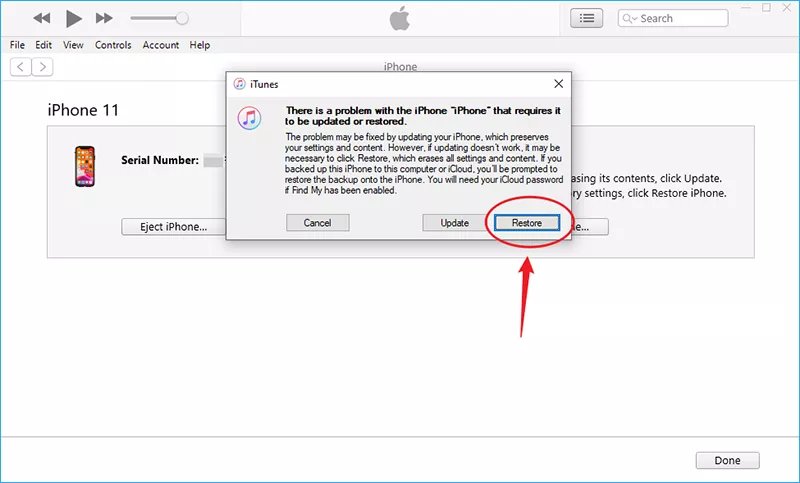
Method 2: Unlock iPhone with Broken Screen without Computer from Find My App
Wondering how to unlock iPhone with broken screen without computer? If your device is unresponsive but connected to Wi-Fi or cellular data, you can use the Find My app on another iPhone to remotely erase and unlock it. This method is quick, wireless, and doesn't require a PC or Mac.
Step 1: On another trusted iPhone (such as a friend’s or family member’s), open the Find My app. This app comes pre-installed on all iOS devices.
Step 2: Tap your profile or select Sign In and enter the Apple ID credentials linked to your broken iPhone.
Step 3: At the bottom of the screen, go to the Devices tab to view all your Apple devices associated with your account.
Step 4: From the list of devices, tap the name of your iPhone with the broken screen.
Step 5: Tap Remove This Device to remotely wipe your iPhone. This removes the screen lock and all data.
Step 6: Follow the prompts to confirm the action. You’ll need to re-enter your Apple ID password for security.
Step 7: After erasing, your iPhone will restart. You can now set it up as new or restore it from a backup (iCloud or iTunes, if available).
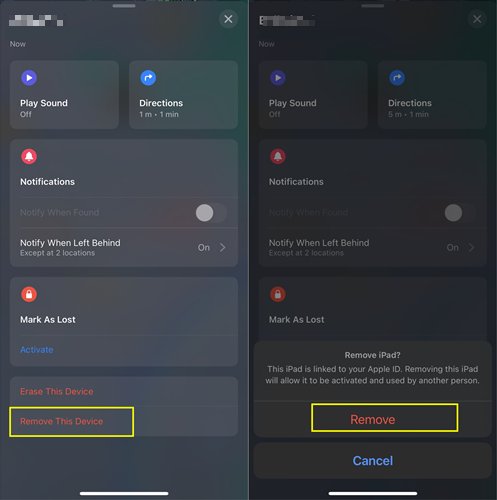
Method 3: Unlock iPhone with Unresponsive Screen via iCloud
Similar to the method mentioned above, iCloud offers another way to unlock iPhone with broken screen without computer. However, this method only works if Find My iPhone is enabled on the broken device. If that’s the case, follow the steps below to unlock your iPhone remotely:
Step 1: Get over your browser on other devices and visit the icloud.com. Now, login your Apple ID with the credentials configured with your iPhone. From the launchpad, you need to select the "Find iPhone" icon.
Step 2: Next, hit on the "All Devices" drop down menu at the top middle of the screen and select your iPhone from the list of devices.

Step 3: Thereafter, you need to hit on the "Erase iPhone" button from the appearing pop up box.

Step 4:Lastly, confirm your actions by clicking "Erase" and entering the correct Apple ID password again.


Part 3: How to Unlock iPhone with Broken Screen without Passcode
What if your iPhone screen is broken and you forgot the passcode? In this case, methods like Siri, Find My, or an external keyboard won’t work. Fortunately, PassFab iPhone Unlock offers a professional solution.
This powerful tool lets you unlock your iPhone with cracked screen without a passcode—even with an unresponsive screen. It supports all iOS versions and models, and can also bypass Apple ID, Screen Time passcode, MDM, and iCloud Activation Lock.
Video Guide on How to Unlock iPhone with Broken Screen
Let’s learn how to unlock iPhone with broken screen without iTunes:
Step 1: Download and install PassFab iPhone Unlocker on the computer that your iPhone was connected to before and click "Start".

Connect your iPhone to the computer. And click "Next" to proceed.

Step 2: Download the firmware package. Please make sure the network connection is stable now.

Step 3: You will see the "Start Remove" button, press it to proceed and wait for a few moments.

Step 4: Now, you have unlocked your iPhone successfully. Click "Done" to finish operation.

Part 4: How to Backup iPhone with Broken Screen
Also want to backup locked iPhone with brokrn screen? You can do it in this way.
- If you never connect your device to computer, just follow the above steps to click "Trust" on the phone with broken screen and enter required passcode.
After the computer has detected the iPhone, open the latest version of iTunes and log in your Apple account. And click "Continue" on iTunes to allow it to get access to your iPhone.

Then click the iPhone icon and tap on "Summary".

Now, you can click "Back Up Now" to backup your data.

FAQs on How to Unlock iPhone with Broken Screen?
Q1: How do you unlock a disabled iPhone?
If your iPhone is disabled and you forgot your passcode, you can erase iPhone from iCloud or restore it with iTunes. Or if you want to quickly unlock a disabled iPhone with 100% success rate, you can choose PassFab iPhone Unlocker. Besides, it is also a helpful software when you want to remove Apple ID, bypass screen time passcode and remove remote management.
Q2: Can I unlock my iPhone without iTunes?
Of course you can. You can erase your iPhone with iCloud if you turned on Find My iPhone on your iPhone and know the Apple ID and password connected to the locked iPhone. Just sign into iCloud through any browser, select your device from All Devices, and then you can erase your iPhone remotely. Also, you can use PassFab iPhone Unlocker to unlock your iPhone without iTunes within minutes.
Q3: Can I unlock my iPhone with my voice?
You can use Voice Control feature to set a command and then enter pin to unlock your iPhone.
Final Verdict
It is difficult time when your phone screen got broken. However, every problem comes with a solution and therefore we have shared some solutions with the help of which you can know how to unlock iPhone with broken screen. And we highly recommend PassFab iPhone Unlocker to help you slove "how to enter iphone passcode with broken touch screen and no siri". We hope that you found this article helpful. And please share our views with us by dropping comment below.