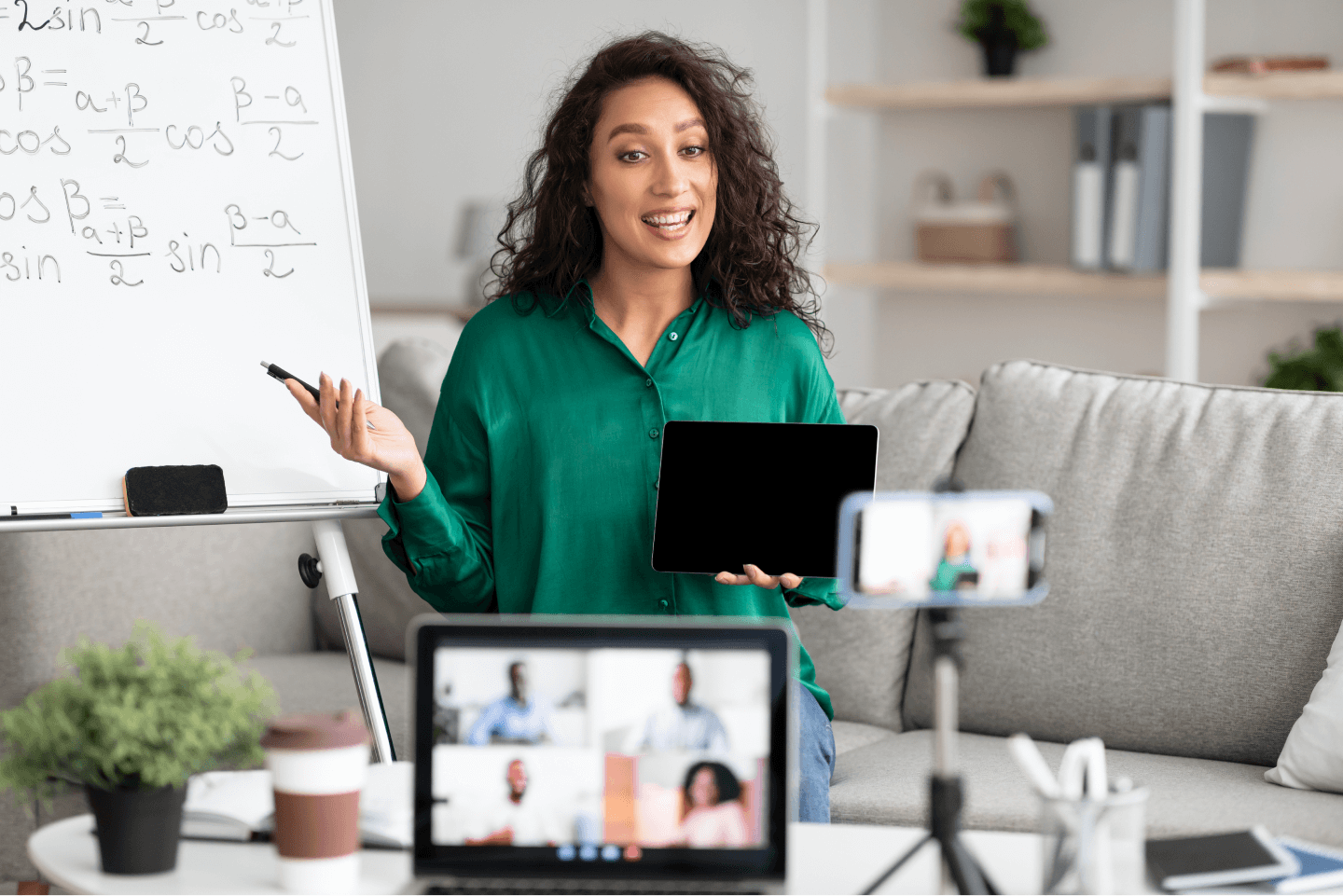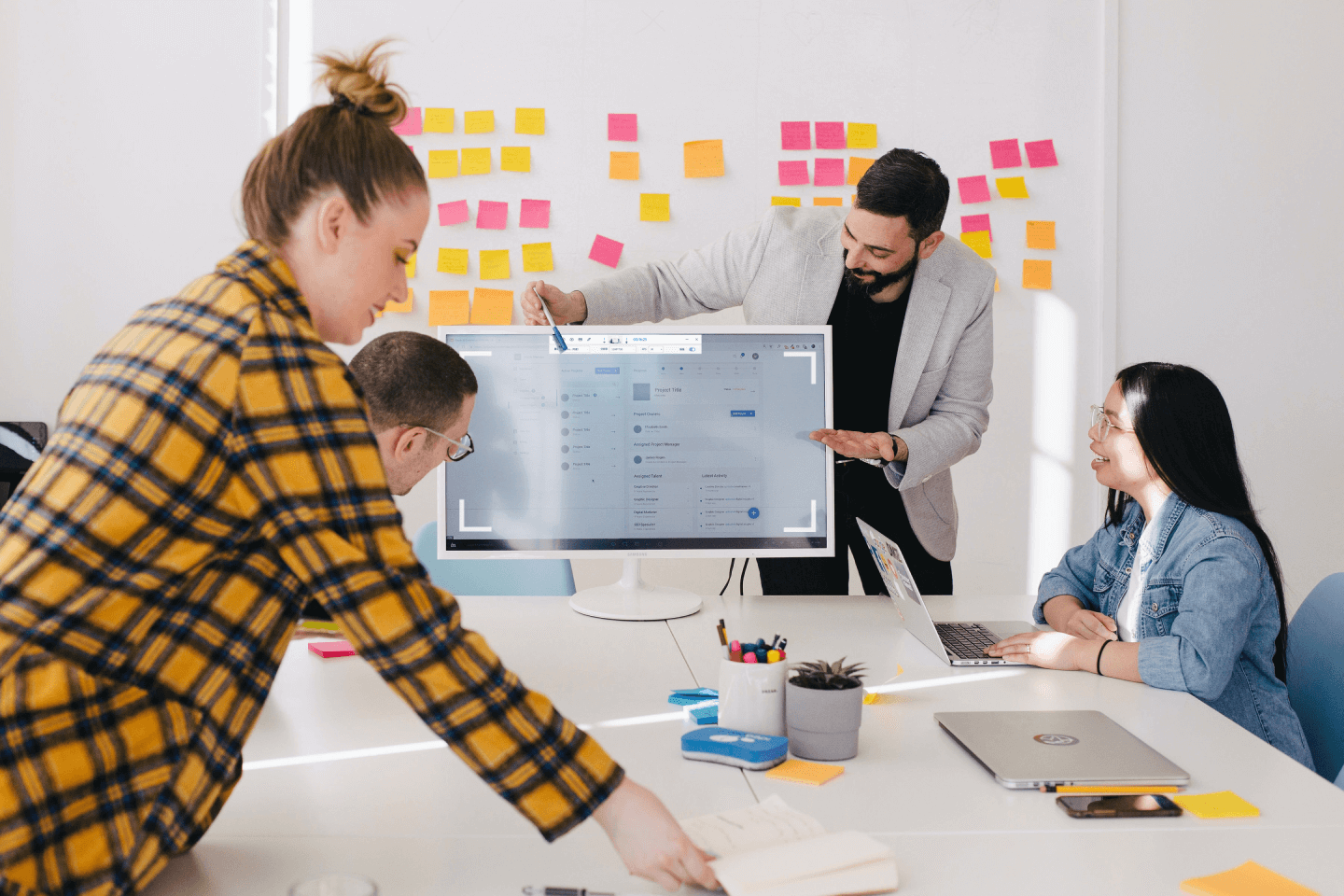PassFab Screen Recorder
Simply record computer screen, webcam and game stably & in high definition.
10 Years
Experience
|
190M+
Downloads
|
5.7M+
Happy Customers
|
150+
R&D Engineers
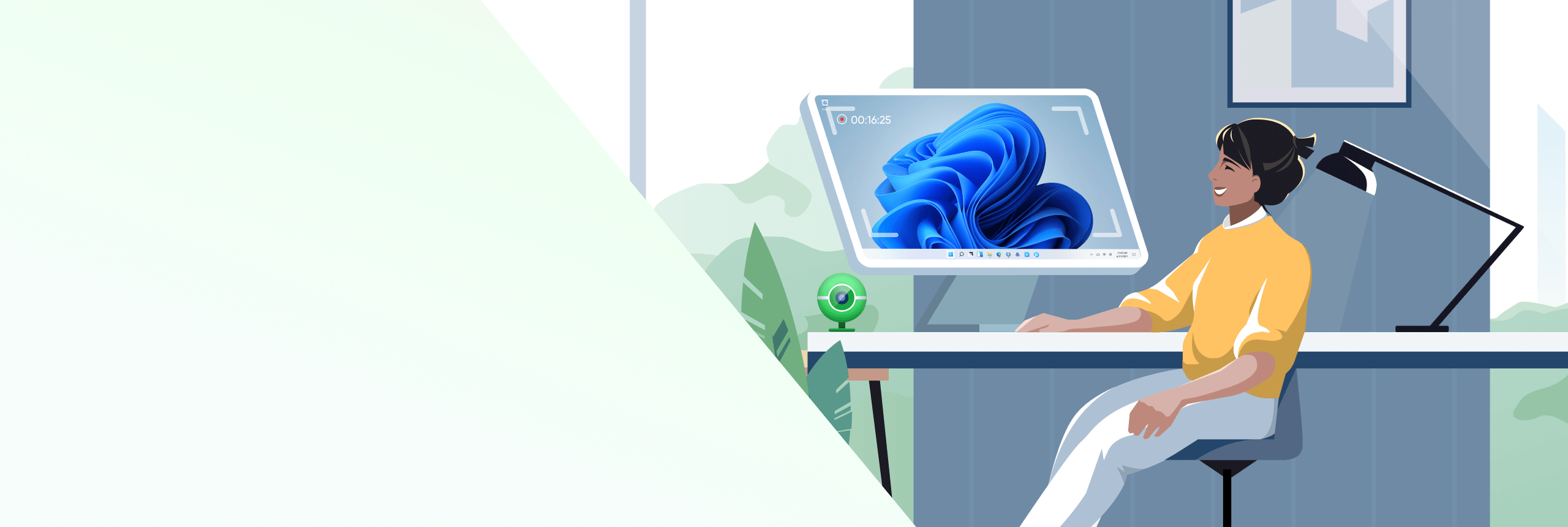
Focus on High Definition Recordings with No Time Limit
Record Full Screen
Support full-screen recording and regional recording to meet all the needs of screen recording. Whatever you need, you can capture it.
Record Game
Full screen recording of game screens with high frame rate, game capture and recording. Record your high-energy moments.
Record Webcam
Record webcams, web IP cameras and other input devices. Remove character background and add background color freely.
Record Camera and Screen Simultaneously
Meet a variety of presentation scenarios, and support to set the position and size of the camera arbitrarily.
A Screen Recorder for Everyone
3 Steps to Record Your Screen
Step 1. Open PassFab Screen Recorder, then click on "Record Screen".
Step 2. Select the area you want to record, and click the "Start" button.
Step 3. Click the "End" button, you can simply edit and save your recorded video.
Simple, But with More Features
Recording in High Resolutions
You can record videos at a resolution of 360p, 480p, 720p or 1080p.
Edit Recorded Videos
We included a few video editing tools directly in the webcam recorder. Edit after finishing a recording before saving.
Record Screen & Audio
Record the screen and sound at the same time, record the sound of the computer and the microphone at the same time, or choose one of them to record.
Mouse Cursor
Highlight, magnify, spotlight the mouse cursor to create a professional and polished look to any video.
Annotate
Use arrows, shapes, lower thirds, and more to highlight important points in your video.
Record Everything
Record everything on your desktop screen, such as a meeting, a project, or a game, etc.
What Makes It the Best Screen Recorder
High Quality
Output a smaller file but with 100% HD recording and clear sound. Video and audio in sync.
Strong Stability
The recording process will be smooth and not stuck even if the frame rate is high. Plus, it has the lowest crash rate.
Hardware Acceleration
Enabling hardware acceleration makes the computer run faster and the video output smoother.
FAQs for PassFab Screen Recorder
A1:
1. The computer won't automatically enter the sleep mode after the recording is turned on, the screen and the webcam work normally.
2. If the laptop lid is closed during recording, the computer will be forced to sleep, which may cause the recording webcam to freeze. You can go to Power & Sleep > Additional power settings > Choose what the power buttons do > When I close the lip > Do nothing."
A2: Adjust the resolution parameter or frame rate parameter and re-record to solve the problem.
A3: The black screen of the webcam may be caused by the camera being occupied by other applications. Please check whether other applications are using the webcam. Close the program and re-start the recording.
A4: Reinstall the audio plug-in, and restart the program after the installation.
A5: Make sure your display resolution is 4K. To do that, open PassFab Screen Recorder > click 'Settings' > tap 'General ' > select 'original' in Resolution.
A6: Yes, you can. To do that:
Step 1: Click 'Record Screen' on the main interface.
Step 2: After selecting an area, press and hold the positioning icon.
Step 3: Drag the recording area to any monitor.
PassFab Screen recorder
Record your computer screen without time limit.
Based on 532 customers review