Minitool Partition Wizard is a comprehensive, all-in-one disk management tool for all your disk management requirements. Let's walk you through a detailed Minitool Partition Wizard review. Let's get started!
Part 1. What Is Minitool Partition Wizard?
Part 2. Minitool Partition Wizard Pros and Cons
Part 3. Minitool Partition Wizard Security: Is Minitool Partition Wizard safe?
Part 4. Key Features of Minitool Partition Wizard
Part 5. Pricing Plans
Part 6. How to Use MiniTool Partition Wizard
- How to Download Minitool Partition Wizard
- How to Format a Partition using Minitool Partition Wizard
- How to Split a Partition using Minitool Partition Wizard
- How to Merge a Partition using Minitool Partition Wizard
- How to Convert MBR Disk to GPT using Minitool Partition Wizard
- Video Tutorial About How to Minitool Partition Wizard
Part 7. Alternative to Minitool Partition Wizard -- PassFab 4EasyPartition
Part 8. FAQs about MiniTool Partition Wizard
Final Words: Thoughts About Minitool Partition Wizard
Part 1. What Is Minitool Partition Wizard?
MiniTool Partition Wizard is a renowned disk management software application developed by MiniTool Software Limited, a software company based in Canada. It is used for managing the hard disk partitions. Although Windows Disk Management also lets you manage your partitions and disk drives, it’s not even near the Minitool Partition Wizard's level.
Minitool Partition Wizard has almost every feature that you need to manage your disk. It also supports a wide range of file systems and is available in both free and premium editions (Minitool Partition Wizard Pro and Minitool Partition Wizard Pro Platinum). The paid version has extra tools such as Windows To Go and dynamic drive management. A more detailed Minitool Partition Wizard review is given below
Part 2. Minitool Partition Wizard Pros and Cons
Here is a comprehensive analysis of Minitool Partition Wizard pros and cons.
Advance
- Comprehensive Partition Management
Minitool Partition Wizard allows you to create, delete, format, resize, split, shrink, extend, wipe, hide, unhide, and move your disk partitions.
- Allows File System Conversion
Minitool Partition Wizard supports many file systems including FAT12/16/32, NTFS, Ext2/3/4, and exFAT. Minitool Partition Wizard allows conversion between these file systems.
- Allows Migration of OS to SSD/HDD
Minitool Partition Wizard also supports OS migration (Windows To Go) to SSD/HDD and even a USB Pen Drive.
- Allows Copying the OS Disk
Not only just OS migration, but you can also copy the entire OS drive into a removable media using Minitool Partition Wizard.
- Allows Converting OS Disk from MBR to GPT
With Minitool Partition Wizard, you can convert partition tables too. You can convert MBR drive to GPT and vice versa.
- Comes With a Free Version
Minitool offers a reasonable free version of Minitool Partition Wizard that has decent features.
Disadvance
- Only Available for Windows
Unfortunately, Minitool Partition is only available for Windows 7, 8, Vista, 10, and 11. There's no support for Mac or Linux.
- Detailed Features Requires Pro Version
The free version only has very limited disk/partition management features.
- Expensive Pro VersionCompared to its competitors, Minitool Partition Wizard is very expensive. The Pro version starts at $59 per year for a single PC.
Part 3. Minitool Partition Wizard Security: Is Minitool Partition Wizard safe?
Is MiniTool Partition Wizard safe? Absolutely! Minitool Partition Wizard has been in the market for years and is developed by a reputable company. It also has a good reputation and is regularly updated so that it's compatible with the latest OS and hardware, and its features are well-tested and stable.
But is Minitool Partition Wizard safe to use for your disk management processes? Yes, it is! It has a preview panel that allows users to see changes to the disk in real-time as they are applied – preventing accidental data loss or other issues. It is important to download MiniTool Partition Wizard from an official source and to follow the instructions when using it to avoid any issues.
Part 4. Key Features of Minitool Partition Wizard
Let's discus technical specifications and features of Minitool Partition Wizard.
Technical Specification
Minitool Partition Wizard is only available for Windows Vista, 7, 8, 10, and 11. It supports various file formats including FAT 12/16/32, NTFS, Ext 2/3/4, and Ex FAT. It also supports MBR and GPT SSDs/HDDs.
Key Features of Minitool Partition Wizard
Minitool Partition Wizard comes with a lot of disk management features but some of the major ones are listed below.
- Format/Create/Delete Partitions
- Resize/Move/Extend Partitions
- Check File Systems
- Convert Between FAT and NTFS
- Convert Basic Disks to Dynamic and Vice Versa
- Convert Disks Between MBR to GPT
- Migrate OS to SSD/HDD
- Copy OS Disk
These are some of the main features of Minitool Partition Wizard. Some of these features are not included in the Free version of the software.
Part 5. Pricing Plans
Pricing Plans
Minitool Partition Wizard offers various paid versions for Home, Server, and Enterprise licenses. Let's talk about the features of Minitool Partition Wizard. Every version has different features. But is Minitool Partition Wizard Free? Yes! Minitool offers a free version of the software too. And the best part is that the free version has a lot of options that you'll need most of the time.
Free vs. Pro Edition
The comparison between Minitool Partition Wizard Free, Pro, and Pro Platinum is as follows.
| Free | Pro $59/Year | Pro Platinum $109/Year |
|---|---|---|
| Licence: Free | Licence: 1 PC, 1 Year | Licence: 3 PC, 1 Year |
| Format/Create/Delete Partitions | Format/Create/Delete Partitions | Format/Create/Delete Partitions |
| Resize/ Move/Extend Partitions | Resize/ Move/Extend Partitions | Resize/ Move/Extend Partitions |
| Check File Systems | Check File Systems | Check File Systems |
| Convert FAT Disks to NTFS | Convert between NTFS & FAT | Convert between NTFS & FAT |
| Convert to Dynamic & Basic Disks | Convert to Dynamic & Basic Disks | |
| OS Migration to SSD/HDD | OS Migration to SSD/HDD | |
| Copy OS Disk | Copy OS Disk | |
| Convert to Dynamic & Basic Disks | Convert to Dynamic & Basic Disks | |
| Convert OS Drive from MBR to GPT | Convert OS Drive from MBR to GPT | |
| Build Bootable Media | Build Bootable Media | |
| Partition Recovery | ||
| Data Recovery |
Part 6. How to Use MiniTool Partition Wizard
If you're wondering how to use Minitool Partition Wizard, we've got you covered. Let's guide you through the process of using Minitool Partition Wizard, one function at a time.
How to Download Minitool Partition Wizard
-
Visit Minitool Partition Wizard's website to download it. Once you have downloaded the setup, run it as administrator. Then select your language and press next. Then, choose the edition you want to install and hit next.
-
After that, choose the destination where you want to install Minitool Partition Wizard. Click "Next" to continue.
Wait for the installation to finish. Once finished, press "Finish" to close the setup. Minitool Partition Wizard will automatically start of the option is checked.
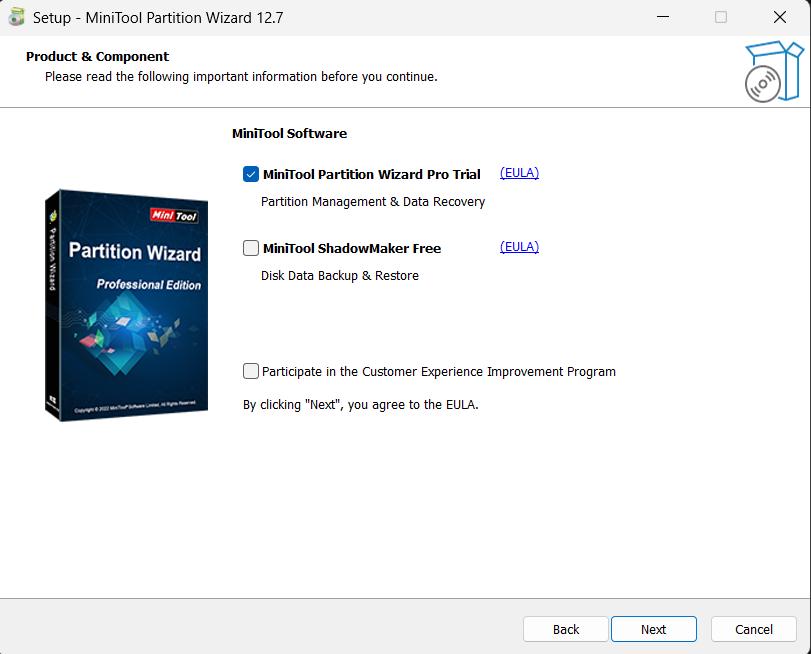
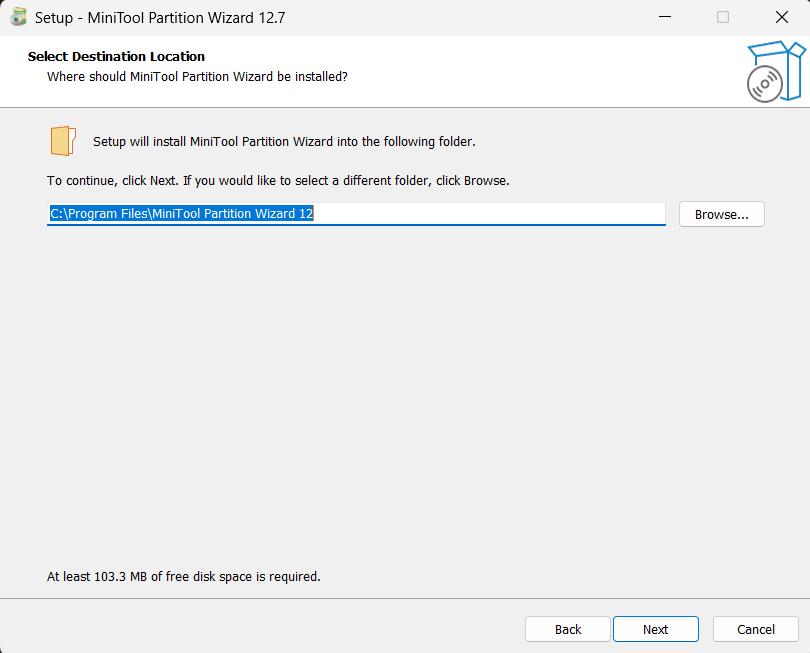
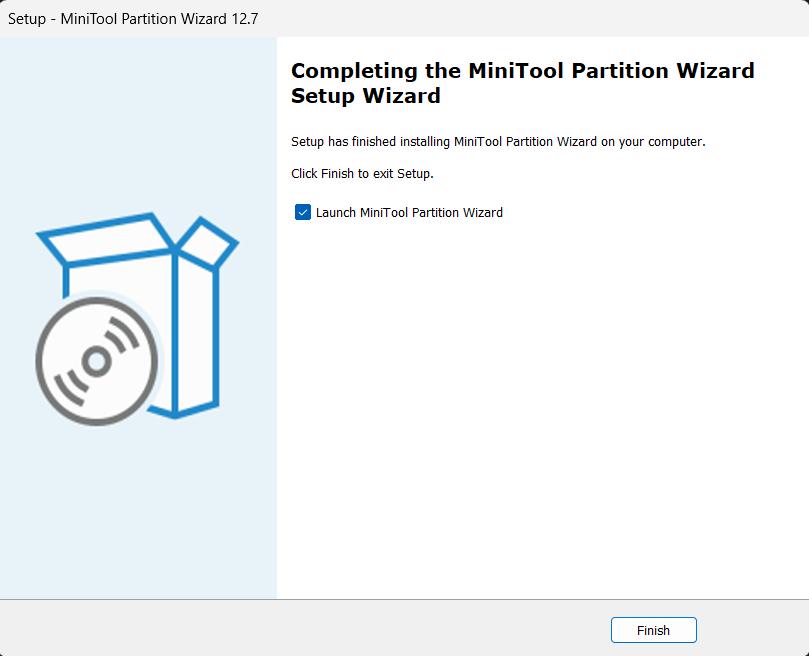
First Look at Minitool Partition Wizard
-
Upon opening Minitool Partition Wizard, you'll see your disks and partitions at the centre, partition volume usage at below, and several disk management features in the tabs above.
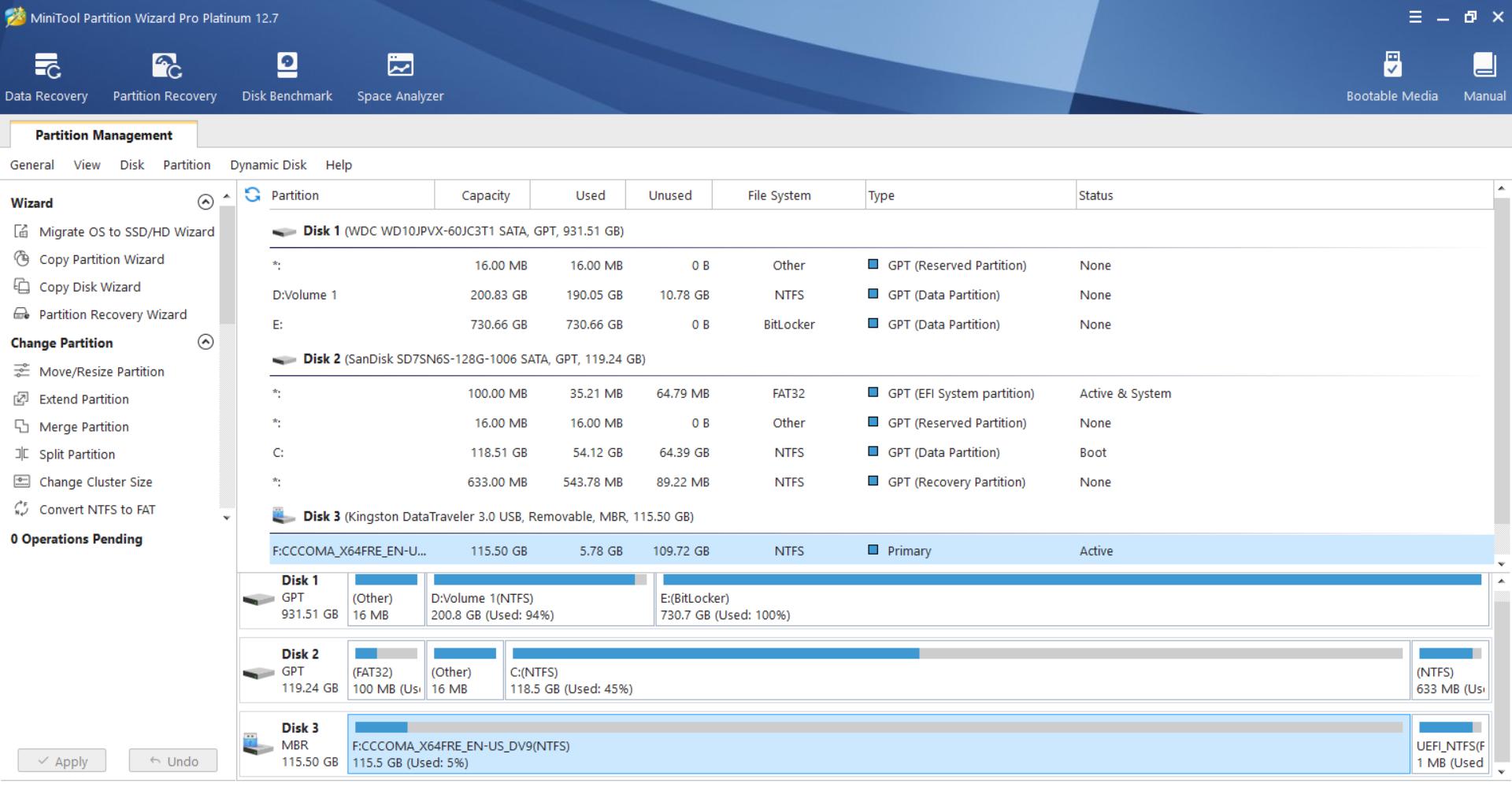
How to Format a Partition using Minitool Partition Wizard
-
To format a partition, select the partition and navigate to the "Partition" tab and select "Format" from the drop-down menu.
-
Once you've selected the "Format" option, a small window will open. You can choose the File System from the list.
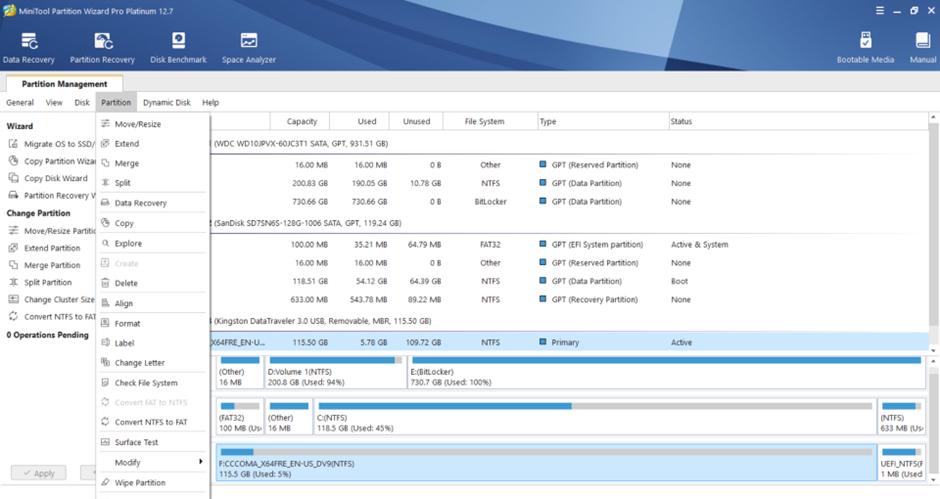
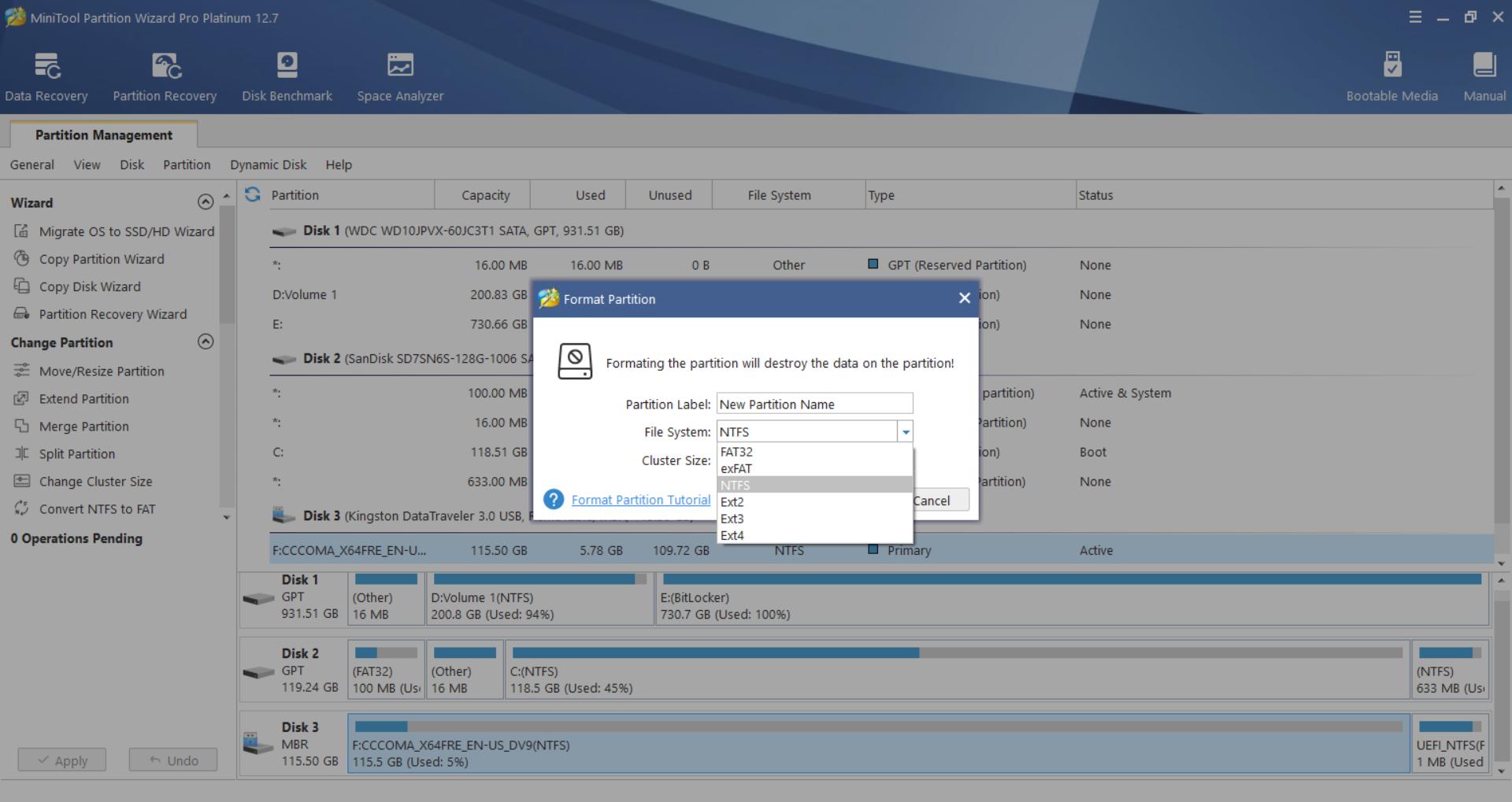
How to Split a Partition using Minitool Partition Wizard
-
Select the partition and then click on the "Partition" tab and click on "Split".
-
A small pop-up window will appear where you can configure your new partition as well as the current one using a slider.
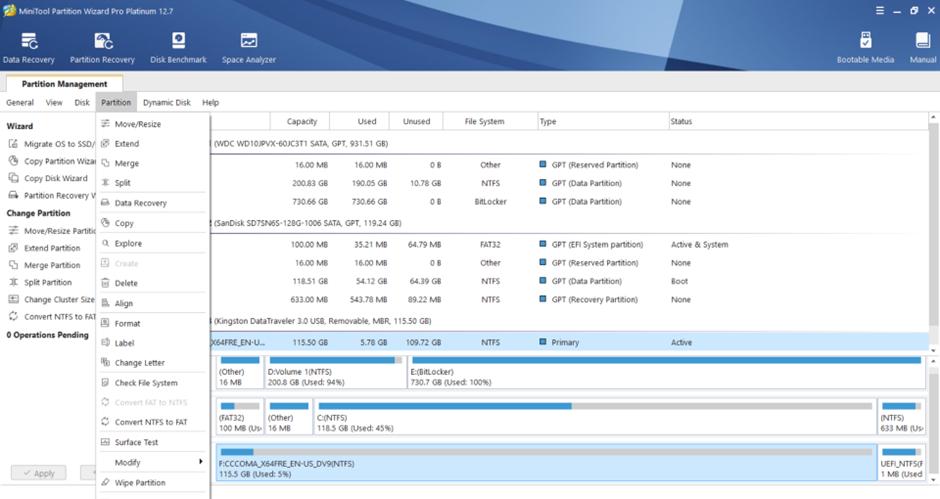
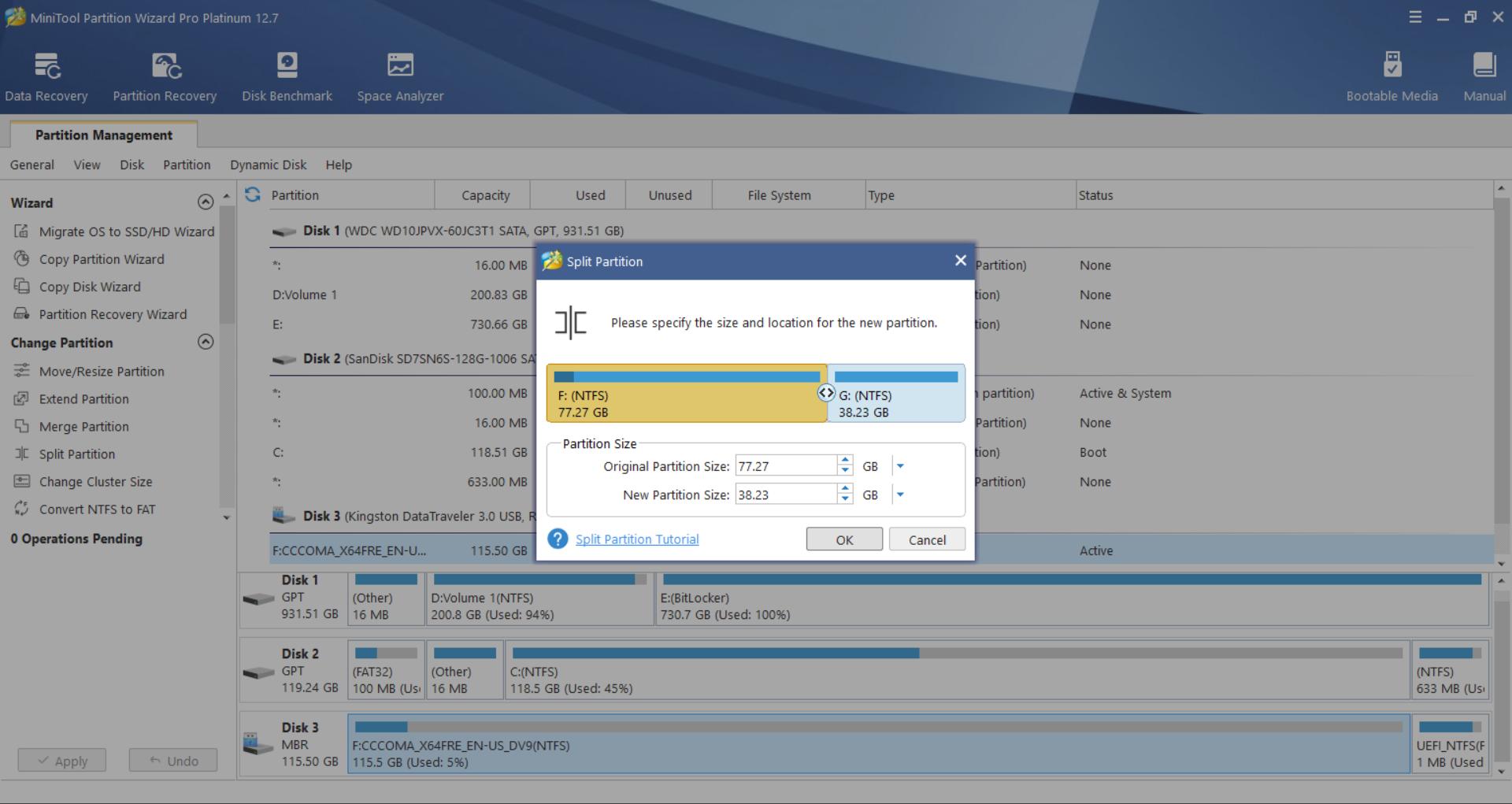
How to Merge a Partition using Minitool Partition Wizard
-
To merge a partition, select the partition, then click on the "Partition" tab and select "Merge" from the drop-down list.
-
Then, in the "Merge" window, you'll be able to merge the adjacent partition into a single partition. Once finished, press "Next".
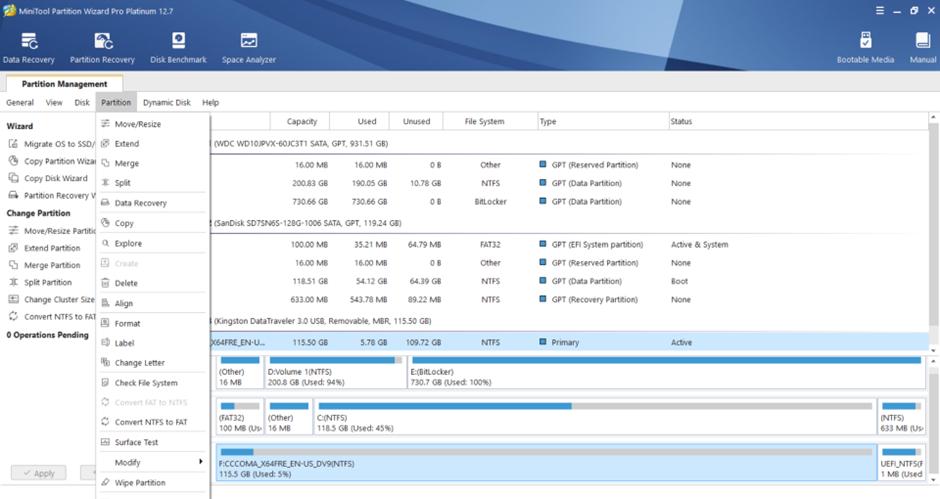
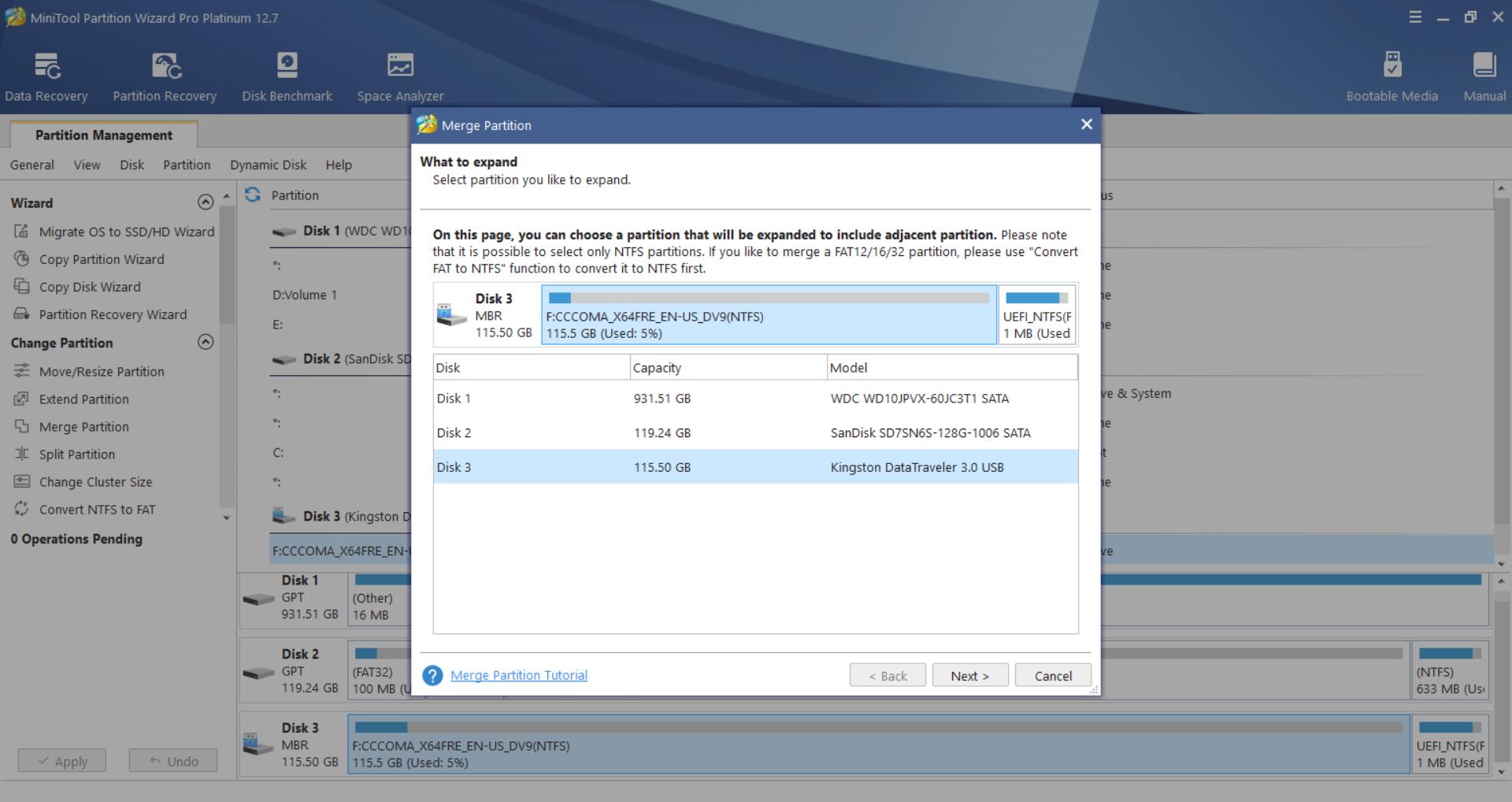
How to Convert MBR Disk to GPT using Minitool Partition Wizard
-
If you happen to have Minitool Partition Wizard Pro, you can convert MBR disks to GPT. To do so, right-click on the disk you want to convert and select "Convert MBR Disk to GPT Disk".
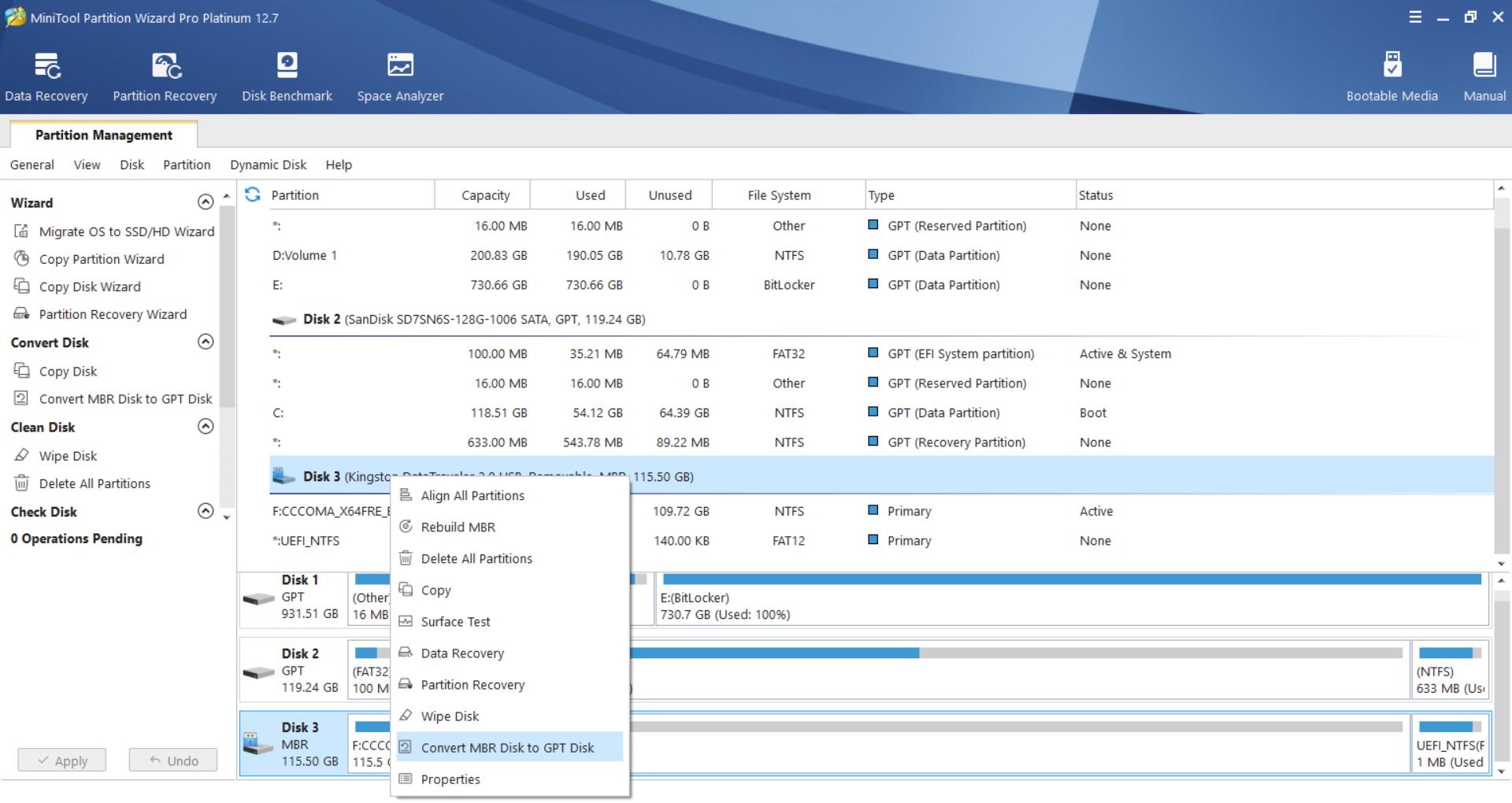
Applying the Changes
Once you have done what you wanted, you'll need to apply the changes for it to work. This is one of the safety features of Minitool Partition Wizard so that you don't lose your data by accidental clicks.
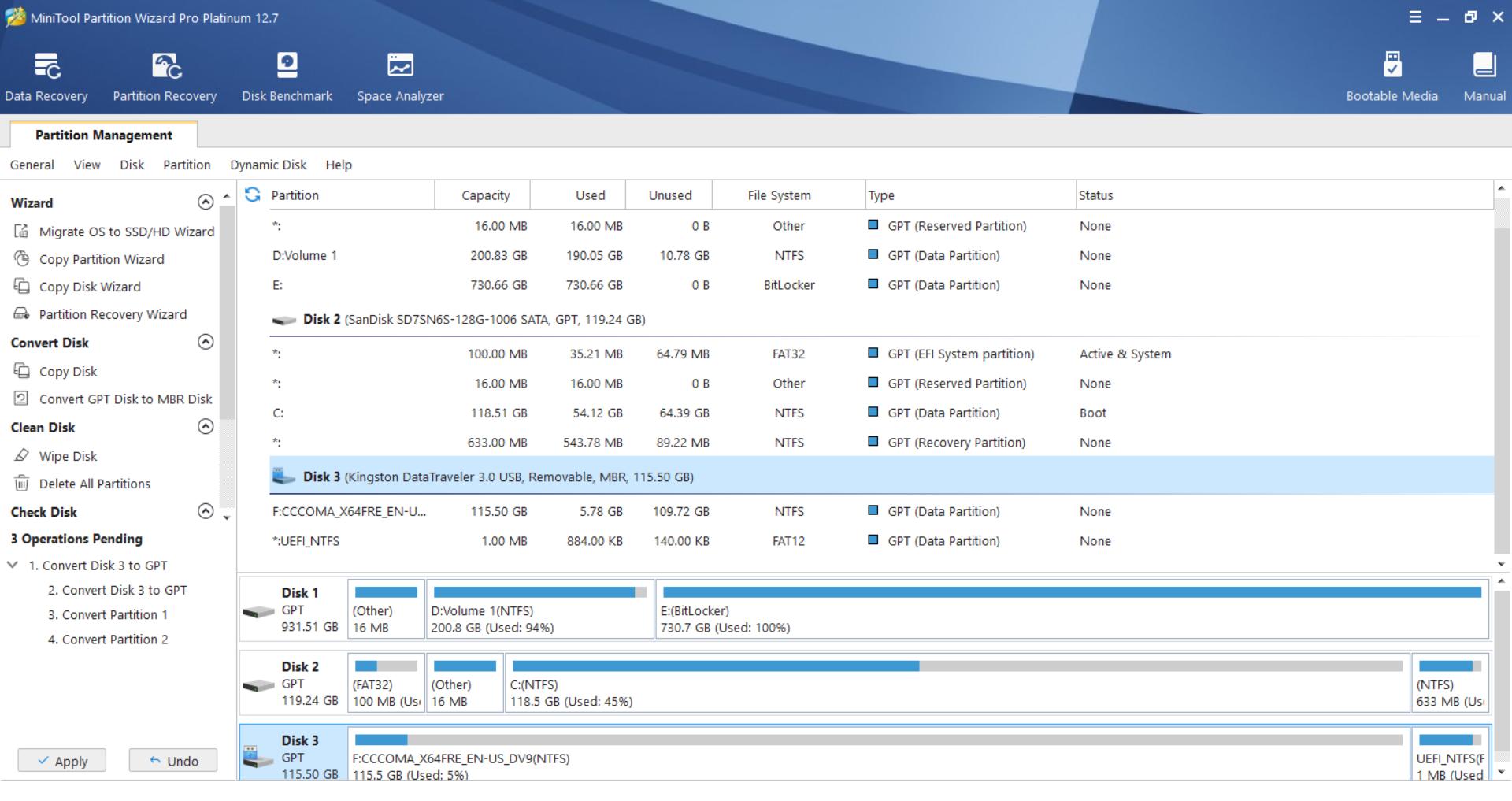
If you happen to accidently do something that you did not intend to, you can always undo the changes before applying.
Video Tutorial About How to Use Minitool Paartition Wizard
Part 7. Alternative to Minitool Partition Wizard -- PassFab 4EasyPartition
PassFab 4EasyPartition for Disk Management
-
Download PassFab 4EasyPartition, launch it, and select "Partition Management" at the left.
-
Select the partition you want to format and click "Format" from the panel on the right.
In the pop-up window, choose the file system and rename your new partition as per your choice and click "OK" to start the formatting process.
Click "OK" and then you will see a risky pop-up windows, telling that format partition will erase disk data. Click "OK" to confirm the operation and add it to the task
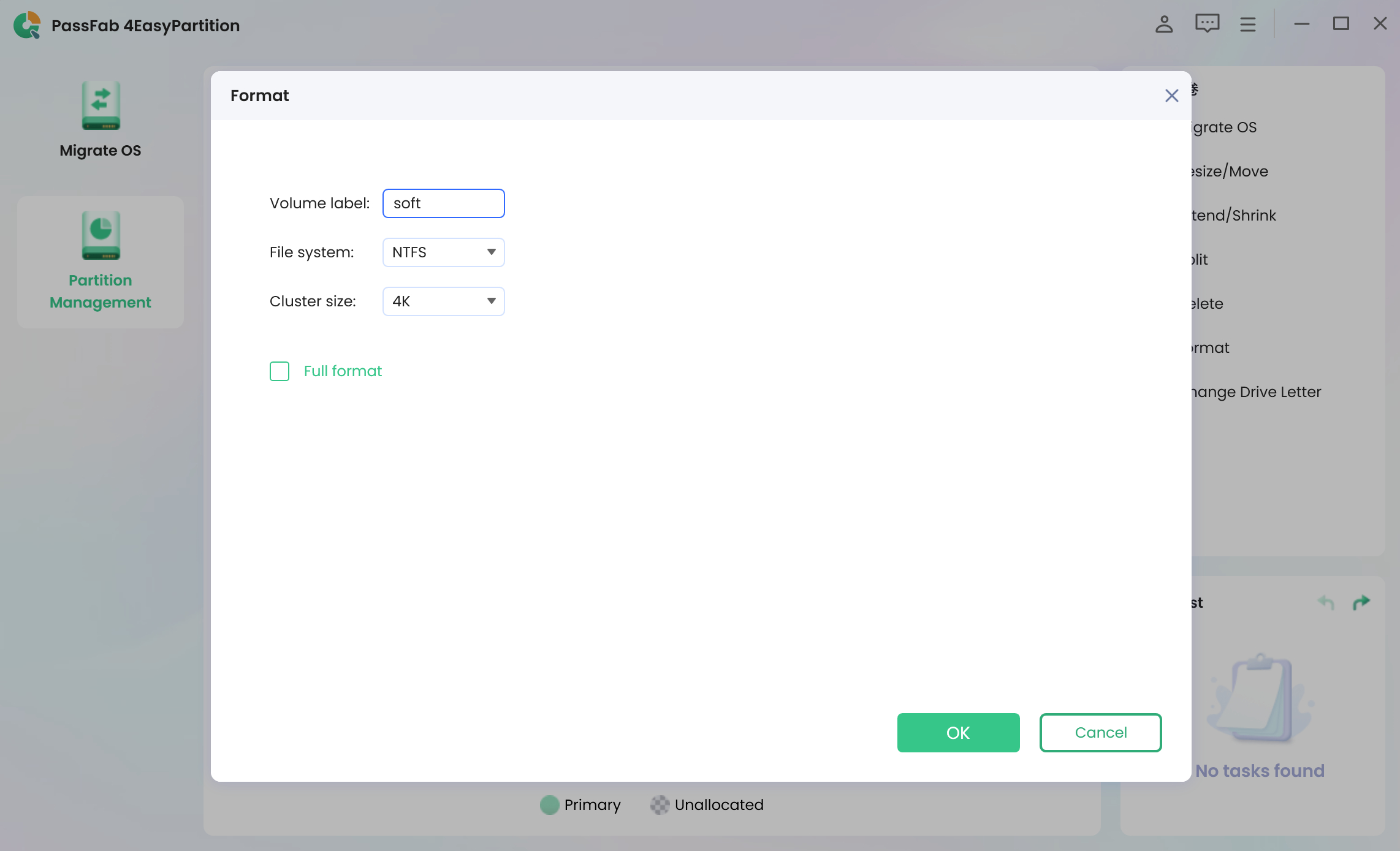
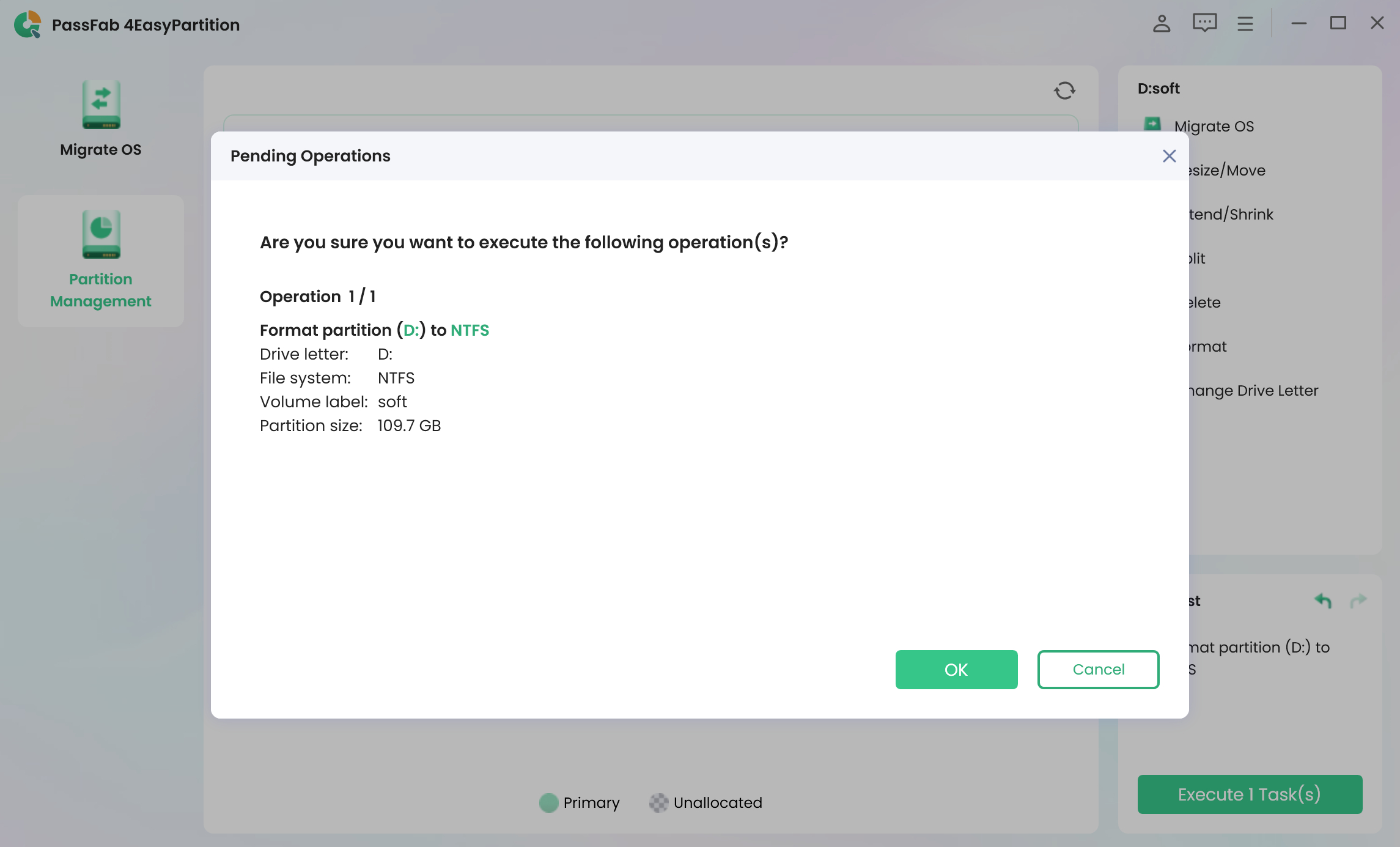
PassFab 4EasyPartition for OS Migration
-
Download PassFab 4EasyPartition, launch it, and select "Migrate OS" at the left and press "Start".
-
Then, choose the drive to migrate your operating system and click "Start".
-
Wait for the migration to finish
-
Once the migration is successful, press "Finish" to close the process.
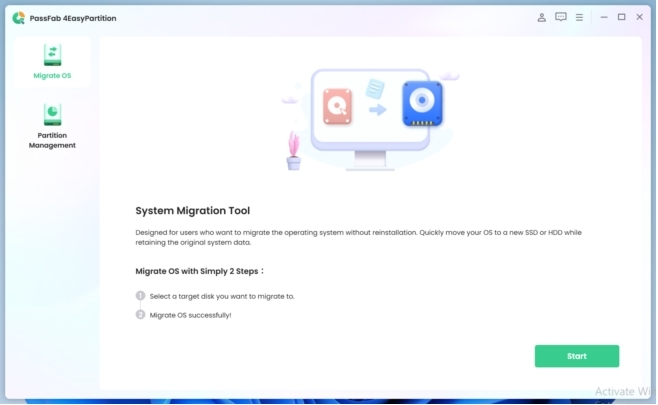
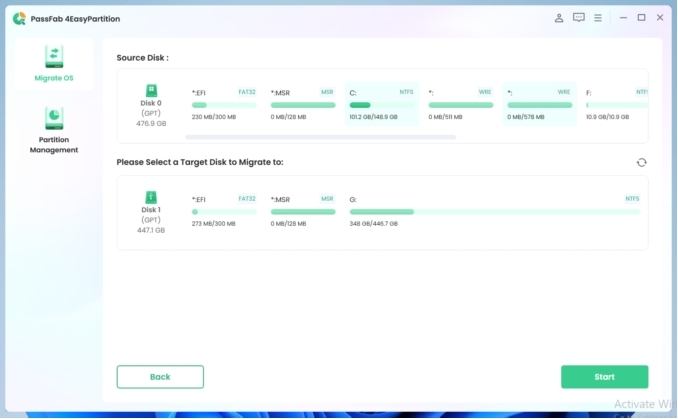
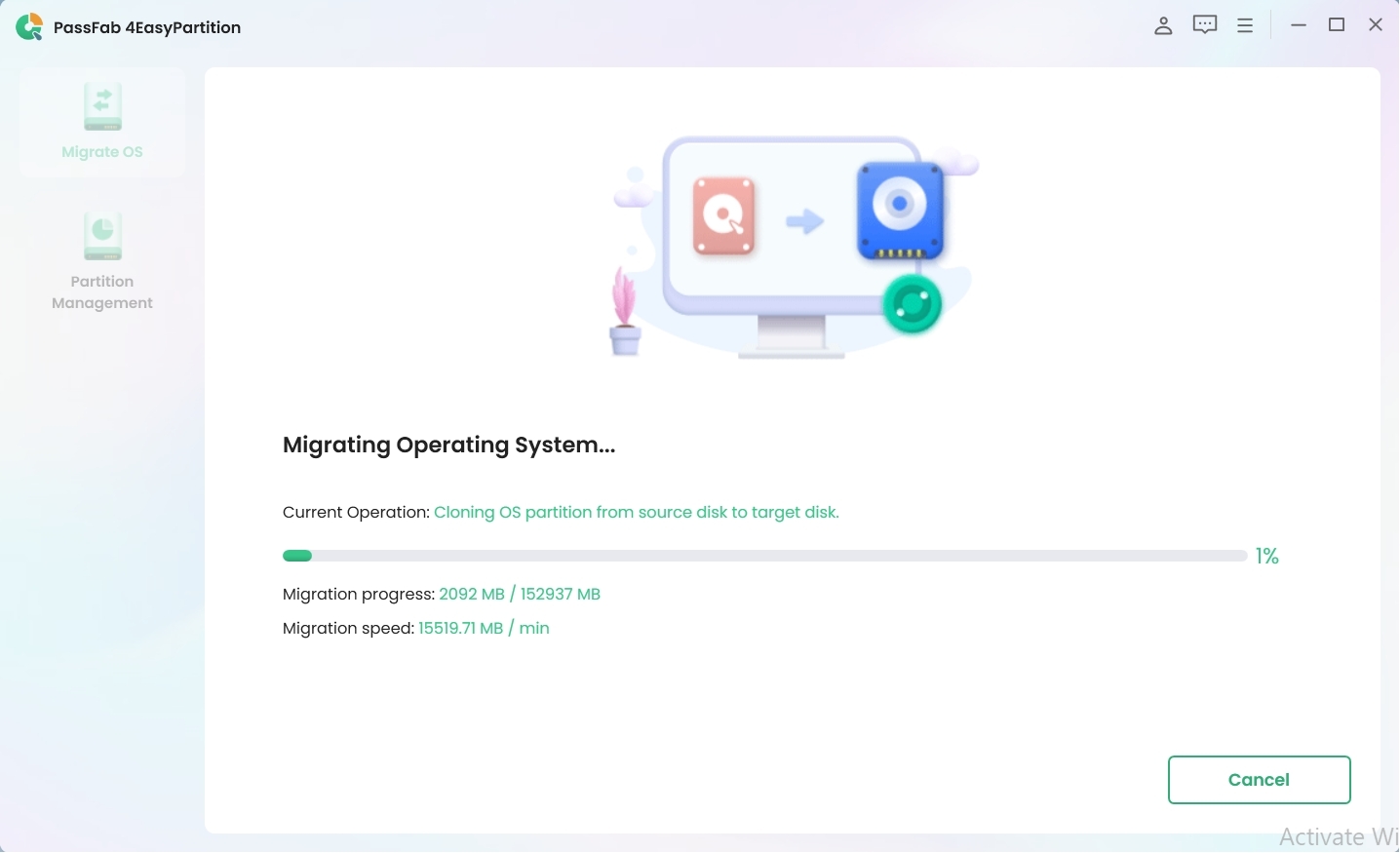
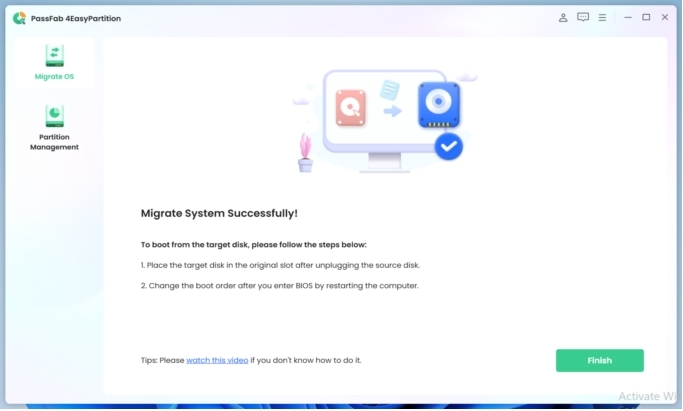
Part 8. FAQs about MiniTool Partition Wizard
Q1: Is MiniTool Partition Wizard safe?
Yes, Minitool Partition Wizard is safe to use and trusted by many. It is important to download it from a trusted source.
Q2: Can I use MiniTool Partition Wizard for free?
Yes, Minitool offers a free version of the Minitool Partition Wizard that you can use.
Q3: Does MiniTool Partition Wizard work on Mac?
Unfortunately, Minitool Partition Wizard does not work on Mac and only supports Windows.
Final Words: Thoughts About Minitool Partition Wizard
Minitool Partition Wizard is without a doubt a very comprehensive disk and partition management software. It has several tools and a hierarchical and categorized UI that makes it simple for users to find what they need. Furthermore, it has advanced tools such as disk cloning, secure disk wiping, and disc conversion between MBR and GPT. All of this makes it a tool worth having.
