You can install Windows 10 on the computer you want. But for the burning, users need a burning tool to have the process completed with no worries. For those who are in search of a perfect burning tool, PassFab for ISO is the best choice. In this article, you will read the full reviews about this software.
Part 1. What is PassFab for ISO?
ISO image is exactly an archive file containing the identical copies of data which may be images videos or any stuff. It's actually a disc image of the optical disc. Or you may say it's a file that is archived. And containing everything that has already been written on an optical disc, which mainly consists of an entire system of the optical disk file.
For those who want to install the operating system of Windows or to create a bootable disc. PassFab for ISO is the ultimate solution to these problems. As it offers a single step downloading of ISO file, which is helpful in the creation of a bootable disc just by a single click.
From the ISO file, the creation of a bootable USB is not a very big deal. But it depends upon the tool you are using. As PassFab for ISO is a professional and convenient tool. So it is the prime choice for a number of users and they are highly satisfied with it.
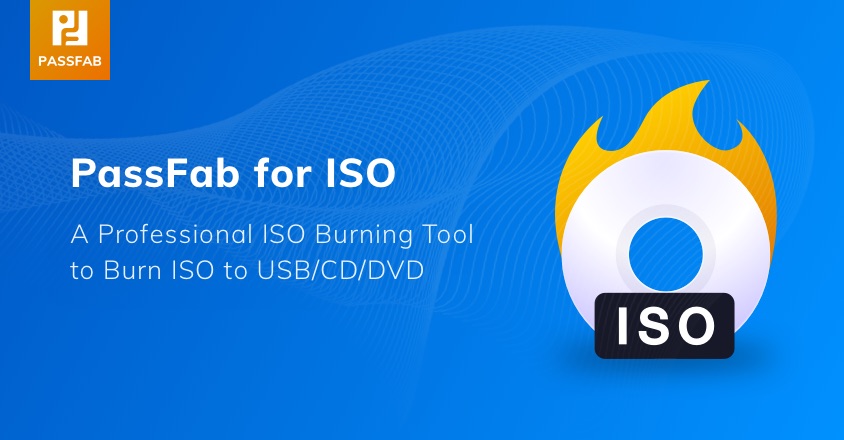
Part 2. Is PassFab for ISO Safe?
PassFab for ISO is provided by the official website of PassFab and it comes from the safest and authentic source. Hence, ensuring the security and respecting the privacy of the users.
- It is to do nothing with the stored and private data of the user. And it doesn't interfere with the privacy of the device so that ensuring and guarantee the maximum safety of the user's data and all the stored stuff.
- Many users that have used PassFab for ISO review about it as the safest and brilliant tool.
Part 3. Is PassFab for ISO Free?
PassFab for ISO is the brand new and latest shareware. The downloading of the ISO file is completely free of cost to use. But the users need to pay if they are interested in creating bootable USB drives.
Some features of PassFab for ISO are free, such as downloading ISO file. So, the users may once go through the entire process and the functioning of this tool. But the latest and the technical version are needed to be bought, by the users. Then they can get the best ultimate experience and burn the ISO file to DVD on Windows.
Part 4. Key Features of PassFab for ISO
PassFab is famous in building programs that are highly recommended and helpful in recovering the password of devices or Accounts. And also retrieving them for a variety of other file formats such as for the office. PassFab for ISO is also such a professional tool by PassFab for the burning or creation of bootable DVD/CD/USB in a very convenient and easiest manner.
The entire process is completed just by following three steps. And is compatible with different versions of Windows, no matter the Windows is either Windows 7, 8, 8.1, or 10. PassFab for ISO deals with all these versions of Windows. It is the fastest and of course, the finest way. As because of its multiple versatile features that are:
- ISO file can be downloaded directly from the local computer which is in general use.
- The ISO file can be imported by using PassFab for ISO to the selected DVD/USB/CD. The ISO files are burnt also for the pen drive or removable hard disc.
- It's also for the downgrading or upgrading the operating system and also functional for the re-Installing of the operating system. That may be corrupted due to the virus attack, system failure, or any type of partition issue.
- It also significantly makes the preferred operating system portable in the pen drive, USB keys, and memory stick.
- Users feel comfortable while using PassFab for ISO. As it technically provides them with convenient ways of downloading ISO file software. And also burning and creation of bootable discs with minimum and fewer efforts are possible. It is also mentioned by the PassFab for ISO reviews by the users.
- Superiorly, it efficiently works and functional with a number of brands of computer including all the first class and widely used brands. That is commonly used in a number of institutions and personally by the user himself.
- PassFab for ISO is also compatible with USB and pen drives of almost all the brands. As it is not particular for a specific brand and version of the windows.
- This tool provides the same versatility in case of DVD as it collaborates with the DVDs, manufactured by any of the manufacturing company.
- PassFab for ISO is not limited or restricted to any particular language. It comes in dealing with major languages that are spoken and written in the world.
Part 5. Where to Download PassFab for ISO
PassFab for ISO is downloaded from the official website of PassFab with maximum and ensured safety. This official website provides users with the easy downloading of this tool. So that they can easily download what they want. A guide is provided to the users, who are keen on knowing about it. And also guides them about downloading, as PassFab ISO editor review has made it clear that many users have benefited from the guidelines. Sometimes users need to buy the versions that are professional and efficient.
Part 6. How to Use PassFab for ISO
PassFab for ISO is a professional and perfect Windows ISO burning tool for the creation of bootable DVD/CD/USB in a very easy and convenient way just by following three steps. Moreover, it's the reason a number of users find it a very reliable platform to have what they want as can be estimated by the users' PassFab for ISO reviews.
To have the solution to the problems, there is no other option better than PassFab for ISO. Here are the guidelines for the users to use PassFab for ISO, enabling them to easily access all the features and get maximum results.
Step 1: import or download the ISO file. Initially download, install, and launch the PassFab for ISO where the interface will be displayed. Now you have to choose one Windows system ISO file and then download it.

But remember that PassFab for ISO just provides you with the download resource. It means it has to do nothing in the support of the activation of the Windows operating system. A few intervals of time may be taken in the downloading of this file so you have to wait.
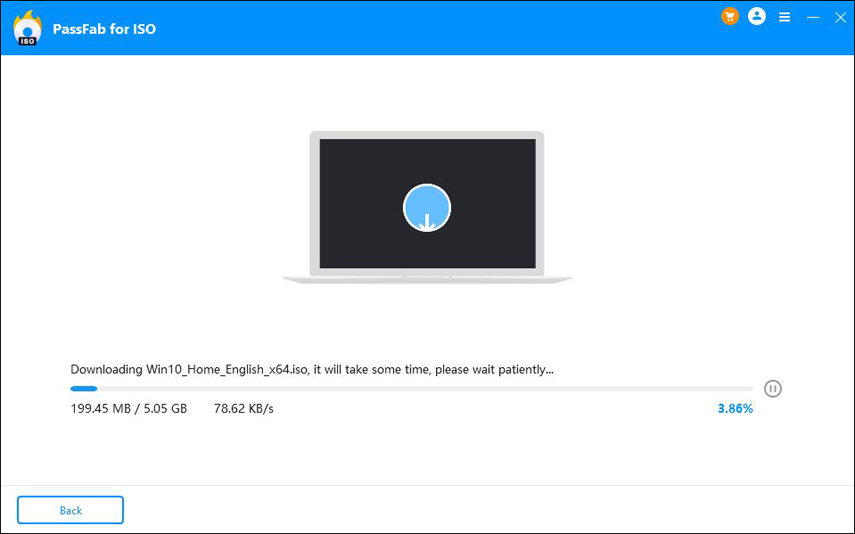
Step 2: choose the CD DVD USB: Now insert that USB drive or DVD/CD and then select it. Later, from disk partition type options, you need to make one selection. And let the process started by clicking on the "Burn" button.

Step 3: Burning the ISO file to the disk. It will take some time in burning the ISO file.

In this next step of reinstalling the Windows system firstly, you have to insert the USB drive to that computer that needs to reinstall the operating system of Windows.

Secondly, by restarting the computer and pressing the boot option the boot Menu will be displayed. For the different brands, the keys for the entering of the boot menu are different too. As they vary from brand to brand.
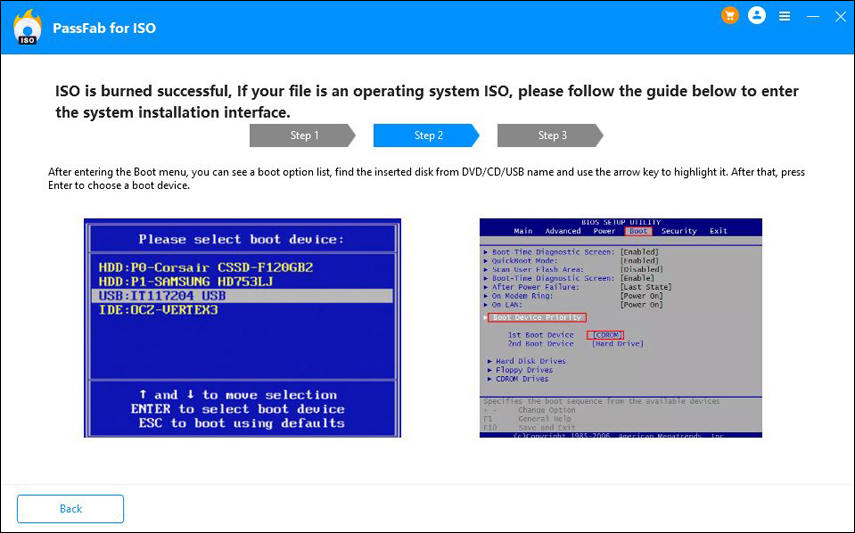
After this by following the guide on the interface, you need to choose and select a boot device by entering the process of system installation. And following the system guide to let the system installed.
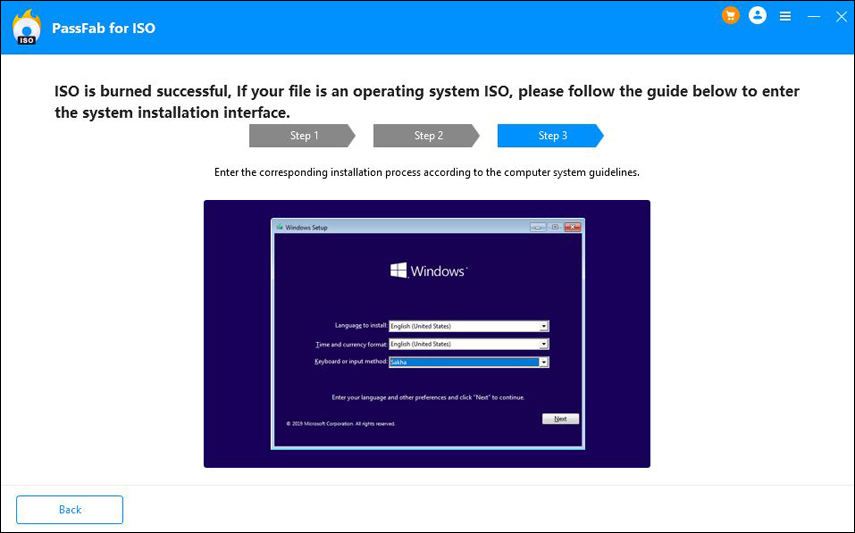
Final Words
When users need to burn the ISO file to DVD/USB/CD. They always search for the best and the convenient software or tool that easily and feasibly allow the user to do it. PassFab for ISO ends up their search. And satisfies their needs, by providing them with the ultimate and easiest shareware that the user can easily operate and work with. With all its key features, it is highly recommended by a number of users. They found it the best tool for the need. Many users that have previously used PassFab for ISO review about it proudly.

