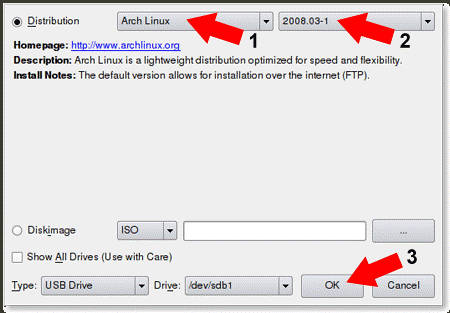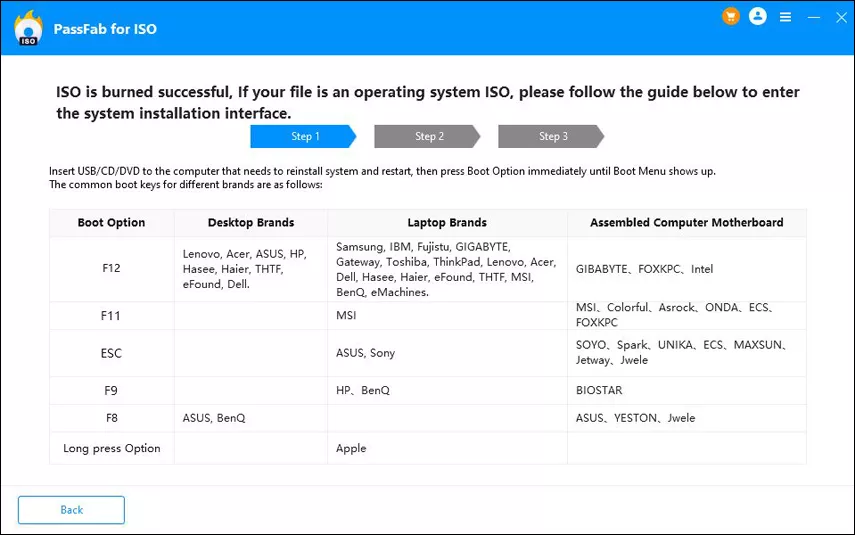As CD-ROMs continue to disappear from computers, it is has become quite difficult for the users to install Operating systems quickly. None the less, it is not a problem without a fix. In the absence of CD-ROMs, booting the system from USB is the easiest option. But creating a bootable USB still requires a professional software, and UNetbootin is among the popular. For more details about this program, check out our article below.
Part 1. Is UNetbootin Safe?
UNetbootin, which is short for Universal Netboot Installer, is a program designed to create bootable USB drives. These bootable USB drives are capable of installing operating systems. Yes, UNetbootin is completely safe to use.
Part 2. What is UNetbootin Used for?
Unetbootin portable is capable of creating a completely functional operating system on a USB drive using the Live-CD principle.
Part 3. How Do You Install UNetbootin?
Installing UNetbootin is simpler than you think. You have to successfully make the Unetbootin download from its official website. Then, open the folder where you have downloaded the program and launch the program. You will notice that it is very user-friendly.
Part 4. Can UNetbootin install Windows?
Yes, you can install Windows Operating System using UNetbootin. A Unetbootin Windows version is available, check it out.
Part 5. How Do I Use UNetbootin on Mac?
As you may know, Unetbootin Mac is also available. But contradictory to popular belief, UNetbootin is more or less similar even on a Mac. But there are a few key differences you may notice among Windows, Mac, Linux, Unetbootin Debian, Unetbootin Ubuntu, and more; they are easy to overcome.
Part 6. How to Use UNetbootin Linux?
It is easy to use Unetbootin Linux. Let us show you how to proceed. Check out the steps below.
- Step 1: Open terminal and type "
wget unbooting.sourceforge.net/unetnootin-linux-latest". - Step 2: After that, type "
chmod +x ./unetbootin-linux-". - Step 3: Double-click on "UNetbootin Linux". And connect a USB drive to the computer.
Step 4: Run the software and type "
sudo. /unetbootin-linux-".
Part 7. How Do I Remove UNetbootin from My Boot Menu?
Just like any other program, the Unetbootin Windows 10 can be removed from the "Control Panel". But if you are using it on Linux, then on the re-run the UNetbootin and click on "OK" when "Uninstall" prompt comes up.
Part 8. The Best Unetbootin Alternative
As you can see, UNetbootin is an excellent program, and it is available on several platforms. So, it is hard to match its efficiency level, but we have found a suitable alternate. The main problem users have with UNetbootin is the operation. It is just too complicated for most of the users. But the alternate option we are recommending is easier to use. It is called PassFab for ISO.
You can check out the operation of PassFab for ISO below;
- Step 1: Download and complete the installation of PassFab for ISO on a computer. After that, run the program. On the program interface, select to download system ISO or import local ISO image.

Step 2: Connect a USB drive to the computer and proceed after clicking "Burn". This software will prompt that all the files in the USB drive will be erased. Click "Continue" to proceed.

Step 3: USB burning process will start immediately. Wait for a few minutes until ISO burning is finished.

This procedure is easier than what UNetbootin offers. So, it will be easier to use for most of the users.
Summary
UNetbootin is, without a doubt, an excellent program for creating bootable USB drives. In this day and age, CD-ROMs are a scarce resource. So, having a program capable of making bootable USB drives on multiple platforms can be very useful. But the main problem with UNetbootin is its operation. It is way too complicated for general users. So, we recommend PassFab for ISO. It is very capable and easier to operate.