Can I make bootable USB from Android? How do I create a bootable USB from Android? Please help me!
A large number of people in the world use Android phones due to their attractive features and flexibility. So, a lot of Android users have asked, they want to create a bootable media from their Android devices. It may seem like a very different request from the user's perspective for wanting to make bootable USB from Android but it can be helpful is several situations. And all of it is discussed in this article!
Solutions on How to Create Bootable USB from Android
Most people do not have the slightest idea how to create Android bootable USB, and there is a reason for it. First, and foremost this is a very unconventional method with very little use in real life. But recently people have asked about all over the internet and frankly, the procedure is quite easy.
But it does require a few things like a universal USB installer on your computer, a flash drive with at least 8 GB space and it has to support bootable option on a Windows computer. Here, we are using Universal USB installer as Android bootable USB creator and it works very effectively. After you have gathered all of these, follow the instructions below;
Step 1: Download the Android ISO on your computer. There are 64 bit and 32 bit versions available, download any one you require. After that, extract the contents of the ISO into your computer. After the extraction, you will get the following files:
android-86_646.0-r3.iso
Credits.txt
Step 2: Now, it's time to download the Universal USB installer on your computer. After that, extract the file and run Universal USB installer. After the extract, you will get the following files:
Credits.txt
Universal-USB-Installer-v1.9.7.8.exe
Step 3: Once you launch the Universal USB installer, you will face the main interface.

Step 4: First, click "I Agree" and then click on the "Distribution Option" and select "Android".
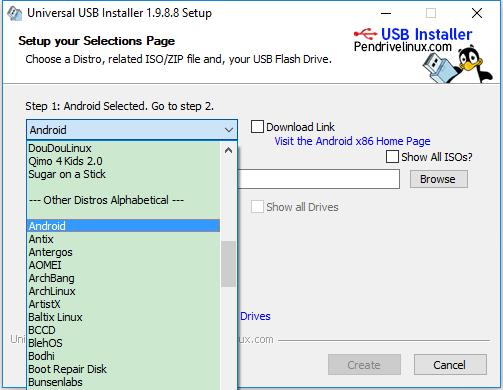
Step 5: Now, click on "Browse" and find and select the Android ISO.
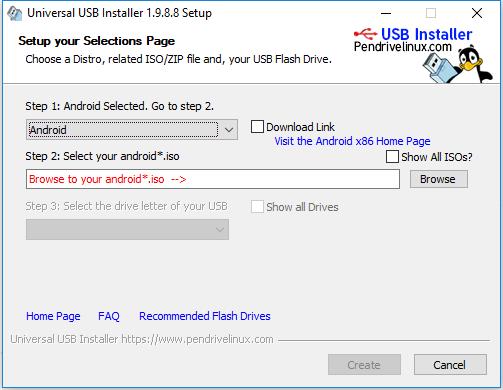
Step 6: Now, it is time to connect the USB drive to the computer. Select your USB drive from the program.
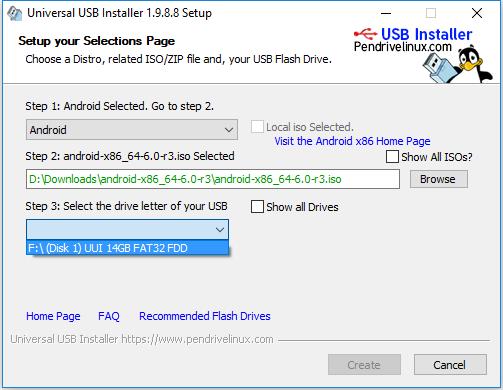
Step 7: Check "We will Fat32 Format".
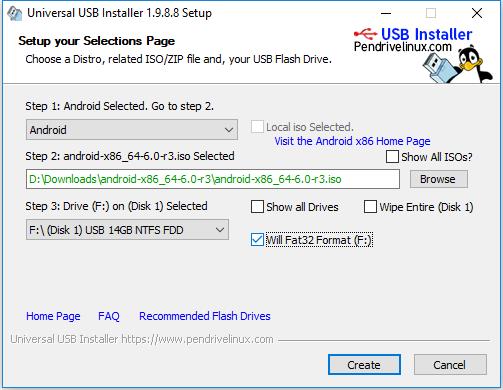
Step 8: Then, click "Yes" and in the following panel, click "Yes" to confirm.
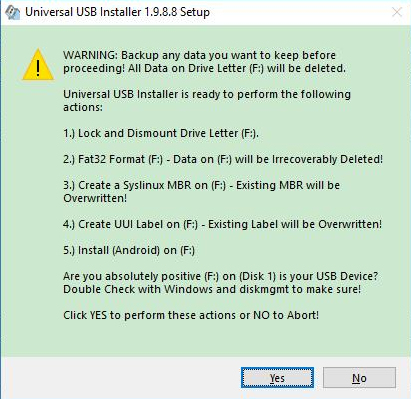
Step 9: Now, you have to wait. The program will turn the USB drive into a bootable Android USB drive.
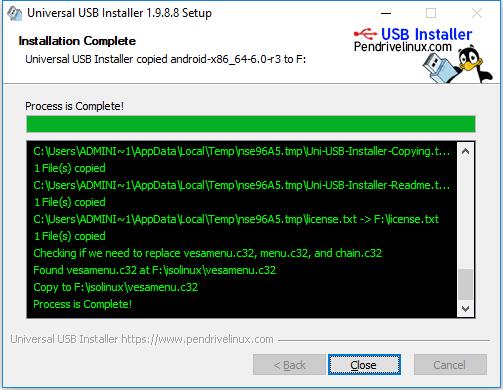
This is one of the fastest ways to create a bootable USB from Android.
Bonus Tips: How to Create Bootable USB Disk from Windows
If you are trying to create a bootable disk from Windows then, there are a lot of programs available that will help you to make such USB disk very quickly and efficiently.
Unfortunately, there are just too many of them and it will be difficult for you to figure out which one will be the best for you. But taken everything into consideration and after numerous researches we have come up with a name and it is called PassFab 4WinKey.
4WinKey is designed by PassFab and it is one of the best ways to create a bootable USB disk from Windows. You need to use specifically 4WinKey Ultimate in order to achieve your goal properly. So, after you have downloaded and installed 4WinKey Ultimate, follow the procedure below.
Step 1: As you have already downloaded and install the program, launch it. In the main interface you will be asked to select a bootable media, choose USB.

Step 2: Now, connect a USB drive to the computer and click "Burn" to proceed. But you will be faced with a warning message stating that the USB drive will be formatted. Click "Yes" to proceed.

Step 3: Now, the burning process will begin and the progression will be visible on the panel of the 4WinKey.

Step 4: You probably have to wait a few minutes, but as soon as the procedure finishes, a notification will appear on the screen, confirming the completion of the process.

This is the way to successfully create a bootable USB disk from Windows. It is an easier and adaptive procedure that gets the job done very quickly.
Summary
Now, to make it short, it is unprecedented to make Android boot from USB but it is possible and easier than you may have initially though. So, if you choose to boot Android from USB this article will be a great help to you. But if you go for the simpler procedures like creating a bootable USB disk from Windows, well it will be easy for you and tools to make such disk is easily available on the internet. Still if you are looking for a great software to get the job done and fast, then you will find nothing better than PassFab 4WinKey.
