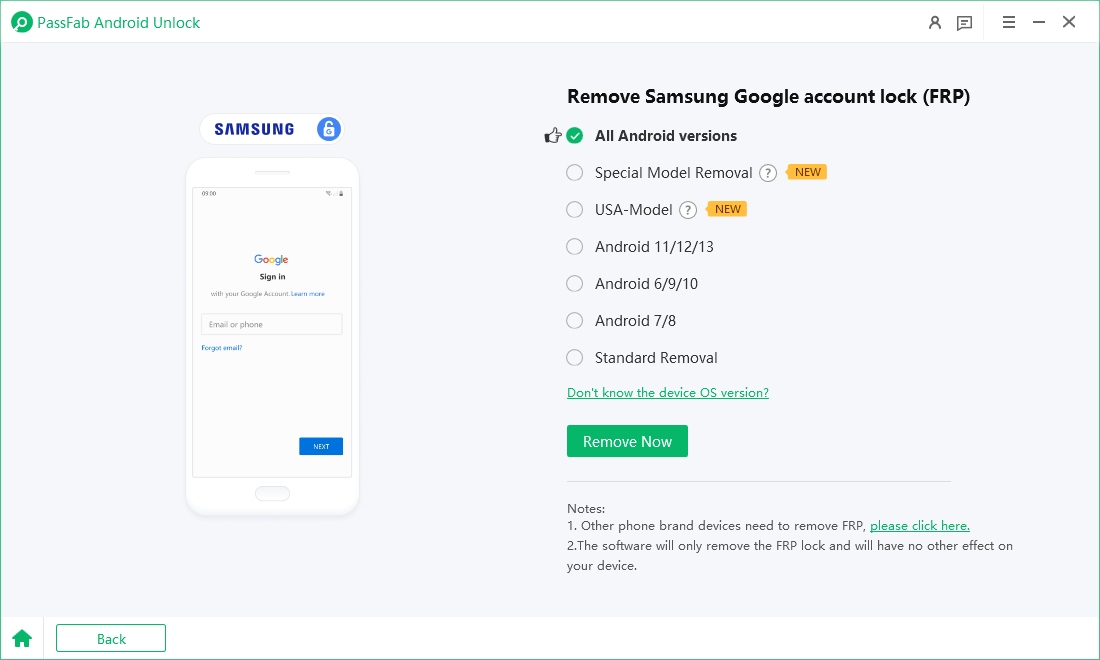Many Android users turn to Android Multi Tool to bypass lock screens and fix common issues. However, confusion around setup and activation often leads to searches like "android multi tool activation" or "android multi tool activation free." In this guide, we’ll show you how to activate and use Android Multi Tool in 2025, along with solutions to common errors.
Worried that Android Multi Tool isn't secure? Download PassFab Android Unlock for free to effortlessly bypass FRP on a wide range of Android devices, such as Samsung, Huawei, Xiaomi, OPPO, and more.
Part 1: What Is Android Multi Tool?
Android Multi Tool is a free utility software designed for Windows that helps users perform basic operations on Android devices. It’s mainly used by technicians, mobile repair shops, and advanced users for tasks like:
- Unlocking pattern or PIN lock
- Wiping device data
- Resetting Gmail accounts
- Checking device status (fastboot, ADB, etc.)
- Rebooting into recovery or bootloader mode
- Also Read: Android Multi Tool (AMT) Download, Pricing & Compatibility
Key Features of Android Multi Tool:
- Remove Pattern or PIN Lock: Useful when you forget your screen password.
- Reset Face/Pin Lock: Clears facial or PIN authentication without data loss in some cases.
- Wipe Data or Cache: Clean up the system for performance or factory reset purposes.
- Check Device Status: Shows whether your device is connected via ADB or Fastboot.
- Reboot Options: One-click reboot into recovery, bootloader, or fastboot mode.
Part 2: Why You Need to Activate Android Multi Tool
Many users who download Android Multi Tool often search for activation guides, thinking they need a license key to unlock full functionality. In reality, the term "activation" refers more to setting up the tool correctly rather than entering any code.
The term "android multi tool activation" doesn't mean entering a license key—Android Multi Tool is 100% free. Instead, activation refers to properly configuring your system so that the tool can detect and interact with your Android device.
Here are the real reasons users think they need activation:
- They don’t run the tool as Administrator.
- Their device isn’t set up for ADB debugging.
- USB drivers are not properly installed.
- They’re unaware of ADB or Fastboot mode requirements.
So, when we say "activate Android Multi Tool," it really means:
- Ensuring device connection via USB is functional.
- Granting permission (USB Debugging).
- Running the program in proper environment settings.
Part 3: How to Activate Android Multi Tool?
Now that you know what activation really means, let’s go through the complete setup and usage process. This step-by-step guide will help you prepare your PC and Android device so the tool functions as expected.
Download Android Multi Tool
- Visit a trusted source or XDA Developers forum.
- Extract the ZIP file.
Install ADB & Fastboot Drivers
- Download Google USB drivers or Universal ADB drivers.
- Install them and reboot your PC if necessary.
Enable USB Debugging on Android
- Go to Settings > About phone > Tap Build Number 7 times to unlock Developer Options.
- Then go to Developer Options > Enable USB Debugging.
Connect Your Phone via USB
- Use the original USB cable.
- When prompted, grant permission for the computer to access the device.
Run Android Multi Tool as Administrator
- Right-click the .exe file and choose Run as Administrator.
- The Command Prompt interface should launch.
Choose the Operation You Want
- Once the tool detects your device, choose an action (e.g., press 1 to check device, 2 to reset lock, etc.).
That's it. There's no registration code or paid "android multi tool activation free" hack needed—it's ready to use if you follow the setup correctly.
Part 4: Troubleshooting Android Multi Tool Activation Issues
Even after completing the setup, some users face connectivity or execution problems. This section covers common activation-related issues and how to resolve them quickly.
1. Android Multi Tool Not Detecting Device?
Fix:
- Reinstall ADB drivers.
- Try another USB port or cable.
- Make sure USB Debugging is enabled.
- Confirm the device screen is unlocked and set to File Transfer (MTP) mode.
2. "ADB Device Not Found" Error?
Fix:
- Run adb devices command manually via CMD to see if device shows up.
- If not, check:
- USB Debugging is enabled.
- Drivers are installed.
- Use different cables.
3. Stuck at Command Prompt or Crashes on Launch?
Fix:
- Right-click > Run as Administrator.
- Ensure no antivirus or Windows Defender is blocking the .exe.
- Try compatibility mode: right-click > Properties > Compatibility > Run in Windows 7 mode.
Bonus: Best Alternative to Android Multi Tool (If It Doesn't Work)
In some cases, Android Multi Tool might not support your device model or may not launch properly. If you need a more reliable and modern unlocking solution, there's an excellent alternative worth trying.
Try PassFab Android Unlocker – No Driver Setup, No ADB Required
PassFab Android Unlocker is a professional software that can remove Android locks (pattern, PIN, fingerprint, face) in just a few clicks—even if USB Debugging is disabled.
Key Features of PassFab Android Unlocker:
- Remove screen lock on Samsung, Xiaomi, Huawei, etc.
- Bypass FRP lock on many phones.
- No need for ADB or technical skills.
- Compatible with thousands of Android models.
First download and install PassFab Andorid Unlock tool. Connect the device and select "Remove Google Lock".

Select Samsung brand and the Android version it running.

Then follow the onscreen prompts to start the removing process.

-
Wait for the FRP removal to complete until you’re prompted with “Bypassed Google FRP Lock Successfully.”

Conclusion
To wrap it up, Android Multi Tool activation doesn’t involve any license key or paid subscription. It simply means setting up your system correctly to use the tool. With a proper USB connection, ADB drivers, and running as admin, you can easily use Android Multi Tool in 2025 for unlocking and resetting devices. And when in doubt or if your phone isn’t detected at all, tools like PassFab Android Unlocker provide a fast, hassle-free alternative.

PassFab Android Unlocker
- Best FRP Remover tool for Samsung/Android phones
- One click bypass Google FRP on Samsung devices (Android 5.1-14.0)
- Remove Android password, pattern, PIN, and fingerprint lock just one click away
- Bypass FRP lock on Samsung , Xiaomi, Redmi, Vivo, OPPO, Huawei,etc. without password or Google account
PassFab Android Unlocker has Recommended by many medias, like macworld, makeuseof, appleinsider, etc.