For most of us, the first thing when we get up in the morning is to check our phones. Now, let’s say, you got up, reached out to your phone to check what you are missing at and Boom! You changed your password last night, and now you don’t remember it. You are trying all possible combinations, but everything fails. So, here you are, devastatingly searching out for a software or a tool for mac to unlock your Android phone. But you have nothing to worry about anymore. In this article, we will tell you the 5 best Android unlock software for Mac and Windows to unlock your phone. So, let’s get started!
- Part 1: Best Android Unlock Software on Windows
- Part 2: Top Android Unlock Software on Mac
- Part 3: FAQs about PassFab Android Unlocker
Part 1: Best Android Unlock Software on Windows
We have compiled a list of 5 best Android unlock software for your Mac as well Windows through which you can unlock your phone. Here, you’ll find the best software, their pros and cons, and detailed steps on how to use the best one of them. So, let’s begin.
#1: PassFab Android Unlocker
If you are looking for something professional and easy to use, then, PassFab Android Unlocker is the best unlock software for you! PassFab Android Unlocker is a fantastic tool that lets you remove Android pin, pattern, and even fingerprint password. Check the details below:
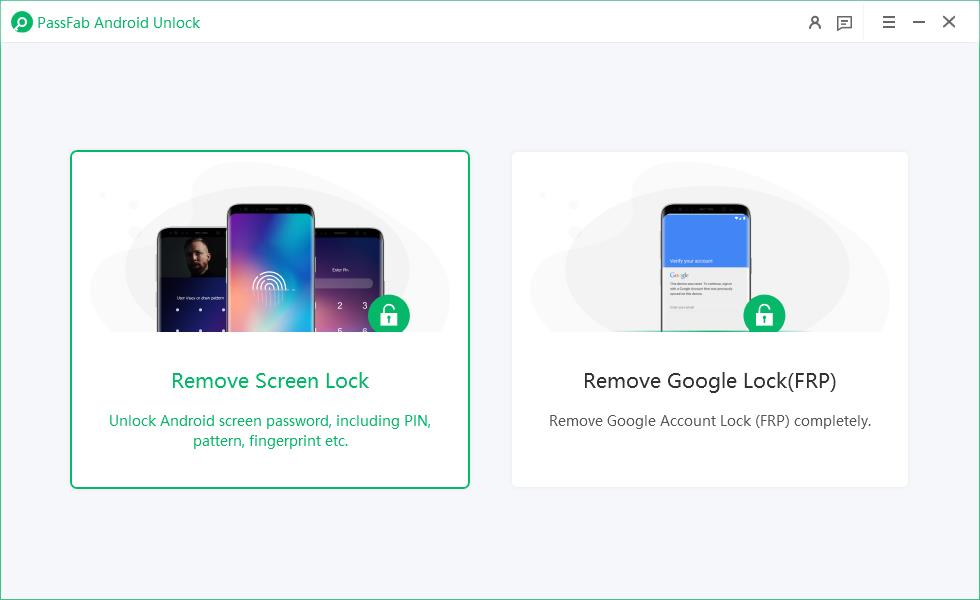
- It is very easy-to-use and has an excellent interface.
- It can unlock all kinds of locks, including face lock.
- It removes Samsung FRP Lock without a password.
- It works on 99% Android phones, including Galaxy S20.
- While unlocking the screen. your data will be erased. Hence, make sure you have a backup beforehand.
- Not free.
Steps to use PassFab Android Unlocker to unlock your android phone on mac/windows.
- 01Download and install PassFab Android Unlocker on your PC.
- 02Connect your android device to PC.
- 03Select Remove Screen Lock.
- 04Wait for a while, and your password will be removed.

#2: Dr Unlock (Android)
The Dr unlock software is one of the best software out there to unlock your Android phone. It will help you unlock the device even if you have locked your data permanently by entering the wrong combination of keys. Check the points below:
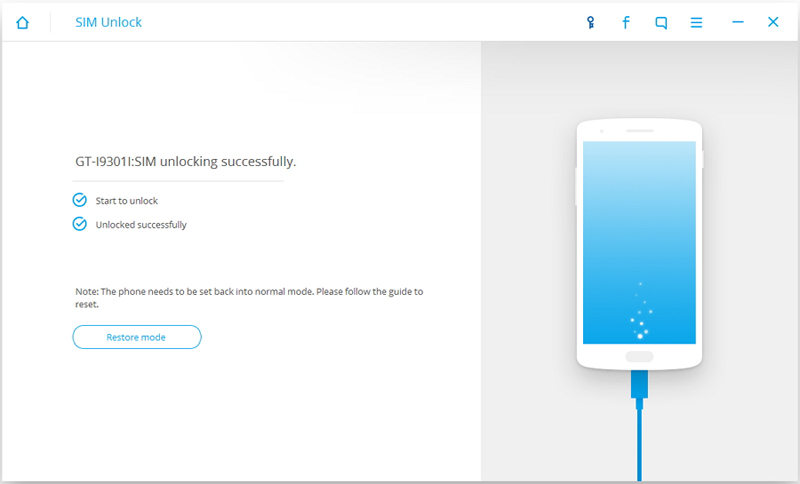
- It is pretty easy to use as well as has an excellent interface.
- It unlocks the pin, pattern, faces as well as fingerprint device.
- No data is lost or hacked during the unlocking process.
- It doesn’t work on all devices like Samsung phones and tablets.
- You will require a PC or laptop to use the software. If you don’t have a computer where you are, you cannot unlock your phone.
- It requires a one-time payment to use the full version, and the money-back guarantee lasts only a week.
#3: Tenorshare 4uKey for Android
Tenorshare 4ukey for Android is another best Android unlock software for Mac users as well as Windows users. Check its pros and cons below:
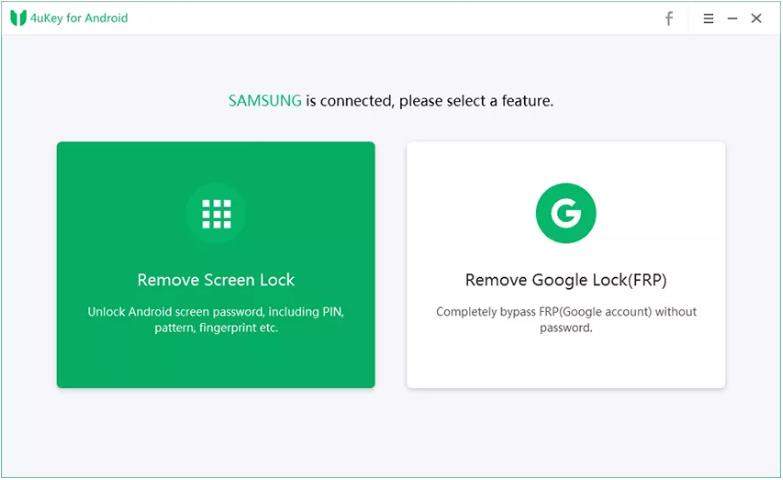
- It works for all kinds of password protection on your phone.
- It can also bypass google lock without a password.
- It supports unlocking Android on Mac.
- It is not free if you want to unlock the password on iPhone.
- It resets the phone, erasing all the essential data.
#4: iSkysoft Toolbox - Unlock
iSkysoft Toolbox is an Android unlock software to remove the lock screen. It not only eliminates the lock code but also allows you to do data backup and data restore.
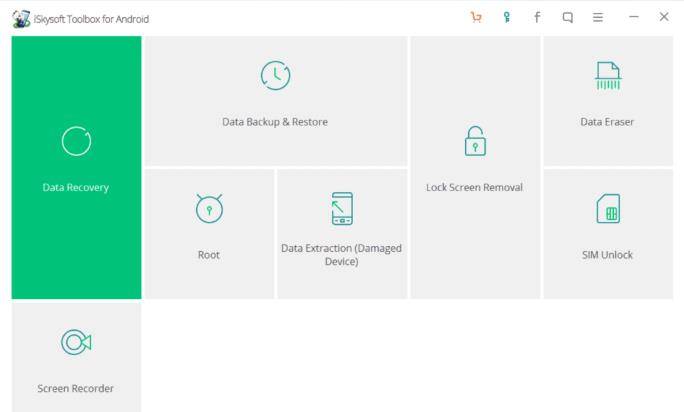
- It supports Windows 10/8/7/vista/XP.
- It will allow you to unlock several patterns like pin and fingerprint.
- It supports Android 7.0 and former.
- It takes more than usual time to unlock the screen.
- It takes more than usual time to unlock the screen.
Part 2: Top Android Unlock Software on Mac
Now, looking at all the unlocking software options, if you want to select the one that works best on Mac, PassFab Android Unlocker is the right choice. It is note free but with an easy-to-use interface. It not only removes the screen password but also removes Samsung FRP Lock. Let’s check the detailed guide below to learn how to use PassFab Android Unlocker software for Mac to unlock the Android phone.
- 01First, download and install PassFab Android Unlocker on your computer.
02Now, open the software and click “Remove Screen Lock”. Then, connect your Android phone to your computer via USB cable.

03Once you have connected the Android device that you need to unlock, you will see a pop-up window appearing on the screen. Then, click the “Start” option on the bottom-right of the screen to start the unlocking process on your device.

- 04Here, you will see a reminder saying, “Removing the lock screen password will erase all the data on the device.” Make sure you have your data backed up somewhere so that you can restore it later. To remove the screen password, click “Yes.”
- 05It will take some time. Make sure not to disconnect the device until the process is complete.
06Finally, you will see a message “Screen password has been removed.” It was the easiest and the quickest mac/windows software or tool to successfully unlock the android phone.

Summary
A locked phone is the worst nightmare for most of us. But not anymore! In this article, we have compiled the best Android phone unlock software to be used for Mac as well as Windows. Moreover, we have discussed the pros and cons of each of them so you can then decide what suits you better. Lastly, we have also shared a detailed guide on how to use the PassFab Android Unlocker for Windows & Mac tool to unlock your Android phone easily.
Part 3: FAQs about PassFab Android Unlocker
Q1: Will the Android unlock software erase my phone data?
Yes, most of the unlocking software removes the screen lock but erases all the data. Therefore, make sure you have your backup ready beforehand.
Q2: How do I disable the lock screen on my Android device?
In most of the android devices, to disable the lock screen, go to settings. Then, select Security. In the security option of your phone, you will find the prospect of Screen Lock. Select “None” in the screen lock to disable the option.
Q3: Will a hard reset unlock my Android device?
Yes, a hard reset can unlock your phone. However, all the data will be erased.


