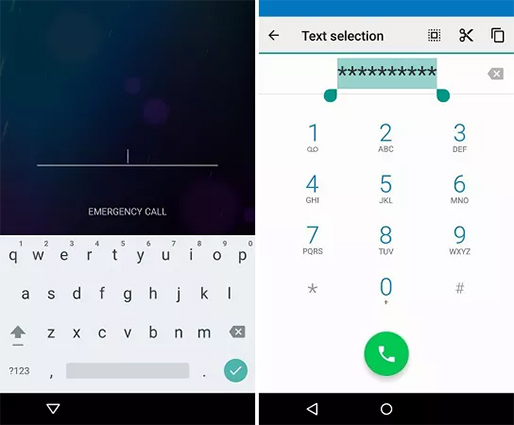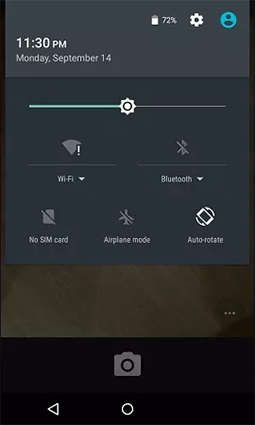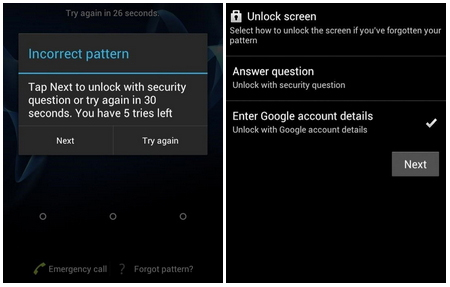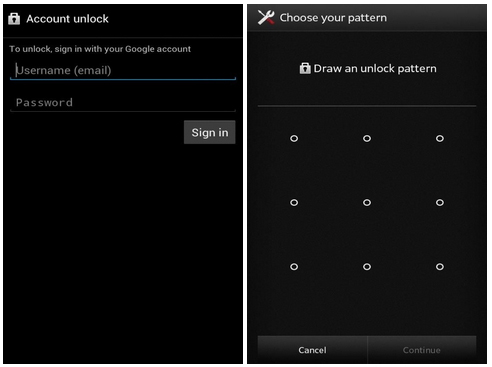Securing something as personal as your android smartphone is really important these days. But what do when you lock yourself out from your own device? While there are many ways to unlock the device, none are as secure and reliable as using a google account. Google account adds another layer of security to your device.
However, what can you do if forgot Google account? Thus, the question arises as to how to unlock Android phone without google account. Fortunately, there are some secure methods for bypassing your device's lock screen without using your Google account. And in this section, we'll look at four different approaches for bypassing the lock screen on an Android smartphone without using a Google account.
- Part 1: How to Unlock Android Phone without Google Account
- Way 1: Unlock Android Phone without Google Account Using PassFab Android Unlocker [Easiest]
- Way 2: Crush Lock Screen UI to Bypass Lock Screen
- Way 3: Reboot to Safe Mode to Unlock Phone
- Way 4: Use ADB to Delete Password
- Way 5: Use Samsung Find My Mobile to Delete Password
- Way 6: Use Find My Device to Delete Password
- Part 2: How to Unlock Android Phone with Google Account
Part 1: How to Unlock Android Phone without Google Account?
Android, like most operating systems, has built-in security features to prevent unwanted device use. Android protects the phone using a PIN, a password, and/or a pattern. When you attempt to input your pattern or passcode incorrectly several times, Android automatically locks your phone. But don't worry, here are the 4 different ways to how can I unlock my android phone without google account:
Way 1:Unlock Android Phone without Google Account Using PassFab Android Unlocker [Easiest]
This is the first method you can try to unlock your android phone without a google account. This is especially useful if you forgot your Android lock screen password or need to bypass Google's factory reset protection system.
PassFab can unlock android phones without a google account, so you don't have to worry if you can't recall your Google account details. Follow these steps to use PassFab Android Unlocker to unlock an android phone without a google account by using PassFab Android Unlocker:
Tips: The function of removing Google Lock(FRP) of PassFab Android Unlocker only supports Samsung devices.
Step 1: To begin, download PassFab Android Unlocker to your device or laptop. Connect your phone to your laptop and navigate to the interface of PassFab Android Unlocker. Click "Remove Screen Lock" to unlock your Android phone.

Step 2: When your phone is successfully connected, a tab will appear, prompting you to click the "Start" button. You'll also see an alert that removing the lock screen password will permanently delete your files. Select "Yes" to carry on.


Step 3: You should wait a few seconds for the process to complete until the password has been deleted from your phone.

Step 4: Your Android smartphone’s lock screen password has been removed, and you can now use it without difficulty.

Way 2: Crush Lock Screen UI to Bypass Lock Screen
Another way to fix how to unlock an Android phone without knowing google account is to crash the lock screen's user interface. This would give you access to phone's interface. This approach only works on Android devices running version 5.0-5.1.1. If you meet the criteria for this method, proceed to the steps below to unlock your phone.
To begin, open your locked device's dialer and select the "Emergency" option, then dial "10" asterisks. After that, click "copy" after double-tapping on the complete asterisks to highlight it.

Then you must click in the field and paste the copied string. Repeat this process until you can no longer paste the copied string.

Now, go to the lock screen and open the camera shortcut, then pull down the notification drawer.

- After that, click on the "Settings" button, and a password prompt will appear on your screen. The same copy and paste procedure must be followed here. Before you paste another string, make sure your cursor is at the end of the previous one.
- You will be able to access your phone after doing the last process several times.
Way 3: Reboot to Safe Mode to Unlock Phone
If you use a third-party lock screen app on your phone, then boot your phone into safe mode would allow you to bypass the device lock screen. The procedure is straightforward and easy to follow. Follow the steps below to know how to unlock my Android phone without google account using this method:
Firstly, go to the Power menu on your device's lock screen, press and hold the "Power Off" button or option to bring your phone into safe mode.
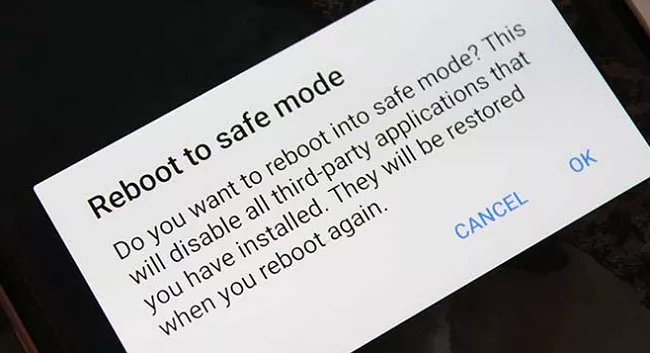
Secondly, this process would then disable the third-party lock screen program, during which you can either delete it or reset your mobile data.
After that, you must restart your device. And finally, the third-party lock screen can be completely deleted from your phone.
Way 4: Use ADB to Delete Password
ADB is the fourth way to unlock your Android phone without having to use your Google account. The implementation of this approach necessitates a few technological skills. Additionally, before your phone is locked, the USB Debugging option must be enabled, and you must grant permission to your computer to access your phone via ADB.
The below is a step-by-step guide on how to unlock Android phone without google account and password:
Step 1: Use a USB cable to connect your phone to the computer. Then, by holding down the letter "R" and the "Windows" buttons at the same time, the box will appear on the system screen. To open the Command Prompt window, type "cmd" into the input field and then press the "Ok" button.
Step 2: Then, press “Enter” after entering the command "adb shell rm /data/system/gesture.key”.
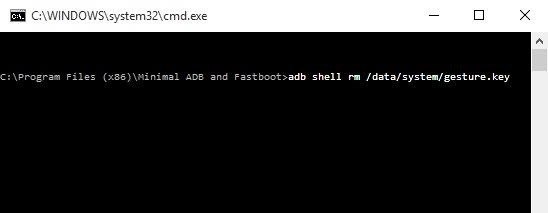
Step 3: After doing that, the password can be removed. And you can set a new pattern/PIN/password before your device reboot again.
Way 5: Use Samsung Find My Mobile to Delete Password
This method to unlock android Phones without a Google account works with Samsung devices. It uses Samsung Galaxy's Find My Mobile feature to how to bypass google account on Samsung. After unlocking your device, you even have to option to remove your Google account from your android phone.
Follow these steps to bypass google account on Samsung phones using the Find My Mobile feature.
Tips:
1. Your Samsung phone turned on Find My Device.
2. Your Samsung phone turned on location.
3. You signed in a Samsung account on your phone and it is activated.
Go to https://findmymobile.samsung.com/ on your computer. And then sign into the application using your Samsung account details.

Click on “Find My Mobile” option and find the locked Samsung phone, then select “Unlock”.

Hit “Unlock” to confirm your command.

Then enter the Samsung account password to confirm and clcik "Next". Your Samsung android phone should be unlocked in a little while.

Way 6: Use Find My Device to Delete Password
Similar to the method mentioned above. This method uses the Find My Device application to unlock android Phones without a Google account. So, if you don't have a Samsung device and can't use the above method. You can follow the steps for this method to unlock your Android Phone without a Google account.
Tips:
1. Your phone is on.
2.Your phone signed in to Google account.
3.your phone connected to mobile data or Wi-Fi.
4.Your phone can be displayed on Google Play.
5.The location feature is turned on.
6."Find my device" is turned on.
- Go to https://www.google.com/android/find on any web browser and log in using your Google account details.
Inside the webpage, it will show all the android phones connected to your Google account. Select your locked Android phone and hit “Erase Device”.

- Select “Erase” again to confirm your command.
- The android phone will be reset, and you can use your android phone as if it was a new phone.
It is important to note that this method wipes all the data you have stored on your device. So, it is always a good idea to regularly backup your android device consistently.
Part 2: How to Unlock Android Phone with Google Account
All of the above methods we discussed are used without any Google account. However, we are going to see how to unlock an Android phone with a Google account in this section. If you want to know more about unlocking Android phone, let’s have a quick overview of how to unlock Android phone with Google account.
1st: Use Android Device Manager
Using the Android Device Manager Service is a very convenient way of bypassing the device's lock screen if you remember Google account. This approach works on all Android operating systems, and the unlocking mechanism is fairly straightforward. Here are the detailed guide:
- To begin, open the computer browser and navigate to the Android Device Manager Service. After that, sign in with the Google account ID you use to unlock your locked Android phone.
Pick your phone after you've completed the sign-in procedure and then hit the "Erase" button, as seen below. It would wipe the Android smartphone and unlock the lock screen without asking for a password.

2nd: Use "Forgot Pattern"
Furthermore, you can use the "Forgot Pattern" option that comes pre-installed on Android devices running version 4.4 or lower. This process, though, only works if you have a Google account and are signed in to your phone before it is locked.
Make a few failed password attempts on your device's lock screen to activate the "Forgot Pattern" feature. After you've got it, press it and choose the "Enter Google account details" option.

After that, to reset the password for your device's lock screen, enter your Google account ID and password. Google can send you an email with a new pattern lock that you can use to unlock your device.

Conclusion
We’ve talked about several methods on how to unlock Android phone without Google account and with Google account. However, if you want a quick and easy way to do this, PassFab Android Unlocker is the tool for you. It allows you to bypass every kind of screen lock on your smartphone without any hassle. Unlike other tools, this software does not necessitate any technological knowledge in order to unlock your phone.