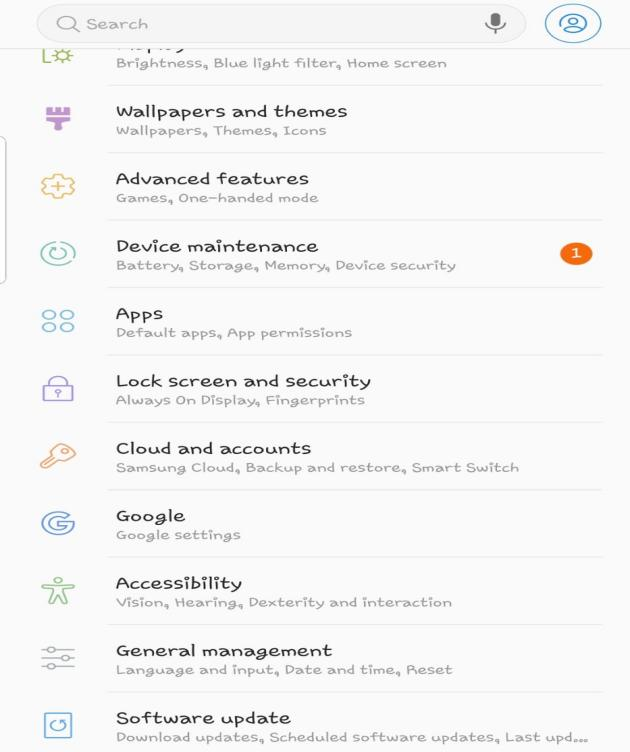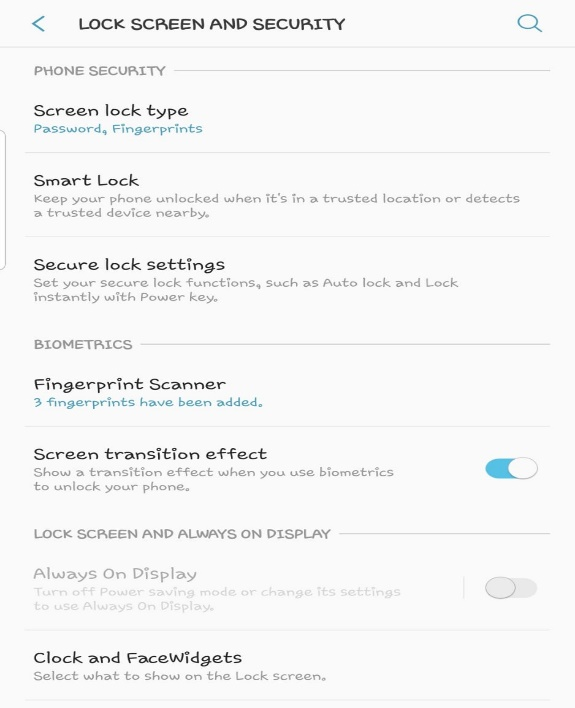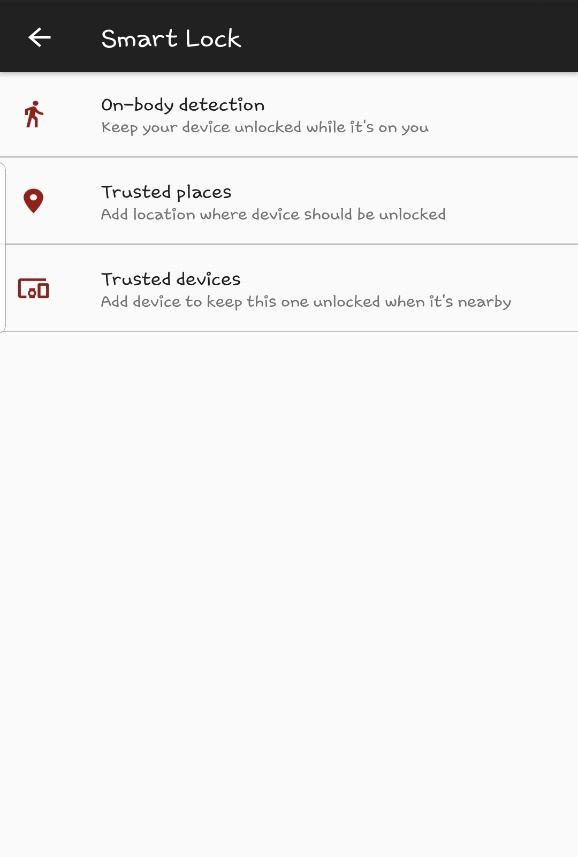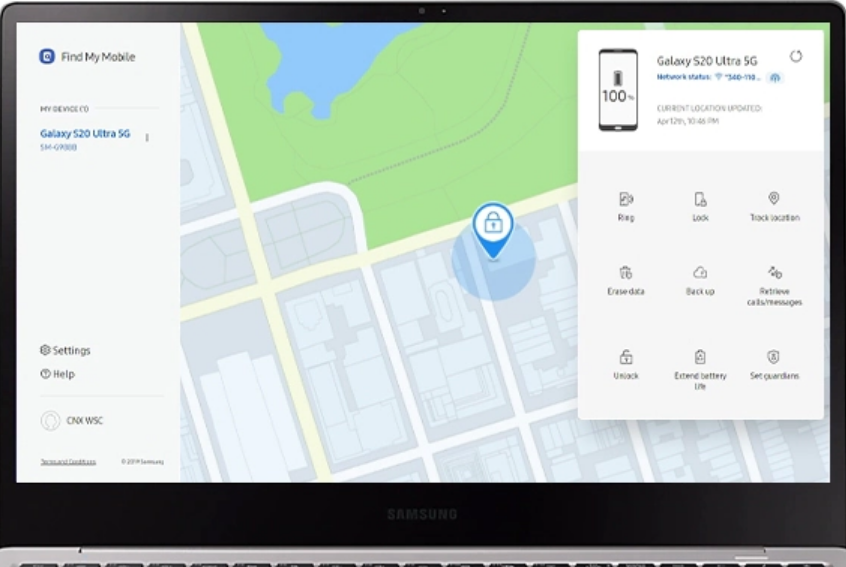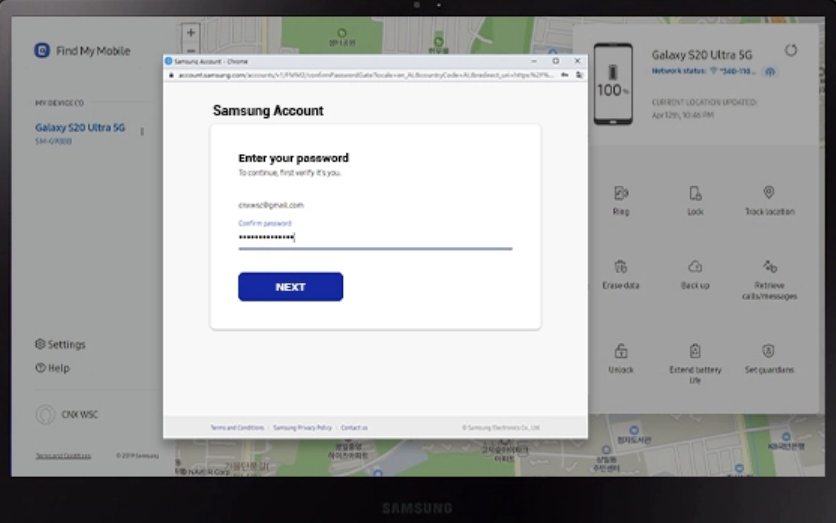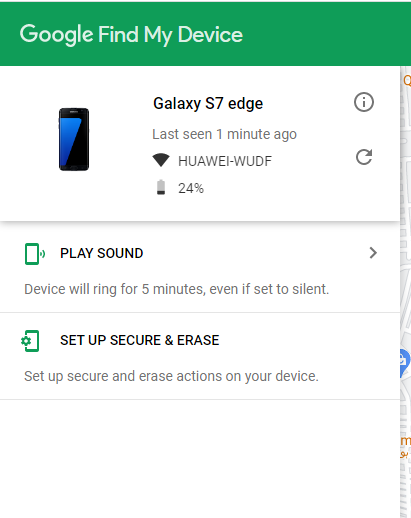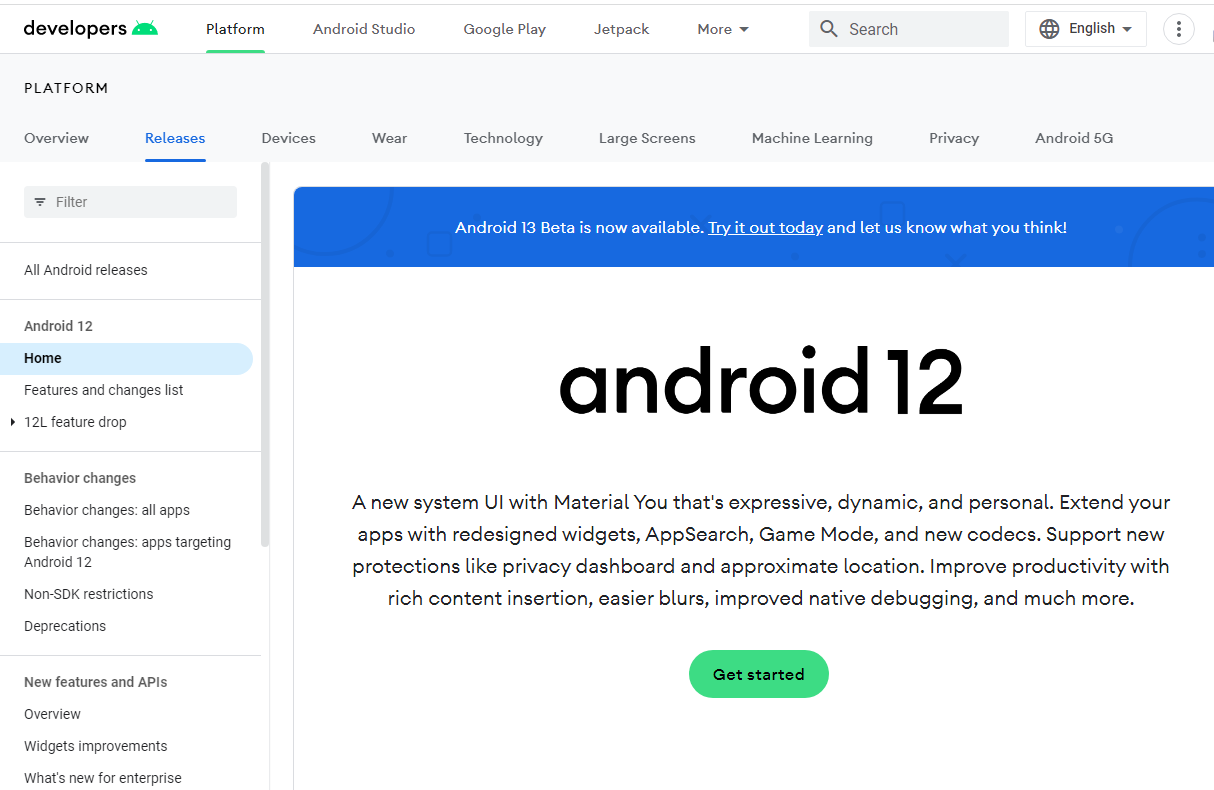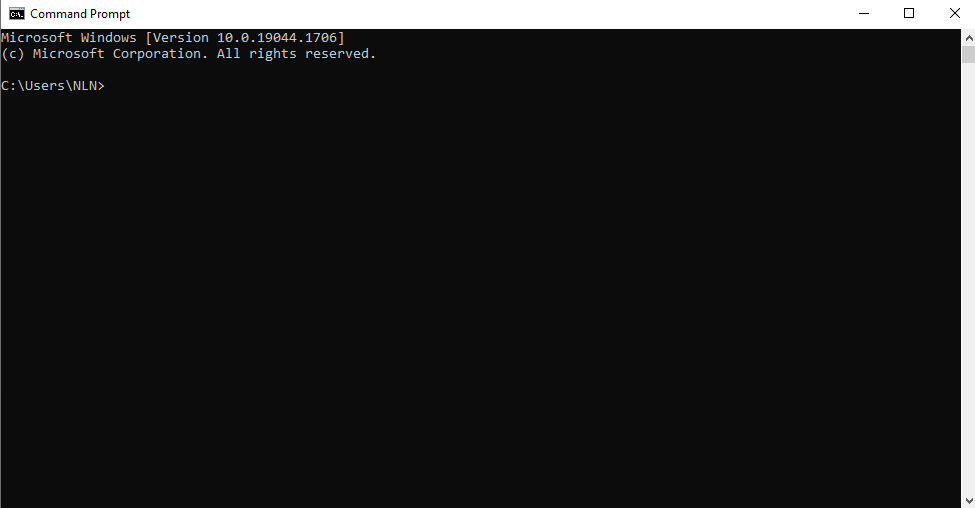Did you just lock your phone and forgot its pattern? Don’t worry! You won’t have to reset the phone to access it again. Although a lock pattern is a great feature to improve phone security, it can sometimes cause real problems.
The problem occurs commonly with people who have a habit to set difficult patterns. If you are the same, it is better to avoid this habit. Else, ensure saving the pattern to a confidential location. Still, if for some reason, you got your phone locked, you can get it reset by following the right steps. With the advent of technology and many third-party applications, unlocking a forgotten android pattern is not as difficult as it used to be. You have to utilize the techniques properly to unlock it. Let's find out how to unlock forgotten patterns by utilizing different methods!
Part 1:How To Unlock Forgotten Patterns Via Passfab Android Unlocker? new
Part 2:How To Unlock Forgotten Pattern Via Find My Phone Feature?
Part 3:How To Unlock Forgotten Pattern Via Smart Lock Feature?
Part 4:How To Unlock Forgotten Pattern Via Find My Device Site?
Part 5:How To Unlock Forgotten Pattern Via Android Device Manager?
Part 6:How To Unlock Forgotten Pattern Via ADB?
Part 7:How To Unlock Forgotten Pattern Via Hard Reset Buttons?
Part 1:How To Unlock Forgotten Patterns Via Passfab Android Unlocker?
One of the best methods to unlock forgotten patterns is by using the Passfab Android Unlocker . You will simply have to log in to the account and take some of the easiest steps to unlock phones that offer the maximum security features.
The method is best for people who don’t want to get into the complications of resetting factory settings. One of the major benefits of using this tool is that it makes the job simple for the user. With Passfab, unlocking your forgotten android pattern is just a few taps away.
- Download the software and use a USB to connect your phone and computer.
- Select Remove Screen Lock and confirm the data loss reminder by tapping Yes.
- Passfab will start unlocking your android phone by erasing the entire data from the phone.
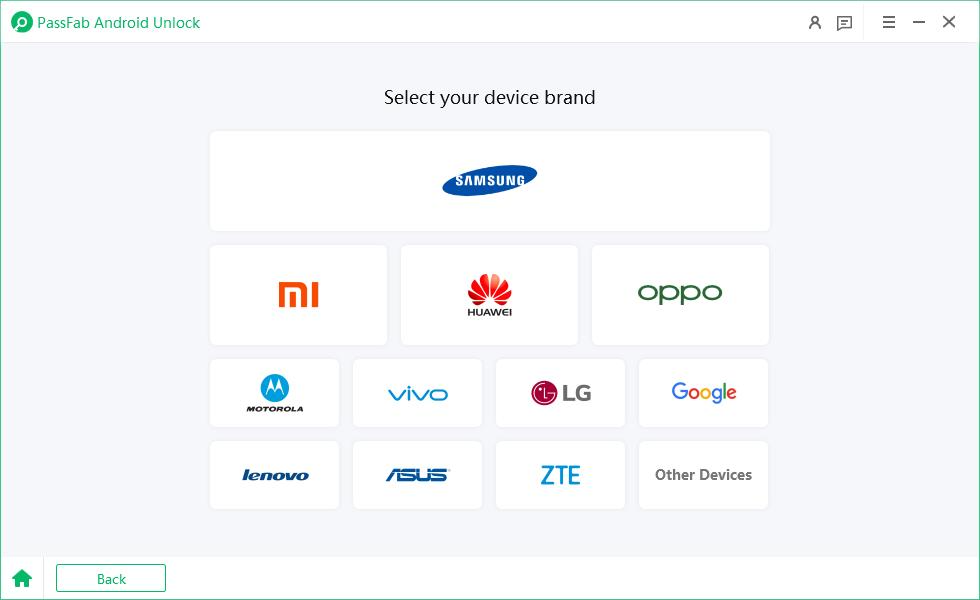
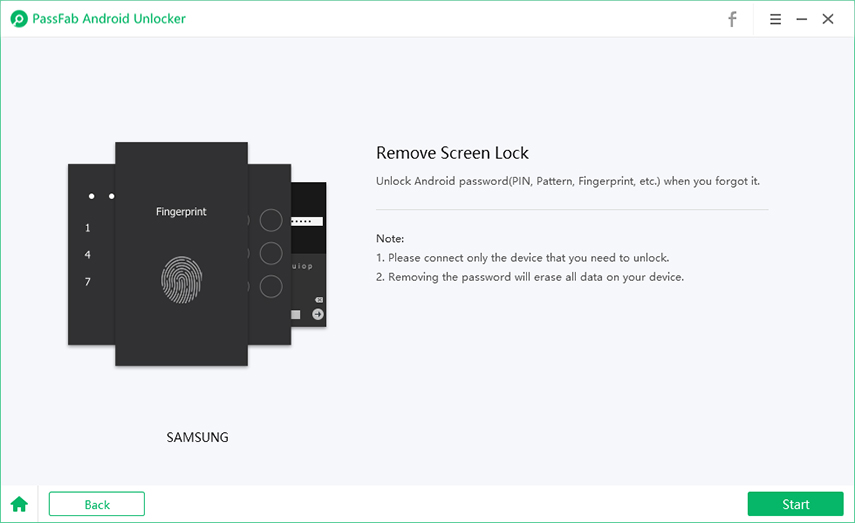
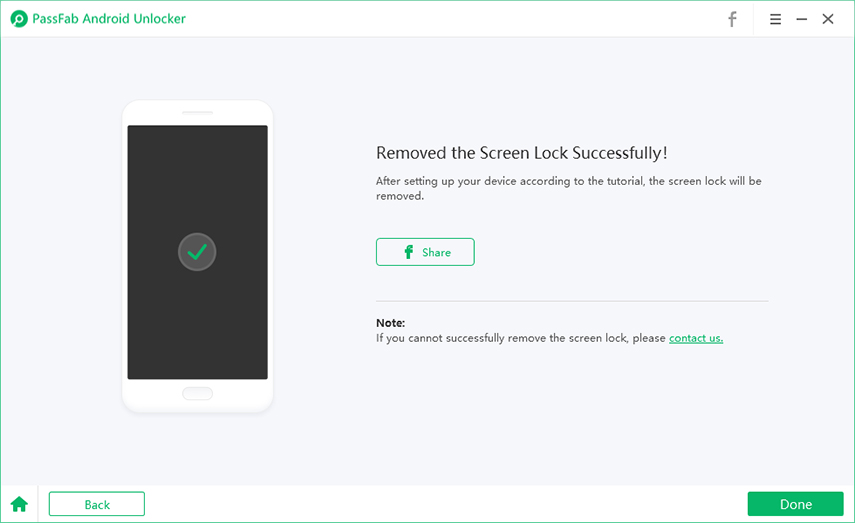
You should wait for a few minutes until the tool recover your files and remove the pattern. The tool also provides FRP unlocking option that are ideal for Samsung phones that come with increased security features.
Part 2:How To Unlock Forgotten Pattern Via Find My Phone Feature?
Find My Phone is one of the best feature to unlock a phone remotely without any data loss. The feature allows you to access your phone remotely by unlocking it via your Google account.
However, your phone must have the following requirements fulfilled to utilize this feature.
- Mobile device must be turned on with an active internet.
- It must have the Remote Unlock Option available.
- The battery must have a significant charging.
Here are the steps to set the Remote Unlock Options.
-
Go to your phone’s settings and click Biometrics and Security.
-
Tap the Find My Mobile option from the available options.
-
Allow the Remote Control option.
You will be able to unlock your android’s forgotten pattern if you allowed the Remote Unlock Option previously. However, if the phone does not have this option enabled already, you won’t be able to unlock the pattern via Find My Phone feature.
Part 3:How To Unlock Forgotten Pattern Via Smart Lock Feature?
The feature allow the user to set permission on the basis of body, location or a device. Smart Lock Feature is available in most of the android devices. However, some of the older phones might not have this feature.
-
Go to your phone’s Settings Page and tap Lock Screen And Security > Smart Lock.


-
Select any of the three methods from the available options.

-
Now, set the access by following the instructions provided by the phone.
Part 4:How To Unlock Forgotten Pattern Via Find My Device Site?
The Find My Device feature allows the user to access and unlock the android pattern lock via their Samsung account. However, the device must be registered and logged in to the same account.
Take the following steps to unlock your phone via Find My Device Site.
-
Type https://account.samsung.com/ to access the site that will be used to unlock the phone and login to your account with your email and password
-
Your registered mobile devices will appear on the right side of the screen. If you have multiple devices registered to the same email, select the one you want to unlock and tap Unlock from the available option.

-
Enter your password and the site will unlock the device automatically.

Part 5:How To Unlock Forgotten Pattern Via Android Device Manager?
The android device manager uses your Google account to access the registered device and unlock it. It is another easy method to unlock android phone pattern lock if forgotten.
Take the following steps to unlock your pattern via android device manager.
-
Type https://google.com/android/find and log in to your account.
-
Select the locked device from the available option once you have signed in.

-
Select the Lock Option from the pop-up that appears. This will open a new window.
-
Set up your password as per preferences and save changes.
-
Sign out your device and your phone’s pattern will be reset with the new password you just set.
Part 6:How To Unlock Forgotten Pattern Via ADB?
Android Debug Bridge can be the most complication option among all. However, if you follow each step closely, the phone’s pattern will unlock without any issues.
-
Visit https://developer.android.com/studio/command-line/adb and download the tool kit on your computer.

-
Complete the installation as per the instructions provided by the download setup.
-
Turn on the USB debugging option from your phone’s Settings. To do this, go to your phone’s Settings. Tap > About Phone > Developer Options > USB Debugging.
-
Connect the device to the system using USB cable.
-
Launch the Command Prompt in your computer by searching it in the Start Option.

-
Enter the command adb shell rm /data/system/gesture.key and press Enter.
Part 7:How To Unlock Forgotten Pattern Via Hard Reset Buttons?
The Hard Reset is the last option if none other work fine for your device. It is least preferred since most devices might not even perform the reset with the volume key. Even if they do, you might not be able to utilize the option twice in a single month.
-
Turn off your phone.
-
Complete the installation as per the instructions provided by the download setup.
-
Press the Power Off button and hold it while you connect the phone to the USB adapter that supplies power.
-
Release the Volume Button once the Android Recovery Screen notification shows up.
-
Use the Volume Button to navigate the available options and select Wipe Data/Factory Reset option by tapping the Power Button.
-
Tape Yes to the confirmation option by using the Volume Key to navigate and Power Key to tap.
Final Words
All in all, removing a forgotten pattern can be an easy task if you follow the steps correctly. However, before proceeding to any of the available options, make sure whether the chosen methods suits your device or not.
If you want a tool that will work fine on every device you use, Passfab Android Unlocker is surely the best option. The tool is one of the best android unlocker available in the market to unlock forgotten patterns. The features, advantages and competitive pricing surely makes it one of the best options available in the market.