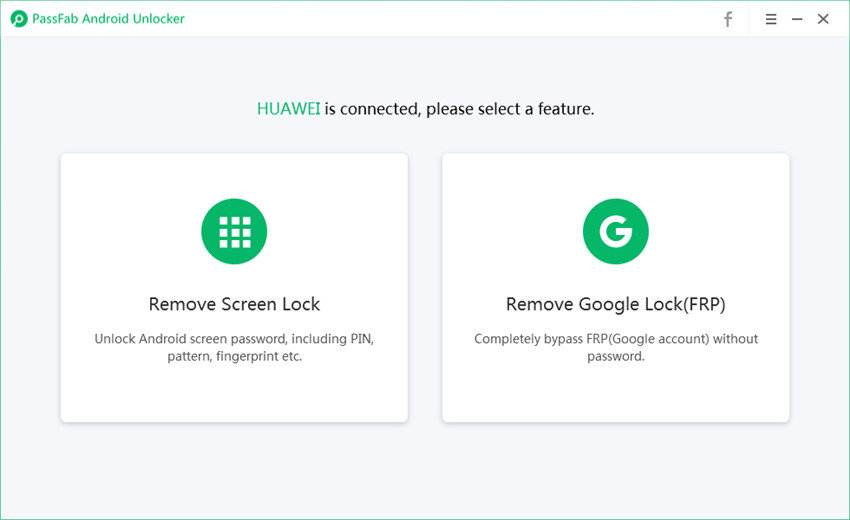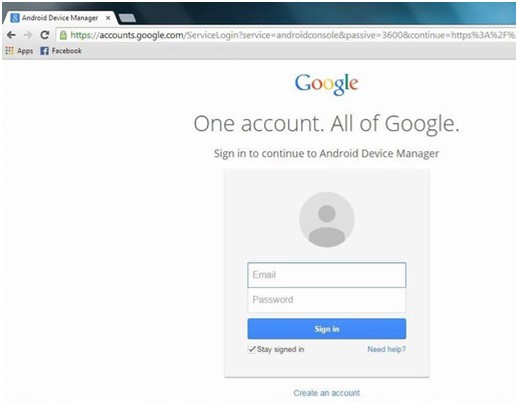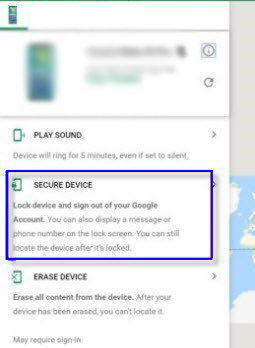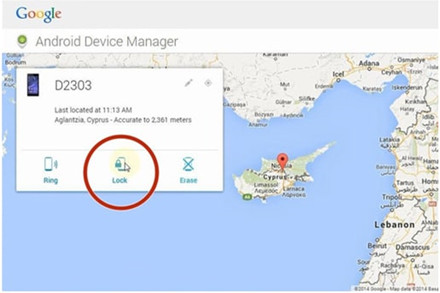The reason we keep our Smartphone lock is to prevent others to check our private data like photos or messages or emails. Smartphone companies provides the security system; lock your Android Screen. You can lock your Android Screen with Password/Pin/Pattern/Fingerprint. The major problem is that you cannot access your phone because you have forgotten your Password/Pin/Pattern.
Like other Smartphone companies Huawei provides the same security system to lock the screen and if you have locked yourself out and don't not know the way to get back in or if you are searching the solution for Huawei pin code unlock this article will explain three methods to unlock your Huawei phone.
Method 1: Unlock Huawei Phone PIN/Password/Pattern with Passcode Remover
To unlock your phone, you need to access your Google account, and if you can't remember your password, you can use Google Account Recovery Suite to recover. Mostly all of the methods require Google account to unlock. If you can't remember your own Google account or tried every possible solution, but nothing solved your problem, then you have nowhere to go.
Luckily, there is a way to unlock Huawei Phone without any limitation/use of Google account. You can use PassFab Android Unlocker, which is a software solution that removes all types of screen lock: PIN, Password, Pattern and Fingerprint and work fine on all android version.
The PassFab Android Unlocker works without any limitations and designed to deliver the result in three steps.
- Connect your Huawei phone.
- Choose the Remove Screen Lock option.
- Remove the screen lock.
You can see how to use it in detailed instruction as below:
- 01 From the official web of PassFab, download, install and launch it.
- 02Connect your phone to PC/Mac via USB cable. Choose "Remove Screen Lock".

- 03 Press the Start button and initiate the process.

- 04 After some time, you will be able to see success message "Screen password has been removed successfully!", Now you can exit the process just Done press at the end.

This password removal process is a continuous process and will be disturbed once your device is disconnected. To remove the password without any interruption, you need to make sure that your device is connected to your PC/ Laptop throughout the process.
Method 2: Unlock Huawei Phone PIN/Password/Pattern by Google Account
If your Huawei device has Pattern/PIN/Password lock and you have forgotten the pattern, you can unlock the device by signing into your Google account.
You just need to follow the steps:
- After five attempts, click on "Forgotten pattern?" at the bottom of the screen.

- Enter your Google account credentials, username, and password.
- After the successful authentication, the system will ask you to enter/create a new lock, or if you don't want one, you can always tap on None.
- Your screen is now unlocked, you can use Android Device Manager as well to unlock your Huawei phone.
- Go to Android Device Manager from your Laptop/PC and log in using Email and Password. Please remember that your phone should be registered with the same email that you are going to use to login.

- Once you are in, you should be able to see your device and menu under the device information. Just click on the SECURE DEVICE.

- Now you will be asked to enter a new screen password. Once you are done, just click on Lock.

If you have multiple devices registered to the same account, the most recent device connected will be displayed, and this method is applicable; otherwise, you have to use other methods.
Method 3: Unlock Huawei Phone PIN/Password/Pattern by Factory Reset
The above solution requires Google account, but if you don't have access to your account and you want to unlock, there's another way to unlock Huawei Phone/Pin/Pattern.
This method deletes all of your data and restores your phone to the factory-made version. Following the steps below to start.
- Turn off your device.
- You need to press the Volume up and Power button for at least 15 seconds; you will be able to see the recovery menu on the screen.
- Use the volume up / down button to move up and down.

- Navigate to "wipe data/factory reset" option and press the Power button to select.

- The process will take some time, after some time the screen will be changed, and you will be able to see the Boot Menu. Use volume buttons to select "reboot system now". The recovery system will reboot the phone and finalize the process.
Huawei pin code unlock FAQs
This article guides Huawei smartphone users to unlock Huawei Phone PIN/Password/Pattern. In the first section, the article explains how a user can remove the lock with the Passcode removing tool, which is undoubtedly an easy way to fix the problem. The second part is about Unlocking a Huawei smartphone using Google account.
Q1: How to Unlock Huawei Phone without Password Remotely?
Android devices have a security feature called Google Find My Device that allows remote location, locking and unlocking of device data. If this feature is already activated on your Huawei phone,you can enable the lock screen feature remotely. The steps of the process are as follows.
-
On your PC, navigate to the Find My Device official website and sign in with your Google Account that was previously used on the locked device.
-
On the Find My Device interface, select Tap Lock and enter a temporary password. Click on Lock again.
-
Move to the settings for resetting the password.
Q2: How to Unlock Huawei Phone Without Resetting?
1. Unlock Huawei Phone without Resetting by using ADB Tool
Using ADB or Android Debug Bridge, you can unlock your Huawei phone without having to do a factory reset. However, this method is suitable for those who have some technical expertise. Follow the steps below to learn how to unlock your Huawei phone password without a factory reset.
-
Go to developer.android.com from your PC browser. Download ADB from here.
-
Open the installer and download all necessary packages on your computer.
-
Open the CMD in the ADB installation directory.
Type in the following command and press Enter:
adb shell rm /data/system/gesture.keyReboot your phone. Now you will have full access to your Huawei phone.
2. Unlock Huawei Phone without Resetting via Safe Mode
Another way to unlock your Huawei phone without resetting it is to reboot it to safe mode. Safe mode helps to block third-party apps from running. So if you have set a screen lock with a third party app, then you can reboot your Huawei phone to safe mode to unlock it. You can follow the steps given below to perform this operation.
-
Press and hold the volume keys and power button of your Huawei until the Safe Mode option is displayed on the screen.
-
Use the volume buttons to move to the safe mode option and use the power button to select it.
-
Uninstall the third-party lock application once you've entered safe mode.
Now restart your phone to return it to regular mode. The screen lock will be successfully removed.
Tips:
Of course, you can also use Huawei Watch to unlock your Huawei phone without resetting it. The last resort on how to unlock Huawei phone without resetting is to go to a local Huawei Customer Service Center or ask Huawei support for help. All you have to do is open the “Huawei Support” app on another Huawei device and find a customer service nearest your location
Q3: Which method is the best to unlock huawei phone?
How can I unlock my Huawei phone without resetting the lock screen? The best solution for this query is PassFab Android Unlock. It is a versatile tool with no limitations such as Find My Device, Forgotten Mode, Emergency Call and Huawei Customer Service methods. In addition, it can eradicate Google authentication, bypass passwords and securely unlock Huawei devices in minutes.
Check out more features offered by PassFab Android Unlock below:
- Completely removes biometric and facial ID authentication, FRP and screen lock, PIN and password.
- It does not require a password and can unlock Huawei devices without losing data.
- Supports numerous Android versions, such as 6.0 and higher.
- Instantly and securely bypasses the lock and gives you back full control of your device.
- It can completely remove your Google account from your device without a password.
Summary
This article guides Huawei smartphone users to unlock Huawei Phone PIN/Password/Pattern. In the first section, the article explains how a user can remove the lock with the Passcode removing tool, which is undoubtedly an easy way to fix the problem. The second part is about Unlocking a Huawei smartphone using Google account.