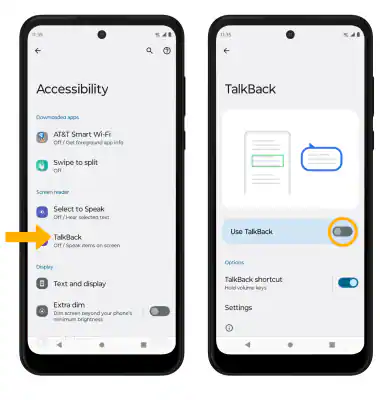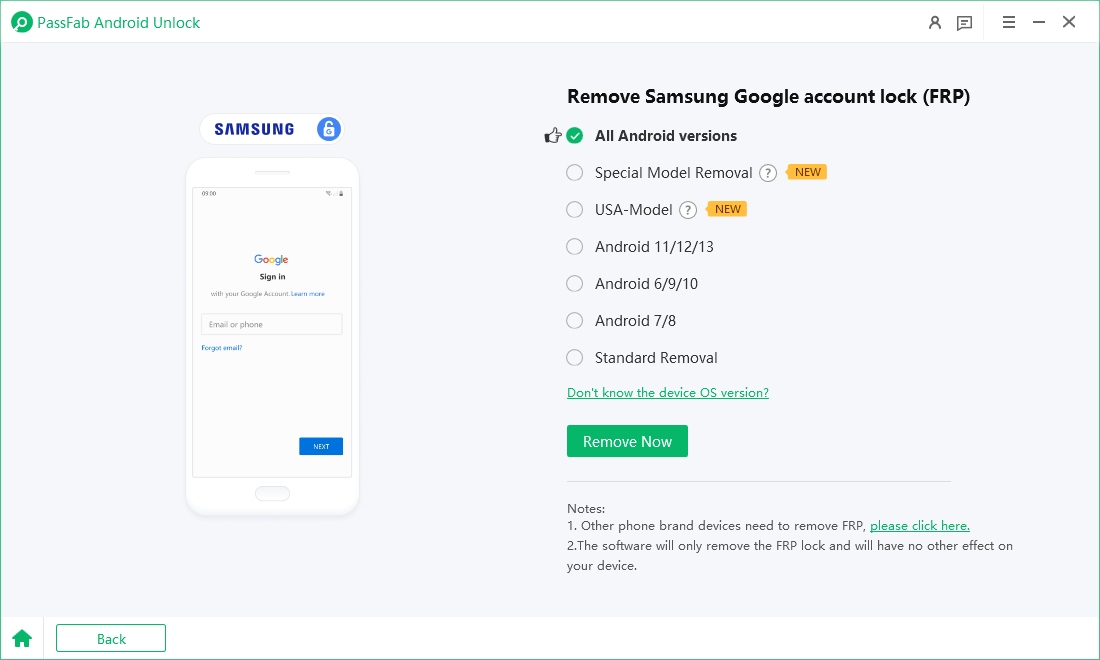Factory Reset Protection (FRP) is one of Google’s most useful security features, but it can become a frustrating roadblock if you forget your account details. If you own a Moto G Stylus and are stuck on the FRP lock screen after a reset, you might be searching for a way to regain access. In this comprehensive guide, we’ll explain what FRP is, why it exists, and step-by-step Moto G Stylus FRP bypass methods that can help you unlock your phone.
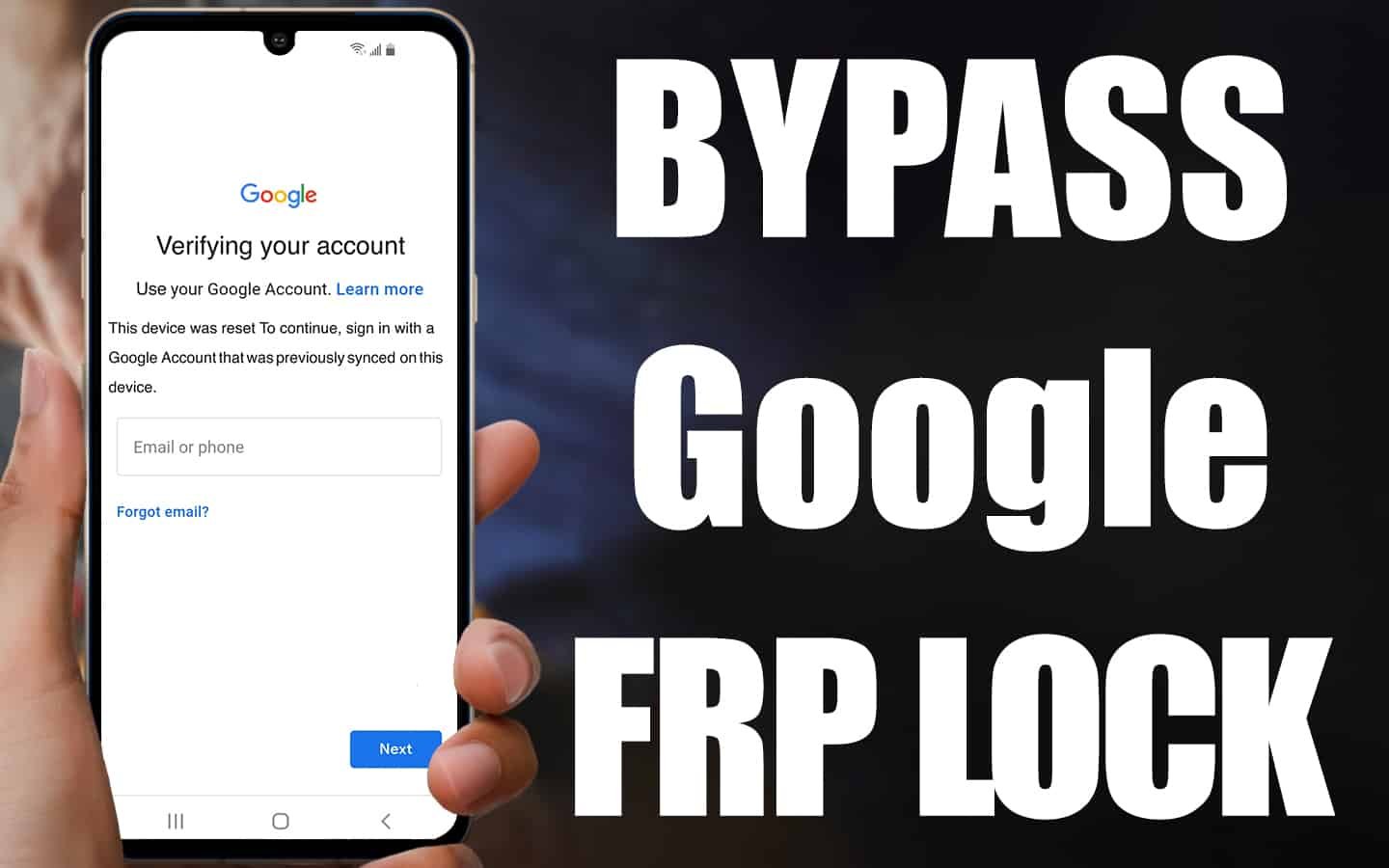
Important Disclaimer Before Bypassing Moto G Stylus FRP
Part 1: Moto G Stylus (5G) FRP Bypass without PC
- Method 1. Using a Google Account Recovery
- Method 2. Using Talkback Feature to Bypass Moto G Stylus FRP
- Method 3. Using SIM Card Method (Emergency Dialer Trick)
Part 2: Moto G Stylus FRP Bypass with Computer [Android 14 Supported]HOT
Final Thoughts
Important Disclaimer Before Bypassing Moto G Stylus FRP
Bypassing FRP should only be done on your own Moto G Stylus device or one you are authorized to access. Attempting to bypass FRP on a stolen phone is illegal. This guide is intended for educational purposes to help genuine users unlock their devices when stuck.
Part 1: Moto G Stylus (5G) FRP Bypass without PC
There are multiple methods available depending on your Android version and the security patch installed. Below are the most effective and commonly used Moto G Stylus FRP bypass solutions without PC.
Method 1. Using a Google Account Recovery
Before trying advanced methods, attempt the official recovery process of FRP bypass on Moto G Stylus devie:
- On the FRP screen, tap Forgot email? or Forgot password?.
- Enter the recovery email or phone number linked to your Google account.
- Follow on-screen steps to reset your password.
- Log in with the new password and complete the setup.
Method 2. Using Talkback Feature to Bypass Moto G Stylus FRP
Some Android versions allow FRP bypass through accessibility features, such as TalkBack. This method works because TalkBack can provide alternative ways to navigate the device, sometimes opening paths to Google Assistant, device settings, or the browser, which can then be used to install an FRP bypass tool.
What You Need:
- Your Moto G Stylus (fully charged).
- A stable Wi-Fi connection.
Step-by-Step Guide
- Turn on your Moto G 5G Stylus and proceed to the Google Account Verification screen.
- Enable TalkBack:
- On most devices, press and hold both Volume Up + Volume Down buttons for a few seconds.
- Alternatively, go to the Accessibility option on the setup screen if available.
- Once TalkBack is active, swipe gestures or double-tap to select options. You’ll notice a green outline on the screen confirming TalkBack is working.
- Open TalkBack Settings:
- Draw an “L” shape on the screen with your finger (swipe down, then right).
- A menu will appear — select TalkBack Settings (use double-tap to choose).

- frp bypass moto g stylus
- In TalkBack Settings, disable TalkBack by pressing both Volume keys again. This makes navigation easier.
- Now in settings, scroll down to Help & Feedback.
- Tap on Get Started with Voice Access or YouTube tutorials if available.
- When YouTube opens, tap the three-dot menu and select Terms & Privacy Policy. This will launch the browser.
- In the browser, search and download an FRP bypass APK (such as FRP Bypass Tool, QuickShortcutMaker, or Technocare APK).
- Install the APK (you may need to enable Install from Unknown Sources in settings).
- Open the installed app → Navigate to Settings → Accounts → Add Account.
- Add a new Google account and restart your Moto G Stylus.
- Complete the setup normally. The phone should no longer ask for the old Google account.
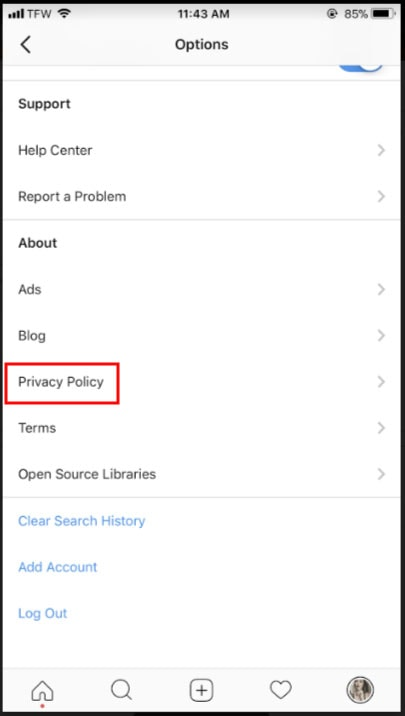
Method 3. Using SIM Card Method (Emergency Dialer Trick)
Another working trick involves using a SIM card with a PIN lock enabled. This method takes advantage of the emergency call and SIM management functions to gain access to the phone’s settings. It doesn’t always work on the latest patches, but many Moto G Stylus users have reported success.
What You Need:
- A SIM card with PIN lock enabled (you can set a SIM PIN by inserting it into another phone and turning on SIM card lock).
- Your Moto G Stylus device.
Step-by-Step Guide:
- Insert the SIM card with a PIN lock into your Moto G Stylus.
- Restart the device.
- On boot, the system will prompt you to enter the SIM PIN.
- Enter the wrong PIN a few times until the device asks for the PUK (Personal Unblocking Key).
- When the PUK screen appears, try tapping on the Emergency Call option.
- In some versions of Android, this opens a dial pad where you can access hidden settings.
- From here, you may be able to:
- Open Contacts → Add New Contact → Add Email, which redirects you to Google services.
- Access Settings → Apps, then install an FRP bypass APK via browser or file manager.
- Use the Messages app to send yourself a link and open the browser.
- Once inside the Settings or browser, proceed with installing an FRP bypass APK and log in with a new Google account.
- Restart your device and complete the setup.
Part 2: Moto G Stylus FRP Bypass with Computer [Android 14 Supported]
If your Moto G Stylus is running the latest Android 14 or a recent security patch, many of the traditional tricks (TalkBack, SIM PIN, APK installs) may no longer work. In this case, using a professional FRP removal tool on your computer is the most reliable option.
One of the best tools for this purpose is PassFab Android Unlocker , which is designed to bypass Google account verification (FRP lock) and screen locks on a wide range of Android devices, including the Moto G Stylus.
Why Use PassFab Android Unlock for Moto G Stylus FRP Bypass?
- Android 14 supported – Works on the latest Android versions, unlike many free methods.
- No technical skills needed – Simple step-by-step interface.
- Safe and reliable – Does not require risky APK downloads.
- Wide device support – Compatible with Motorola, Samsung, Xiaomi, Oppo, and more.
- Quick process – Bypass FRP lock in just a few minutes.
Start by installing PassFab Android Unlock on your PC or Mac. Connect your Moto G Pure to your computer via USB.
Open the PassFab software and select the “Remove Google Lock (FRP)” option.

The software will guide you through the necessary steps, depending on your Android version.

-
Once the process is complete, restart your device. You should now have access to your phone without any restrictions.


Final Thoughts
Getting locked out of your device can be frustrating, but with the right Moto G Stylus FRP bypass method—whether Google account recovery, APK tricks, or PassFab Android Unlocker —you can quickly regain access. Always use these methods responsibly, and once unlocked, take steps to avoid future FRP lockouts.

PassFab Android Unlocker
- Best FRP Remover tool for Samsung/Android phones
- One click bypass Google FRP on Samsung devices (Android 5.1-14.0)
- Remove Android password, pattern, PIN, and fingerprint lock just one click away
- Bypass FRP lock on Samsung , Xiaomi, Redmi, Vivo, OPPO, Huawei,etc. without password or Google account
PassFab Android Unlocker has Recommended by many medias, like macworld, makeuseof, appleinsider, etc.