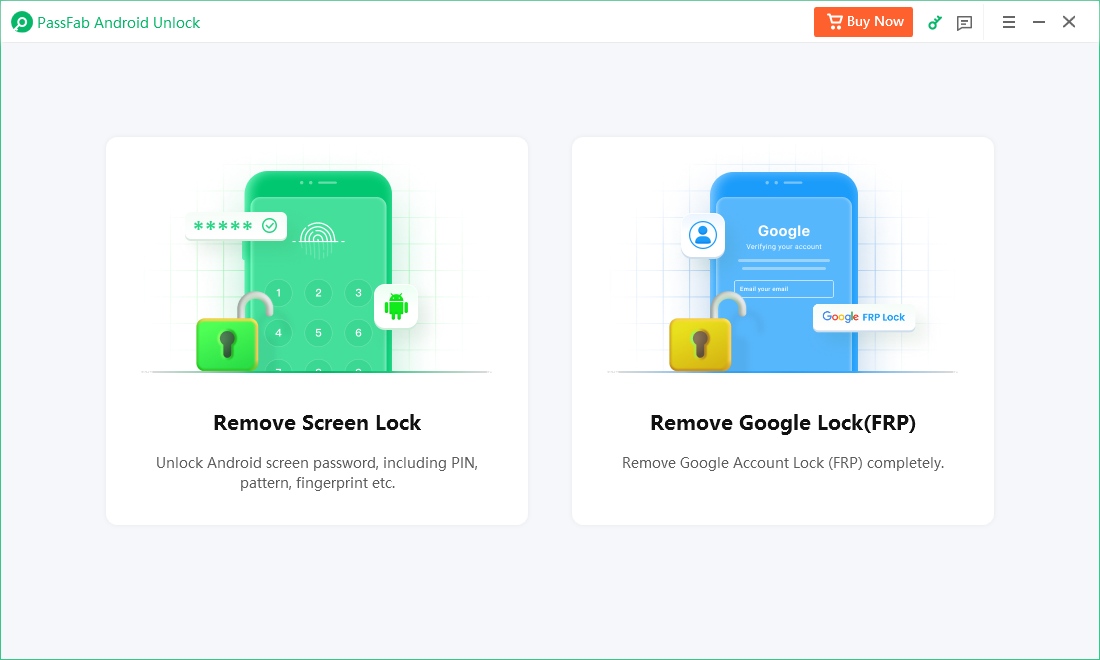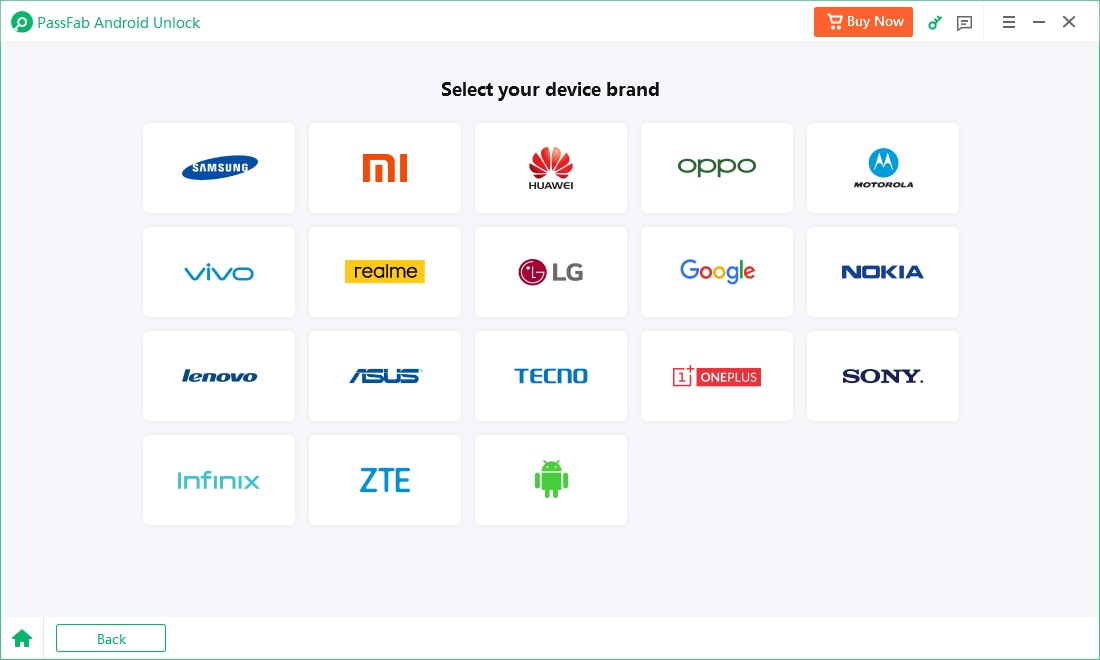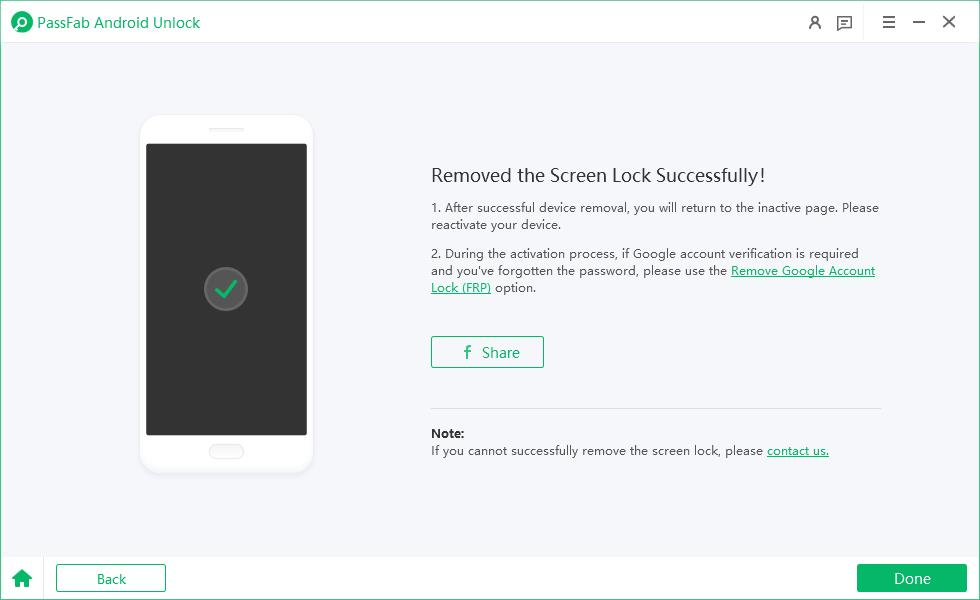Trying to unbrick your Oppo or Realme device? The MSM Download Tool is a go-to solution for flashing firmware and fixing boot issues on Qualcomm phones. However, many users hit a roadblock when the tool prompts for a username and password. Searches like "msm download tool username and password" are common. In this guide, we’ll explain what these credentials are, how to get them, and how to use the tool—plus introduce a reliable FRP bypass alternative.
Part 1: What is MSM Download Tool & Why It Requires Login
The MSM Download Tool is a flashing utility developed for Oppo, Realme, and OnePlus phones running on Qualcomm chipsets. Its primary functions include:
- Flashing official stock firmware (ROM)
- Unbricking soft-bricked or hard-bricked devices
- Fixing stuck-on-logo or bootloop issues
- Removing forgotten screen locks (in some cases)
While older or unofficial versions of the tool may not require authentication, most modern MSM Download Tool builds now need a login. Here's why:
Why Login is Required
- Authentication Check: To prevent unauthorized flashing or tampering, newer MSM tools require online authentication.
- Linked to Oppo/Realme Service Centers: These credentials are usually assigned to official service technicians.
- Security Enforcement: The tool uses server-side verification to ensure only authorized users perform firmware flashing.
When MSM Download Tool Asks for Login:
- The tool opens in Authentication Mode.
- You see a popup requiring username and password.
- This mostly happens with newer or online versions of the tool (e.g., tools for recent Realme or Oppo models).
Part 2: What Is MSM Download Tool Username and Password
The MSM Download Tool username and password are credentials linked to authorized Oppo/Realme support accounts. They are used to authenticate users on Oppo’s or Realme’s server before allowing firmware flashing.
These credentials:
- Are not publicly available.
- Are typically issued to service centers or technicians.
- Are different for each region and often expire or change.
Some common misconceptions:
- There is no universal password.
- Downloading the tool alone does not grant access.
- Cracked versions may bypass the login but pose high security risks.
Part 3: How to Get MSM Download Tool Credentials
At this point, you're probably looking for a way to get past the login screen. This part of the article explores the available options and practical steps to help you obtain MSM Download Tool credentials safely and legally.
1. Contact Oppo/Realme Support or Service Center
- This is the official way to gain access.
- Reach out to an authorized Oppo/Realme service center.
- They may flash your phone for you or use their credentials to do it.
2. Join Online Communities & Forums
Some communities like XDA Developers, GSM-Forum, or dedicated Telegram groups may:
- Share temporary credentials
- Share offline versions that do not require login
However, be cautious. Many shared credentials may not work or could be malicious.
3. Use a Tool Cracked by a Trusted Source (Not Recommended)
- Some users search for msm download tool username and password free from cracked versions.
- These may bypass the login, but:
- They’re illegal
- Can be unsafe
- May contain malware
4. Use an Older MSM Tool Version (Offline)
- Older builds of MSM tools for older devices do not require login.
- Check your phone model and find a matching tool without authentication requirement.
Part 4: How to Use MSM Download Tool Username and Password
Once you have the necessary credentials in hand, the next step is using them correctly. In this section, we’ll walk you through the full process to ensure successful flashing without errors.
Step-by-Step Instructions:
- Download MSM Download Tool compatible with your device.
- Run the tool as Administrator.
- If prompted, enter the username and password.
- Tool will connect to the server and authenticate.
- Connect your phone in EDL mode (Emergency Download Mode).
- Click Start to begin the flashing process.
Tip: Make sure your internet connection is stable during login or flashing.
Bonus: Best Software for FRP Bypass without Google Credentials
What if you’re not dealing with a bricked phone, but a Google account lock? In that case, MSM Download Tool may not be your best option. Instead, a dedicated FRP bypass tool can save you a lot of hassle. Here’s our top pick: PassFab Android Unlocker. It is a reliable tool to:
- Bypass Google FRP lock without credentials
- Remove screen locks including PIN, pattern, and password
- Supports 99% of Android brands including Samsung, LG, Oppo, and Xiaomi
- No need for MSM credentials or flashing
- Beginner-friendly interface
- Secure and fast bypass process
Download and install PassFab Android Unlock on your Windows computer or Mac.
Connect your Android device. Open the software and click Remove Screen Lock.

Then, you can choose your device brand to continue.

2. PassFab will start unlocking process after you confirm ‘Yes’.

After a few minutes, the lock screen will be removed, with "Removed the Screen Lock Successfully " message on the screen, and you can access your device again.

Conclusion
The MSM Download Tool is a powerful utility for bringing dead or unresponsive Oppo and Realme devices back to life. However, if your main goal is FRP removal, you might consider skipping the complexities of MSM and using a more straightforward solution like PassFab Android Unlocker..
Whether you're a beginner or a tech-savvy user, understanding how to get the MSM Download Tool username and password is key to safely handling firmware flashing and device recovery with confidence.

PassFab Android Unlocker
- Best FRP Remover tool for Samsung/Android phones
- One click bypass Google FRP on Samsung devices (Android 5.1-14.0)
- Remove Android password, pattern, PIN, and fingerprint lock just one click away
- Bypass FRP lock on Samsung , Xiaomi, Redmi, Vivo, OPPO, Huawei,etc. without password or Google account
PassFab Android Unlocker has Recommended by many medias, like macworld, makeuseof, appleinsider, etc.