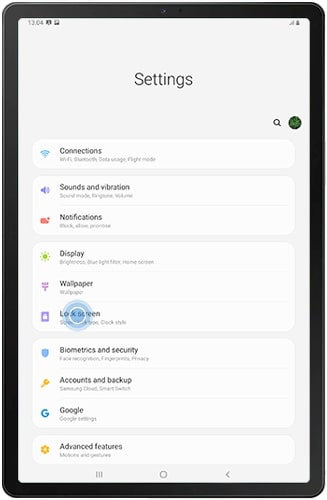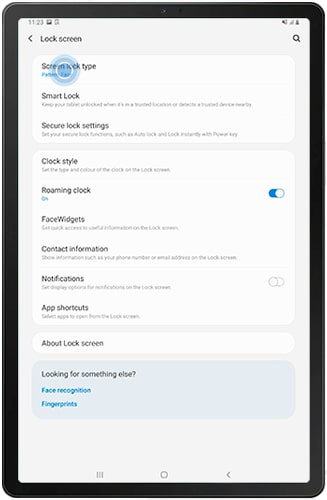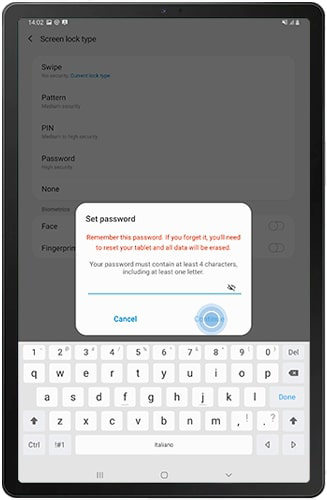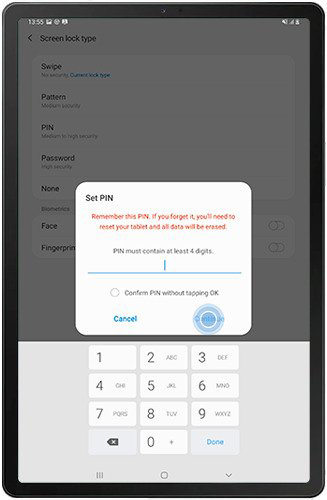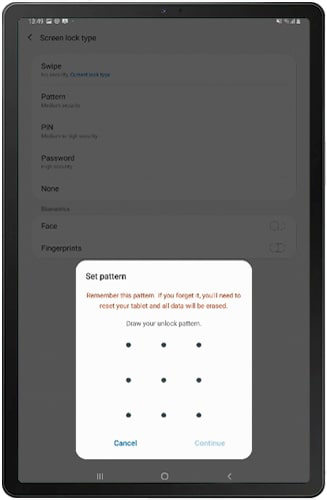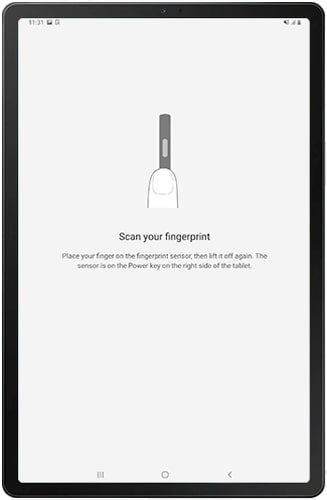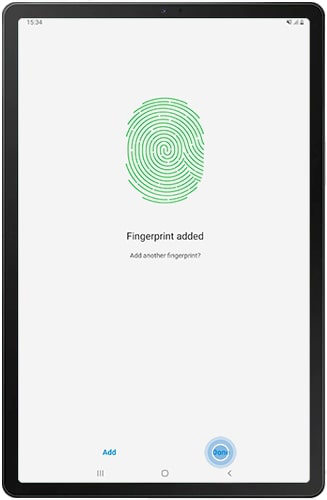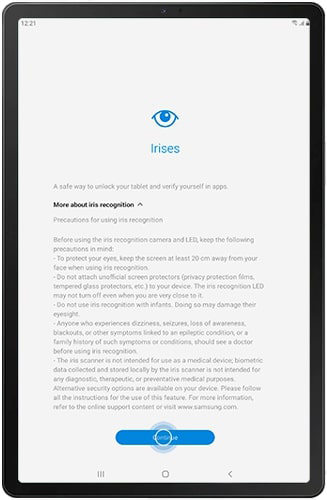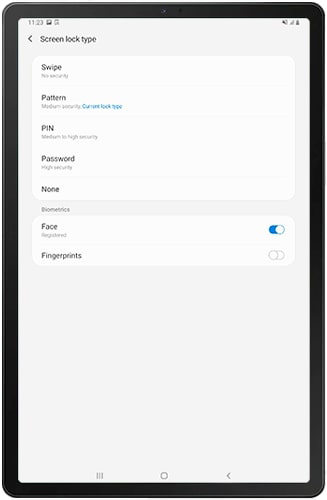Samsung tablet is much cheaper for iPad. For most students, tablets as a learning tool have become an integral part of their lives. However, there is always something difficult to predict. Such as forgotten your password or changed by someone else. So, now that you are looking to remove screen lock from Galaxy Tab A, here are prominent details that you should have in mind before proceeding. There are four types of locks in Galaxy Tabs here's explanation of each one.
- Part 1: 5 Lock Types of Samsung Galaxy Tab A
- Part 2: How to Remove Screen Lock on Galaxy Tab A
- Extra Tips: How to Turn Off Samsung Galaxy Tab A Screen Lock
Part 1: 5 Lock Types of Samsung Galaxy Tab A
There are 4 password types of Samsung Galaxy Tab A and here is explanation of every lock even though there's high possibility you already know this:
1. Password
As the name suggests it's a mixture of symbols, numbers, letters; you need to have at least four of them combined to create a password on Galaxy Tab A. Here's how to set a password:
- Open Settings app and locate Lock Screen then tap on it to open.

- Now that you are inside tap on Screen lock type

- Choose Password as your lock type
- Enter minimum of four letters, number or symbols combined and repeat again in next step.

- Tap on OK button and you are set to go.
2. PIN
PIN is another common passcode type which is used, almost all payment apps are protected with a PIN. You can choose multiple numbers to create a unique PIN for Unlocking your device. Overall steps are similar to above method here's what's different:
- On screen lock type choose PIN.

- Enter your PIN and repeat it
- Press OK and you are all set.
3. Pattern
I guess it is the most popular and common passcode type used especially on Android based phones. Well it's for sure that it is complex but believe me its less secure compared to other options. Pattern can be easily cracked and won't provide much security to your device. All steps are similar except these to setup a pattern lock on your Galaxy Tab A:
- Choose Pattern on screen lock type

- Setup a pattern and tap on Continue
- Repeat the patter and tap on confirm to set it.
4. Fingerprint
It is most secured protection for your Galaxy Tab A of Samsung, fingerprints of yours are stored in device and cross matched every time you unlock. It is not only highly secured but very convenient method to unlock your phones and tabs. To setup fingerprint lock:
- Choose Fingerprint on screen lock type window
- Fingerprint setup usually asks to setup an alternative lock type, so set up an alternative first.
- Now put your finger on scanner and follow on screen instructions to set it up.

- After successful setup a success message will display.

5. Iris Scan and Intelligent Scan (Galaxy Tab S4)
Like fingerprints every human has unique pattern of Iris that turned researchers to make an Iris lock which is highly secured. Now with the advancements of technology it is getting cheaper and Iris lock is available in smartphone and tablets. However, Iris lock functionality is available on Galaxy Tab S4. Here's how to setup Iris scan on your Galaxy Tab S4:
- On screen lock type tap on Iris lock (Like fingerprint an alternative passcode is required to setup Iris lock)
- Now follow on screen instructions to easily setup Iris lock.

Part 2: How to Remove Screen Lock on Galaxy Tab A
PassFab has a lot of software solutions designed with iPhone and Android both and PassFab Android Unlocker is a useful tool for Android. If by any chance you've forgot the password of your device this tool can help you easily remove lock of your Tab A. Here's how to do it:
- Step 1: Download and install PassFab Android Unlocker on your computer and run it. Now plugin your Android device to your PC.

- Step 2: Once Galaxy Tab is detected a Window will popup asking to “Remove Screen Lock”, click on “Yes” button.

- Step 3: When your press Yes button process of unlocking your device starts wait till it shows a success message. Keep it in mind to not unplugging your phone from PC during process doing so might break your phone.

Extra Tips: How to Turn Off Samsung Galaxy Tab A Screen Lock
In this part, you should tell user how to turn off the above 6 types locks.
- Step 1: Open Settings on your Samsung Galaxy Tab A.
- Step 2: Find Lock Screen and Open it.
- Step 3: Tap on Screen lock type.
- Step 4: Now you'll have to enter your password/PIN/Pattern. (whatever you've enabled on your phone)
- Step 5: To disable or turn off Screen lock on Samsung Galaxy Tab A tap on None.

That's it and you are done disabling password/pattern/lock on phone
Summary
This article explains types of password available on Samsung Galaxy Tab A and how-to setup. The first method explains 5 types of screen locks available and how-to setup. Later in the article process of removing lock with PassFab Android Unlocker guides users to unlock their devices. At the last how users can turn off screen lock is explained.