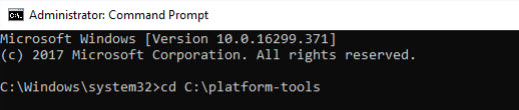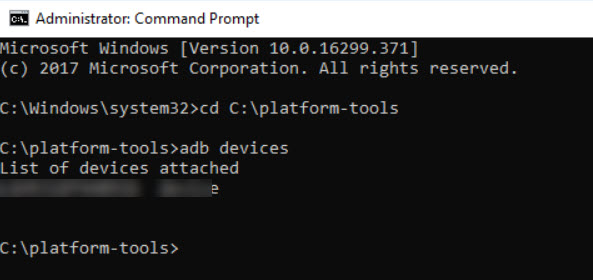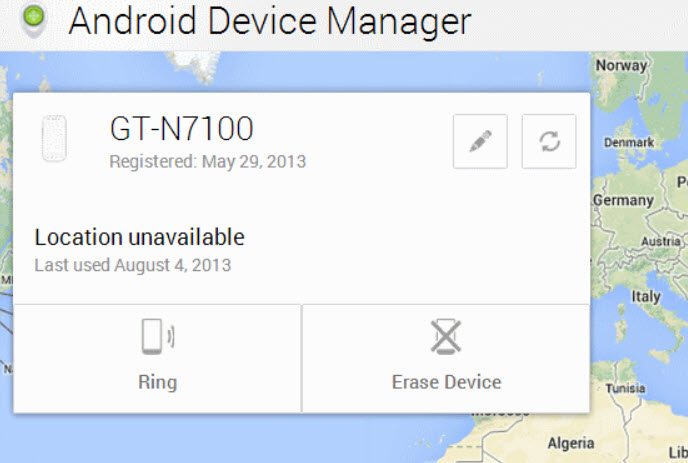You are playing with your Android mobile phone, and suddenly BOOM! Your Android phone fall in and the screen is broken (and your heart is broken as well). In that case, unlocking your Android phone becomes difficult as your screen stops to respond.
If you want to unlock Android with broken screen, this article will help you through it. Follow the instructions below to unlock broken Android screen with any hassle.
Part 1: What to Do If My Android Screen Is Broken?
When your Android phone falls in, and you don’t have a screen protector for it, it’s very likely the screen gets broken and you can access to your phone via the screen. But there is still something that you should pay attention to before unlocking your Android phone.
1. Check if you have a broken screen insurance
The Android device manufacturers will offer a broken screen insurance for users when they sell the phone, and most of the time it’s options to buy the service. So if you find your Android screen is broken, firstly you should go and check if it has a broken screen insurance.
If, luckily, it has the insurance, try to contact the manufacturer and return your Android phone to the store for repair. In this way you may have a brand new screen without having to lose your data.
2. Be extra careful with the broken screen
Many people try to press the phone screen and test it to see if it still works. A broken screen can hurt you very much when you touch it, so be extra careful before you touch your phone. You don’t want to hurt your fingers after breaking your phone screen. If you are not going the replace with a new screen and also want to unlock Android, check the solutions below.
Part 2: Is There A Way to Unlock Android with Broken Screen?
Yes, definitely! There are several ways that have been approved to working in unlocking Android with broken screen. And you will find all the answers in this article.
Usually, when you try to unlock Android screen with your password (even though you can’t touch your broken screen at all), it won’t cause data loss. But if you want to unlock Android without entering the password, this is the same as factory reset your device, and thus will cause data loss.
Part 3: Top 5 Ways to Unlock Android with Broken Screen
How can I unlock my Android with a broken screen? It’s very common to see mobile phone broken screen, but that doesn’t mean that there is no way to unlock Android phone. On the contrary, there are several working methods unlocking your Android device very easily.
Way 1: Unlock Screen Lock with Android Debug Bridge
Android Debug Bridge (ADB) is a client-server program that allows you to communicate with your Android device via command lines. By running command lines from your computer over a USB cable, you can install and uninstall applications in your Android device, and debug your Android device easily.
Sounds pretty useful, right? This tool can be of great help if you have enabled USB debugging in your Android phone before. So make sure you have enabled USB debugging before your screen is broken.
To know how to unlock Android with broken screen, you can follow the steps:
- 01Download Android SDK package in your computer, exact the downloaded file and install it in your computer.
- 02Connect your Android mobile phone with your computer via USB cable.
- 03If you didn’t connect your Android phone before you may need to install Android USB drivers in your computer, so as to make it work. Speaking of downloading drivers, you can head to the manufacturer website of your Android device, and find the correct driver for your device, then download and install it in your computer. For example, you can go to Samsung website to find your driver.
04After connecting successfully, open Command Prompt in your computer, then enter the following command line in Command Prompt and press the Enter key:
cd C:/android/platform-tools
05Type the following command in Command Prompt and press Enter, then you should see the numbers in Command Prompt:
adb devices
06Type the two commands below in Command Prompt, and your Android device will be unlocked. Replace “your code” with the your Android screen password.
adb shell input text "your code"
shell input keyevent 66Note that If you use pattern lock in your Android device, then you should try this command line instead:
adb shell rm /data/system/gesture.key.- 07Now your Android phone with broken screen has been unlocked successfully.
If this method didn’t work for you, don’t worry. There are other solutions to unlock phone with broken screen Android.
Way 2: Unlock Broken Android Using On the Go Adapter and Mouse
If USB debugging is not enabled in your Android device, you can try to unlock Android with broken screen using On The Go (OTG) adapter and a USB mouse.
- 01First of all, check if your Android device can be connected to a USB mouse. You can test it via OTG USB Checker application. If yes, then continue to the next step; if not, you can skip this method and try Way 3.
02Connect your Android device to the OTG adapter, and connect your USB mouse to the OTG adapter.

- 03Once connected successfully, you will be able to unlock your Android screen using your USB mouse just like using your fingers.
If your Android device is not supported by OTG adapter, don’t give up. You can try the solutions below.
Way 3: Unlock Android with Broken Screen via Android Control Apps
Controlling Android from PC has become increasingly popular, and there are several well-known Android control applications in the market. You can choose the application with the reliability and great user reviews, then try it out.
Since the steps to control Android vary from control apps, so we won’t detail it here.
But there is something you should pay attention to: controlling Android from PC using control apps requires enabling ADB and USB Debugging first. If these options are not enabled before your screen is broken, then this method is not for you and go for the next method.
Way 4: Remove Broken Android Screen Lock via Google Remote Unlock
Many Android users should know that Android Device Manager (ADM) which is used to locate and remote-wipe your Android device that is stolen or lost. More importantly, ADM can be used to unlock your Android phone with broken screen by factory reset it.
- 01Go to google.com/android/devicemanager in your browser.
- 02Sign in the Google account that is logged in in your lock Android phone.
- 03Follow the prompts in the browser to continue.
04When you see a box with these buttons: Ring, Lock and Erase, choose Erase.

- 05Follow the on-screen instructions to finish the process.
Then your Android screen can be unlocked easily.
Way 5: Unlock Android with Broken Screen via PassFab Android Unlocker
If you don’t have the time or patience, or if you are not familiar with Android unlocking process, you can do it automatically with a professional Android unlocker like PassFab Android Unlocker.
PassFab Android Unlocker helps you unlock your Android lock screen within minutes, and it works no matter you are using pattern, PIN, fingerprint, or password. Most importantly, it Is very easy to use and you can do it without any technical skills. And this will allow you to unlock Android with broken screen Mac (if you are still wondering how to unlock Android with broken screen Mac).
- 01Download and install PassFab Android Unlocker in your Windows computer or Mac.
- 02Connect your Android with broken screen.
03Launch the program, and click Remove Screen Lock.

04Click Start to start the process.

- 05Removing Android screen will erase the data in your Android. If you can accept that, click Yes to continue.
- 06The program will start removing screen lock. It takes a few seconds.
07Then your Android screen lock will be removed successfully.

Final Words
This article introduces 5 possible ways to unlock your Android device when your Android phone screen is broken. You can do it with the Android built-in unlock feature, or try Android control applications, or you can do it with ease by using PassFab Android Unlocker. Hope the information helps in unlocking Android phone with broken screen.