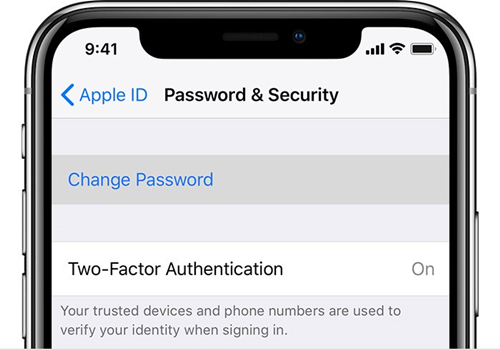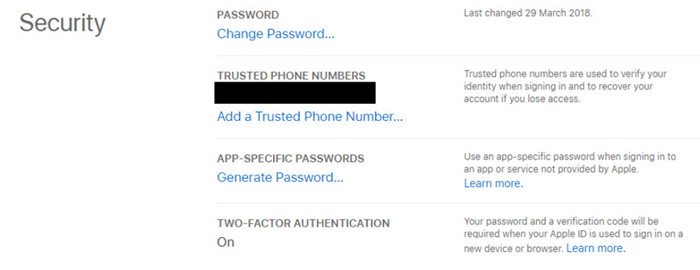Apple ID is critical for Apple users as it is the key to log in and use your Apple devices. If you want to keep safe for your accounts, having a strong and complex password is not enough, and this is why you need Two-factor authentication for your Apple ID. This article will tell you everything about two-factor authentication and how to turn Two-factor authentication off.
How to Turn Off Two-factor Authentication for Apple ID
How do I turn off Two-factor authentication on my iPhone? How to turn off Two-factor authentication iCloud? Many of you may be wondering. As aforementioned, you can not turn off Two-factor authentication unless it is enabled within two weeks. However, you can still check the following methods to see if Two-factor authentication is allowed to turn off.
Way 1: Turn Off Two-factor Authentication on iPhone
One of the fastest way to turn off Two-factor authentication iPhone is to do it via Settings app. You can follow these steps and check if you are capable to turn Two-factor authentication off on iPhone:
- 01Open Settings app in your iPhone.
02Tap your Apple ID on the top, and tap Password & Security.
There you will see Two-Factor Authentication is On. Tap that button and see if you can change it or turn it off. Usually if you just turn on this setting within two weeks you should be able to turn it off.

- 03If it is changeable, that means you can turn off Two-factor authentication for your Apple ID, then follow the on-screen prompts to finish it. Otherwise you are not allowed.
If this method doesn’t work for you, you may try the next one.
Way 2: Turn Off Two-factor Authentication in Browser
The other way to turn off Two-factor authentication is to do it in your browser:
- 01Open your browser either in your computer or in your mobile device.
- 02Go to Apple ID login page: https://appleid.apple.com/.
- 03Enter your Apple ID account and password.
- 04You will also need to enter the security code generated from your trusted iOS device or from your phone number.
- 05After logging in, find the Security section, then click Edit.
06When you see Two-Factor Authentication, click to turn it off.

FAQs About Apple Two-factor Authentication
Here are frequently-asked questions about Apple ID Two-factor authentication. If you have already known well of it, you can skip to the next part.
Q1. What Is Two-Factor Authentication Apple(2FA)?
Two-factor authentication (2FA) is a security method that ensures you are the only one who can access your account, even if others know your account password they can not access your account.
How does Two-factor authentication work for Apple ID? When you first log into your Apple ID in a new device that you didn’t log in before, you will need to enter your Apple ID password. Apart from that, you will also need to enter a 6-digit number code that generated from your trusted iOS device or sent by your trusted phone number, so as to let the system knows that you trust this device. If it is the first time you use your Apple ID to log in, you will see the 6-digit number on your current device.
Q2. What are the system requirements for two-factor authentication?
If you want to enable Two-factor authentication for Apple ID, you will need to figure out the system requirements:
- If you use iPhone/iPad/ iPod touch, it requires iOS 9 and later;
- If you use Mac, it requires OS X El Capitan and iTunes 12.3 and later;
- For Apple Watch it has to be watchOS 2 and later;
- For Apple TV HD it has to be tvOS;
- If you use Windows PC: iCloud for Windows 5 and iTunes 12.3.3 and later.
Q3. Do I still need to remember any security questions after turning on Two-factor authentication?
No. You don’t need to answer any security questions after enabling Two-factor authentication. Since Two-factor authentication requires your Apple ID password and the security code, which is enough to verify your identity. And Apple will delete the security questions on file after two weeks of turning on Two-factor authentication.
Q4. Can I Turn Off Two-factor Authentication After I've Turned It On?
No. You can not turn off Two-factor authentication after it’s been turned on. If you just turn it on within two weeks, you can return to the previous settings in the two-factor authentication enrollment email. In fact, we won’t recommend to turn off Two-factor authentication because it makes your security settings weaker.
Extra Tips: How to Bypass iCloud Activation Lock
Apart from Two-factor authentication problem, many Apple users would come across iCloud activation lock issue while setting up a new iOS device. If you have the same issue, you can try a magic tool: PassFab Activation Unlocker.
PassFab Activation Unlocker helps you bypass the iCloud activation lock easily. It has a very high success rate of bypassing iCloud activation lock (99%), and you can do it without any tech skills.
- 01Download and install PassFab Activation Unlocker in your computer.
- 02Connect your iOS device that is stuck in iCloud activation lock into your computer.
03Click Start on the program, and click Next when you see the agreement.

04Click Start Jailbreak after downloading the jailbreak tool, and follow the on-screen instructions provided by the jailbreak tool to jailbreak your iDevice.

05After jailbreaking, click Start Remove, then the program will remove the activation lock for you.

06When you see “Removed iCloud Activation Lock Successfully”, the process has done and iCloud activation lock should be removed.

Summary
So that’s it. This article answers the frequently-asked questions about Two-factor authentication Apple, and shows the detailed steps to turn off Two-factor authentication easily. In the end, it also recommend an amazing tool, PassFab Activation Unlocker to remove iCloud activation lock easily.