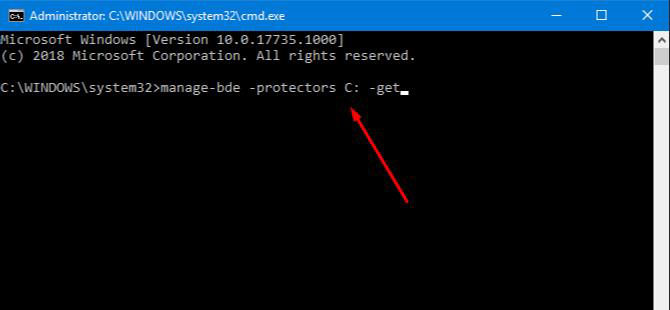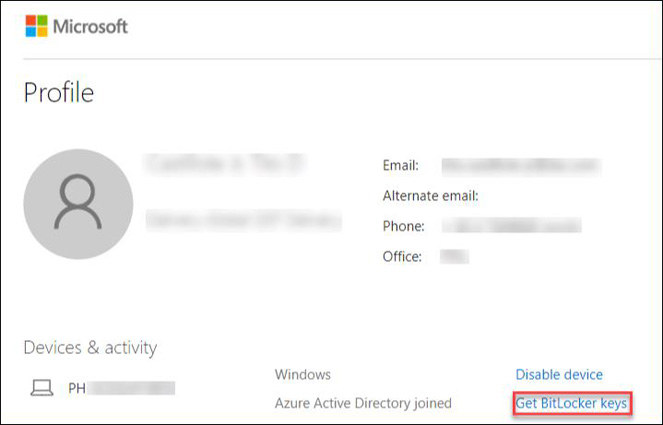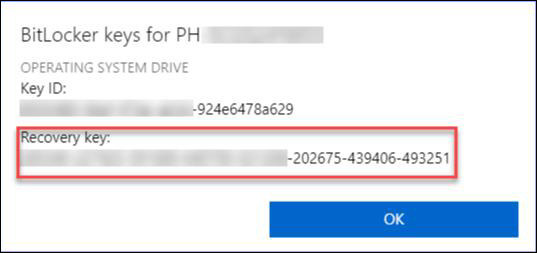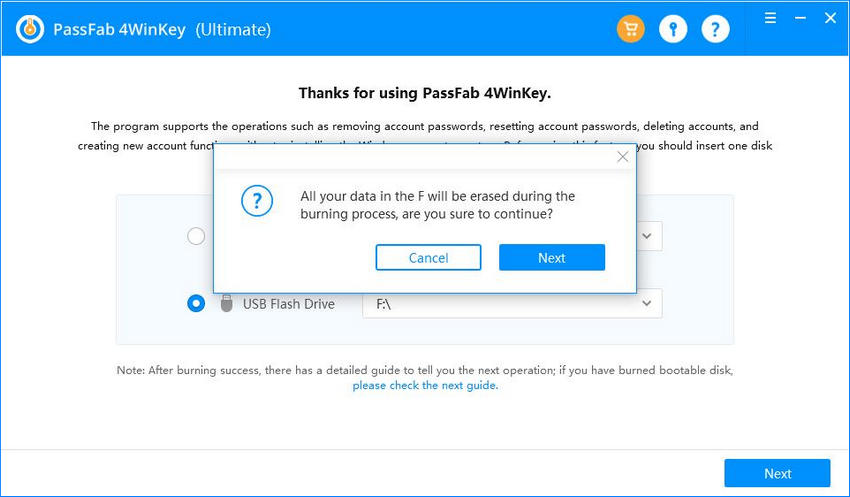If you are locked out of your Bitlocker, you can’t access the data in your drive. Whether Windows, Linux, or OS systems, Bitlocker doesn’t authorize any attempt to access the drive unless you have your Bitlocker recovery key ID with it.
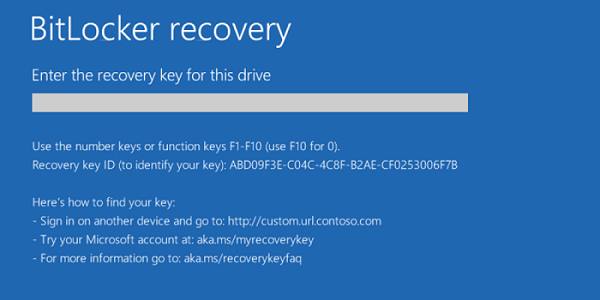
The thoughts of your Bitlocker recovery key ID must be swarming your mind. Here’s how to get Bitlocker recovery key with different methods.
Top 6 Methods to Get Bitlocker Recovery Key
Here are the six methods to get a Bitlocker recovery key as soon as possible.
- 1. Get Bitlocker Recovery Key with Key ID
- 2. Get Bitlocker Recovery Key from CMD
- 3. Get Bitlocker Recovery Key with Powershell
- 4. Get Bitlocker Recovery Key via Backing up
- 5. Get Bitlocker Recovery Key from Microsoft Account
- 6. Get Bitlocker Recovery Key from Azure Active Directory Account
1. Get Bitlocker Recovery Key with Key ID
The steps on how to get Bitlocker recovery key with key ID:
- Open safeguard management. Select “Tools.” Then “Recovery” to open the “Wizard” menu.
- Select Bitlocker Recovery key ID and press “Next.”
- Click “[...]” to find the recovery ID.
- Enter the first four digits of the recovery key ID in the “Search Name” field and press “Find Now” in the Find Bitlocker Recovery Keys interface.
- Select the key you want and press “OK.”
- Click “Next,” and you’ll get the recovery key.
2. Get Bitlocker Recovery Key from CMD
- Simply press the “Win+R” keys together and type “cmd” in the text field.
- Press the “Ctrl+Shift+Enter” keys together to open the elevated Command Prompt.
- When you see UAC, click “Yes.”
When cmd with admin rights show, type or copy/paste "manage-bde -protectors C: -get" command and press “Enter” to get the recovery key.

Now you know how to get Bitlocker recovery key from cmd.
3. Get Bitlocker Recovery Key with Powershell
- Open Powershell and run it as an administrator.
- Enter "Set-ExecutionPolicy -ExecutionPolicy RemoteSigned" in the command prompt and click Enter.
- "mkdir c:\temp" write this and press enter.
- Save the file "Get-BitlockerRecoveryKeys.ps1" at C:\Temp.
- Enter command "cd c:\temp" and click Enter.
- Enter ".\Get-BitlockerRecovery.ps1" and click Enter. This is how you get Bitlocker recovery key.
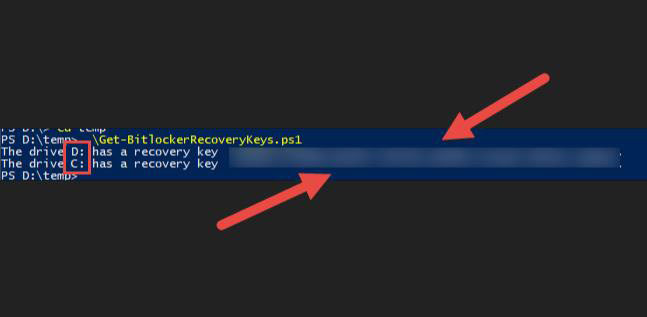
4. Get Bitlocker Recovery Key via Backing up
Go to the Bitlocker window and open Backup your recovery key. You will see a list there and back up the recovery key, which you can access later on.
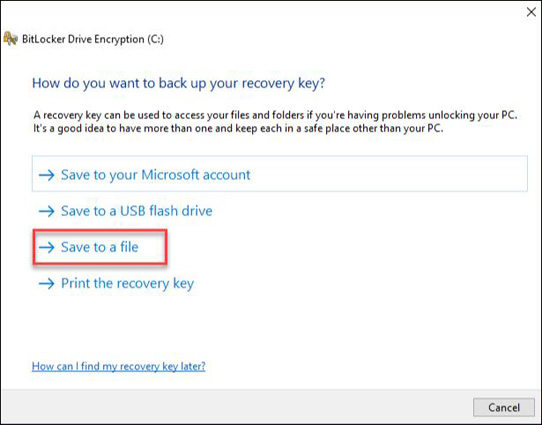
5. Get Bitlocker Recovery Key from Microsoft Account
- Open the Bitlocker recovery keys window using Microsoft account. You’ll find a list of keys there.
- You will find two keys. They’re “Removable and Operating System Volume”.
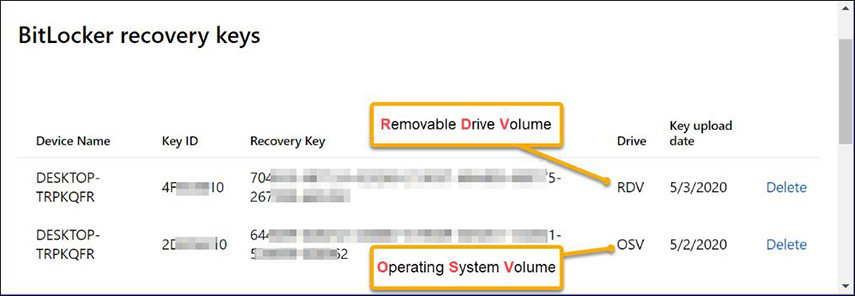
6. Get Bitlocker Recovery Key from Azure Active Directory Account
Log in with the Azure Active Directory Account and press “Get Bitlocker Keys.”

A pop-up window will appear and this is how to get Bitlocker recovery key of the computer.

Read Also: 3 Easy Ways to Change Bitlocker Password
Extra Tip: How to Recover Windows Password with PassFab 4WinKey?
Here is a guide on using PassFab 4WinKey to recover Windows password.
*An OTG cable is required
Step 1: Create a Windows password reset disk with PassFab 4WinKey.
- Install and launch PassFab 4WinKey on another computer.
Insert a USB and burn it.

The software will warn you that all your data in the USB will be erased, click Next to continue.

Once done, plug in the burnt USB to your locked computer.

- Restart the computer, press F12 to enter Boot Options. And select the USB to boot from it.
Then you will see the interface of PassFab 4WinKey. Choose your target operating system.

Select your locked account, and check "Reset Account Password". Click Next.

Type your new password, and click Reset.

Once done, reboot your computer. And you can use your new password to log in.

*An OTG cable is required
Conclusion
It is a normal occurrence to lose the Bitlocker recovery key id, so we provide several methods to help you recover it. Also, if you forgot your Windows password, we have introduced a powerful software PassFab 4WinKey to solve this problem.