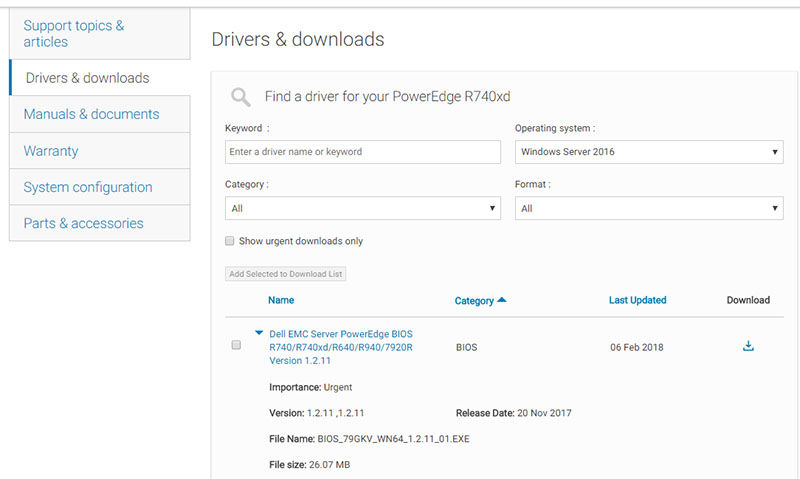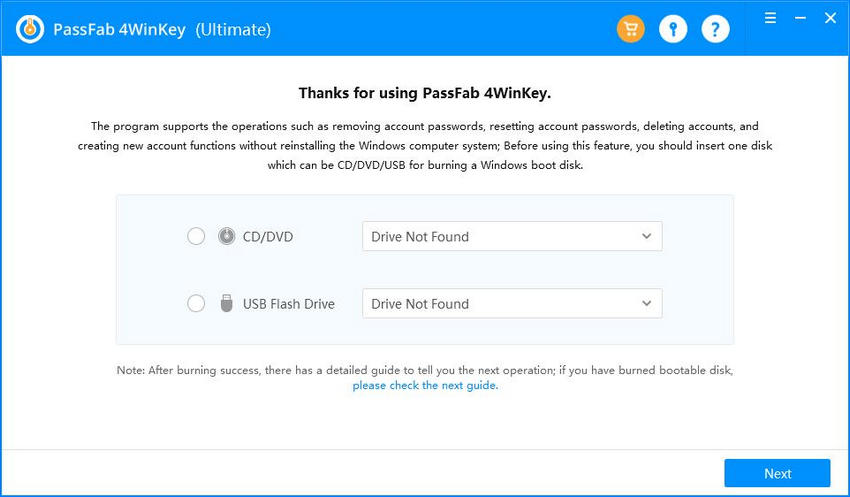Having an Alienware laptop can be problematic sometimes especially when it comes to BIOS settings. BIOS denotes Basic Input Output System which basically is responsible for the alterations in hardware controls and settings. The operating system or the hard wouldn't work sans BIOS. It can be referred as intermediary between your operating system and the hardware of the system. Coming to the point about this post, here we are going to share some things about Alienware BIOS that we think you should know. You will be learned about Alienware BIOS update, resetting password and more. So, let us begin without any further ado.
- Part 1: How to Access Alienware BIOS Menu
- Part 2: How to Update Alienware BIOS
- Part 3: How to Fix Alienware BIOS Update Failed
- Extra Tips: How to Reset Alienware Windows Password in BIOS
Part 1: How to Access Alienware BIOS Menu
In this particular section, we would like to make you aware with how you can access the Alienware BIOS menu. The steps are simpler and here these are.
- Step 1: Firstly, you need to grab your system and restart it.
- Step 2: While the system is turning on, keep tapping the F2 key repeatedly.
- Step 3: This will bring out the BIOS screen after the Alienware logo screen. Here you can access the BIOS menu easily.
You can use the left and right arrow keys to play with the menu of BIOS. To exit, simply press the "Esc" key. Or if you are making settings, press "F10" key to save and then exit. The system will restart.
Part 2: How to Update Alienware BIOS
Here, we will familiarize how you can do Alienware BIOS update follow the steps below.
- Step 1: To update Alienware BIOS, simply check the BIOS version firstly. Type "msinfo032" in the search box in Start menu and look for the BIOS version/date option.
- Step 2: Now, visit the dell.com/support website and enter your PC's service tag. If you have no idea, click "Detect PC". Now, choose "Drivers and Downloads" and go to "Category" drop down menu.
- Step 3: Select "BIOS" and you will get the setup file downloaded. Once downloaded, open it and follow the prompts to install and update BIOS.

Part 3: How to Fix Alienware BIOS Update Failed
If unfortunately, your Alienware BIOS update fails, you might get frustrated. However, as every problem has a solution, BIOS update failure is no rare case. Although a little technical, but yes you can get out from the trouble.
One of the things that you can do to do away with the issue is to turn off the system and detach all the peripherals. You need to remove the AC adaptor as well as battery. Now, open the case and take out motherboard battery. Replace it with the new one and press the Power button for 15 seconds so that the flea power is released.
Another thing you can do is to replace the BIOS chip if it is socketed. Simply replace it with the compatible one and hopefully the problem will be vanished.
Extra Tips: How to Reset Alienware Windows Password in BIOS
After making you acquainted with the essentials for updating Alienware BIOS, here is what you need to know. If you ever stuck with the questions regarding how to reset Alienware Windows password in BIOS, we are here for your help. Introducing PassFab 4WinKey which is a great and powerful tool designed to remove or reset local and admin passwords in one click. It can also help in deleting or creating Windows account within a few moments. You can simply create a password reset disk via PassFab and in a safe manner. Let us understand how this works.
- Step 1: Get the Software
To begin with, you need to head to the official website of PassFab 4WinKey in the browser and simply download the tool over your PC. Now, install it and launch afterwards. The following interface will be noticeable by you.

- Step 2: Pick out the Boot Media
Now, you need to get the USB/Disk inserted select the suitable boot media from the screen. Simply choose one and click on the "Next" button. It will begin to burn the disk now.

- Step 3: Get to the Boot Menu
When the disk is burned, eject it and insert it in the locked PC. Restart the system and press "F12" or the "Esc" key to enter the boot menu. Choose the drive and press Enter key.

- Step 4: Reset Password
You can now select the operating system on the next screen. Select "Reset Accounts Password". Enter the necessary details and put in new password. Hit on "Next" to reset password.

Summary
In this post, we have given you some useful tips about Alienware BIOS. Be it Alienware BIOS updating, accessing the menu, you can now do it all yourself. Moreover, we introduced a great tool that can help you resetting the password in Alienware 17 r3 BIOS or any other Alienware laptops. We hope that you find the information helpful and would like to know your views on this. Thanks for reading and you can drop down the comment below for any further doubt or query.