Alienware is the computer of choice for many gamers, thanks to its powerful performance. Its system comes with a pre-installed Alienware Command Center from which you can manage your hardware. And Alienware Command Center has a unique component called Alienware OC Controls that helps users of Alienware technology to overclock CPU or GPU or other hardware. However, for various reasons, many Alienware Command Center users often face malfunctions of the Alienware OC control. Generally, most of users don't know how to fix OC Controls issues. So, in the next section we will discuss the most concerned problems and their possible solutions.
General Problems with Alienware OC Controls and How to Fix
1. Alienware OC Controls Setup Failed
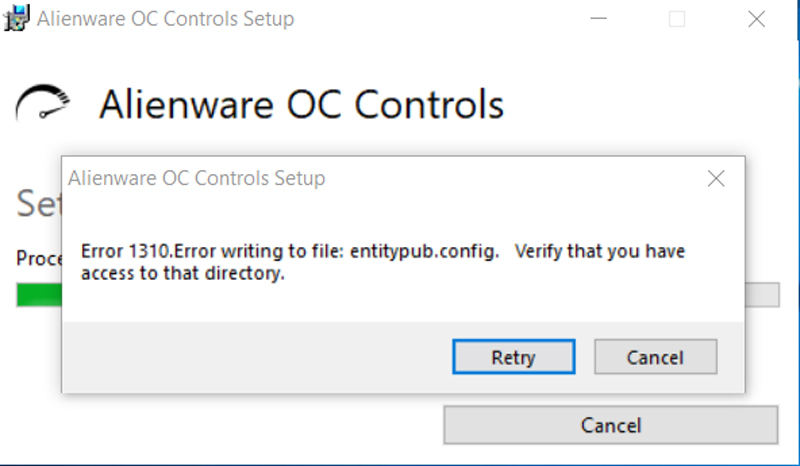
Alienware OC control setup failed error is the most common which almost every Alienware user has experienced in life. When you launch Alienware Command Center it pops-up a message indicating update Alienware OC Controls. After you press "OK"/"YES" button it shows "Setup Failed" message. This is due to an older version already installed in your computer. It will not update until that old version is removed. So, you need to first uninstall the old version and the reinstall the newer version. For uninstalling and then reinstall OC Controls follow the procedure below:
- Step 1: Go to Control Panel.
- Step 2: Find "Add/Remove Program Features" and click on that.
- Step 3: Now find "Alienware OC" and remove that program.
- Step 4: Restart your system so that changes are applied.
- Step 5: Now install the latest Alienware OC Control from dell's official site.
Once installed OC Controls, for the last time reboot your system. After rebooting launch Alienware Command Control and if it again asks you to update OC Controls you should go for Yes again. This time there will be no error.
2. Can't Update Alienware OC Controls
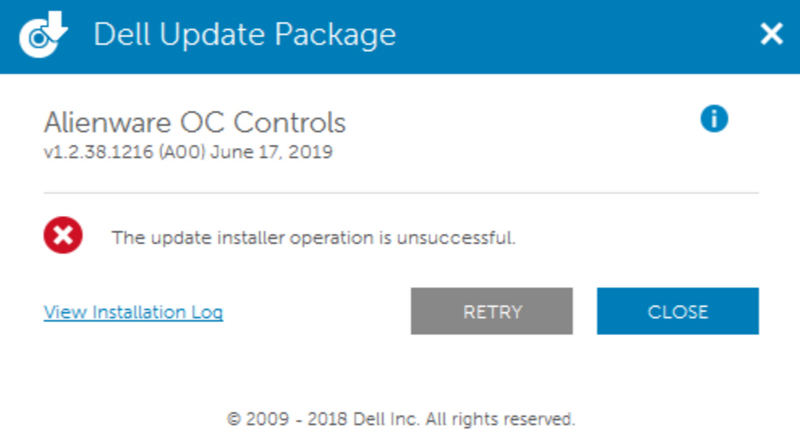
Sometime this issue occurs when you upgrade your OC Controls. A long log is displayed when you click on log file link as an error you don't need to read all that log, but you should reinstall the earlier version. But first check which version are you using and then you have to uninstall this OC controls version. In order to uninstall:
- Step 1: Go to Control Panel.
- Step 2: Find "Add/Remove Program Features" and click on that.
- Step 3: Now find "Alienware OC" and remove that program and restart your system so that changes are applied.
- Step 4: Now you have to download the earlier version of OC controls. Once earlier version is installed update notification will be shown.
- Step 5: Instead of letting it update choose "extract the update to a folder" option. After successful extraction reboot your system.
- Step 6: Now install the extracted files manually and then reboot your system for the last time.
3. Alienware OC Controls Missing
Sometimes Alienware OC Controls might be missing some components you must go for uninstalling and then re-installing the OC Controls in the following way.
- Step 1: Go to Control Panel.
- Step 2: Find "Add/Remove Program Features" and click on that.
- Step 3: Now find "Alienware OC" and remove that program and restart your system so that changes are applied.
- Step 4: Do not go to Alienware update to d/l the program instead open Alienware Command Center. It might take time to load.
- Step 5: It will show "Component missing" message along with download option. Choose download option and let it download without any interruption.
Summary
As a gamer you don't need any interruption in your gamming and when Alienware OC Controls stops, you get hyper. With the above solutions in your hand you can now enjoy un-interrupted Alienware OC Controls service. One of the minor problems that user also face is forgetting Alienware Windows Password. This should not be concerning your if you have PassFab 4WinKey with you. As a professional Windows password recovery software, it can help you reset Alienware Windows Password in a few minutes. Hope this article can help you solve the problem, if you have any other question please comment below.
