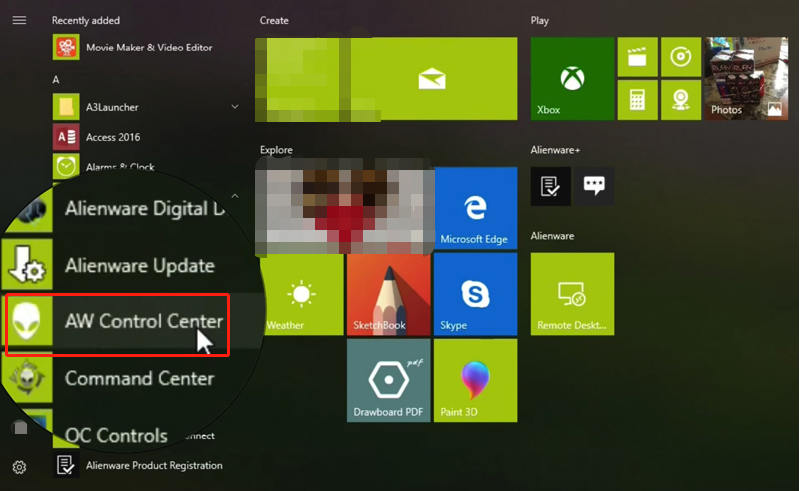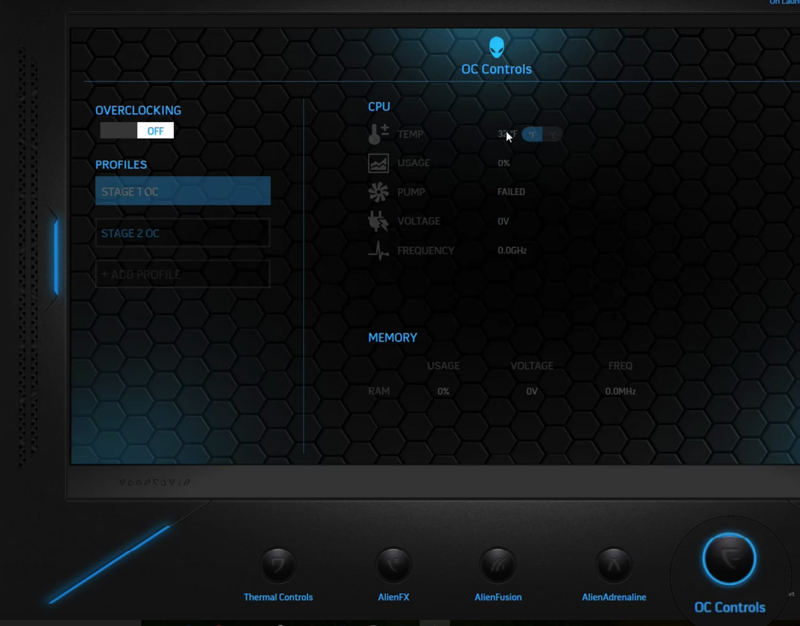"I tried a variety of methods and can't install Alienware OC Controls, including removing all software starting with Alienware and reinstalling the driver once. Can anyone help me? Because every time I open Alienware Command Center, I'm prompted to download the update, but I can't install it. Very annoying! And there is no option to monitor the temperature."
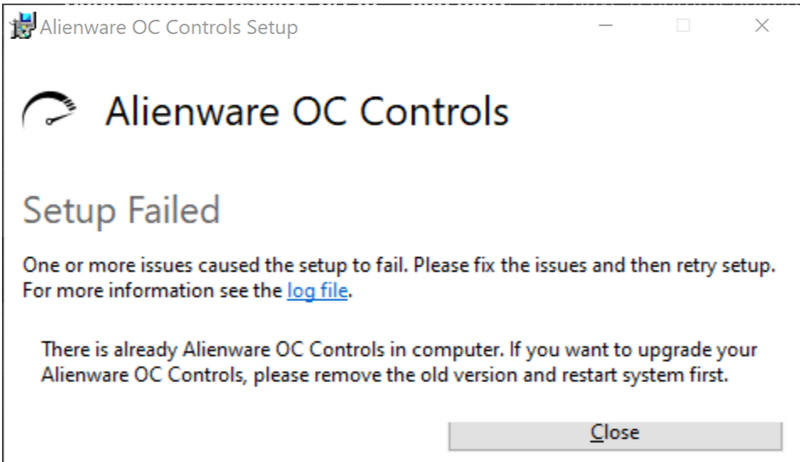
Initially, you should be aware of what Alienware OC control is? Alienware Command Center is an exclusive software that integrates in a single user-friendly interface application designed to control features of your Alienware Computer. It comes pre-installed in your system. Alienware OC Control is a component of Alienware Command center usually used for overclocking mostly CPU or GPU. Seems important and need to solve the problem soon? In this article, we will teach you how to fix alienware oc controls won't install in 3 ways.
Part 1: How to Open Alienware OC Controls
There are two ways to open Alienware OC Controls first one is through OC Controls App
1. Open with AW Controls Center
- Open Start Menu on Windows

- Lookup for AW Control Center and click on it to open.
2. Open with AW Command Center
- Open AW Command Center in start menu.
- Once it is open click on OC Controls at bottom to open OC Controls of Alienware.

That's it and you are inside Overclocking Controls.
Part 2: How to Fix Can't Install Alienware OC Controls
There is nothing in this world that cannot be fixed. In order to resolve Alienware OC Controls issue 3 solutions are the best that has been listed as follows:
1. Uninstall OC Controls and Update
This issue might occur when your OC controllers might not get updated successfully due to some interruption. In this situation OC controller try to respond but couldn't find the required files and hence shows error logs. In order to resolve this issue, you have to first uninstall the Alienware OC controls and then reinstall it. For that follow the guide below:
- Go to Control Panel.
- Find "Add/Remove Program Features" and click on that.
- Now find "Alienware OC" and remove that program and restart your system so that changes are applied.
Do not go to Alienware update to d/l the program instead open Alienware Command Center. It might take time to load. After that, it will show "Component missing" message along with download option. Choose download option and let it download without any interruption.
Once download it will be installed automatically and you just need to reboot your system after the download. If this doesn't resolve your problem you should go for manually installation of update.
2. Uninstall OC Controls and Manually Install
Sometime this issue occurs when you upgrade your OC Controls. A long log is displayed as an error you don't need to read all that log but you should reinstall the earlier version. But first check which version are you using and then you have to uninstall this OC controls version. In order to uninstall:
- Go to Control Panel.
- Find "Add/Remove Program Features" and click on that.
- Now find "Alienware OC" and remove that program and restart your system so that changes are applied.
Alienware OC Controls will be removed from your system. Now you have to download the earlier version of OC controls. Once earlier version is installed update notification will be shown. Instead of letting it update choose “extract the update to a folder” option. After successful extraction reboot your system. Now install the extracted files manually and then reboot your system for the last time. This should resolve your issue.
3. Check the Microsoft Visual C++ Version
The Visual C++ Redistributable is a DLL (Dynamic Link Library) file required by programs or games built using Microsoft's Visual Studio software development environment. This DLL file allows the creator to reuse the components and minimize the size of program and increase in efficiency. If you have installed outdated version Microsoft Visual C++, you might need uninstall and reinstall the latest version. In order to uninstall and install up-to-date Microsoft Visual C++ version, follow the procedure below:
- Go to Control Panel.
- Find "Add/Remove Program Features" and click on that.
- Now find "Microsoft Visual C++ Redistributable 2017" or any other outdated version and remove that program and restart your system so that changes are applied.
- Now download updated Microsoft Visual C++ Redistributable from Microsoft's official website.
- Run the executable file and follow the guidelines.
Once installed successfully, reboot your system for the last time and run Alienware OC Controls. This might resolve your issue.
Summary
With the above solutions in hand you can resolve your Alienware OC Controls errors specially "alienware oc controls won't install" error. Now you can also recommend these solutions to your friends. Once in lifetime if you ever forget Alienware Windows password, you can use PassFab 4WinKey to reset the password. Its the most recommended product in case of forgetting password. Have more Aliewanre problems? Please comment below the article and we will answer your questions.