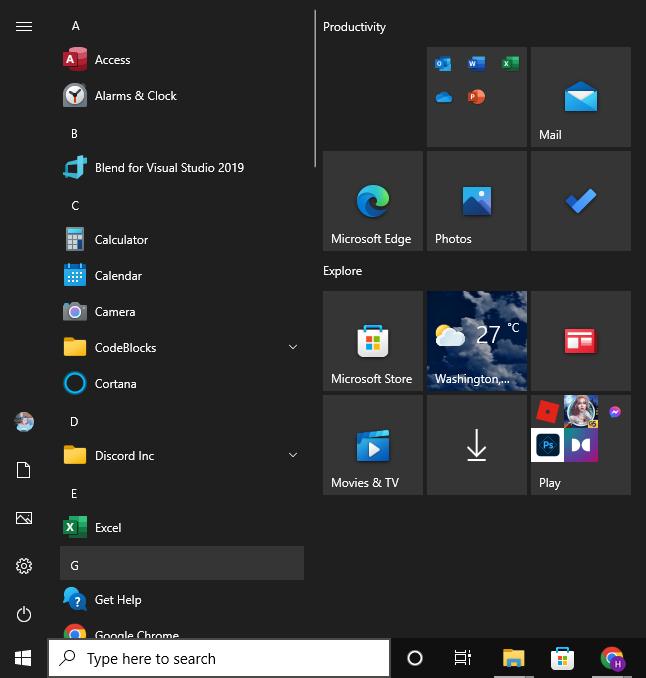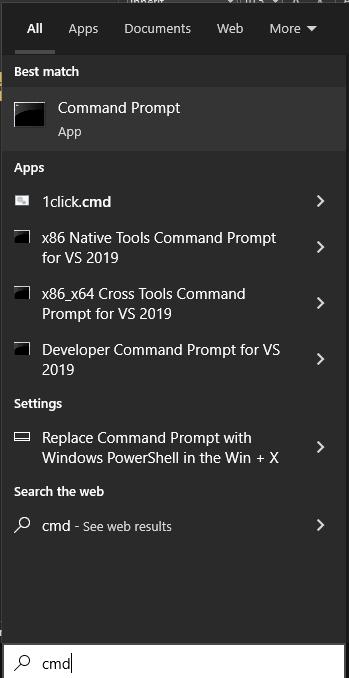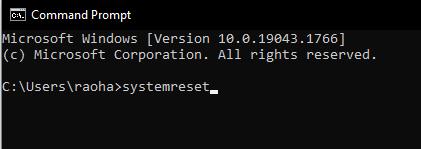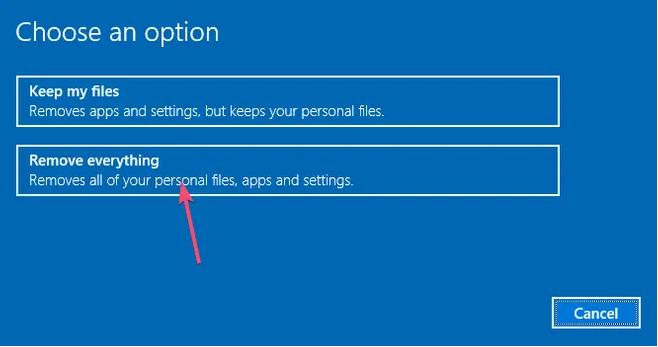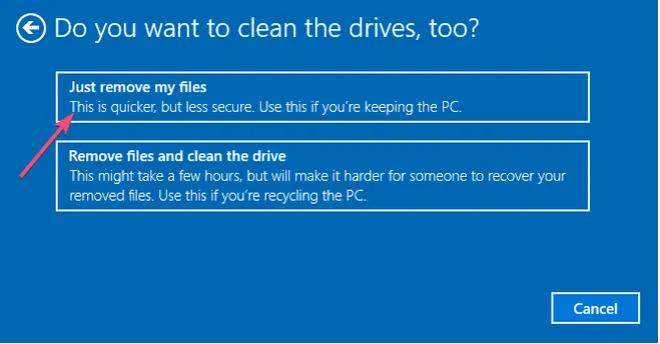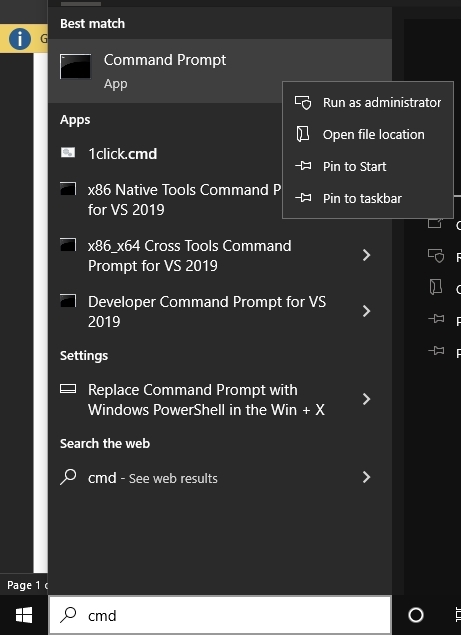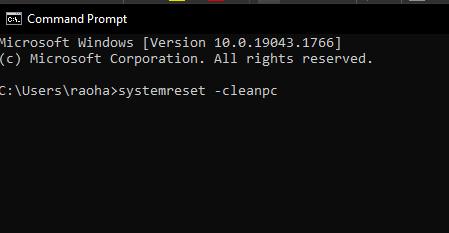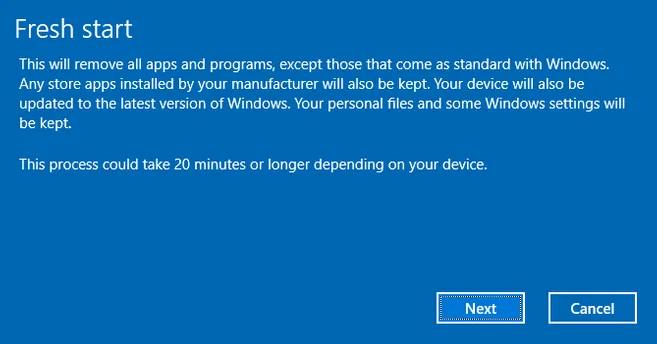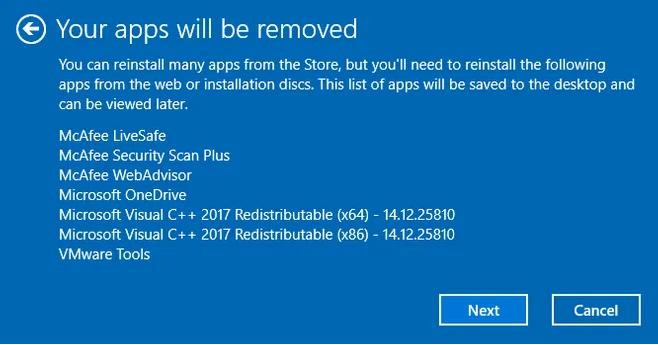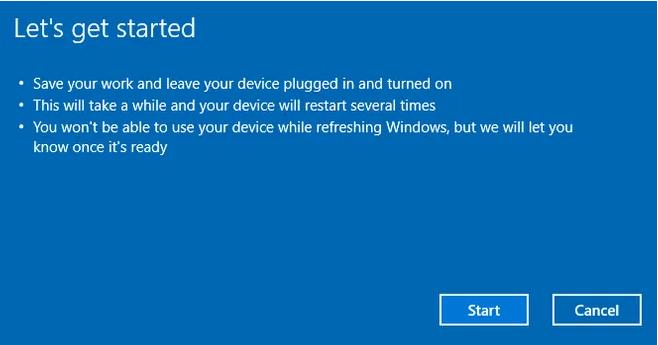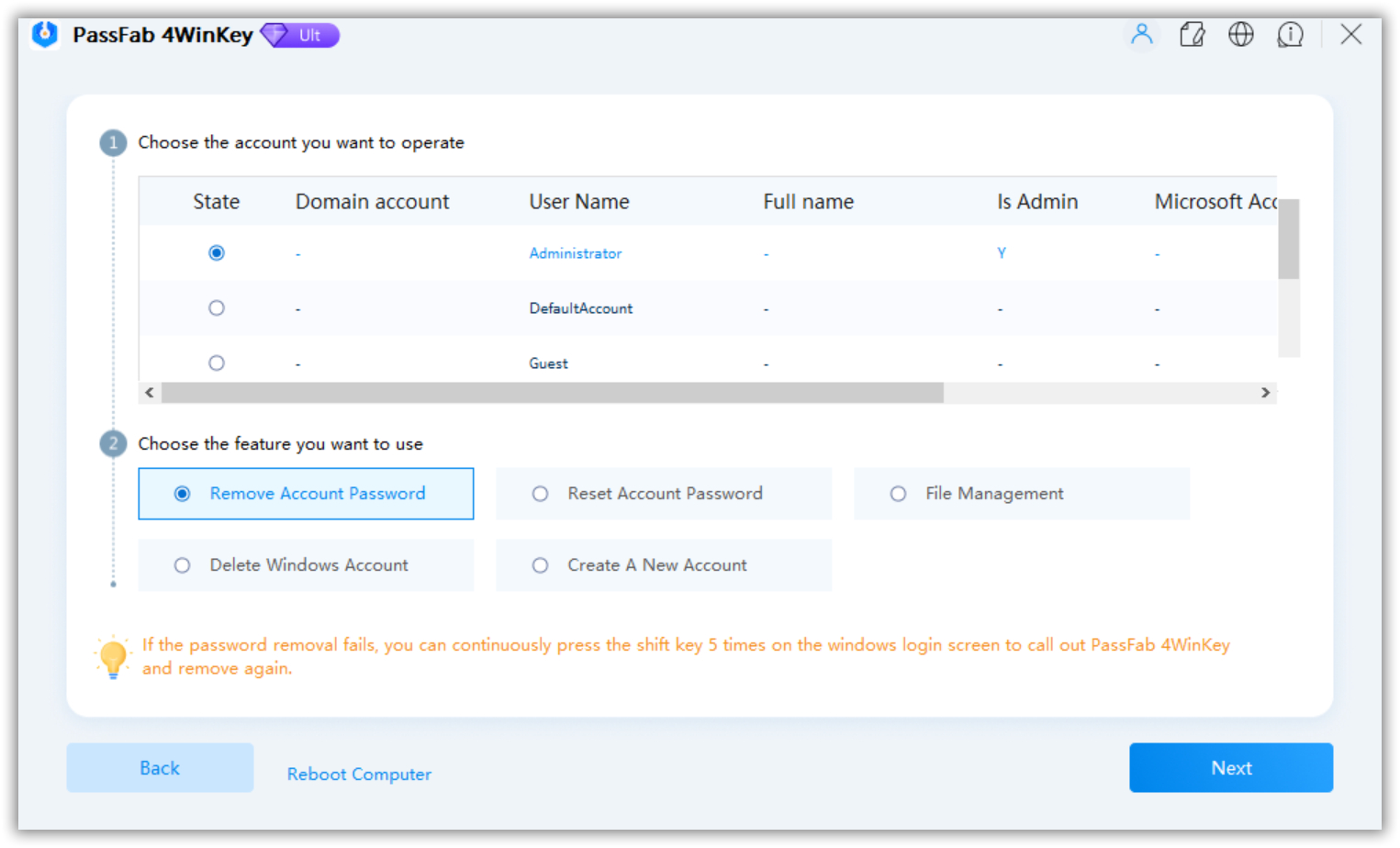After updating my Windows 10 recently, most things started malfunctioning. I tried restarting my PC several times, but it did not work. I uninstalled the recent update, but it made no difference as well. I am unable to use the Internet and essential programs. I want to reset my PC, but I cannot do that through Windows settings as they are not working. One thing I can do is access the Command Prompt via Safe Mode. Does anybody know how to reset Windows 10 from command line? If yes, please guide. Thank you!
Many users face the problem mentioned above. Sometimes, your PC starts getting into problems after installing an update, and some programs stop working. The issue gets resolved after you uninstall the update, but sometimes, they remain unsolved. The only solution to this issue is factory resetting your PC or refreshing Windows 10 through a command prompt. This article will discuss how to reset Windows 10 PC from command prompt.
Part 1: Important Reminder Before Factory Resetting your PC
Factory resetting your PC is your last option when nothing else works. Typically, a factory reset removes everything from a device and leaves behind a clean and clear device as new. This will remove all the problematic data and files from your device but can also damage the important files and data. So, what are the parameters that you should keep in mind before factory resetting your PC:
- Make sure to create a backup of all the data and keep it in a secure place.
- Remember to deactivate or note down the credentials of any licensed software you may have purchased.
- Format your hard drive after backing up the data.
- Make sure that you are not using a corrupted copy of Windows.
- When you start a PC, let the programs and drives load properly and open them.
Part 2: How to Factory Reset Windows 10 using Command Prompt?
You can do anything through commands that you do using the Graphics interface. Command prompt allows you to fulfill the tasks simply by typing some commands and running them. When it comes to factory resetting your PC with command prompt, you can do that in two ways stated as follows:
Way 1: Reset Windows 10 via Command Prompt
Go to the Start menu. Type “cmd”.


Type “systemreset” and press Enter

Now, you will have two options. Choose “Remove everything” by clicking on it.

Again, you will have two options. Choose “Just remove my files”

Now click the Reset button to factory reset your PC.

As soon as you click the Reset button, the Windows will start the resetting process. It will take around 20 to 30 minutes, and Windows will start automatically after completion. You can now install and use your favorite programs easily and restore your data from the backup.
Way 2: Refresh Windows 10 via Command Prompt
Refreshing your PC is safer when you want to refresh or reinstall the system files without removing or deleting your data. It will refresh the system files while removing all the installed applications while leaving the Windows default applications intact. However, you can refresh Windows 10 via command prompt as follows:
- Go to the Start menu and type “cmd” in the Search box.
Run the command prompt as administrator by right-clicking on it and choosing the “Run as administrator” option.

Type “systemreset -cleanpc” and press Enter.

When the Fresh Start screen appears, click Next.

Now, you will see a list of the programs that will be removed during the process. Click Next.

Click Start when the following screen appears:

When your PC restarts, you will see that it is running smoothly and everything will be working fine. You will have to reinstall all the software and applications to do your work. This is the simplest way to factory reset using command prompt.
Part 2: Factory Reset Windows 10 without via Command Prompt
Have you forgotten the Windows 10 password and are searching for how to reset win 10 from command prompt? If yes, here is the an easy solution for you! You do not need to factory reset your PC to recover your data and files and to unlock your PC. Factory resetting may cause you data loss, and you may end up deleting all the files and data from your PC. Instead, you can safely unlock your locked PC without any privacy intrusion with the help of the best password reset tool, i.e., PassFab 4WinKey.
PassFab 4WinKey is an ultimate Windows password recovery tool used extensively by thousands of users worldwide. This tool lets you remove or reset the password from any user account, either Admin or local. You can get the tool from the official website on any PC other than the locked one and follow the following steps to unlock it.
Plug in a USB into the PC. Choose it from the list and click Next.
Once the process is complete, you will have a bootable device ready. Plug out the USB and switch to the locked PC.

- Plug in the USB device into the locked PC, restart it and press the Boot Key.
- When you enter the boot menu, set your USB on priority and press F10 to save settings. Your PC will restart again.
When the PC restarts, you will see PassFab’s interface. Choose Windows system and click Next.

Choose the user account and the Remove Account Password from the options. Click Next.

Click Reboot.

You have successfully removed the password from the user account and can sign in without entering the password. This is the simplest, easiest, yet best way to unlock Windows 10 PC without changing the system settings or risking privacy or security.
Final Notes:
Running into a problem in the PC after an update is a common issue many people face. Sometimes, the update messes up some settings or software and makes things difficult to use. You can always uninstall the update if you ever face such an issue. But, if it does not work, you must reset Windows 10 from command prompt.
In this article, we have discussed two ways to factory reset using command prompt easily. It also discusses a way to recover the user account using the PassFab 4WinKey password recovery tool if you ever forget the password. The tool mentioned is the best available in the market and is unbeatable by the competition, with a 100% success rate. We hope you find it helpful and like the article and our suggestions! Thanks for reading.