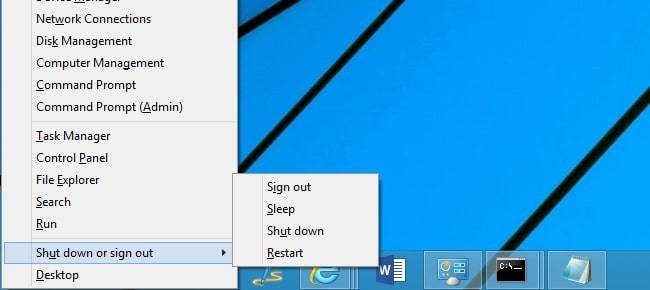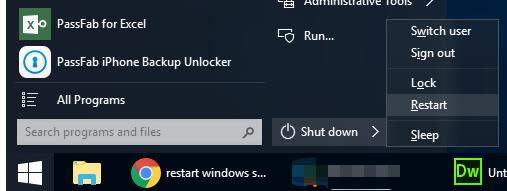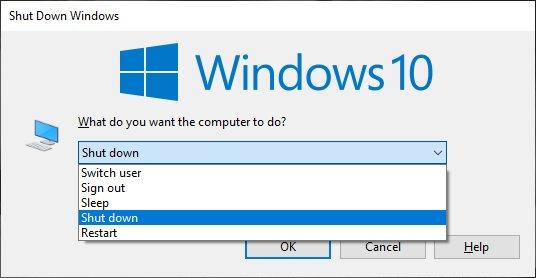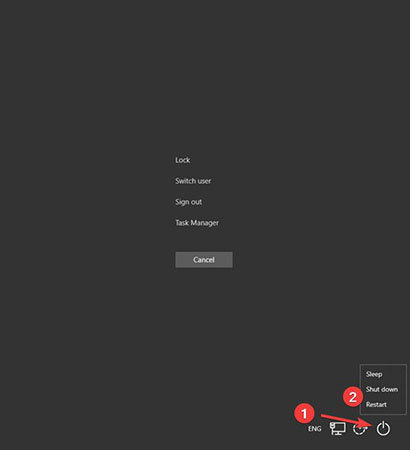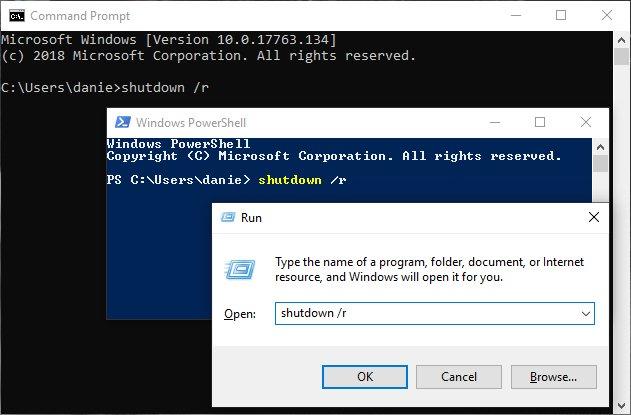Rebooting the system can be a good option in situations like when your PC is frozen, or you want to flush the RAM. Also, if you have an internet issue or want to install the updates, you may want to force the computer to restart. Generally, rebooting the PC is easy, but what if you have no access to a mouse? Or perhaps you want to try simpler methods of rebooting rather than the conventional ones. In this article, we will address your “how do I force restart my computer” query.
Part 1: What Buttons to Force Computer Reset
We will explore different methods to force restart computer and also discuss how to do it. Before that, let’s see a typical situation you can come across while restarting the PC. Now, at least once in a life, you must have been in a situation where you could not use the mouse. It was either broken or not available. In such scenarios, people tend to use the keyboard to navigate through the options.
So, I will first tell you how to force restart computer using just keyboard keys. Check the information below and see what buttons you can use to force the computer reset in windows versions like 8 and later.
- Press Win + X and power tool menu will appear on the screen.
- Then, press U immediately, and you will see options like sign-out, sleep, shut down, and restart.

- You can use arrow keys to navigate to the restart option and press Enter. Alternatively, you can press “R” key to do it right away!
Part 2: How to Force Restart Computer
Now, you know what buttons you can use to reset or restart your computer on the keyboard. Next, we have compiled four easy methods with a step-by-step guide, which you can implement to fix “how do I force restart my computer” issue. So, let’s begin.
Method 1: Power Button
The first and the conventional method to force shutdown or restart your computer is by using the “start” menu. Check the steps below:
- Tap the Windows button and open the Start menu.
- Then, select the power button. Choose “Restart” from the menu to reboot your PC.

- If you want to switch off or restart your PC physically, you can use the power button on your PC too. Press the power button once. Wait until it gets shut down. Then, again press the power button to turn on your PC.

Method 2: Alt+F4
The second and the simplest method to address “how do I force restart my computer” issue is to use ALT and a function key. Generally, Alt + F4 is used to close the program window. However, all the Windows are closed, pressing these keys will show you to the shutdown menu. Check the steps below to see how it works:
- First, hold the “Alt” key on the keyboard and press the F4 key. It will close your current application window.
- You will have to repeat the step until all the applications running are closed.
- Finally, you will see a dialog box “What do you want your computer to do?” Here, you can use arrow keys to navigate to “Restart” and click Ok. Moreover, you can also use it to log out from your user profile and log in to a different profile.

Method 3: Ctrl+Alt+Delete
Another simple method to force restart your computer is to use control alt delete keys. These are often called Security Keys. It is an easy option to access power options on windows 10. Follow the steps below to know how to force a computer to restart.
- First, press and hold the “Ctrl” and “Alt” keys and then press “Del” simultaneously. It will direct you to a dialog box. If you don’t see a dialog box, do the step again.
- The menu contains options such as Sleep, Shut down, and Restart. If you want the system to shut down all the operations, you can use arrow keys to select “Shut down” from the menu. Then, hit Enter.
- You can also use the “Tab” key to navigate through the menu and options. There, you will see “Restart.” Press Enter, and it will restart your computer.

Method 4: via Command Line
If you are into command-line interfaces, you will find this method a lot easier. You can follow the steps below to know how to force your computer to restart using a command prompt.
- First, open the Run window, command prompt, or PowerShell. You can use any of the three to type this command. However, to open the run window, Press Windows key + R. Type “cmd” in run window to open the command prompt.
- Then, type “shutdown/s” or “shutdown-s” in the Run dialog box or command prompt and hit Enter. It will shut down your computer. The “s” parameter is to shut down the system.
- If you want to restart the PC, open the run window or command prompt. However, type “shutdown/r” or “shutdown-r” this time. It will restart your PC generally because the “r” parameter stands for restart.

- In case you want to force your computer to restart, then type “Shutdown-r-f.” The f parameter in the command is to force restart your computer. You can also schedule the restart by typing command "shutdown-r-f-t 00" in the command window.
Final Thoughts
So, now you know how to reboot or what buttons to use to force your computer to restart or reset. We discussed how to force restart a computer even when you don’t have access to a mouse. Then, we explored four easy methods that you can try to fix “how do I force restart my computer” issue. Try these methods and see what you find more comfortable. In case, you forgot the Windows password after a system reboot or reset, you can try a fantastic and easy-to-use tool, PassFab 4WinKey to get your password back in seconds. With that note, I bid you farewell!