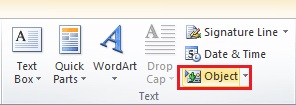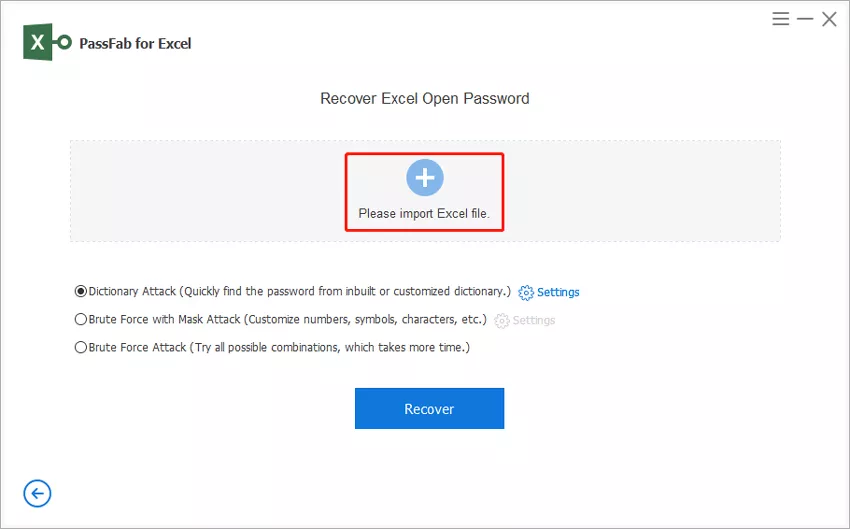“I have a complete Excel document, but my Manager just asked to convert it into a Word document. MS Office is now for me, and I am yet to learn all its functions. I have no idea how to convert the file. Help Please!!!”
There are a lot of difficulties you may face during the use of MS Office, but Excel to Word conversion is not one of them. It requires the simplest conversion technique, which can be executed without any hassle. But if you want to learn the methods and know the steps, check out the article below.
Part 1. How to Convert Excel to Word
There are multiple ways to convert an MS Excel document into Word. You can do it via online services, or you can even make Excel to Word converter free download. But in the article below, we have discussed only 3 ways to make the conversion. We have chosen only the most effective ways to make the conversion. Check it out.
Solution 1. Excel to Word Converter Online
In this first solution, we will be discussing Excel to Word converter online. Yes, there are online converter services available with such capabilities. But most of them are not secure, and the success rate is not really good.
But this still is an eligible solution. So, we took a look and tried to locate the best online converter service for MS Excel. The service we found with a better success rate and none of the security risks is called ‘Convertio.’ The link is https://convertio.co/xls-doc/. Its operation is very simple.
- Step 1: Just go to the provided link and upload the Excel document.
- Step 2: Click on the option, ‘to doc’.
- Step 3: The service will start the conversion immediately
After the conversion is finished, you will be notified. Then, you have to download the converted Word document.
Solution 2. Export Excel to Word via Insert As Object
This method is considered the quickest way to export Excel to Word. You just have to insert the Excel sheet into Word as an object.
- Step 1: So, open the Word document, and click ‘Insert’.
Step 2: Followed by a click on ‘Object’.

- Step 3: A dialog box will be displayed under ‘Create from File’. After that, click ‘Browse’ and locate the Excel document you want to insert.
- Step 4: Select the file. Then, click ‘OK’ and complete the operation.
This is the quickest and most popular way of Excel to Word conversion.
Solution 3. Copy from Excel to Word via Copy & Paste
As the name suggests, this method is the easiest way to make Excel to Word conversion. This is a direct method. Check out the steps below.
- Step 1: You need to open the Excel document. Select the content of the document and press ‘Ctrl + C’ to copy it.
Step 2: Then, open a new MS Word document. Make a right-click and open the context menu and choose a ‘Paste’ option you require.

This is the easiest way to convert an Excel document into Word.
Part 2. How to Convert Word to Excel
Option 1. Convert Word to Excel via Word
The conversion from a Word document into Excel is quite easy, and it can be done very easily using MS Word. Check out the steps below.
- Step 1: Open the document and click on ‘Tools’.
- Step 2: Check the box that says, ‘Save Data Only For Forms’. Then, click ‘OK’.
- Step 3: Save the file, and a Conversion dialog box will appear on the screen.
- Step 4: Now, open the new Excel sheet, and go to ‘Data’. Click on ‘Import External Data’ under ‘Import Data’.
- Step 5: Select the text file and click ‘Import’.
This is an effective way to convert a Word file into Excel. But if you want to check other avenues, check out the next option.
Option 2. Convert Word to Excel Online
Besides MS Word, you can go for Word to Excel converter online. Several online converters are available with the capability to convert a Word document into Excel. But most of the users don’t really trust such services, as most of them are scams designed to take money from the customers, or they are ineffective.
But there are a few genuine ones that are suitable for your needs. For example:
- Smallpdf: https://smallpdf.com/blog/word-to-excel-converter
- Convertio: https://convertio.co/doc-xls/
There are a few more options available. But we like these 2 options. We made our very first Word to Excel conversion using ‘Convertio’; so, we have decided to provide its user-guide.
- Step 1: Open the following link on your browser: https://convertio.co/doc-xls/
- Step 2: Then, upload the Word document.
- Step 3: Then, choose ‘to Xls’ to convert.
Now, you just have to wait for the conversion to get finished. As soon as the file is converted, you will be notified, and you have to download the file.
Extra Tips: How to Open Password-Protected Excel File
In this part, we will discuss the exact procedure to open an encrypted MS Excel document without its password.
There are a lot of users who have asked tirelessly in the online forums about such procedures. The encryption on MS documents is quite hard to break; so, without proper password or method bypassing it will be impossible.
So, we are recommending a professional program called PassFab for Excel. This is a genuine professional software designed only to break MS Excel encryption. It is easy to use and effectively recovers the lost password.
Let’s check out its operating procedure, below.
Step 1: Download and install PassFab for Excel on your computer. Run the program and click on ‘Recover Excel Open Password’ on the interface.

Step 2: Then, click on ‘Please Import Excel File’ and add the encrypted file.

- Step 3: After that, you have to specify an attack mode. There is a Dictionary attack, Brute Force attack, and Brute Force with Mask.
Step 4: After selecting the attack style, the program will start the recovery of the Excel password.

After the password recovery is finished, the recovered password will be displayed on the screen via a pop-up window. You can also watch this video tutorial to know how to use it.
Summary
Hence, it is easy to convert Excel to Word and Word to Excel. We have discussed 3 distinct ways of conversion. The 2nd and the 3rd solution are excellent, but a lot of users tend to go for the online solution. The online solutions work, but we recommend users to stay away from them due to their low success rate and security risks. But the ones we have discussed in the article, are reliable. But if you are looking to recover the password for a locked Excel document, then PassFab for Excel is the best reliable Excel password recovery solution for sure. Check it out.