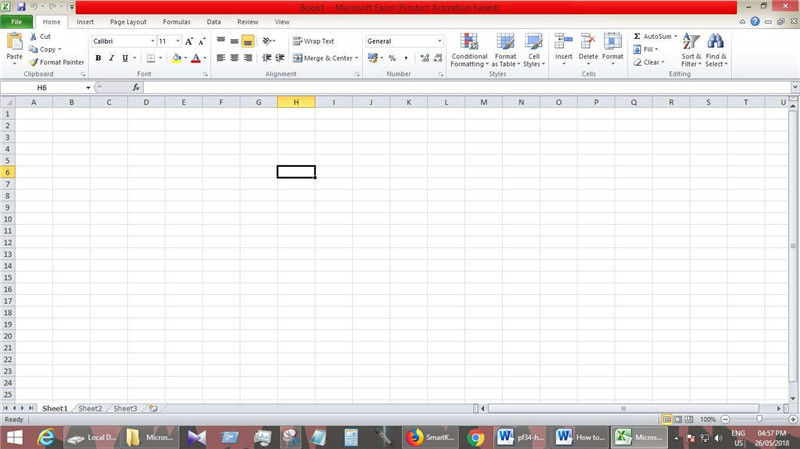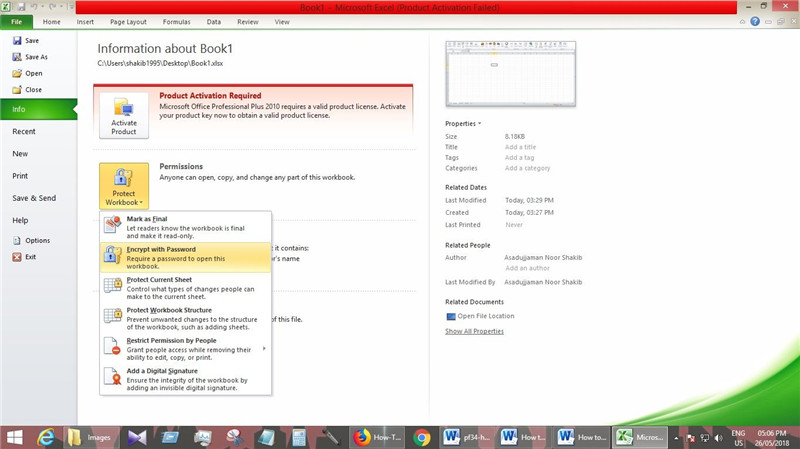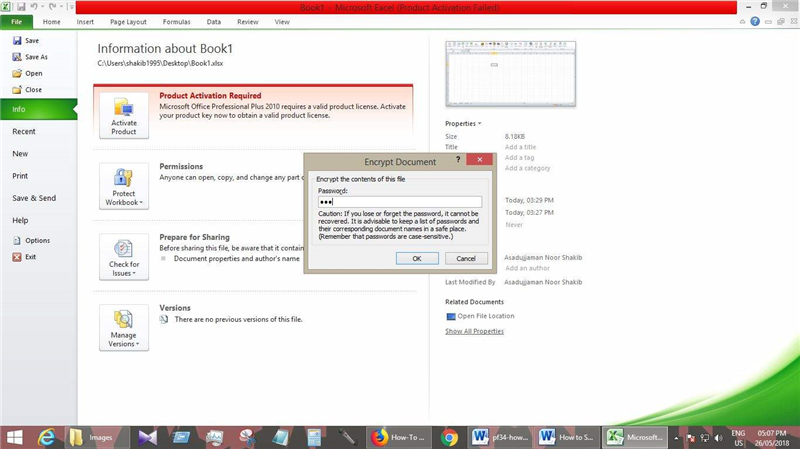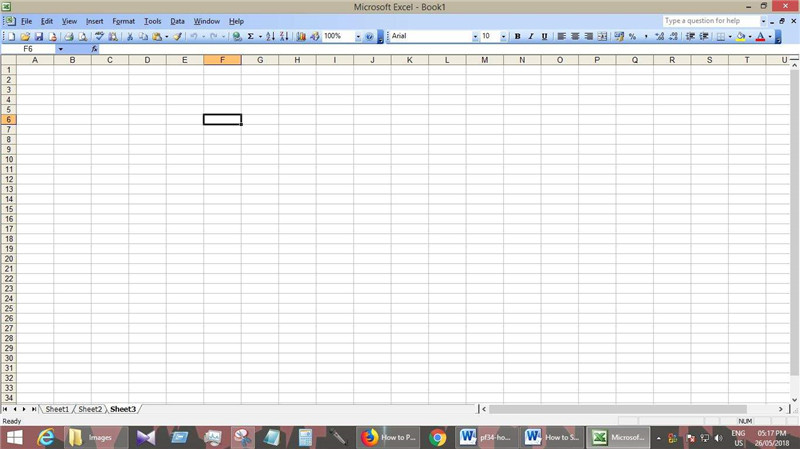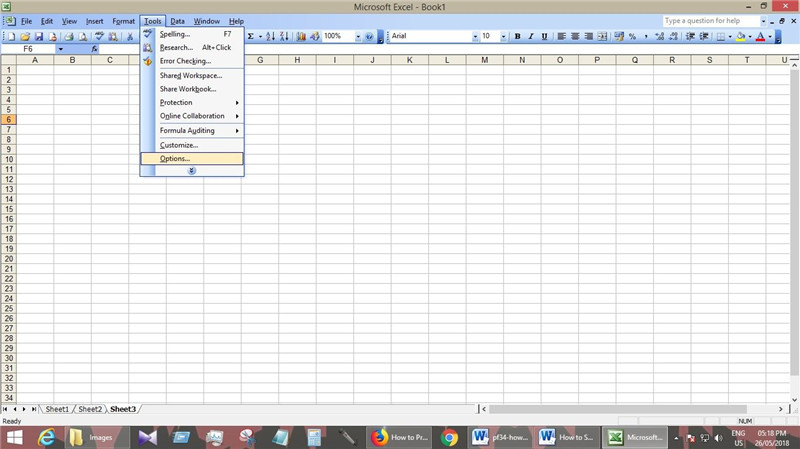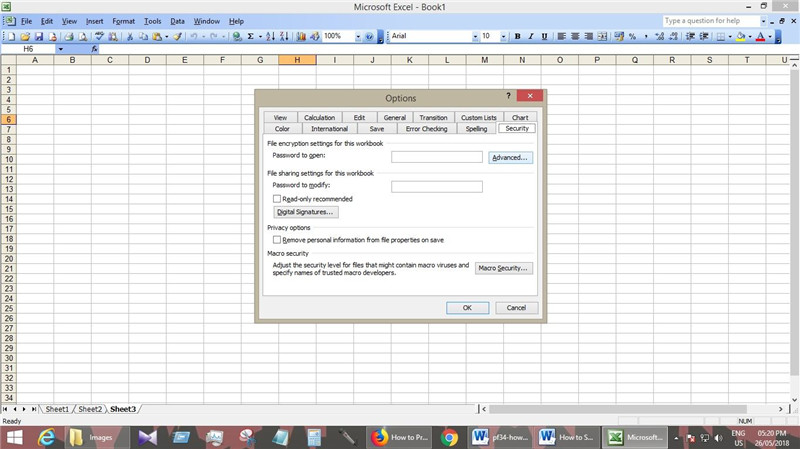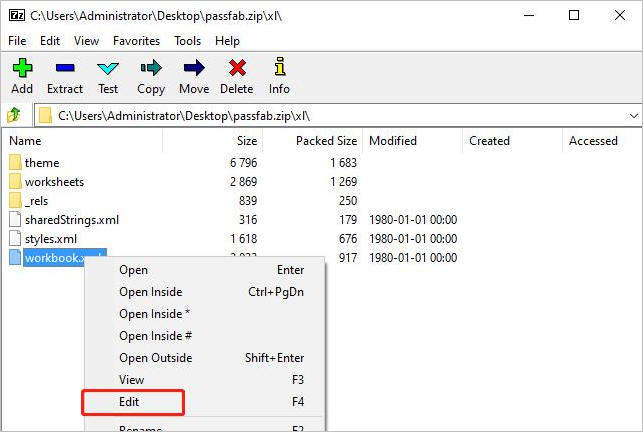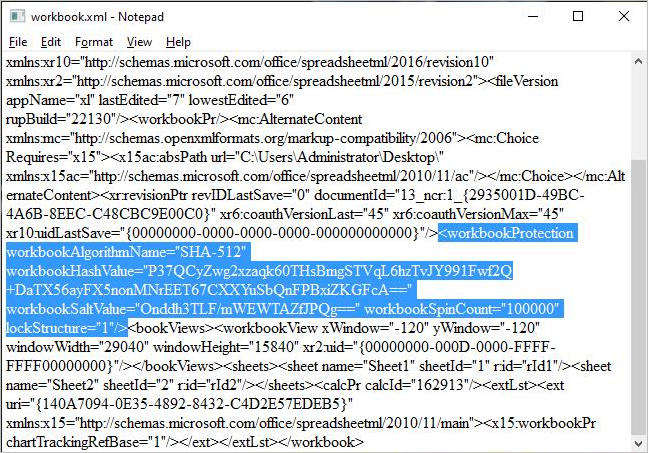Excel files are important to us because we use them for various personal and official projects. We don't want our important files to get corrupted, altered or edited by anyone else. So setting a password for an Excel file becomes a necessary thing to do sometimes. But the main problem starts when you forget the password of your Excel file. If you are reading this article, you won't have to worry at all. You will find the best solutions to learn how to decrypt Excel password easily. Also sometimes you want to decrypt an Excel file for personal reasons. You have come to the right place for your problem!
Part 1: How to Encrypted Excel File
Not you but I are worried about others access data in our Excel files. To prevent such cases' occurence, try with the following guide about encrypting Excel Files 2010 to 2019. No matter what versions you used, the steps are the same.
- Go to File > Info.
- Click the Protect Workbook box and select Encrypt with Password.
- On the pop up window, enter a password in the Password box, and then hit OK.
- Reenter password on the box, and confirm it.
Warning:
According to Microsoft, they cannot retrieve forgotten passwords, so be sure that your password is especially memorable.
Part 2: How to Unencrypt Excel File with Password
If you know the password of the Excell 2010 to 2019 file, then you won't have to do much. For different versions of Microsoft Excel the options may be slightly different, but the main thing is still the same. Just follow the below steps to learn how to decrypt Excel file.
For Excel 2010 and Above:
-
Open the encrypted Microsoft Excel workbook and type the correct password.

- Go to "File" from the top left corner of the menu, click on "Info" and then click on "Protect Workbook" option from the "Permissions" option.
-
You will see a dropdown menu like below and now click on "Encrypt with Password".

Now remove the password and press "OK".

- Save the file.
For Excel 2003 and Above:
-
Open the encrypted Microsoft Excel workbook and type the right password.

-
Go to "Tools" option from the menu bar and then select "Options…".

-
Now you will see a new window and you will have to go to the "Security" option from the 13 options presented before you.

- Remove the password from the "Password to open" box and click on "OK".
- Save the file.
Part 3: Decrypt Excel File without Password
If you don't know how to decrypt Excel file, then you will have to use proper methods to solve your problem. Follow these steps to learn how to decrypt Excel file password.
Solution 1 – Use PassFab for Excel
The best way to recover your lost Excel password is to use PassFab for Excel tool. This program is able to retrieve your lost Excel password in almost no time. Just follow these below steps to help yourself out with this useful software.
-
Install the Excel password recovery software on your PC and launch it to start the process. Choose "Recover Excel Open Password" and continue.

-
Add the Excel file and select one decryption method in this Excel password recovery program that matches your situation.

-
Click on "Recover" and wait till the software decrypts the password. It may take some time depending on your password.

-
Click on "Recover" and wait till the software decrypts the password. It may take some time depending on your password.

Solution 2 – Use Zip Software to Unencrypt Excel sheet
If you can't edit a worksheet and the structure of a workbook/worksheet is locked, then you can use this method. If your file is password protected, then you can unlock it by following Solution 1. In this method, you will have to use a zip software to decrypt the Excel file. Follow these steps to learn how to decrypt Excel password by using a zip software.
-
First you will change the file extension of the Excel file from ".xlsx" to ".zip". You will be able to see the file extension after the file name of your Excel file.

-
Now you will have to extract the zip file by using any zip extractor like "7zip" or "WinRAR". Right click on the zip file and choose "Open archive". You will open it with your zip extractor.

-
Now open the "xl" folder and also "worksheets" folder which will give you all the sheets of the document file. Each sheet will be named as, "sheet1.xml".

-
Choose "Edit" by right clicking on the locked worksheet, it will open the file in notepad.

-
Now, tap on "Ctrl+F" button from the keyboard to find "sheetProtection" in the file. You will find the information of the algorithm that is used to lock this sheet. Delete all the information inside the brackets and also the word "sheetProtection" and save the file.

-
This time go to the folder where you have saved the edited worksheet. Open the "xl" folder. Your "workbook.xml" file will be in the "xl" folder.

-
Right click the workbook.xml and choose "Edit", you will see a Notepad. Remove
and save the file. 

-
Rename ".zip" to ".xlsx". Open the Excel file, you will see that you can edit the file without the password now!

Summary
Many people want to decrypt Excel password but they fail miserably because they don't follow proper steps or use proper methods. Reading this article will help you understand that decrypting an Excel password is easy with PassFab for Excel, you can also use it to unprotect Excel sheet.