If you lost or forgotten your Excel 2007 password for a workbook or sheet, or has someone remaining your workplace and they didn't remember to open up an Excel 2007 workbook with a password set on it? If you're trapped with an XLS computer file with a security password that you need to get rid of or break, to be able to get around again into your Excel file, you will get the solutions on Excel 2007 break password in this article.
Microsoft Excel 2007 authorize you to break a set password for a workbook to return to open use. Password settings allow only authorized reviewers to view or change the content of your workbook. To break password of an Excel 2007 workbook, below are 2 solutions:
Solution 1. Break Excel 2007 File with A Known Password
It's common that some workbooks or sheets allow someone to view the file, but cannot give authentification to structural changes to the file or changes on the cells. If you are in this case, first, download the add-in and double-click on it. Excel will start, and you'll be asked whether to enable or disable the macros associated with the add-in. Of course, enable it.
Open Microsoft Excel. Click to access the file whose password you want to remove. Simply select the "Microsoft Office" key at the top left and then click "Save As." Just click "Tools" key and then click "General Options". In the "Password to open" box, remove the current security password. Just click "OK." Now, choose the "Save" key.
1. Open Microsoft Excel workbook.

2. Open the file whose password you want to remove.

3. Click the "Microsoft Office" button at the top left.

4. Click the 'Save As' button. (The 'Save as' dialog box appears.)
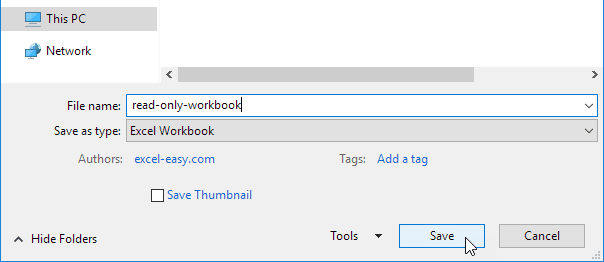
5. Click the "Tools" button and click "General Options". (The "General Options" dialog box appears.)
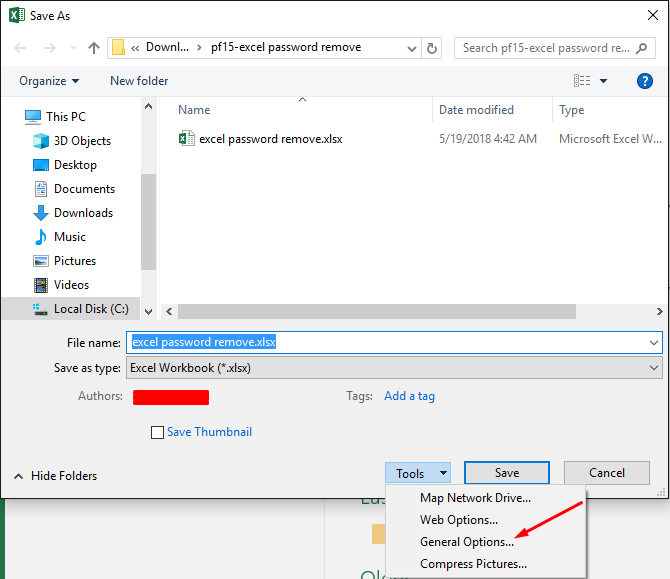
6. In the "Password to open" box, delete the existing password.
7. Click "OK".
8. Click the "Save" button.
Solution 2. Break Excel 2007 File with A Recovered Password
From the point of technological perspective, it's not a wise idea to think out passwords you don't have much impact on it. In such a scenario, a computerized program is able to get out the right security password in the component of performance. Currently, I am using PassFab for Excel as Excel 2007 password breaker, which is a well-known tool in this field.
PassFab for Excel is a quick and simple solution to get better lost or forgotten passwords for Microsoft Excel file. It facilitates for Excel workbook created in MS Excel; 97-2016. There are no technical skills required. I have been with PassFab for Excel for two months, and it assisted me in retrieving the missing password for several essential excel files. It's one of the useful resources that I can't stay without because of my bad storage.
To get started, obtain this Excel password recovery program on your computer first.
Step 1. Install and Run Excel Password Recovery Tool
If you want to recover password on Excel file, the first step is to obtain the password recovery toolset on your computer. The installation process is the same as normal with a built-in expert. Go through the installation process. Lunch the program after set up is finished.
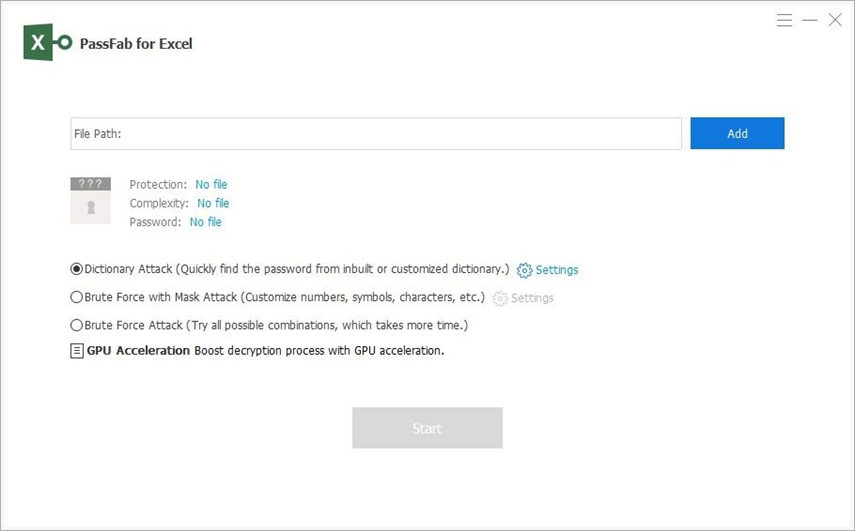
Step 2. Add Password Protected Excel to the Program
From the window, Choose File-> Open File, then an Open File Dialog appears on the screen. Find the password protected Excel file and click Open to load the file into the program.

Step 3. Select Password Recovery Mode
This program comes with 3 extremely effective password restoration methods. These techniques including Brute-Force Attack, Brute-force with Mask Attack, and Dictionary Attack. You can select any type of technique/attack according to the situation.

Step 4. Star Recovering Password from Microsoft Excel File
At the top of the program hit the "Start" button to initiate the password recovery task. It will take quite some time, which largely depends on how complex the password is and which attack type of technique you selected. When the password is retrieved successfully, a dialog box will be displayed on your window, which is the right password of that Excel file.

If you are unable to recollect your Excel 2007 password using the tools above because it's going to take too long and the password is too hard, you can try PassFab for Excel. So no matter for any reason you forget Excel 2007 password, using the MS Excel 2007 password remover, you can break or recover password from you encrypted Excel 2007 document with ease.
The above is applicable only to secure passwords for starting Excel 2007 files. The rest of the passwords (for changing, worksheet passwords, workbook passwords) will not need that much effort and can be renewed without that much effort.
Summary
Without any doubt, the above two described methods can be utilized to break password in Excel 2007 worksheet. However, success is not guaranteed in the first method and it depends on the user's technical know-how to execute the procedures correctly. On the other hand, the second method do ensure a perfect success always. Therefore, to achieve hundred percent outcome, PassFab for Excel is indeed essential to be bought in use.