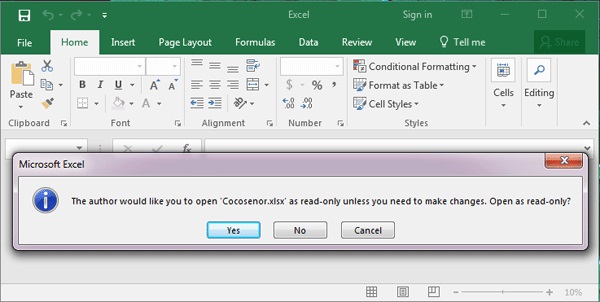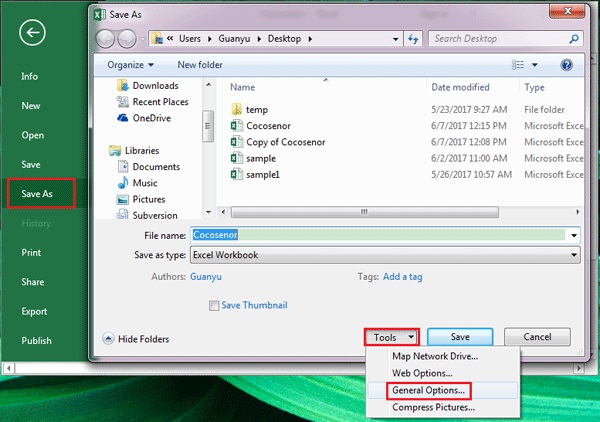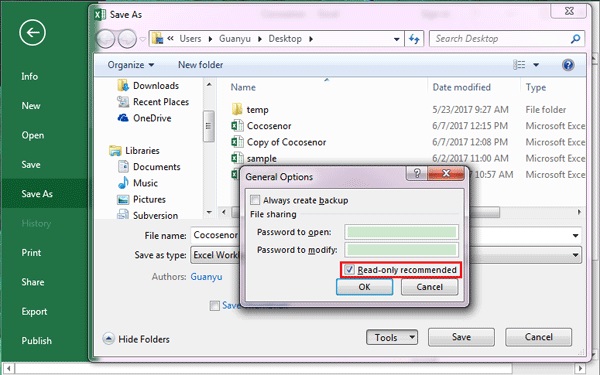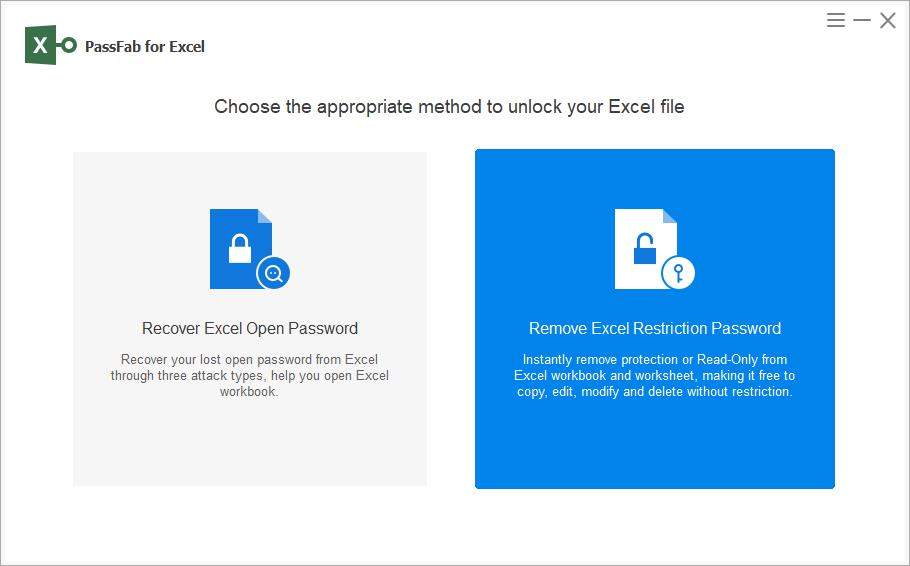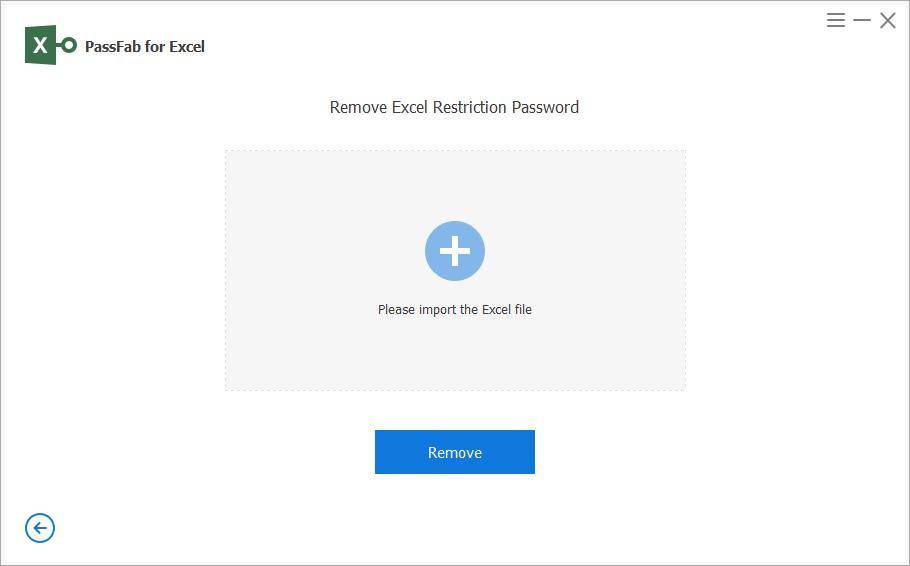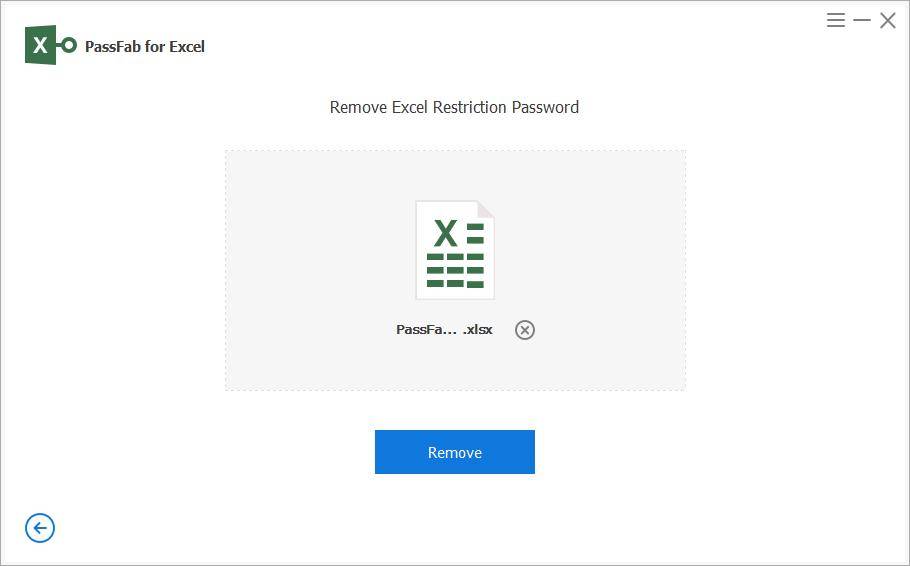Are you struggling to disable read-only in excel? Do you want to make your excel files editable? Probably yes. It seems like you have landed here looking for some of the methods to disable read-only in excel. Search no more. You are at the very right place.
In this writing, we will help you discover a few easy methods to disable read-only in Microsoft Excel and comfortably edit your files. So, stay connected to us and read this guide to solve your problem.
Why People Want to Disable Read Only in Excel?
Since Excel files are significant, users protect it with password or keep them in read only mode. The read only mode is used to just view the file. It does not access permission to make changes to the file. This means, you cannot edit the files and change the data. Hence, people tend to keep the file in read only mode so that it cannot be modified. But what if you need to disable read only Excel? Well, we have a solution which will let you know how to edit read only Excel sheet. Follow the below solutions to get away from read only mode.
Why is My Excel File Read Only?
The Sheet Might Have Been Marked as Final
Microsoft Excel allows you to mark the sheet as "Final" so others cannot further edit it. Once the sheet has been "Marked as Final' it cannot be edited in any case. All types of actions are disabled for such worksheets.
So, one of the reasons for the excel sheet to be in the read-only mode is, it might be marked as "Final." A clear indication of a sheet marked as final is a yellow message that appears on the top of the workbook, which says "Marked as Final." This sign indicates that the author has marked the sheet as final to discourage editing.
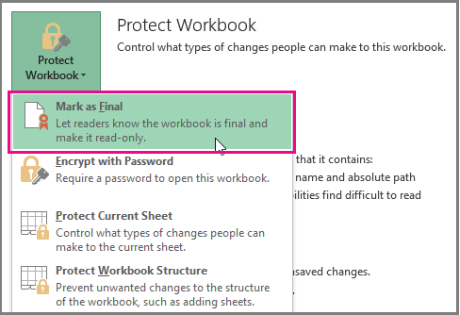
The Excel Sheet May be Set to “Open as Read Only”
The second reason for the excel sheet to be in the read-only mode is, the author might have set the sheet to open as "read-only recommended." When you open such a file, Microsoft Excel asks you to open the file in the read-only mode.
If you want to view the file without making any edits, you can click on the "Yes" button. On the flip side, if you wish to make edits, you need to click on the "No" button.

The Content Might be protected
Another reason for the Excel file to be in the read-only mode is that the sheet's content might be in the protected mode. The sheet's author might have chosen the protected mode to disable others from changing the content.
You can quickly check whether the content is in the protected mode or not by clicking the review menu tab. Right below the Changes group, you will see a button that indicates "Unprotect Sheet or Protect Workbook."
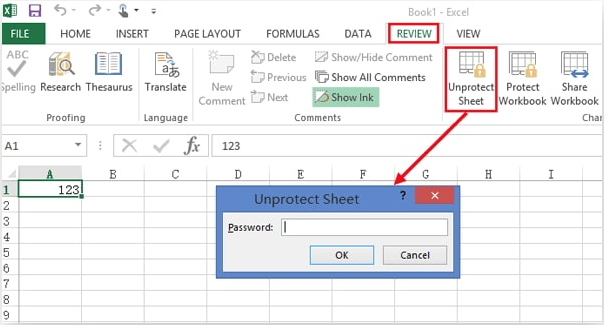
How to Remove Read Only from Excel?
Solution 1: Remove Read Only for Read-Only Recommended Excel Files
The read-only recommended mode can be edited. When you open such type of file, prompt message is shown asking you whether to open the file in read-only mode or not. If you wish to make changes in the file, you must click "Yes." But the main question is how to further edit the settings to save the file. Well, follow the steps given below to know how to take off read only in Excel.
-
If you do not need the read only mode, click on NO when the message asks "Open as read only?" at the time of opening the file. Now, you will need to click on File. As soon as you click on File, select Save As option. Now, opt for Browse option in the menu.

-
Click on Tools in the bottom of the dialog box. Select "General Options…" after you click on tools.

-
Uncheck the "Read-only recommended" option that is checked already. Now save the settings. This will let you know how to get rid of read only in Excel.

If you wonder that will this work for other file versions, then the answer is yes. This solution is applicable to all version of Excel such as Excel 2003, Excel 2007, Excel 2010, Excel 2013, and Excel 2016, and will change read only compatibility mode in Excel.
Solution 2: Remove Password-protected Excel spreadsheet to disable read-only excel
A password-protected excel sheet can be disabled from the read-only mode by using the password or skipping the password. Let's discuss both of these methods.
How to Remove Read Only From Excel Without Password?
The best way on Excel read only change without the password is through using the PassFab for Excel. This is undoubtedly the best tool to convert an excel file into read-only mode. PassFab is a useful software that can remove all kinds of passwords set to your excel sheet no matter how complex or secure the password is.
Here is a detailed procedure of using PassFab for excel to edit excel files without using passwords.
-
Launch PassFab for Excel and select "Remove Excel Restriction Password"

-
Upload the Excel file that you want to edit.

-
Click "Remove" and you can edit the Excel file.

How to Remove Read-only from Excel with a Password?
The author of the sheet usually sets the password. If possible, the best solution is to ask for the sheet password from the author. If not, follow the procedure listed below.
-
Open the protected excel file and view all the worksheets and content it contains.
-
Visit the review tab from the menu and click on “unprotected sheet.” You can find it under “changes.” Put in the password to complete the process.
-
If the excel sheet is protected, click on "unprotected worksheet" and then put in the password to remove the restriction.
-
Finally, save the document, and you’ll be able to turn off read only excel.

Solution 3: Reset File Property to Remove Read Only Excel
When you open an excel sheet and see a pop-up window asking you to open it as read-only, this mode is named Read-Only Recommended. Here is an easy fix to this problem.
When you see a pop-up window asking to view the sheet in the read-only mode, click No.
Select the file followed by Save As and Browse.
At the bottom of the Save As menu, click Tools and select General Options.
Under General, locate the Read-only Recommended check box. Uncheck it.
Press Ok and finish saving the document.
Solution 4: Disable Mark as Final to remove read only from excel
The files that are marked as final are meant not to be edited. Hence you cannot edit on this files. These files show the "MARKED AS FINAL" message at the top in yellow. In these files, editing, typing, proofing marks, and commands are disabled. But if you choose the "Edit Anyway" option, you might disable the read only mode. That's it. There is nothing more that you need to follow. And this process is same for all version of Excel.
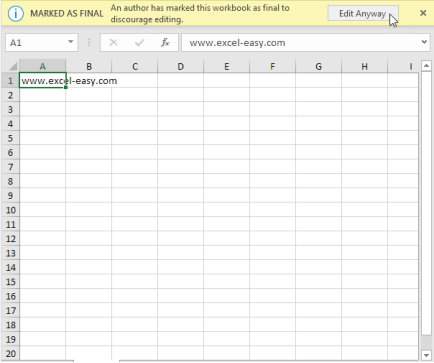
Solution 5: Disable Protected View to Remove Read only Excel
If the excel sheet is in the read-only mode because of the protected view, you must ensure that it is safe to disable the read-only mode before finally attempting to do so.
Once you have ensured it's safe, simply click on the "Enable Editing" in the message bar. You will be able to edit your document. This is another method on how to remove read only from excel.
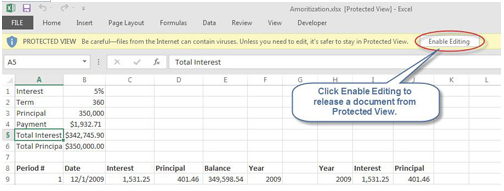
Summary
Seeing an excel sheet in the read-only mode is disappointing. Whenever we discover that we cannot make changes in a workbook, we become anxious. We want to make edits and highlight the mistakes that other peers have committed.
That's why we have listed a few fixes for disabling the read-only mode for excel sheets. We are hopeful that you will find these fixes to be working accurately. If you are still experiencing issues editing your workbook, please feel free to ask us in the comments section below.