Excel files are something that almost everyone of use for various reasons. But the point it, if you don’t want anyone to edit or check your important files then you must lock the Excel sheet with a strong password. What if you want to edit an Excel sheet when you know the password and also when you don’t know the password? This article can give you the answer. It has everything that you need to learn how to edit a password protected Excel file easily in no time.
- Case 1. If You Want to Edit Protected Excel Sheet and Know Password
- Case 2. If You Want to Edit Protected Excel Sheet but Don't Know Password
Case 1. If You Want to Edit Protected Excel Sheet and Know Password
If ou know the password of an Excel sheet, then you can easily edit the sheet in any way you want. Follow the below instructions to learn how to edit protected Excel sheet when you know the password.
For Excel 2003:
1. First you need to go with a blank Excel workbook and go to “Tools” option and then select “Protection” option. Now select “Protect Workbook”.
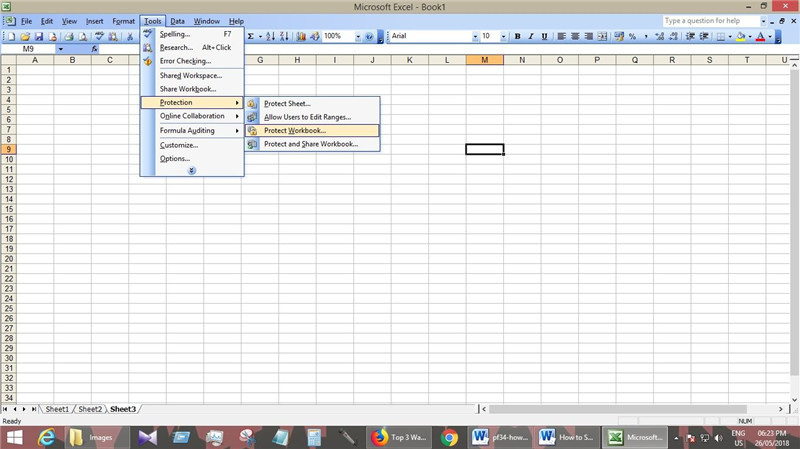
2. Now remove password from the small window and press “OK”.
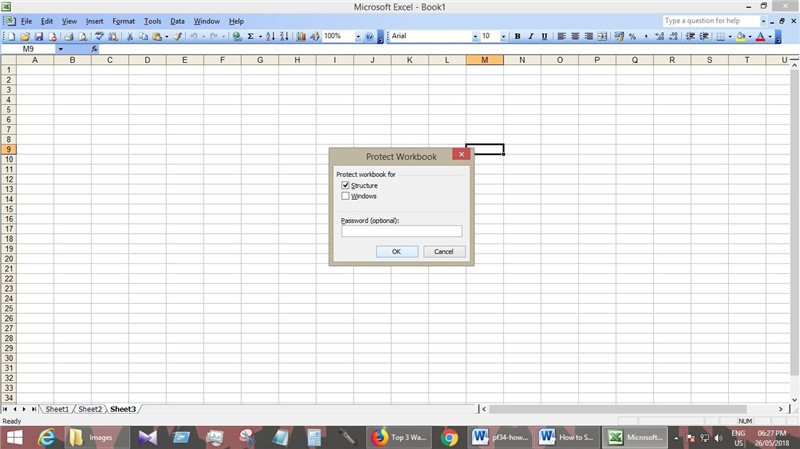
3. Save the file and you will see that you can add, edit or delete any sheet from the workbook.
For Excel 2010 and above:
1. Go to “Review” option from a blank workbook and then select “Protect Workbook” option.
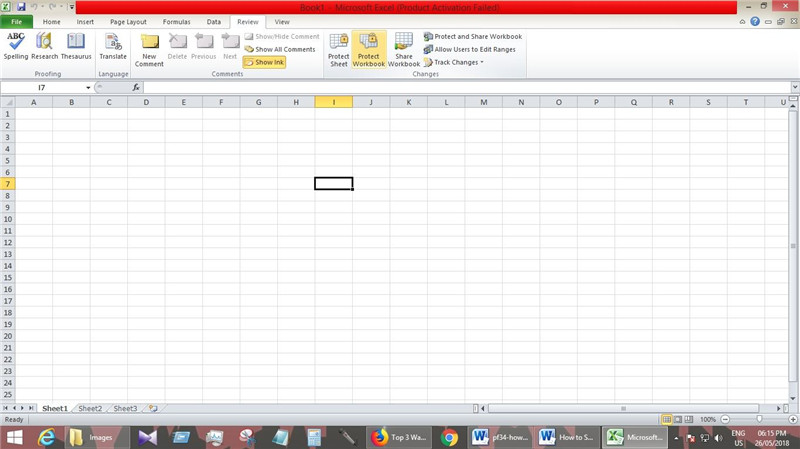
2. Now remove the password from the small window and press “OK”.
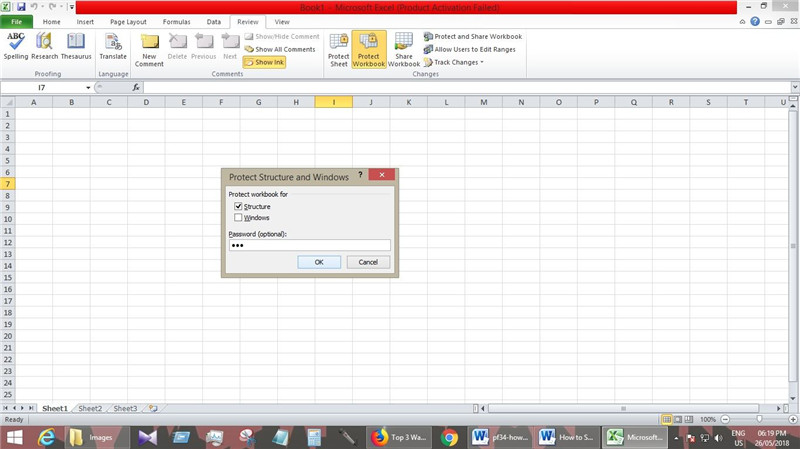
3. Save the file and you will see that you can add, edit or delete any sheet from the workbook.
Case 2. If You Want to Edit Protected Excel Sheet but Don't Know Password
If you don’t know the password of an Excel sheet, then you can easily edit the sheet by decrypting it. Follow the below instructions to learn how to edit protected Excel sheet when you don’t know the password.
Solution 1: Use ZIP Compression File
If you can’t edit a worksheet and the structure of a workbook/worksheet is locked, then you can use this method. If your file is password protected, then you won’t be able to use this method.
1. First you will change the file extension of the Excel file from “.xlsx” to “zip”. You will be able to see the file extension after the file name of your Excel file.

2. Now you will have to extract the zip file by using any zip extractor like 7zip or WinRAR. Right click on the zip file and choose “Extract Here”. You will get a folder with the same name of your Excel file.

3. Now open the “xl” folder and “also “worksheets” folder which will give you all the sheets of the document file. Each sheet will be named as, “sheet1.xml”.

4. Choose “Edit” by right clicking on the locked worksheet, it will open the file in notepad. Now, tap on “Ctrl+F” button from the keyboard to find "sheetProtection" or "workbookProtection" in the file. You will find the information of the algorithm that is used to lock this sheet.
5. Now, delete all the information inside the brackets and also the word “sheetProtection” and save the file.
6. Now select the file and press “Ctrl+C” to copy it and open the Zip file by double clicking on it. You won’t have to extract the file now.

7. This time go to the folder where you have saved the worksheet. Open the ‘xl” folder and “worksheets” folder. Your edited “workbook.xml” file will be in the “xl” folder.
8. Now paste the edited file in this folder by overwriting the old file. Finally, you can close the zip file and rename the file as “xlsx” which will bring back your Excel file again.

9. Now open the “xlsx” file, you will see that you can edit the sheet without the password now!
Solution 2: Use Online Excel Password Recovery Website
If you have a locked Excel sheet, then you can also use online password recovery websites. These websites can try out almost 1000 passwords at a time to unlock your Excel sheet. All you have to do is, choose any of these websites, upload your file and then retrieve the password to edit the Excel sheet.
- http://www.password-find.com
- https://www.password-online.com
- http://www.decryptum.com
Important Note: Online password recovery websites are not so effective or useful all the time, so use them at your own risk.
Solution 3: Use PassFab for Excel
PassFab for Excel is one of the best software that can help you to edit protected Excel file. It has a multi-core GPU acceleration, which will enable you to retrieve your lost Excel password in almost no time. Follow below steps to learn how to edit protected Excel with the best Excel software ever.
1. Install the Excel Password Recovery software on your PC and launch it to start the process.
2. Add the Excel file and select one decryption method that matches your situation.

3. Click on “Start” and wait till the software decrypts the password. It may take some time depending on your password.

4. You will see a pop up window with your password.

5. Now use the password to remove it from the sheet by following Case 1 again and edit the sheet.
This article contains the best 4 solutions for you to learn how to edit protected Excel sheet. The Excel Password Recovery software from PassFab can help you with this problem like a pro because it’s better in every way. This software will recover your Excel password in a very short time and then you can use it to edit protected Excel sheet. There can be a lot of other software or solutions on the internet for you but trust me, PassFab for Excel is the most experienced horse in this race.
