Creating an Excel File is a very hard and time consuming job. So, if there is a chance that the file may get deleted by someone accidently or intentionally, it is best to protect the Excel File any way possible. This is why many Excel users are looking for options on how to lock an Excel Spreadsheet. You can easily protect the file with a password, but you have to remember that the password encryption level on Excel is poor, even on the latest versions. They can be hacked easily. But it is a viable method nonetheless. So, if you still want to use this protection method, then there are a few effective methods that are mentioned below which can be of use to you.
Solutions on How to Lock Excel Spreadsheet
Nobody wants to ruin their Excel files by sharing their spreadsheet with everyone. Unfortunately, the decision is not always up to you when you are working in a big company you may have to share your work with other people. But if somehow anything gets changed or someone deliberately changes any details, all of your work will go to waste. A list of few ways to lock Excel Spreadsheet is described below.
Solution 1. Password Protection
If you want to password protect your Excel file then you can do it easily when you are saving the final version of your document. You can set a long complicated password to prevent any tampering. They won’t be getting in the file unless they know the correct password. Just do the following:
1. Open the Excel Document.
2. Go to “Save As” menu and Choose “Tools”.
3. In “Tools” select the “General Options”.
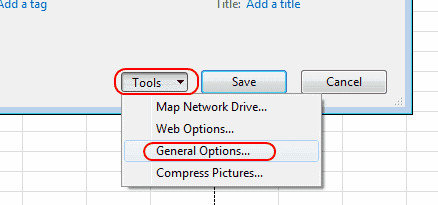
4. Now, you will be asked for passwords, provide them.
You will be asked for two passwords, the first one is to stop other users from opening the document but if you need to open the document for someone the second password will stop them from changing any details in the document. This is also known as “Modify Password”.
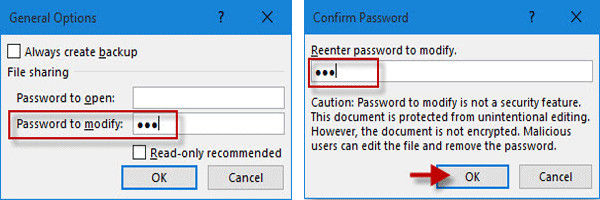
Solution 2. Cell Lock
This is more of a different approach to protecting your Excel files. Instead of locking the whole document, you can lock the cells in the documents, so it can be opened by others but they will not be able to change any details without the password. The Cell Lock function is available in all the versions of Microsoft Excel including Excel 2016. The specifics on how to lock Excel sheet are mentioned below.
How to Lock all the Cells in an Excel Document
There are two kinds of Cell Lock method; this is the first one where you lock all of the cells of your document with a password, so that they cannot be changed or deleted.
1. So, run Microsoft Excel on your PC.
2. On the top of the Excel window there is a "Review" Tab, click on it.

3. Among the options, you will see the “Protect Sheet”, click on it and you will be asked to set a password.
4. Set a password and click "OK".
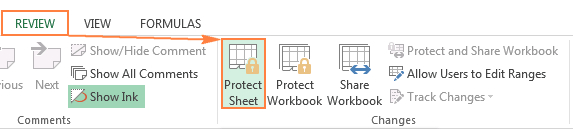
5. Your document cells are now protected, no one can change it and you can lock Excel sheet entirely with this option.
How to Lock Specific Cells in An Excel Document
In the first method you are locking all of the cells in the document but in this method you will be locking specific cells in the document so that other users can alter the data in the non-protected cells. This way your work will be protected but others will also be able to provide support. The method is described below.
1. Run Microsoft Excel on your computer.
2. Select the cells you want to be free after you lock the other cells.
3. Now, right click on the selected cells, among the options select "Format Cells".
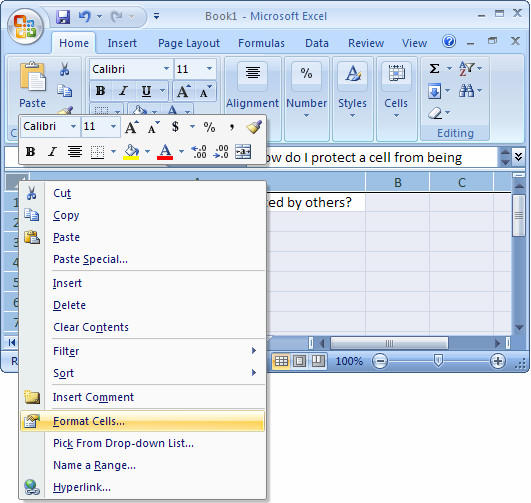
4. Then go to the "Protection" tab.
5. Now, uncheck the "Lock" option and click "OK".
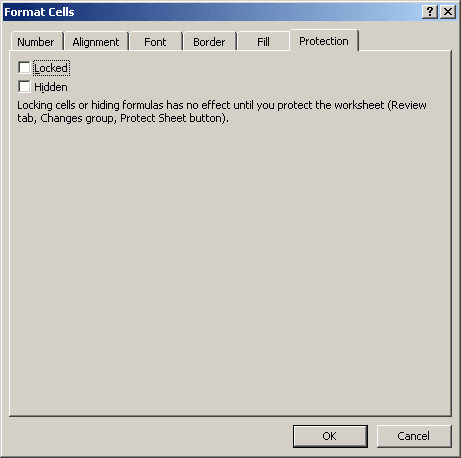
6. Now, go to "Review" and select "Protect Sheet" and click "OK".

Solution 3. Excel Sheet to PDF
One of the most efficient ways to protect your Excel document is to convert your Excel Document into PDF files. This is a win-win solution! Converting your document into PDF looks very professional and no one in your office will be offended that you have password protected your documents. Go through the following steps to turn your Excel document into PDF.
1. Open Microsoft Excel.
2. Now, go to the "Print" menu and set up the page so that everything fits in one page.
3. If you want to see how it looks, click on the "Preview" button.
4. Then go to the “Save As” menu and choose the “PDF” option.
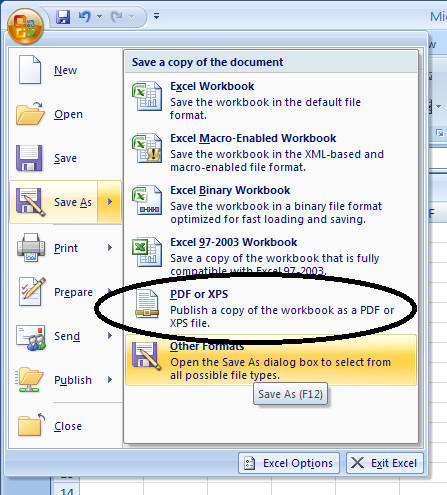
Everything is done! Your document has been converted into a PDF. Later if you need to convert it back to Excel, you can do it anytime. This works for every version of Excel.
Bonus Tip: How to Unlock Excel File
You are bound to forget a few of the passwords for your Excel documents if you are protecting every one of them. Unfortunately, there is no way you can get into the document with any conventional measures. This is where PassFab for Excel comes in.
PassFab for Excel is one of the best software to get you out of this problem fast. The software can recover lost or forgotten passwords immediately and can unlock the document in no time! It also supports all version of Excel and the latest Excel 2016 as well. The step by step recovery process is mentioned below.
Step 1. Open PassFab for Excel on your PC.

Step 2. Hit “Add” to upload Excel file.

Step 3. Choose password attack mode. There are 3 decryption methods available based on your circumstances.
- Dictionary Attack (Needs already imported password dictionary)
- Brute-force attack (Default option)
- Brute-force with Mask Attack (Needs user input)
Step 4. Hit “Start” after selecting your desired attack.

Wait for some time, while the software decrypts everything. You will get the password with a pop-up. And you are done! Make sure to select the right decryption method.
Summary
Protecting your work is very important. Also if anyone is trying to do it intentionally you need to focus on it twice as hard. So, try to use the latest versions of Excel, like after 2010. The encryption levels on those are much better. Try to use a complex password to lock them and you will be good. So, if you are wondering “How do you lock an Excel Spreadsheet?” now you know what to do!
And if somehow you have forgotten passwords of any of the documents, then you can always use PassFab for Excel program, which will recover the password very fast and then you can open the document without any data loss.
