There are various reasons why many want to know how to lock Excel File. It is done mainly to prevent others from tampering with your data. Unfortunately, it does not matter how long or complicated your password is, it can be cracked easily. Actually, Excel uses a very low form of encryption process which can be easily cracked by dictionary or brute force attacks. So, if it is absolutely necessary then store delicate files in Excel and it will be better if you use the latest versions of the software as they are better in terms of security. Or in other sense, try to use Excel 2013 and later, anything older than that will be easily hacked.
If you are desperate to lock your Excel document and searching the Internet for how to lock Excel file for editing, you have to look no further; all of your queries are answered below.
Option 1: How to Lock Excel Workbook
If you need to prevent others from viewing or tampering with your Workbook, then you can use a password to protect the structure of your Excel file. Follow the steps below to protect the structure of your Workbook:
1. Open the Excel Workbook on your computer.
2. Go to the “Review” Tab and click on the option called “Protect Workbook”.
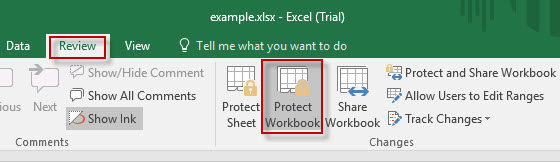
3. Select the Structure option and provide a password.
4. Then click “OK”.
5. Reenter the password and again click “OK”.
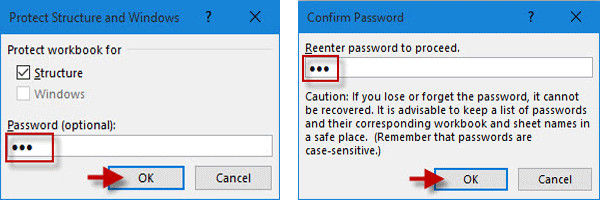
Now, your Workbook is protected, and no one can change or delete anything without this password.
Option 2: How to Lock Excel Sheet
Suppose you are sharing your work computer or you have to share your Excel document with someone else at the office but you are afraid that the other person may accidentally or deliberately change a few things on your document, then you can just lock your Excel Sheet and you do not have to worry about a thing. The lock mechanism of an Excel Sheet is described below:
1. Run Microsoft Excel.
2. Now, on the Excel window, click on the “Worksheet” Tab.
3. Among other options, you will find “Protect Sheet”, select it.

4. Provide a password and click “OK”.
5. Confirm the password again and click “OK”.

Finally, your Excel Sheet is now fully protected.
Option 3: How to Lock Excel Cell
When you have to share your Excel Sheet with others, the best way to keep it safe is to lock the specific parts of the Sheet or in this case the cells as a whole. So, if you do not want anyone to change the cells of your document, Excel Cell Lock is a good option. The Cell Lock is available on all the versions of Microsoft Excel, including the newest 2016 version. The Cell Lock function will let you lock all of the cells in the worksheet or you can lock a few specific cells so that the other parts of the documents can be changed.
How to Lock All the Cells in An Excel Document
When you lock an Excel Document, all of the cells will be locked by default, which means that the content cannot be changed or deleted.
1. Open Microsoft Excel.
2. Go to the “Review” Tab.
3. Click on the “Protect Sheet” option, visible on the top of the window.

4. Now, a “Protect Sheet Window” will open and you have to provide a password.
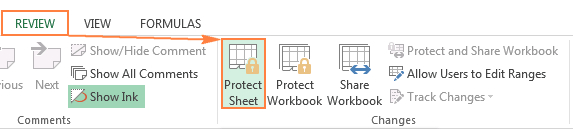
5. Click “Ok” and the document is now protected. When or if someone tries to change it, an alert message will appear.
How to Lock Specific Cells in An Excel Document
There are times when you may want to lock certain cells of your document so that they cannot be changed but you want to allow others to change the details on the other cells. In this situation, your only option is to lock those specific cells and leave the other cells as they are. The method is described below.
1. Open Microsoft Excel.
2. Now, select the cells you do not want to lock even after locking the total document.
3. Now, right click on the selections and click on the “Format Cells” then select “Protection” Tab.
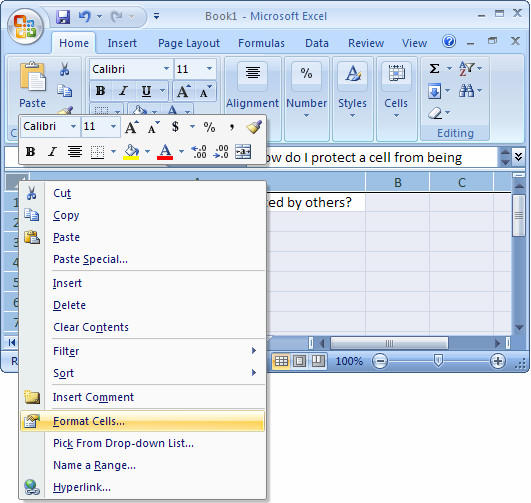
4. Unselect Locked option and click “OK”.

5. Now, you need to go to “Review” and select “Protect Sheet” and click “OK”.

After this process, the specific cells you selected will be changeable even after the protection protocol is applied. So, these are few effective methods on how to lock an Excel document.
Bonus Tip: How to Unlock Excel File
When you are putting different passwords on different Excel Documents, you are prone to forget 1 or 2 passwords. Unfortunately, you can only unlock the document with the applied password, without it you have to look for some other ways to open it or at least recover the password. This is the part where you need the expertise of PassFab for Excel.
PassFab for Excel is the fastest and the most efficient way to recover your password. If you have lost or forgotten the password of your Excel Document 1997 to 2016 then you do not need to worry, PassFab for Excel will recover the password immediately by applying powerful brute force attacks and other methods. The step by step on how to operate PassFab for Excel is mentioned below.
1. Download PassFab for Excel and install it.
2. Load the protected Excel file using the “Add” function.

3. Choose and select the attack you want to use to get the password namely, will find 3 attacks that can be applied namely Dictionary Attack, Brute-force attack and Brute-force with Mask Attack.

4. Now, start the recovery process by clicking “Start”.
This will start decrypting the document. It will take some time then the decrypted password will be automatically displayed on your screen. And you are done!
PassFab for Excel is one of the easiest software to use if you find your Excel file locked for editing, and you can use this software anytime and anywhere if you forget the password of your Excel document.
Summary
The article above provides various ways to lock or password protect your precious Excel document but beware that the level of encryption Microsoft Excel provides is very low, even on the latest versions like 2016. A few brute force or dictionary attacks and the file will be open to everyone. But there is no harm to take the required precautions initially. It does help matters a lot if you lock Excel file!
Finally, PassFab for Excel is the top level decryption program on the market, and it will take only a few moments to recover your lost Excel password. So, if you have lost the password of a few of your Excel files, then just download and install this software and you will have nothing to worry about. Go for it!
