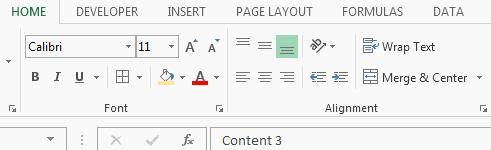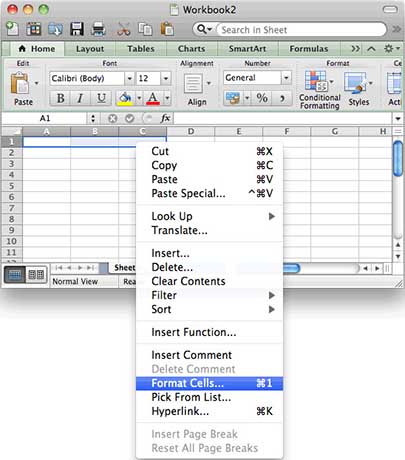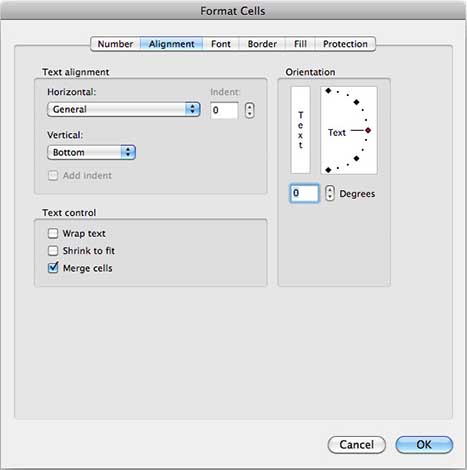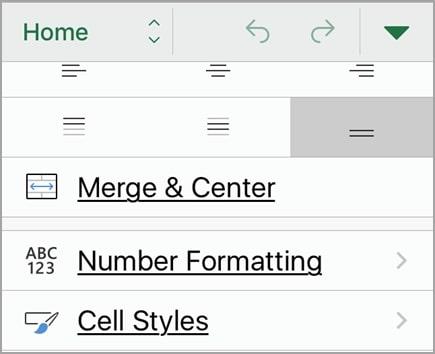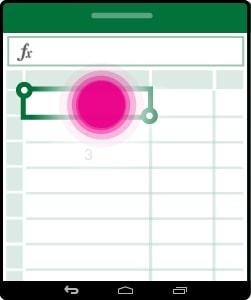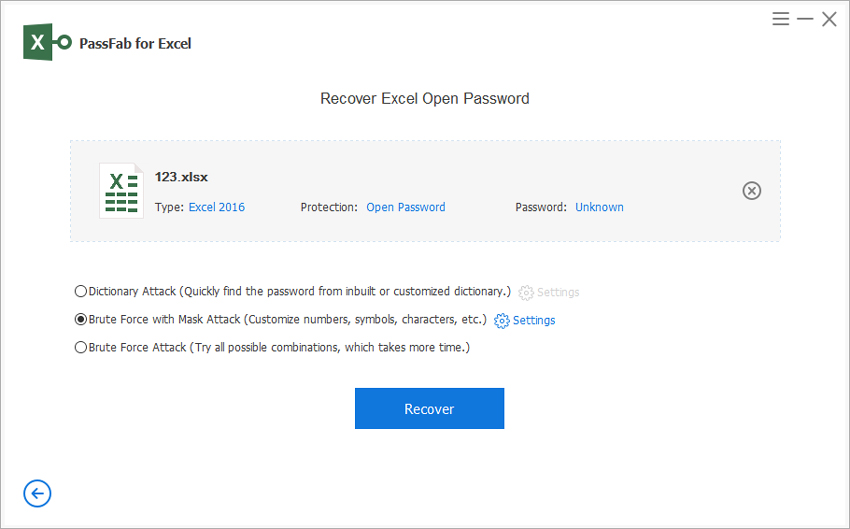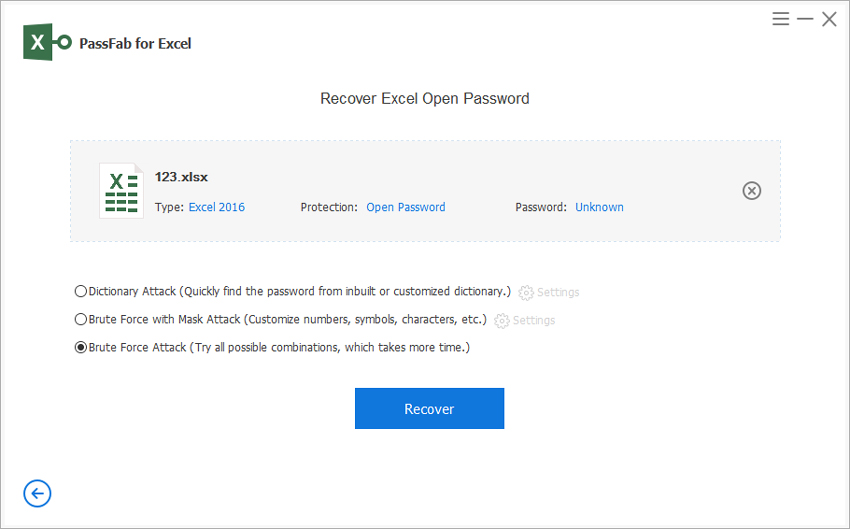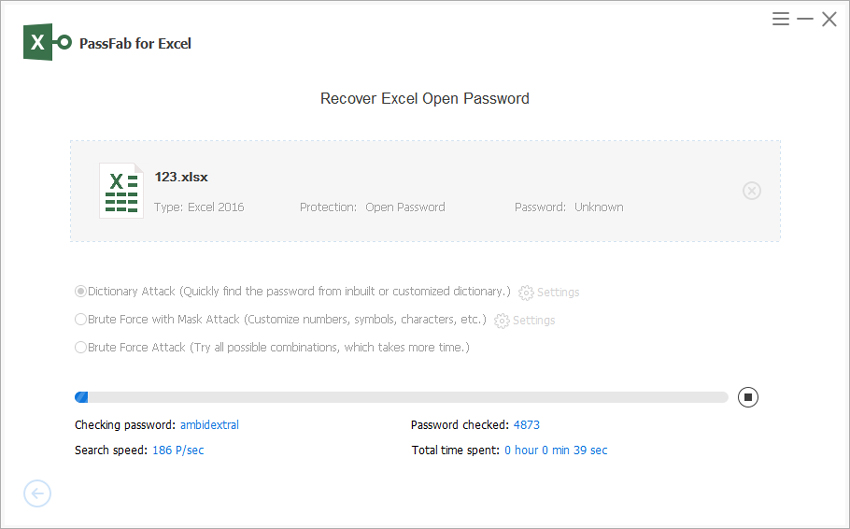If your boss has asked you to generate a track sales record or create a budget spreadsheet, the easiest and the most used method is via MS Excel. Even if you are a student and let's say you need to generate graphs, Excel is an excellent tool to do it. However, if you are new to excel, you may find it challenging to use some of its handy features. One such feature is the option of "merge cells". In this article, we will tell you how to merge cells in excel, how to merge two columns or two cells, and then how to unmerge them in windows, Mac, iPhone, and Android. So, let's get started.
Part 1: How to Merge Excel Cells
Merging cells in excel is not a difficult job. It is quick and pretty easy. No matter if you are using Windows or MAC, we will tell you how to merge and unmerge cells in excel. Here, we have compiled the best of all methods to merge/combine and unmerge excel cells on 4 different devices.
- Section 1: Merge Excel Cells in Windows
- Section 2: Combine Cells in Excel on Mac
- Section 3: Combine Cells in Excel on iOS
- Section 4: Merge Excel Cells on Android
Section 1: Merge Excel Cells in Windows
If you are Windows users and wondering, how to merge/combine two cells or two columns in excel, you can do it with "Merge and Center" option. Check the steps below to see how to merge cells/columns in excel.
01In the home tab, you can see a sub-tab "Alignment". Choose "Merge and Center" in the Alignment section.

- 02Your cells will be merged and become a single cell. The data in cells will also be merged.
- 03If you are thinking how to unmerge or split the merged cells in excel, select the cell and click "Merge and Center" again to undo the merging. However, the data will be transferred to the left cell, and the rest of the cells will be empty.
Section 2: Combine Cells in Excel on Mac
Just like Windows, merging cells in mac is also very simple and easy. Check the steps below to understand how to merge cells or 2 columns in Mac.
01First, select the cells you want to merge. Then, right-click a pop-up menu will appear. Select "Format cells" from the menu.

02In format cells, select Alignment Tab. Then click "merge cells" and click ok.

Section 3: Combine Cells in Excel on iOS
Generally, in iOS, the method to combine/merge cells in excel is a bit different. See the easy steps below, and you'll know how to combine two cells or two columns in excel when using iOS.
- 01First, you need to drag the selection handle to select the cells that you wish to merge or combine.
02If you are using an iPad, then click "Merge" in the home tab.

03On the other hand, if you want to merge cells on the iPhone, click the "Edit" icon. Then, click Home and select "Merge & Center".

- 04If you want to unmerge the cells in iOS, you can do it by click "Merge" or "Merge & Center" option again to undo the setting.
Section 4: Merge Excel Cells on Android
Now, let's see how to merge/combine two cells or two columns in Excel app on an Android phone. Check the steps below:
01First, you need to download and install the Excel app from the play store. Then, open it and select the cells you want to merge.

- 02Drag the selection handler to the cells or columns that you wish to merge.
- 03Then, on the bottom right corner, you will see an arrow. Click it, and the home tab will appear.
- 04Select "Merge and Center" from the menu, and your cells will be merged.
Part 2: [Extra Tips] How to Recover Excel Password
So, we discussed how to merge cells in excel if you have windows, Mac, iPad, iPhone, and Android. Now, some people use passwords on the excel sheets to protect their data. If you forget the Excel password, I have a fantastic tool for you, PassFab for Excel. It is used to recover forgotten passwords for Excel files. It works well on workbooks as well as spreadsheets. See the steps below to use PassFab for Excel to recover Excel passwords.
- 01Download and install PassFab for Excel from its official website.
02Open PassFab for excel, and on the main interface, select the "Recover Excel Open Password" feature.

- 03Then, click "Please import Excel file" to import excel worksheet in order to recover its password.
04Here, you'll see 3 password recovery modes. See the information below and select the one based on your situation.
i) Dictionary Attack: It is the default option. If you know the passwords for excel file but are unsure, put them in txt file and import to software. It will automatically find the correct password for you.

ii) Brute Force with Mask Attack: You can use this mode when you know your password's length, characters, etc.

iii) Brute Force Attack: You can use it when you have no idea about your lost or forgotten excel password.

05Then, click "Recover", and it will start Excel password recovery.

06Wait for a while, and your password will appear on the screen.

Summary
While using excel, if you don't know how to combine/merge two cells or columns in Excel or how to unmerge them, we have got your back. Here, we have shared how to combine cells in Excel when you are using Mac, Windows, iOS, or Android. Lastly, we shared a fantastic password recovery tool PassFab for Excel to recover your forgotten Excel workbook password.
Part 3: FAQs about Excel Cells Merge
Q1: How do you merge cells on Excel Mobile?
In the excel app on your phone, first, select the cells you want to merge. Then, click the arrow present in the bottom right corner to see the home tab. Click merge and centre to merge the cells.
Q2: How do you merge and centre cells in Excel?
Select the cells you want to merge first. Then, go to the home tab. In alignment sub-tab, you will see the option of "Merge and Center". Click it to combine the cells.
Q3: Why can't I merge cells on Excel?
Ans. Firstly, you can't merge the cells if the cells are inside a table. First, merge the cells, then create the table. Secondly, if your cells are in a protected sheet, you can't format or edit it. Turn the protection off to edit or format the cells.