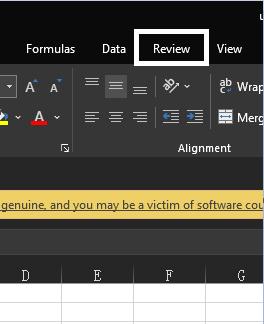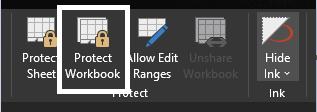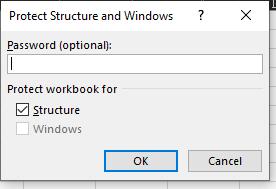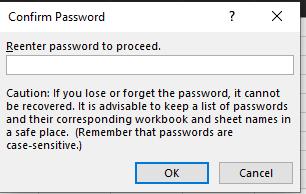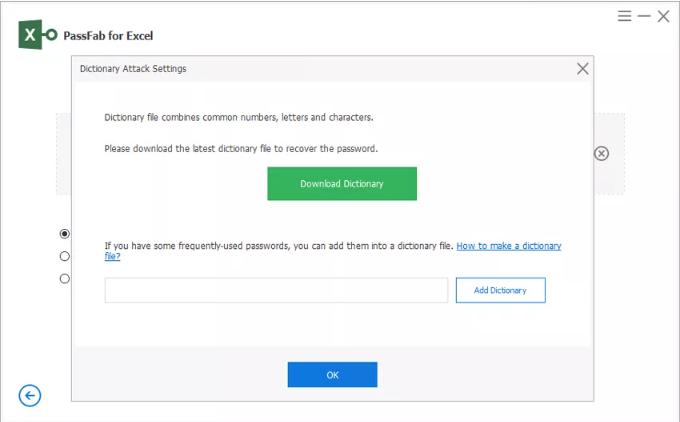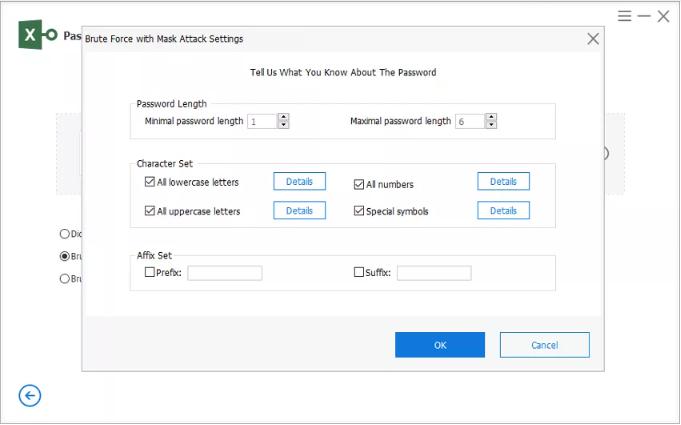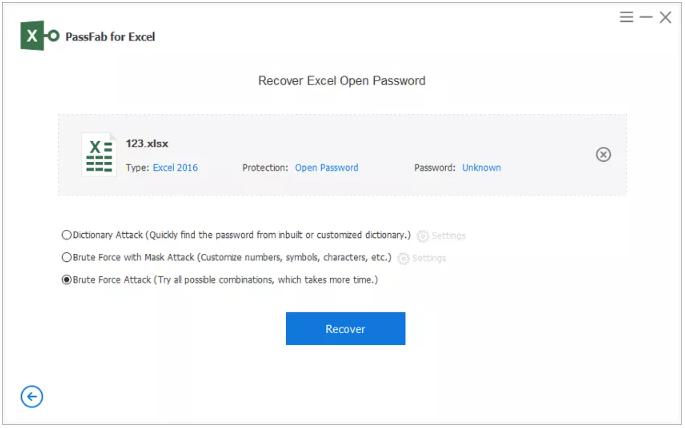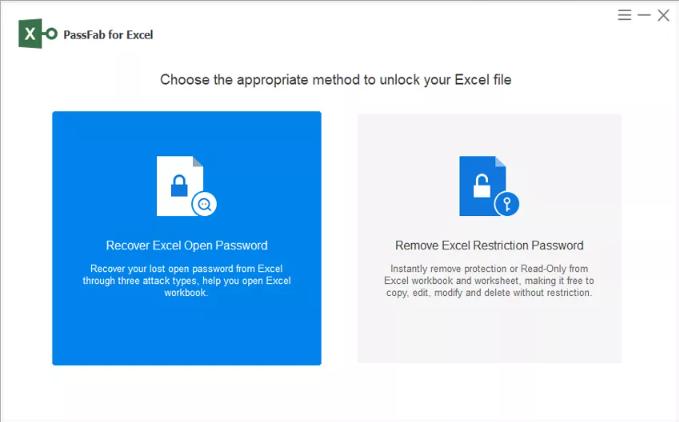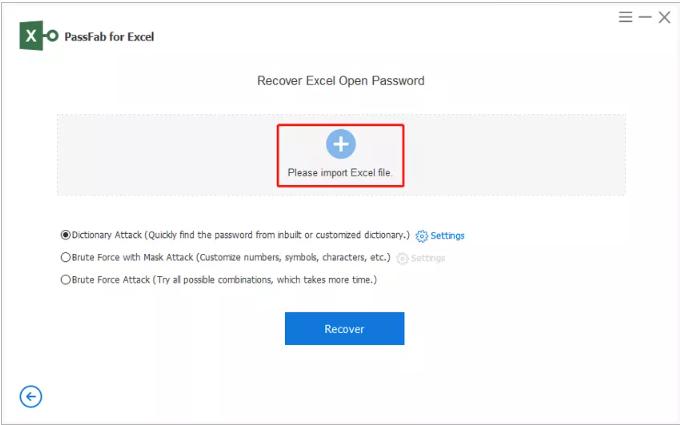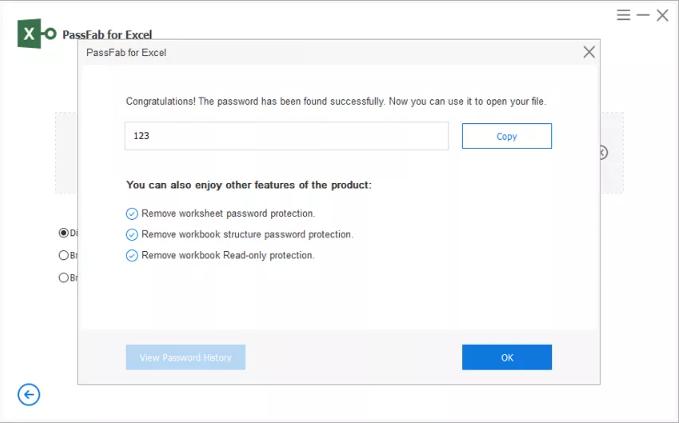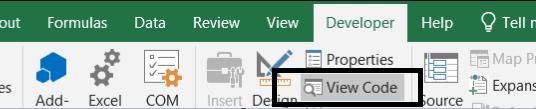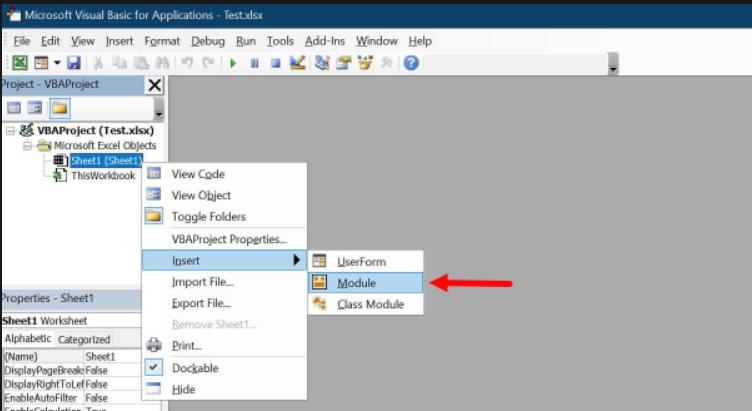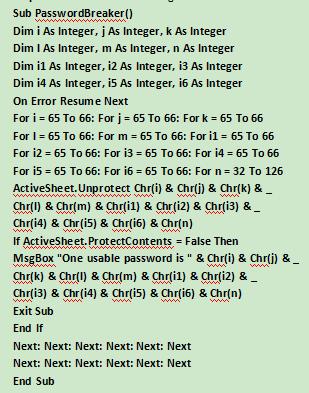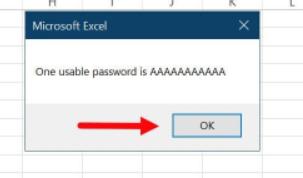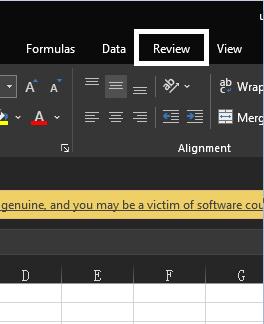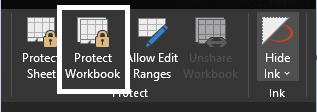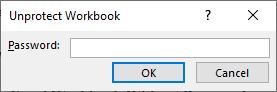I received an Excel file from my client that is password protected. The client did not provide me with the password and is not responding either. The file contains some important data, and there is not much time left on the deadline. I have to recover the data, but I do not know how to unprotect an Excel workbook. Please help!
When we have some important data and want to protect it from unauthorized access or accidental changes, the only option we have is password protection. Although MS Office provides us with the facility of password protecting our files, there is no way you can unprotect your files directly if you forgot the password.
If you are going through a situation where you do not have your Excel file password, do not worry! We are here to rescue you from such a situation. This article will describe the best ways to unprotect a locked Excel workbook. Stay tuned and give each way a try!
Part 1: The Basics of Protecting Workbooks:
To protect your data from unauthorized users, you have to set a password on your Excel Workbook. When a Workbook is password-protected, users cannot view, add, remove, move, delete or perform any other operation unless they input the valid password. Protecting a workbook preserves the workbook structure and does not let anybody change anything within the Workbook. Here is how to protect workbooks in MS Excel:
Open the Workbook and go to the Review tab.

On the Review tab, click on Protect Workbook.

Enter the password and click OK.

Re-enter the password to confirm it and click OK:

You have successfully protected your Excel workbook. It can only be accessed by the users having the password.
Now that you have set a password on your Workbook, what if you forgot the password? Forgetting the password of anything is a nightmare for everyone, especially when you risk losing your important data. However, here is what to do in such situations:
Part 2: How to Unprotect An Excel Workbook Without Password?
It is quite impossible to unprotect a workbook with a lost password as there is no built-in method, but there are certainly some indirect ways to do so. In this section, you will find the two best possible ways to unprotect an Excel Workbook without a password:
Way 1: Using PassFab for Excel:
You can always recover your locked Excel workbooks using some tools. The best Excel password recovery tool available is PassFab’s Excel Password Recovery tool. Designed specifically to help you unprotect an Excel workbook, it is a fast, easy and reliable tool. Before unprotecting the Workbook, let’s first see how this tool works:
PassFab for Excel tool provides you with three options to choose from based on the situation you are in:
Use Dictionary Attack:This option is suitable for you if you have an idea of the password. You can list all possible passwords in a file and upload that file into PassFab for Excel. It will automatically find the correct password from the list.

Use Brute Force Attack with Mask:
If you know the length, characters, prefix, or suffix of your lost password, this is recommended for you. After choosing this option, all you have to do is specify the mask, and PassFab for Excel will automatically try different combinations to find the lost password.
Use Brute Force Attack: If you do not have any idea about the password of the Workbook, use this option. It will try different password combinations to find the correct password and unlock the Workbook. Although this method is time-consuming, it will save you from huge data loss.

Getting back to the point, here is how to unprotect an Excel Workbook using PassFab for Excel tool:
After downloading and launching the tool, click on “Recover Open Excel Password.”

- To import the locked Excel workbook, click on “Please Import Excel File” and choose the file.
- Choose the recovery mode. (Refer to the above description to choose the suitable attack)
Click Recover.

Now, wait for some time and let the tool perform operations. After some time, the recovered password will be displayed on the screen.

You can now copy it or use it directly to unlock the protected Excel Workbook.
Way 2: Using Visual Basic Script:
If you do not want to use a third-party tool, you can avail this option, but it is quite complex compared to the previous method. To follow this way, you will have to alter MS Excel’s Encryption algorithm. Here is how to change it:
- Open the protected Workbook.
Open the Visual Basic Code Editor by pressing ALT + F11 keys or by going to the Developer tab and clicking on the View Code option

Right-click on the workbook name from the left navigation and click Insert and then Module.

Now enter the following code in the Code Editor.


Click Run or press F5 to run the code.

When you run the program, it will process for some time and display the recovered password in a pop-up window. Copy the password and use it to unprotect your locked Excel Workbook.

Part 3: How to Unprotect an Excel Workbook?
Do you remember your protected Excel Workbook password but do not know how to unprotect it? This part will answer all your questions. Unprotecting an Excel workbook is quite easy when you have the password. Here is a way to do so without using a third-party software:
Using MS Excel:
Open the Workbook and go to the Review tab.

Click on Protect Workbook.

Enter the password and click OK.

The Workbook will automatically be unprotected, and you will not have to Enter the password each time you make changes to it.
Final Words:
Worrying about a lost Excel Workbook password does not help you resolve the problem; finding a solution does. Along with explaining how to protect Excel files, this article proposes the best solutions for unprotecting an Excel Workbook with or without a password. There are several methods for doing so, but everything does not work for everyone, so we have brought you the best Excel Password Recovery Tool, i.e.,
PassFab for Excel, that guarantees the secure, fast, and easy recovery of your locked Excel Workbook. Using this tool, you can access your Excel files without worrying about the confidentiality of your data. So, what are you waiting for? Try this amazing tool now!