Excel 2007 is an amazing tool for data entering. Microsoft tries to provide every kind of facility to its users, which includes privacy as well. There are a lot of files which we don't want everyone to view them or edit them without us knowing or without our consent. For this, we protect our Excel files by applying multiple passwords on them. With the help of the feature of Excel password protect 2007, you can easily manage your file, who can view it, who can edit it, and who can read it only. The following article will be discussing about some of the easiest ways to protect your Excel 2007 file.
How to Password Protect Excel 2007
Excel 2007 provides so many functionalities for privacy, that every other person doesn't know how to apply them in real sense. Sometimes, when you apply privacy on your Excel file by putting password to it, you forget the password the next time you come to open your file. Excel 2007 doesn't provide a feature forgot password, so users face so many difficulties in unlocking their password protect Excel 2007 file. Some of the easiest ways to protect your Excel 2007 file are as follow.
1. Protect Excel 2007 Workbook with Password
Excel 2007 provides a wonderful feature to protect your workbook with a password. You apply password to your file so that only those who knows the password can unprotect it and make changes to your file. You can protect your Excel 2007 workbook by following these steps.
Step 1: Open the Excel 2007 file you want to protect and choose "File" from the menu and select "Save as".
Step 2: A new window will open and there will be a dropdown "Tools", select it and choose "Save options" from it.
Step 3: A new prompt will pop up, asking the user to enter password to protect the file.
Step 4: Set the password you want to, and then click "Ok".
Step 5: Confirm your password and Save the file.
2. Protect Excel 2007 Spreadsheet with Password
People always want to put privacy on their files which includes their sensitive information. But the basic issue, a lot of people face is, how to put password on Excel file 2007? For such, you can follow these simple steps.
Step 1: Open your Excel 2007 file you want to protect and click on "Review" menu.
Step 2: Select the option with "Protect Workbook" and a dropdown will be shown providing multiple options.
Step 3: Select the option with "Protect Structure and Windows".

Step 4: A prompt will open asking for password, enter your password and click on "Ok".
Step 5: The password is optional in this case, you can just protect your Excel 2007 file without password as well, as it will ask you the next time you open the file that "the file is protected", but if no password is applied anyone can open or edit the file.
Step 6: Just click "Save" after applying password and you are good to go.
3. Protect Excel 2007 Cell with Password
We have been discussing about how to password protect Excel 2007 file, but not about protecting the cells. Excel 2007 provides a feature in which you can actually lock your specific cells as well. For such, you need to follow these simple steps.
Step 1: To protect your Excel 2007 file's cells, you first of all need to unprotect all the cells that are being protected before.
Step 2: To do so, select all the rows and columns on your worksheet, right click and select "Format Cells" from it.
Step 3: A window will appear, select the "Protection" tab and uncheck the "Locked" option.
Step 4: Once you're done unprotecting all the cells, now select each cell you want to protect, right click on the selected cell and choose "Format Cell" from there.
Step 5: Once again, from the protection tab check the "Locked" checkbox.
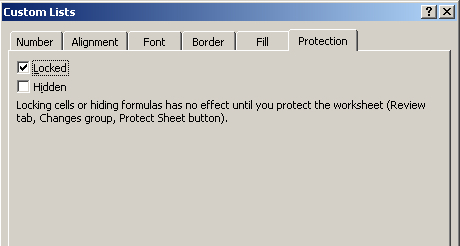
Step 6: To lock your desired cells, you must protect your Excel sheet first.
Step 7: For protecting your Excel 2007 sheet click on the "Review" menu and choose protect sheet from there.
Step 8: Set a password to it if you want to as it is optional, click "Save".
Bonus Tips: How to Unprotect Excel 2007
Sometimes, when a user sets a lot of password to his/her Excel file, it is very hard to remember every one of them. If you forget your Excel 2007 file password, it is not so easy to recover it. For that, there is a very powerful tool that can easily unlock any sort of password you set to your Excel file. PassFab for Excel can be used to unlock your Excel 2007 file very easily, no matter how long or difficult the password is, this tool can break the password. To crack your Excel 2007 file password, you can follow these simple steps.
Step 1: Import your Excel file in the software.

Step 2: Select the type of attack you want to unlock your password with.

Step 3: Run the tool.
Step 4: Within some time (depending upon the type of attack and length of the password) your file will be unprotected.

This tool provides a very user friendly interface, that is, it is not very difficult to use. Just put in your file and click go. This amazing software in not free but you can take the trial version anytime.
Summary
Protecting the file is the highest priority for every person who enters some of their sensitive information in it. We have discussed a lot of easy ways on how to password protect Excel 2007 file. We have also seen a very powerful software that can recover your password if you have forgotten your password for your Excel 2007 file. If you can find any other easy way to protect Excel file or to unprotect it, just let us know and we will surely look into it. Thank you.
