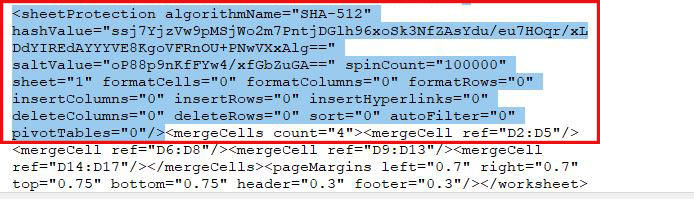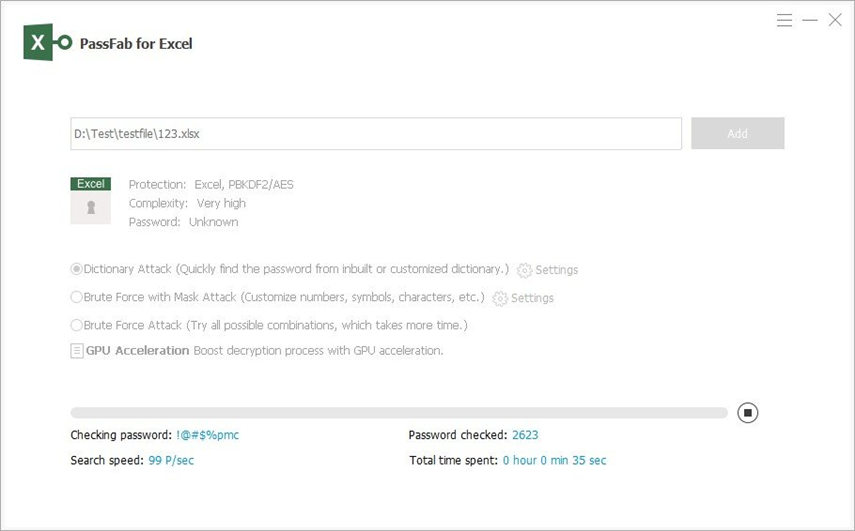How to unprotect the excel sheet if forgot the password? Hi team need support to unprotect my sheet which is password protected and forgot the password.
How can I unlock Excel file password protected with ease? If you’re having trouble answering this question, then don’t worry! We’re here to answer it for you!
Microsoft Excel offers multiple file protection services to keep your files inaccessible to any third parties. Excel uses a password to encrypt the data in an Excel file making it almost impossible to access the file without knowing the password. If you’ve forgotten your password, then this post will help you regain access to your Excel files.
- File Protection and Editing Protection in Microsoft Excel
- How to Unlock a Password Protected Excel File - Editing Password
- How to Unlock Protected Excel File without Password/Forgotten Password - Password to Open
- Qs from Users
File Protection and Editing Protection in Microsoft Excel
If you want to know how to unlock a password protected Excel file, you must first understand how Excel File Protection and Editing Protection work.
When enabling File Protection,Excel asks you to enter a desired “Password to Open”. This password is used to encrypt all of the data that is stored in an Excel file. Once this is done, it becomes impossible for anyone to access the file without knowing the password entered at the start.
Editing Protection is another type of Excel password protection that allows users to open and read the contents of the Excel file without entering the password but they cannot make any changes without entering the password.
Diffculty to Solve File Protection and Editing Protection
The File Protection password is more difficult to find and requires special software to unlock the Excel File Protection. Whereas Editing Protection password is much easier to find and can be removed from an Excel file in a matter of seconds!
How to Unlock a Password Protected Excel File - Editing Password
Before doing anything, you need to ensure that the protection is on the Excel sheet and not the file itself.
Locate the file and open it. If the file opens and you are able to read its contents but cannot make any changes, then you can proceed with the steps below.
- You need to enable the extensions for files. To do so, go to Control Panel > Folder option > press View > disable the “Hide extensions for known file types” option.
-
Navigate your Excel file and use the “Rename” tool to change its extension from .xlsx to .zip.

-
Open the .zip file using 7-Zip and go to “xl” and then “worksheets”. Extract all sheet.XML files present in this location.

-
Open the extracted file using notepad. Locate and select the tag shown below.

- Once the tag is highlighted, remove it by pressing the backspace key from your keyboard.
- Save the XML file and copy the entire file.
- Again, open the .zip file using 7-Zip and select “xl”, then “worksheets”. Paste and replace the old XML file with the new one.
- Use the rename feature to change the name from .zip to .xlsx. The Excel sheet will no longer be protected.
How to Unlock Protected Excel File without Password/Forgotten Password - Password to Open
The process to unlock password protected Excel file is much more difficult when the protection is on the complete file and not just the Excel sheet. If the Excel file is protected, you won’t be able to open the file to view its contents. In this case, you should try using third-party software or tool to help you remove the password.
Method 1: Unlock Password Protected Excel File Online - Free or Paid
Your Excel file is protected and you want to unlock a password protected Excel file, then you can use an online tool for this purpose. Here, we recommend you use LostMyPass to get rid of Excel protection from your file. The steps below illustrate the complete process of how you can unlock a password-protected Excel file online using LostMyPass.
- Use your web browser to open the LostMyPass official page.
- Drag and drop the password-protected Excel file into LostMyPass.
-
Wait for a few minutes to let LostMyPass remove the password from the Excel file. Afterward, you can download the unprotected Excel file.

Method 2: Unlock Password Protected Excel with Software
If you’re looking for the simplest and most reliable solution of how to unlock password protected Excel, then you are recommended to use third-party software with a similar purpose. Here, we recommend you to try PassFab for Excel to help you recover your Excel password.
Key features of PassFab for Excel
- Recover an Excel file protection password if forgotten
- 3 attacking methods to recover a forgotten Excel password:
- Brute Force Attack: It tries all possible combinations until one matches the Excel password
- Brute Force with Mask Attack: Users can enter any part of the password that they remember. Software cracks the Excel password using this as a hint
- Dictionary Attack: A built-in or user-provided dictionary is used to find the password
- Works on all new and old Windows Operating Systems
Video Guide
Text Guide
- After installation, launch the software.
-
From the home interface, select “Add” and open the respected Excel file.

-
After importing, you need to select the desired password crack type.

-
Hit “Start” and wait patiently for PassFab for Excel to find your Excel password.

-
After the process is complete, the Excel password will be shown.

Qs from Users
Q1: Can I save the excel sheet in .CSV format then open in Excel?
A1: Definitely! Users have the option to save the Excel sheet in .CSV format when renaming the file. This file can then be opened inside Excel.
Q2: What Do I do if I get an error extracting a ZIP file?
A2: If this occurs, then this means that the ZIP file is protected with a password. Here, you are recommended to use Method 2 to recover the Excel password.
Conclusion
By now, you must have realized that it is actually pretty simple to unlock Excel file password protected. All you have to do is identify the best tool that offers this function. PassFab for Excel is arguably the best and most convenient software that you can use to unlock a protected Excel file.