An only related person with a known password is allowed to access and update record. Here comes a situation when you somehow lose the password or forget the password. Now even you can't unprotect workbook Excel 2010 without a password and can't access that file. Excel document password protection is weak. So, if you want to unprotect Excel 2010 workbook without password here are some solutions.
Solution 1: Unprotect Excel 2010 File without Password using VBA Code
Internet has changed the world into a global village. Nothing is saved until its protected by password or key. Password protection methods are used in workplaces where data storage and analysis are done in Microsoft Excel 2016 to protect their substantial records. These protections are used so that no unauthorized person could access or change the record. In this way, to unprotect Excel file is by using VBA code. It is one of the simple methods but it has to be done step by step. But first, you have to keep in mind following points:
- Run this code for each sheet separately in Excel, if it contains 2 or more protected sheets.
- If your Excel document version is later than 2010 then first save the document as Excel 97-2003 workbook (*.xls), run the macro, and then save it back to original version.
Now follow the following steps:
1. Open your Excel file and press Alt + F11 to open the Microsoft Visual Basic for Applications.
2. Now Right click on the workbook name and select Insert > Module.
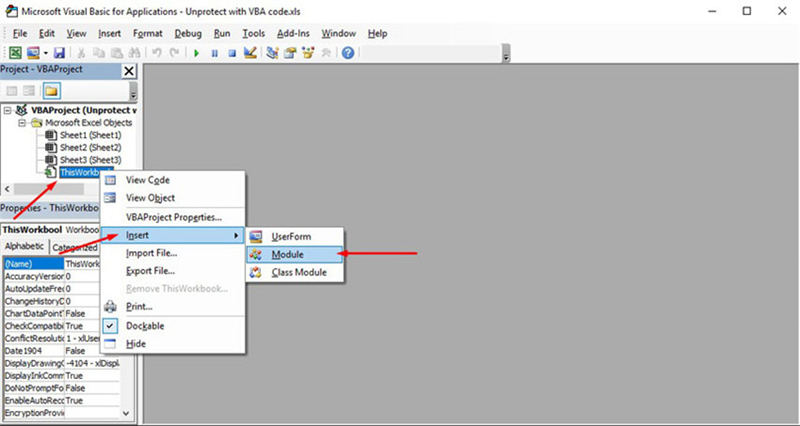
3. A dialogue box will appear in the right pane. Copy the following code and paste it.
Sub PasswordBreaker()
'Breaks worksheet password protection.
Dim i As Integer, j As Integer, k As Integer
Dim l As Integer, m As Integer, n As Integer
Dim i1 As Integer, i2 As Integer, i3 As Integer
Dim i4 As Integer, i5 As Integer, i6 As Integer
On Error Resume Next
For i = 65 To 66: For j = 65 To 66: For k = 65 To 66
For l = 65 To 66: For m = 65 To 66: For i1 = 65 To 66
For i2 = 65 To 66: For i3 = 65 To 66: For i4 = 65 To 66
For i5 = 65 To 66: For i6 = 65 To 66: For n = 32 To 126
ActiveSheet.Unprotect Chr(i) & Chr(j) & Chr(k) & _
Chr(l) & Chr(m) & Chr(i1) & Chr(i2) & Chr(i3) & _
Chr(i4) & Chr(i5) & Chr(i6) & Chr(n)
If ActiveSheet.ProtectContents = False Then
MsgBox "Password is " & Chr(i) & Chr(j) & _
Chr(k) & Chr(l) & Chr(m) & Chr(i1) & Chr(i2) & _
Chr(i3) & Chr(i4) & Chr(i5) & Chr(i6) & Chr(n)
Exit Sub
End If
Next: Next: Next: Next: Next: Next
Next: Next: Next: Next: Next: Next
End Sub
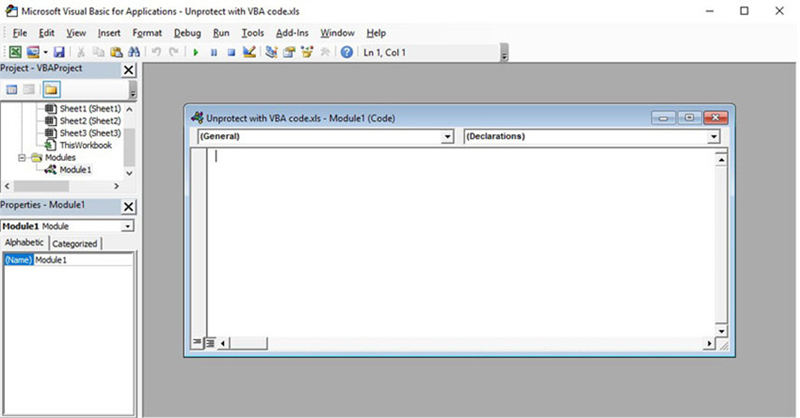
4. Now click on Run button to execute code.
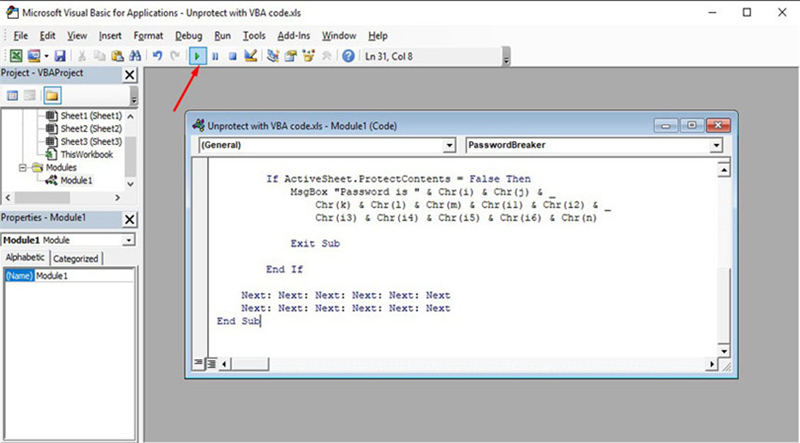
You will be notified as the password is cracked. The password will not be the same instead it will be a combination of A's and B's. Click OK and the Excel document is unprotected.
Solution 2: Unprotect Excel 2010 Password without Password Using 7-Zip
If you have forgotten Excel password and there is no way you could get that password back, here are some steps that could get your document back to you. It's tricky but not difficult just go step by step. You will be needing 7-Zip software for getting through these steps.
1. Navigate to Control Panel > Folder option > View and disable "Hide Extensions for known file types" to enable your file extensions. You will be needing it.
2. Now go to your protected excel file and rename and change its extension from .xlsx to .zip.
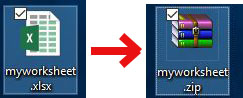
3. Use 7-Zip software to open your file and navigate to xl >workbook.xml and open or extract workbook.XML file.
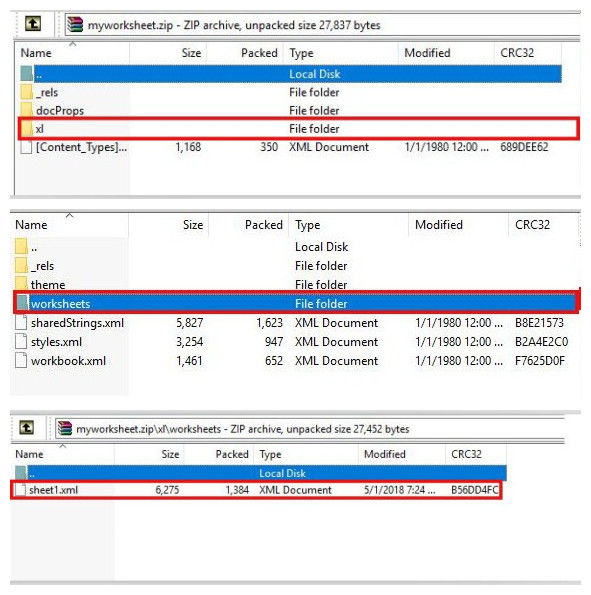
4. Now open the extracted XML file with notepad or WordPad and find the following tag:
"<workbookProtection …… />".
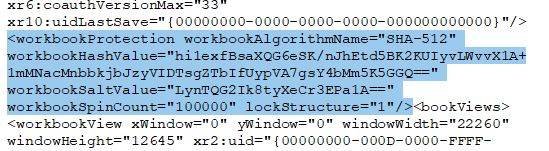
5. Now select the whole tag and remove it.
6. Now save the XML file and put it back in the same zip folder and replace the old one.
7. Close the zip file and change the extension back to .xlsx from .zip.
This method only applies to password protected workbooks. If the file is secured with the "Encrypt with Password" feature, it will not work.
Solution 3. Unprotect Excel 2010 Workbook with Third-party Tool
If you lost or forgot your password, you don't have to worry. Use PassFab for Excel, a fast and easy solution to recover lost or forgotten passwords for Microsoft Excel file. It supports Excel workbook created in MS Excel 97-2019. There are no technical skills required to use it. Here is the guide to use PassFab for Excel:
Step 1. Open this Excel password recovery tool and prepare to see its function. In the main interface of this software, please click "Remove Excel Restriction Password" option.

Step 2. Click "+" and import your target Excel 2010 workbook.

Step 3. Click "Remove" button and wait for a second.

Step 4. You will be notified by the password as it is removed. Thus, you can edit the workbook without password.

Here you will learn how to unprotect Excel worksheet without password in this video guide, which is also available to Excel 2010 workbook.
Bonus Tips: Unprotect Excel Workbook 2010 with Password
If your file is protected with a password and your work has completed and now you want to deliver it to your boss, this is the time where you don't need the protection. Here is the easiest way to unprotect excel file but you need to know the old password as well. If you know that simply follow the steps below:
1. Open the document and enter the password to get full access.
2. Now navigate to File > Info > Protect Document > Encrypt with Password. A new dialogue box will appear before you displaying your old password.
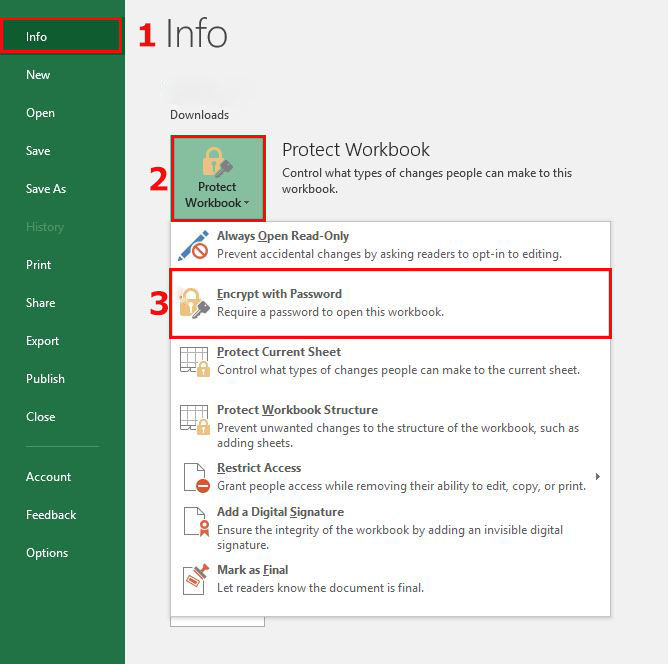
3. Now in-order to remove password you have to leave the space empty then click "OK".
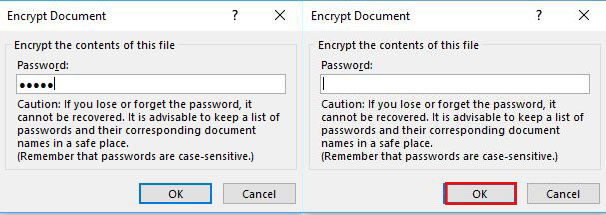
4. Now your file is decrypted successfully. You can deliver your file password free.
Summary
With the help of above solutions now you can protect your Excel file without fear of losing the password. If your boss asked you to get an old protected excel file fixed, you just need to go through one of the solutions mentioned above. You don't need to be an IT expert for that. Or install PassFab for Excel to unprotect Excel file and regain access to any Excel file.

