Bootrec /fixboot commands are the most useful tools in Windows OS, as you can use them to resolve several Windows errors. However, when you troubleshoot your system using this command, you may face a bootrec /fixboot access is denied Windows 11 error.
This article will discuss how to resolve the fixboot access denied Windows 11 issue. Stay tuned and try the methods mentioned below.
Part 1: What is bootrec /fixboot, and Where is Bootrec Located?
Bootrec /fixboot is a utility that Windows provides users to resolve boot errors. When your system fails to boot, it automatically runs Windows Recovery Environment giving you multiple options to fix the problem, such as Command Prompt, Startup Repair, and Advanced Repair options.
The bootrec /fixboot access denied Windows 11 error occurs when it fails to resolve any boot problem. It is a frustrating error that indicates a possible issue with MBR (Master Boot Record), which is the first sector of your hard disk and contains startup information. If this partition gets damaged or corrupted, you may see a “fixboot access denied” message on the screen.
Besides, the error can occur with different messages such as:
- Bootrec /fixboot element not found
- Bootrex /fixboot access is denied Legacy BIOS
But there’s nothing to worry about. You can apply the following solutions to get rid of this issue:
Par 2. How to Fix Bootrec in Windows 11?
Resolving Windows errors sounds like a hectic task and requires some technical expertise. However, in the presence of PassFab FixUWin, you don’t need to worry.
PassFab FixUWin is a Windows repair tool programmed to automatically scan your PC to find and fix problems. This amazing tool resolves 200+ Windows errors, including bootrec /fixboot access is denied error. Using PassFab FixUWin, you can create a bootable disk for problematic system and eliminates errors without compromising your privacy and security. With its 100% success rate, it is also compatible with all Windows versions and modern PC brands. It is especially handy for those with less tech knowledge.
Here are the steps to resolve Windows 11 fixboot access denied using PassFab FixUWin:
Step 1. Install and launch PassFab FixUWin on a healthy PC and plug in a USB drive.
Step 2. Click on Create boot disk now button.

Step 3. Select the Windows version to be fixed and choose your USB. Click Next.

Please note that your USB drive will be formatted in this process and it is recommended to back up your data before proceeding.
Step 4. Wait for the process to complete and switch to the faulty PC afterward.
Step 5. Plug in the bootable USB and restart your computer.
Step 6. Press the boot key to enter the boot menu. Set the bootable USB on boot priority, save settings, and exit the boot menu.

Step 8. Click Automated repair.

Step 9. Choose disk partition and click Start repair.

The program will start scanning and resolving your computer for potential errors. Please wait patiently until the process completes, as it may take some time. The more data you have on your hard disk, the more time it will take to complete the scan.
Step 10. Click Restart to restart your PC.

When your system restarts, it will run smoothly and show no errors.
Part 3: How to Repair Bootrec using Command Prompt?
Besides using a third-party tool, you can try resolving the bootrec error using Command Prompt. However, this method is only recommended if you have some computer experience, as you might end up with severe data loss or other errors.
1. Regenerating EFI structures and reconfiguring boot files
You can fix bootrec /fixboot access is denied no EFI partition by recreating the EFI structures and reconfiguring the boot files as follows:
Tips:
Please follow the steps carefully, as they require advanced settings.
Step 1. Restart your system and press the F8 key to enter WinRE. If this does not work, restart your computer 3 times as soon as you see the Windows logo. It will enter WinRE automatically.
Step 2. Click Advanced options under the Automatic Repair screen.
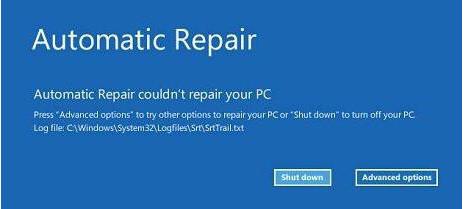
Step 3. Click Troubleshoot.
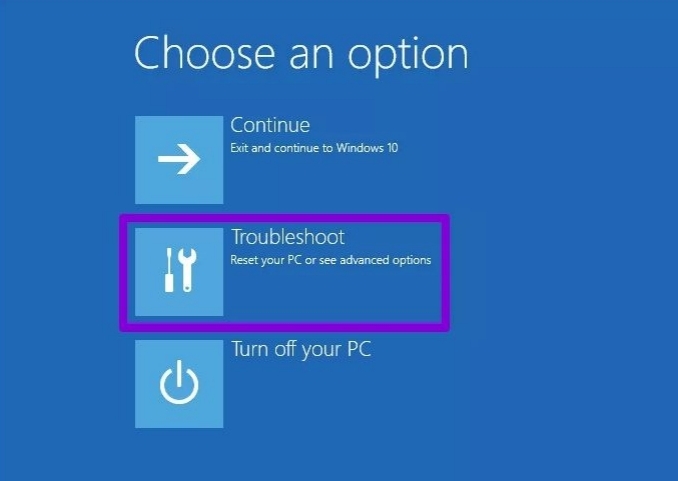
Step 4. Choose Advanced options -> Command prompt to launch CMD.
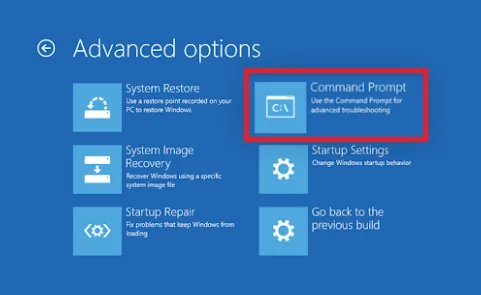
Step 5. Type “diskpart” and hit Enter.
Step 6. Type “list disk”, hit Enter.
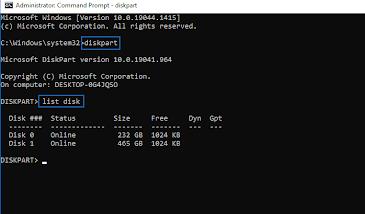
Step 7. Now, run the following commands respectively:
- select disk (your disk name)
- list vol
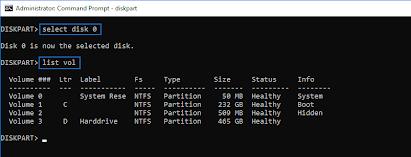
Step 8. Run “select vol (EFI partition number)”.
Step 9. Next up, type “assign letter = N,” press Enter.
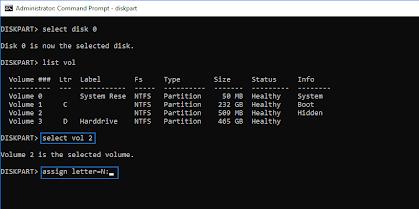
Step 10. Lastly, run the following commands respectively:
- Exit
- N:
- Bcdboot C:\windows /s N: /f UEFI
Step 11. When the above commands run, your PC will restart. Click Continue to boot it and check if the error persists.
2. Perform CHKDSK Command
The CHKDSK command is another method to resolve boot issues in Windows. This command scans your hard disk to identify issues and fix them. You can use it to resolve bootrec /fixboot Element not found as follows:
Step 1. Enter Windows Recovery Environment by holding down the F8 key upon startup or restarting your system 3 times.
Step 2. Click Advanced options.
Step 3. Choose Troubleshoot -> Advanced options -> Command Prompt to launch CMD.
Step 4. Type CHKDSK C: /r. Hit Enter.
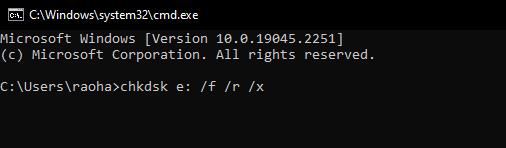
Step 5. Wait until the command completes and restart your computer.
3. Rebuild BCD
You can also try rebuilding BCD to repair bootrec /fixboot access is denied no efi partition as follows:
Step 1. Press the F8 key upon startup or restart your system several times to enter Windows Recovery Environment.
Step 2. Navigate through Troubleshoot -> Advanced Options -> Command Prompt to access CMD.
Step 3. Type bootrec /rebuildbcd, hit Enter.
Step 4. Type bootrec /fixmbr, hit Enter.
Step 5. Type bootrec /fixboot and press Enter.
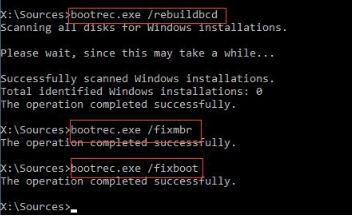
4. Repair Bootloader
Bootloader is a small program that is loaded into the memory upon startup. If this piece of software gets corrupted or damaged, it can cause bootrec /fixboot access is denied Windows 11 error. However, you can fix it using Command Prompt as follows:
Step 1. Enter Windows Recovery Environment by pressing the F8 key or restarting the computer several times upon startup.
Step 2. Launch CMD by navigating through Advanced Options -> Troubleshoot -> Advanced Options -> Command Prompt.
Step 3. Now, type the following commands and hit Enter key after each:
- diskpart
- list disk
- select disk (your disk name)
- list volume
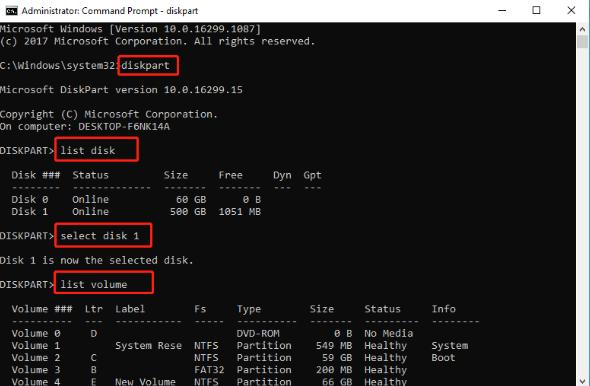
- select volume (volume name)
- assign letter = f
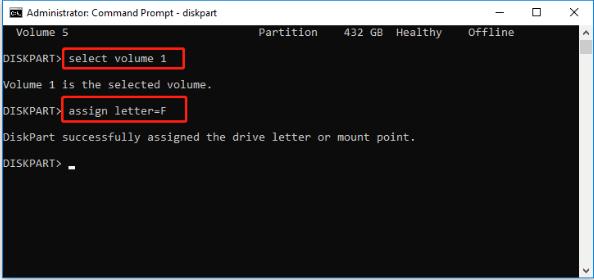
- exit
Step 4. To repair the EFI bootloader Windows 11, run the following commands:
- cd /d :\efi\microsoft\boot\(drive letter)
- bootrec /fixboot
Step 5. Now, rebuild the BCD store by running the following commands:
- ren bcd bcd.old
- bcdboot c:\windows /l en-us /s : all
- exit
Step 6. Restart your computer and check if the issue is resolved.
Conclusion
Windows startup issues are the most frustrating and difficult to resolve, requiring advanced troubleshooting. However, in this article, we have proposed the best ways to fix bootrec /fixboot access is denied Windows 11 error. Among all the solutions, the most straightforward and recommended is using PassFab FixUWin.
