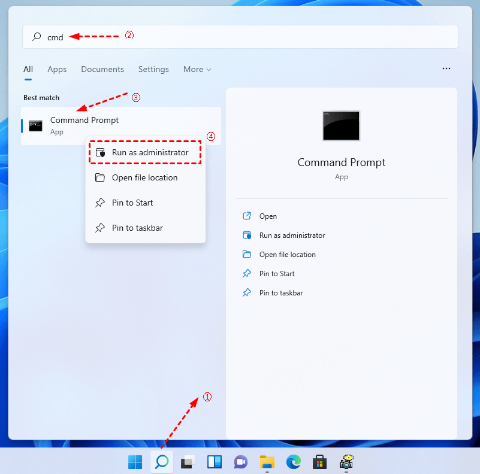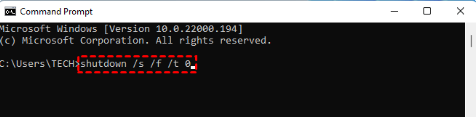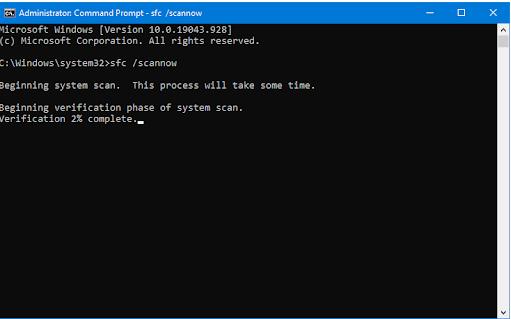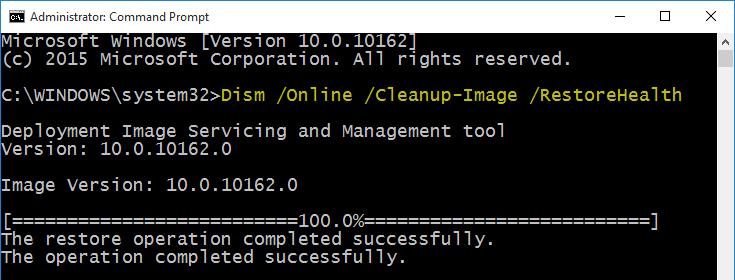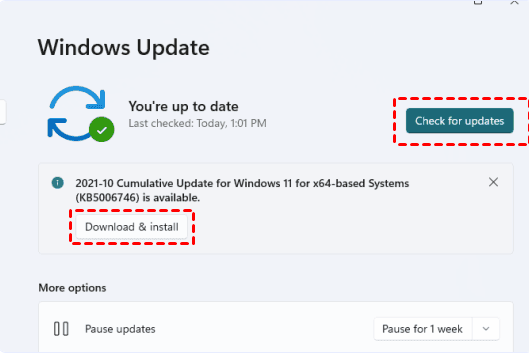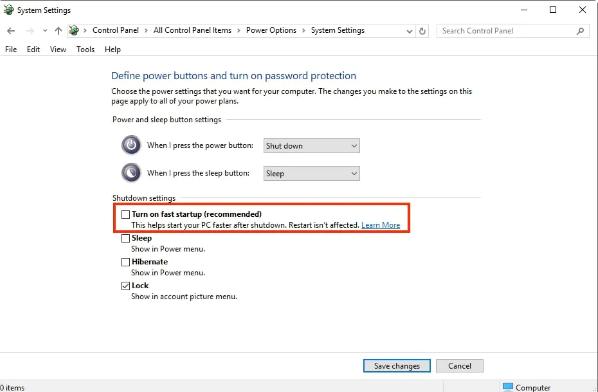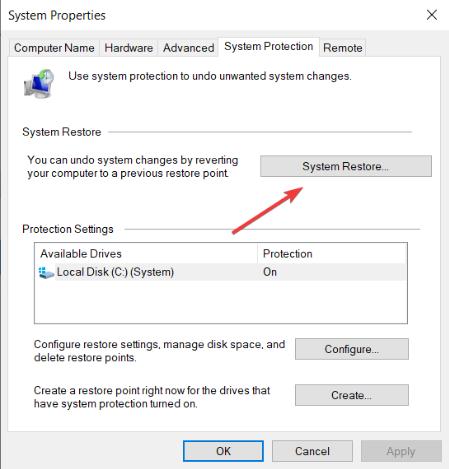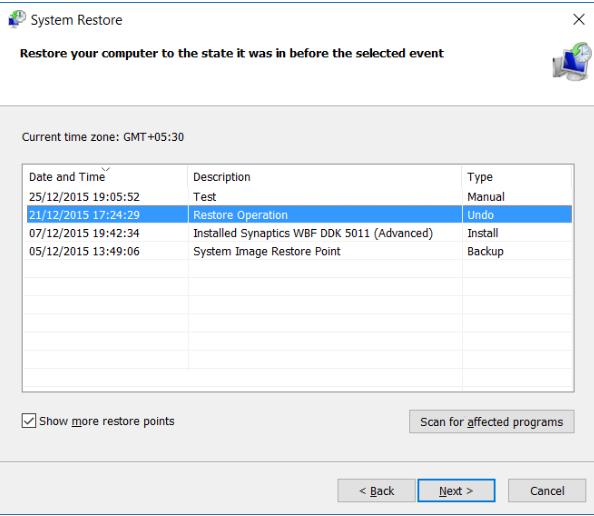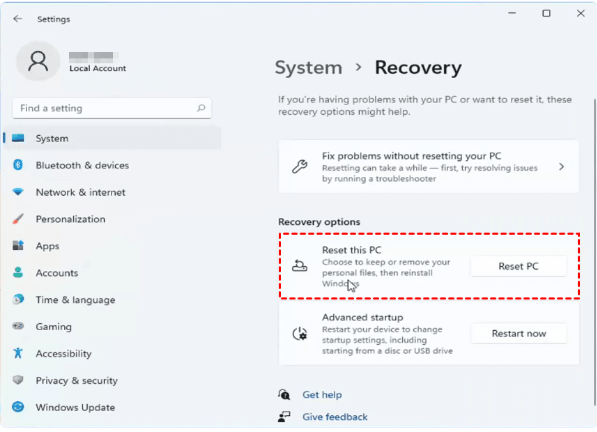After applying the most recent cumulative update to my Win 11 PC, it will no longer completely shut down and will not restart. It closes all apps and video but the lights and fan continue to run and it won't power off. I have to shut down using the power button. I ran "sfc/scannow" which repaired corrupted files but didn't resolve this issue. What should I do to troubleshoot this and get it corrected?
Many users have reported that their Windows 11 PC won't shut down and get stuck on the shutdown screen. Are you facing the same issue? Do you wonder why won't my computer shut down Windows 11? If yes, this article will help you get rid of it.
Part 1: Why My PC Won't Shut Down?
Part 2: How to Fix PC Won't Shut Down Windows 11?
- Fix 1: Force Shut Down Windows 11 with Physical Power Button
- Fix 2: Use Command Prompt to Force Shut Down the Windows 11
- Fix 3: Use Windows Bootup SolutionHot
- Fix 4: Perform SFC Scan
- Fix 5: Use DISM Scan
- Fix 6: Check for Windows Updates
- Fix 7: Disable Fast Startup
- Fix 8: Turn off All Running Programs
- Fix 9: Use System Restore
- Fix 10: Reinstall Windows 11
Part 1: Why My PC Won't Shut Down?
With Windows 11 stuck on shutting down screen, you will not be able to use your computer. Also, it wastes a lot of CPU power and memory. Such issues usually indicate a serious problem with your system hardware or software. Some potential reasons include:
- Pending Windows updates
- Corrupted Windows updates
- Damaged system files
- Unwanted applications running in the background
- Faulty taskbar
- Fast Startup feature
Whatever the reason, the problem is 100% fixable. Let's see some of the best ways to get it fixed.
Part 2: How to Fix PC Won't Shut Down Windows 11?
Although the computer won't shut down Windows 11 issue is quite frustrating; in this section, you will learn the 10 best methods to fix it. Try out each method one by one unless the issue is resolved.
Fix 1: Force Shut Down Windows 11 with Physical Power Button
The easiest way to fix most Windows errors is to force shutdown. Sometimes, the processor fails to complete a command due to some error depicting strange behavior. Forcing it to shut down and then restarting it can regulate the system processes, and your computer starts behaving normally.
Therefore, we recommend you first force shutdown your computer and check if this resolves the PC won't shut down. Here is how to do this:
Press and hold the Power button for 10+ seconds.
Once it is shut down, remove all the power sources for 10 to 15 minutes.
Restart your computer and try to shut it down normally.
If it shuts down, the issue is resolved, and you do not need to apply any other fixes.
Fix 2: Use Command Prompt to Force Shut Down the Windows 11
You can also force the shutdown your PC through the command prompt as an administrator. The following steps will guide you to use the command line to fix my computer won't shut down Windows 11 error:
-
Press the Windows + S keys to launch Search Box.
Type CMD, right-click on it, and choose Run as Administrator.

Type in shutdown /s /f /t 0. Hit Enter.

Wait for the command to complete. Your system will shut down automatically.
Fix 3: Use Windows Bootup SolutionHot
If force shutdown did not resolve Windows 11 PC won't shut down error, the second best option is using PassFab FixUWin. It is a Windows repair tool that resolves various Windows errors quickly without any data loss or privacy intrusion. It simply scans your computer for the potential culprits and fixes the issues automatically. This workaround is especially recommended for you if you are a non-tech person.
Get yourself a copy of PassFab FixUWin from their official website and install it on your computer.
Plug in a USB, choose it, and click Create Now.

Now, restart your PC and enter the boot menu by pressing the corresponding key.
Set the bootable USB on boot priority and save changes.

Now, hit the Automated repair button when the following screen appears:

Let the program perform scanning and troubleshooting.
Click Restart.

Fix 4: Perform SFC Scan
Windows comes with several built-in utilities to cope with common errors like Windows 11 stuck on shutting down screen. Such errors occur due to problematic system files. SFC (System File Checker) is a command line tool that can recreate and repair certain Windows files after scanning.
Open the Command prompt as Administrator by searching CMD.
Type sfc /scannow and hit Enter to start scanning.

This tool will automatically scan for the corrupted files and replace them with their healthier versions.
Fix 5: Use DISM Scan
If the damaged system image file is causing the error, you can fix it through the DISM (Deployment Image Servicing and Management) tool. It is an advanced command line tool that automatically detects the corrupted system image and repairs it.
Launch Command Prompt as Admin through the Search bar.
Type DISM /Online /Cleanup-Image /RestoreHealth and hit Enter key.

Fix 6: Check for Windows Updates
Pending Windows updates can also prevent your Windows 11 PC from shutting down. It is recommended that you install the updates as soon as they are available. However, if you think that there might be some pending updates, follow the steps below to install them:
Launch Settings app.
Go to Windows updates from the left sidebar.
Click the Check for updates button and install any pending updates.

After the updates have been installed, Restart your computer and check if it shuts down properly.
Fix 7: Disable Fast Startup
The Fast Startup feature is built into Windows to help it start quickly. Enabling this feature is not recommended by Windows itself, as it bypasses various security and memory checks. This may lead to serious damage to your device and data. Therefore, if you enable the Fast Startup feature, try deactivating it to resolve the computer won't shut down issue.
Open Control Panel and go to System and Security settings.
Go to Power Options click Choose what power buttons do.
Click Change settings that are currently unavailable link.
Uncheck the Turn on Fast Startup option and save changes.

Fix 8: Turn off All Running Programs
Before you shut down your computer, always make sure that no programs and applications are running on it. If any files or programs are open, they may interrupt startup and shutdown routines, causing Windows 11 stuck on shutting down screen.
Open the Task Manager by pressing CTRL + Shift + ESC keys simultaneously.
Look for the programs that occupy the resources.
Choose programs one by one and click End Task button.
Fix 9: Use System Restore
If the issue you face occurred after installing software or the Windows updates, system restore can help you revert the action. You can remove all the changes made by the program/update and go back to the previous version of Windows.
Please note that this method is only applicable if you have Windows restore points.
Open the Start menu and search Create a restore point.
Switch to the System Properties tab and click the System Restore button.

-
Choose a restore point to which you want to revert to.

Click Next and then Finish to initiate the restoring process.
Wait for the Windows to be restored. Your computer will restart automatically when the process completes.
Fix 10: Reinstall Windows 11
As a last resort to fix Windows 11 PC won't shut down problem, you can reinstall Windows 11. It will remove all the programs and data from the drive where the Windows is installed.
Open Settings, and under System settings, choose Recovery.
Click Reset this PC and follow the instructions on the screen to reinstall Windows.

FAQs
1.How do you force shutdown Windows 11?
There are several ways in which you can force shutdown Windows 11:
- By pressing the Power button for 30 seconds.
- By typing shutdown /s in the command prompt.
- By pressing the CTRL + ALT + DELETE keys together.
2.Why is my PC not shutting down?
There could be various reasons behind this, including corrupted Windows files, pending updates, the Fast Startup feature, and running programs.
Final Words
Computer won't shut down Windows 11 is an annoying issue that wastes your CPU power and memory. I hope the troubleshooting steps above have helped you to resolve the issue of your Windows 11 computer being stuck on the shutting down screen.