Discord is considered the best VoIP ( Voice over Internet Protocol) in the gaming community. It can help you communicate with video/voice calls, text messaging, media sharing, etc. Discord checks for updates automatically when you launch it on your system, and it also fixes bugs and maintains changes.
But what if the updates get stuck and you fail to use the app? In this article, we will discuss the best solutions to Discord checking for updates error.
Part 1: Why is My Discord stuck on checking for updates?
Part 2: How to Fix Discord checking for updates in Windows?
- Way 1: Run Discord as Administrator
- Way 2: Turn off Windows Defender Antivirus
- Way 3: By Disabling Proxy Server
- Way 4: Delete Discord App Data
- Way 5: Rename the Discord Update File
- Way 6: Reinstall Discord
Part 3: How to Fix Discord checking for updates in Mac?
- Way 1: By Checking Discord Server
- Way 2: Restarting your Mac
- Way 3: By Clearing the Discord Cache
- Way 4: Check your Internet Connection
Part 4: How to Check Discord for Updates?
Part 5: Extra Tip: How to Fix Windows Update Errors?Hot
FAQs
Part 1: Why is My Discord stuck on checking for updates?
The Discord keeps checking for updates when there are partial interruptions in the Discord server or a glitch in the system. Here are some other potential reasons behind the issue.
- The Discord server is down.
- Discord does not have administrative permissions.
- Corrupted Disord cache files can cause problems as they are critical for update installation.
- Third-party antivirus software assumes Discord updates as malicious files, resulting in stuck updates.
Part 2: How to Fix Discord checking for updates in Windows?
Way 1: Run Discord as Administrator
Discord requires admin permission to apply new updates. So, it would be better to use Discord with admin rights:
Step 1: Close the App. If needed, use the Task Manager to kill the task.
Step 2: Search the Discord app, right-click, and choose Run as Administrator.
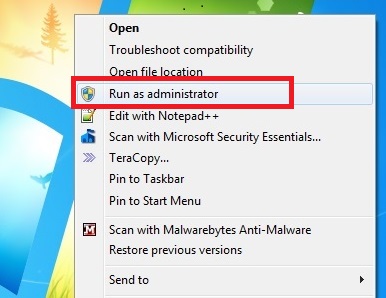
Step 3: A UAC prompt will appear. Click Yes to proceed.
If you still face the issue, you can launch the Discord update file as Admin as follows.Step 1: Press Windows + R, and type %localappdata% in the Run dialog.
Step 2: Find the Discord Folder and then locate the Update.exe file.
Step 3: Right-click and select Run as Administrator.
Way 2: Turn off Windows Defender Antivirus
Windows Defender Antivirus fails to differentiate between malware and app updates and causes Discord checking for updates error. So, can resolve the problem by temporarily disabling the Windows Defender or third-party antivirus program.
Step 1: In the Windows Settings, go to Updates & Security.
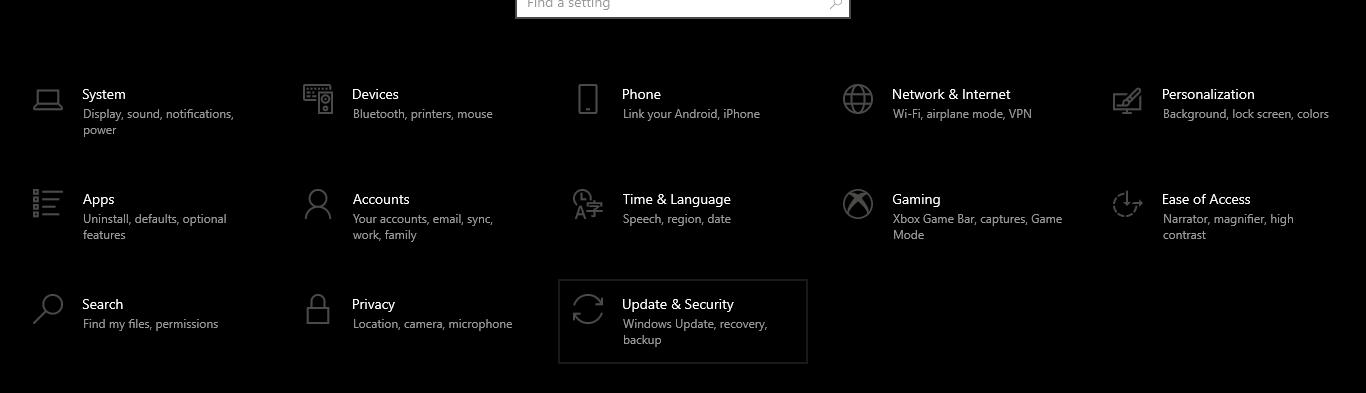
Step 2: Choose Windows Security and select Virus & threat protection.
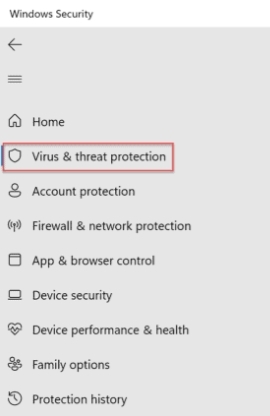
Step 3: Choose Manage Settings.
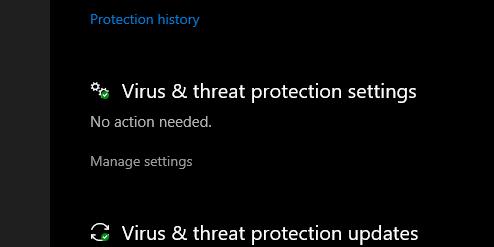
Step 4: Turn off the Real-time protection option to disable Windows Defender.
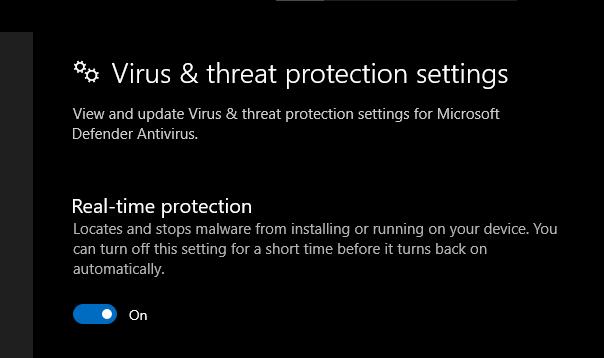
Disabling third-party antivirus on your PC would make resolving the problem much easier. You just need to right-click on it in Taskbar and choose Disable option.
Way 3: By Disabling Proxy Serverc
Proxy is a gateway between the PC and the internet. Sometimes, the proxy disrupts the connection, causing Discord stuck checking for updates issue, and you can resolve it by deactivating the proxy server.
Step 1: Press Windows + R, type “inetcpl.cpl” in the Run box, and open Internet Properties.
Step 2: Switch to the Connections tab and go to LAN settings.
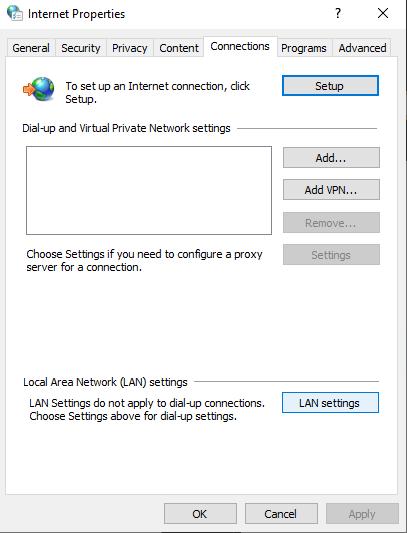
Step 3: Uncheck the option ‘Use a Proxy Server for Your LAN’ -> press OK -> Apply.
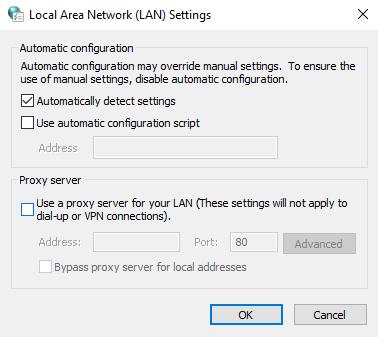
Step 4: Run Discord.
The problem would be fixed by doing this if the proxy server was the issue.
Way 4: Delete Discord App Data
People who use many applications on their devices can face Discord checking for updates due to cache files. You can delete Discord app data.
Step 1: Press Windows + R, type “%appdata%” in the Run dialog, and hit Enter.
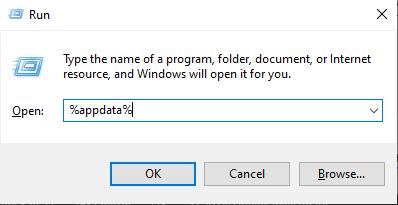
Step 2: Find the Discord Folder under Roaming Folder and Delete it.
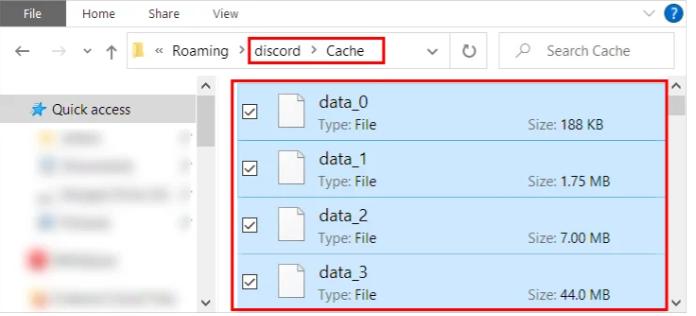
Step 3: Restart the PC.
Way 5: Rename the Discord Update File
As mentioned, corrupted Discord Update files can also cause Discord stuck on update failed problem. You can try renaming the existing Discord Update File:
Step 1: Close Discord, use Task Manager if needed.
Step 2: Press Windows + R, type “ %localappdata%” in the Run box, and press Enter.
Step 3: Open the Discord Folder and rename Update.exe to UpdateX.exe.
Step 4: Restart and relaunch Discord.
Way 6: Reinstall Discord
You can also fix Discord stuck on checking for updates by reinstalling the Discord App.
Step 1: Go to Control Panel and select Uninstall a Program.
Step 2: Right-click on Discord App and choose Uninstall.
Step 3: Open Run dialogue and type “ %localappdata%”.
Step 4: Find the Discord subfolder and Delete it.
Step 5: Restart the PC, visit Discord Website, and install it again.
Part 3: How to Fix Discord checking for updates in Mac?
Way 1: By Checking Discord Server
First, ensure that the Discord server is working properly and that there is no interruption in service. This will lead Discord to download the updates from the Discord Server on your Mac. You can visit the Discord Status page, which will say, “All Systems Operational,” if everything works properly. If you face any interruption, you can wait a while and then update.
Way 2: Restarting your Mac
You can resolve Discord checking for updates by restarting your Mac if there is no Discord server issue or you have good-quality internet. This will stop all processes and give a new startup.
Way 3: By Clearing the Discord Cache
You can solve Discord stuck checking for updates by clearing the Discord cache. Follow the steps below to clear the cache on Mac:
Step 1: Open Finder, click Go, followed by Go to folder.
Step 2: Type “ ~ /Library/Application Support/discord” and choose Go.
Step 3: Choose Cache, GPUCache, and Code Cache folders.
Step 4: Choose Move to Trash.
Step 5: Empty the Trash to clear the Discord cache thoroughly.
Step 6: Launch the Discord again and update.
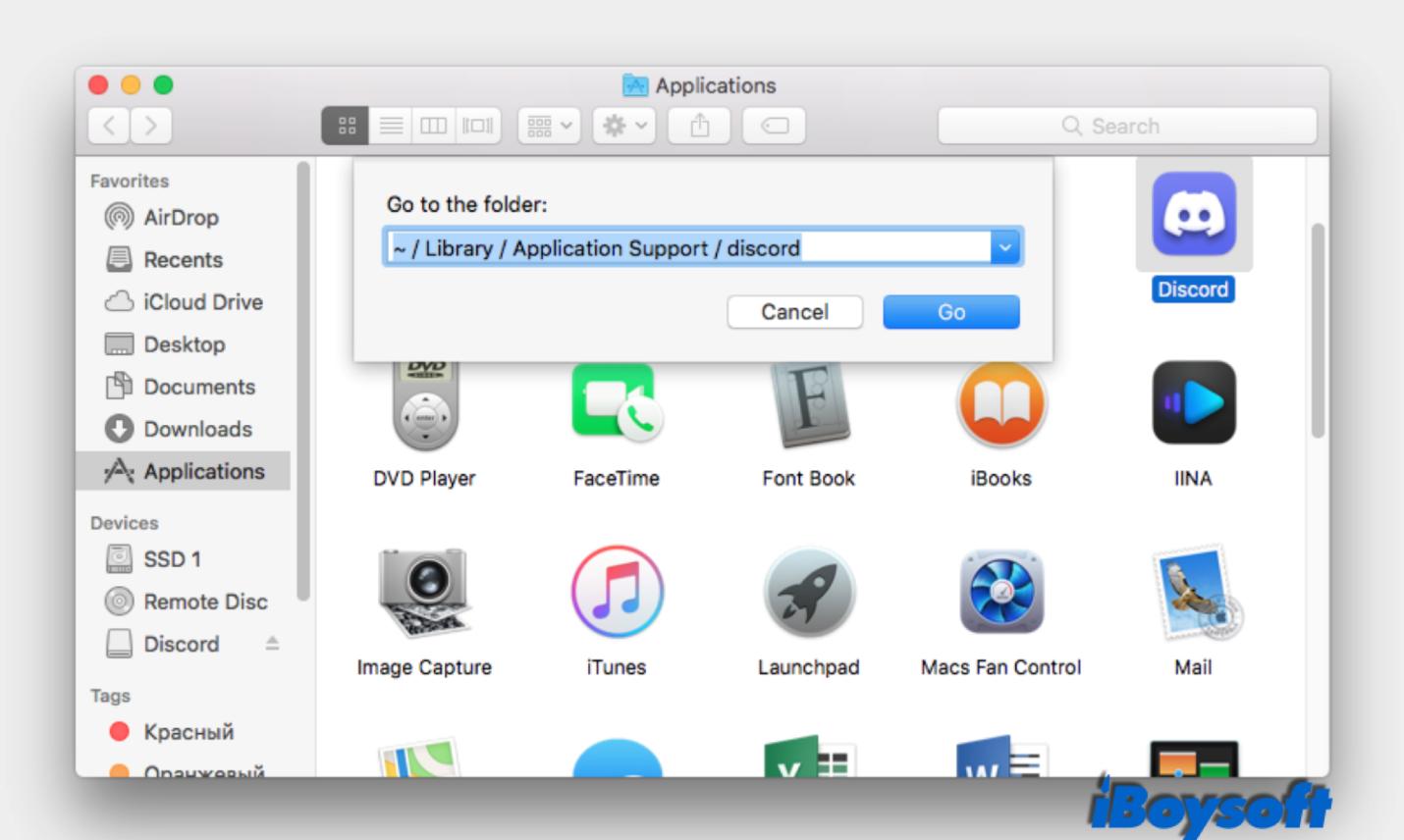
Way 4: Check your Internet Connection
A bad internet connection can cause Discord checking for updates loop. You can restart the router, reconnect the WiFi, and use an ethernet cable to fix the issue. You can also reset network settings to troubleshoot the network-related issue.
Part 4: How to Check Discord for Updates?
Usually, Discord automatically checks for updates upon startup, and you do not need to worry about installing them. However, if you doubt that some updates might be pending, you can use the following guide to check for Discord updates manually.
1.How to Update Discord on Windows or Mac?
Reopen Discord
First, shut down the Discord App completely and reopen it. When you open the app again, it will check for updates.
Use Reset Command
You can do this without closing the app by simply using the reset command as follows:
- On Windows PC, press Ctrl + R.
- On Mac, press Command + R.
Doing so makes the Discord Window go blank for a few minutes, then it automatically restarts and checks for updates.
2. How to Update Discord on iPhones, iPads, or Androids?
Discord Mobile app checks and installs update through the device’s app store. Nevertheless, sometimes, it fails to do so. In such circumstances, you can check for updates yourself。
On iPhone/iPad
Step 1: Open the App Store and click on your Profile Picture.
Step 2: Find all the awaiting updates- if you see Discord here, select the Update button next to it.
On Android:
Step 1: Open the Play Store and tap your Profile Picture.
Step 2: Choose Manage apps & devices and select the Updates option.
Step 3: If you find Discord in the awaiting update list, click on Update next to it.
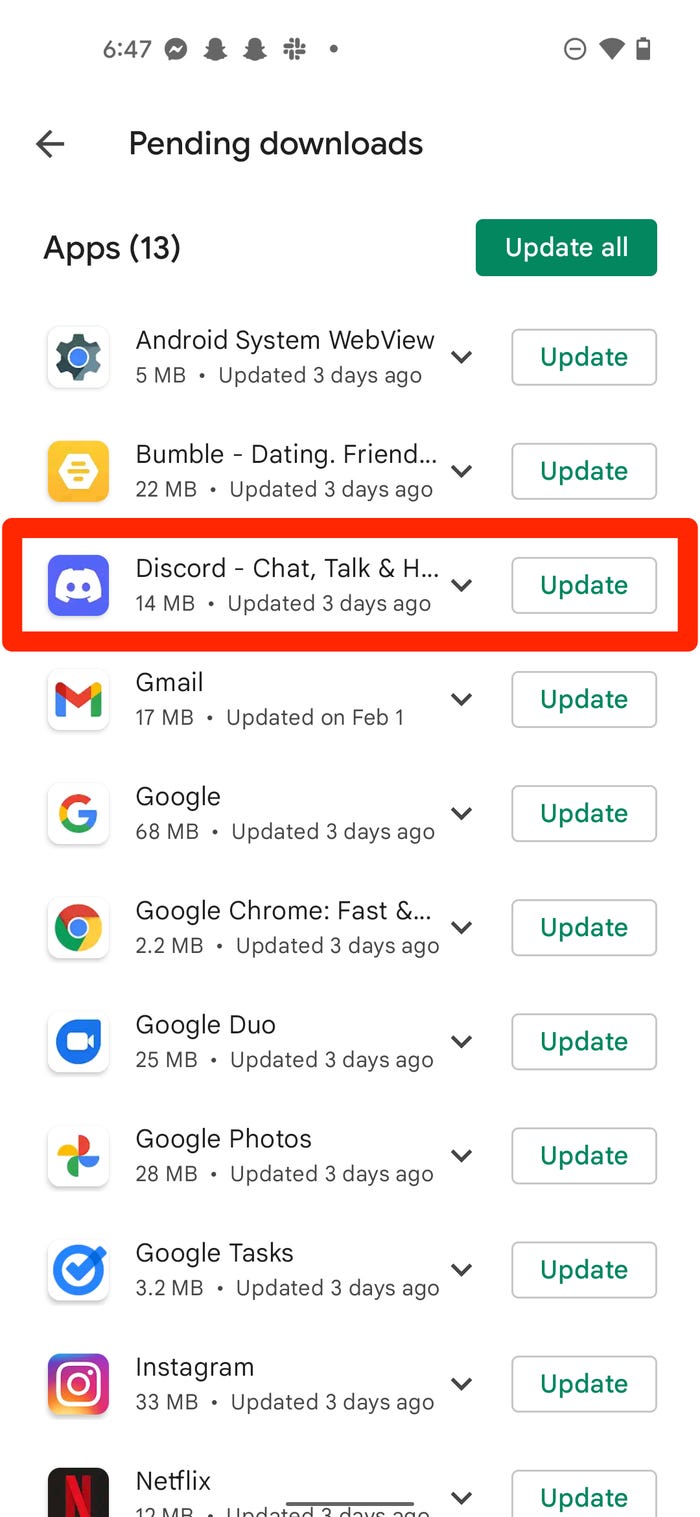
Part 5: Extra Tip: How to Fix Windows Update Errors?
Sometimes, Windows fails to install the updates due to faulty/damaged system files, corrupted update files, viruses or malware, misconfigured Windows image files, and various other reasons. In such circumstances, most beginners and sometimes computer experts panic and do foolish things to their PCs. Therefore, we will suggest the best thing to do whenever you get stuck in such a situation.
Use PassFab FixUWin:
PassFab FixUWin is a wonderful tool that can detect the errors in your system, scan them and resolve them automatically. It is an all-in-one tool that can fix install errors 0x80070103, 0x8024a105, 0x800f0805, 0x80300024, 0x800f0831, error 0x800701b1, 0x80080005, 0x0000003b most securely and easily. It can reset Windows local and domain passwords, boot up computers that cannot start, and recover data from unbootable hard disks.
- You can easily troubleshoot and fix problems related to Windows startup, booting, crashing, blue screen errors, and more
- Offers a simple and intuitive user interface that makes it easy to navigate and use, even for those without technical expertise.
- Uses advanced algorithms to scan and diagnose your system, with 3 different system repair mode include system smart repair, system boot repair and ultimate repair helps to identify the root causes of issues and fix it instantly.
- Compatible with all versions of Windows, including Windows 11, 10, 8.1, 8, and 7.
FAQs
1. How to stop Discord checking for updates?
The following steps will help you to stop Discord checking for updates:
- Go to Play Store.
- Select your Profile icon and go to Settings.
- Click the Network Preference -> Auto Update -> Don’t Auto-Updates apps option.
2. Does Discord Update Automatically?
Yes, Discord Updates automatically. Unlike other apps, there is not any Update button that you can click to update Discord.
Conclusion
In this article, you have learned the best ways to resolve the Discord checking for updates reddit issue. You can try any or all of them if you ever face the addressed problem. We have also suggested the best way to resolve any Windows updates-related issue, i.e., PassFab FixUWin.
