Assuming that you have installed NVIDIA graphics card in your Windows computer, and you are going to tweak certain graphics settings for your graphics card, and suddenly NVIDIA Control Panel is missing from your computer. What can you do? This article will show you how to fix NVIDIA Control Panel missing issue easily.
Part 1: How to Fix NVIDIA Control Panel Missing
Why is NVIDIA Control Panel not found in the Windows computer? Sometimes the application may be uninstalled accidentally, and sometimes it can be a software problem. You can follow the methods below to fix NVIDIA Control Panel Missing.
- Method 1: Unhide NVIDIA Control Panel
- Method 2: Enable NVIDIA Related Services by Running Services.msc
- Method 3: Re-install NVIDIA Control Panel from Windows Store
- Method 4: Update NVIDIA Graphics Driver
Method 1: Unhide NVIDIA Control Panel
You cannot find NVIDIA Control Panel just because it’s hidden from your computer, and this often happens after Windows Update. Therefore, if you have recently installed Windows updates, you can choose to unhide it and so you can see where it is.
To do so, follow these steps:
Step 1: Click the Search button on your Windows computer, then type control panel, and click Control Panel from the search result.
Step 2: Choose to view by large icons.
Step 3: Click NVIDIA Control Panel.
Step 4: The application will open. Click Desktop from the menu on the top, and check Add desktop context menu.
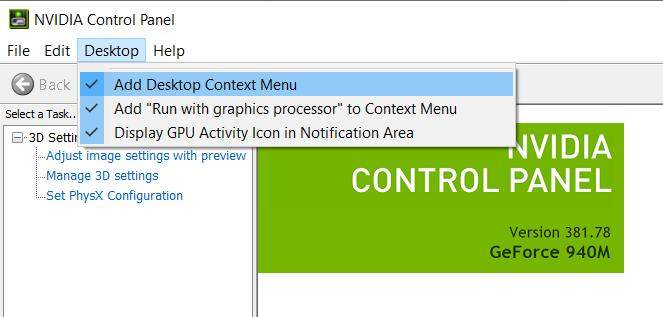
After that, restart your computer and NVIDIA Control Panel missing issue should be resolved.
Method 2: Enable NVIDIA Related Services
If NVIDIA related services are stopped or disabled, you may have this issue as well. All you need to do is to check and enable NVIDIA control panel services.
If you are not familiar with services program, check these steps:
Step 1: Press Windows + R on your keyboard, and type services.msc, then press the Enter key.
Step 2: Services program opens. Scroll up and down and find NVIDIA Display Container LS, or anything related with NVIDIA. Double click it.
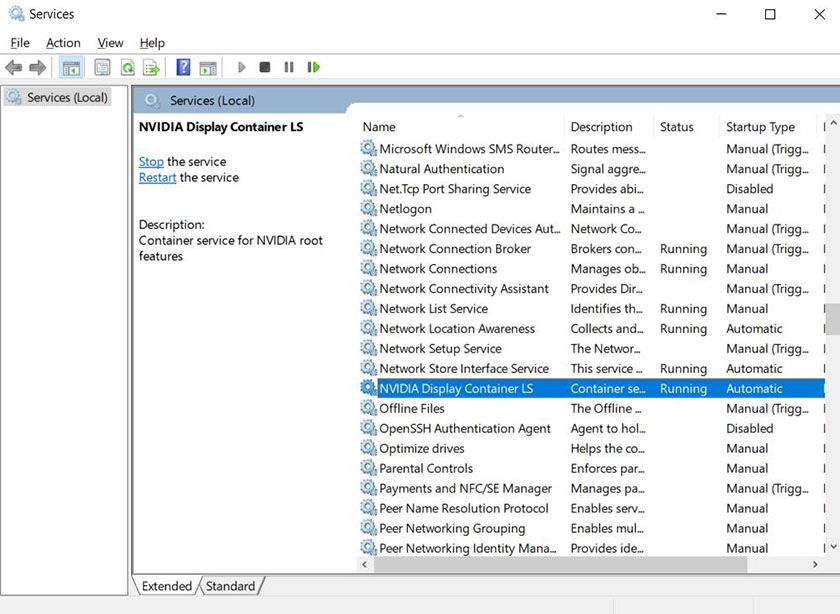
Step 3: Be sure to choose Automatic for Startup type, and Service status is Running.
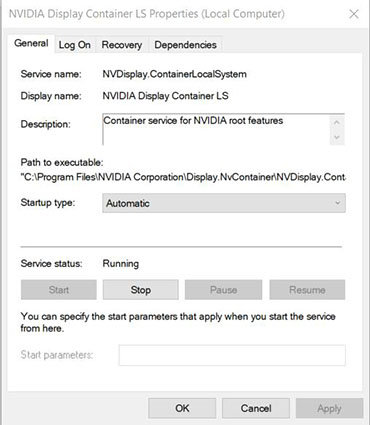
Step 4: Click Apply and OK to save.
Step 5: Reboot your computer.
Now check and see if NVIDIA is still missing in Windows. If not, then congrats.
Method 3: Re-install NVIDIA Control Panel from Windows Store
Your NVIDIA Control Panel missing issue can appear if it’s accidentally removed from your computer. This can happen for some people when they are having an antivirus check or perform a computer cleaning. But don’t worry. This is easy to fix.
You can just reinstall NVIDIA Control Panel from Windows Store and your problem should be resolved.
Step 1: Click the search button in your computer, and type store.
Step 2: Click Microsoft Store and open it.
Step 3: In Microsoft Store, click Search.
Step 4: Type NVIDIA Control Panel, then press Enter.
Step 5: Click NVIDIA Control Panel in the search result. Then click Get. Then Microsoft will download and install the application for you.
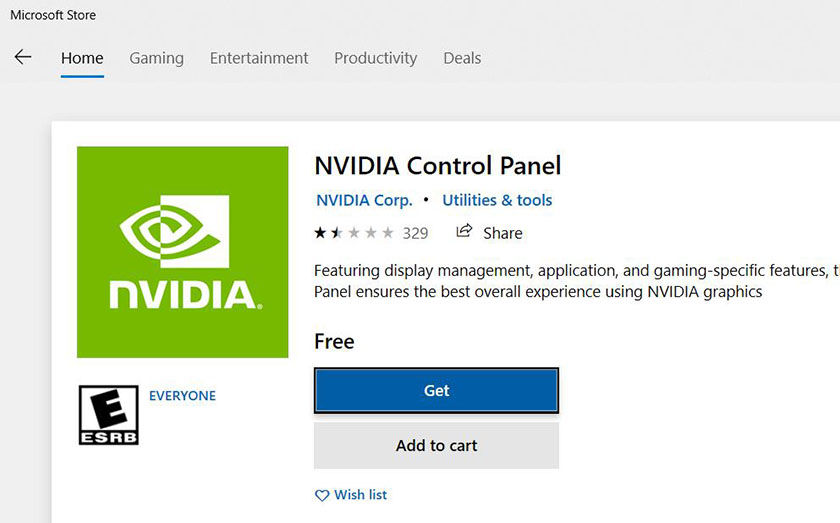
Step 6: After installing, you can click Open to open NVIDIA Control Panel to adjust your graphics settings.
Method 4: Update NVIDIA Graphics Driver
To Get back NVIDIA Control Panel, you can just reinstall NVIDIA graphics card driver. Basically there are several ways to update NVIDIA drivers. Here in this article we will introduce two ways:
Way 1: Update NVIDIA driver from NVIDIA websiteMany graphics card manufacturers provide users with software and drivers, and usually they release the latest driver version on their official website. So if you want to download the latest driver for your hardware device, then go to the official website.
Step 1: Go to https://www.nvidia.com/Download/ in your browser.
Step 2: Take a note of your Windows OS and Edition (32 bit or 64 bit), and check your graphics card model as well.
Step 3: On the NVIDIA download page, carefully choose the right information for NVIDIA Product Type, Product Series, Product, Operating System. Download Type, and Language.
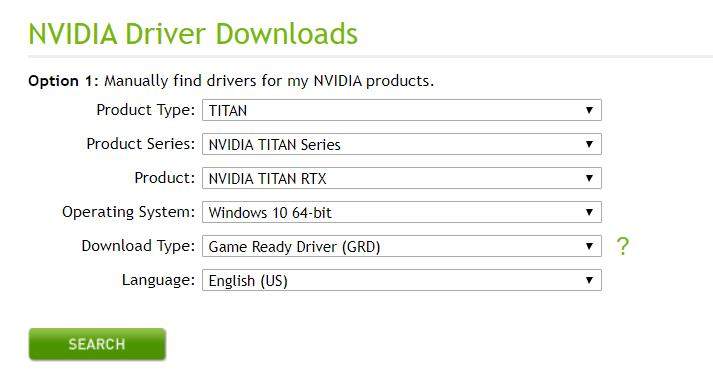
Step 4: Make sure the information is correct, then clock search.
Step 5: In the result page, click Download to download the software package.
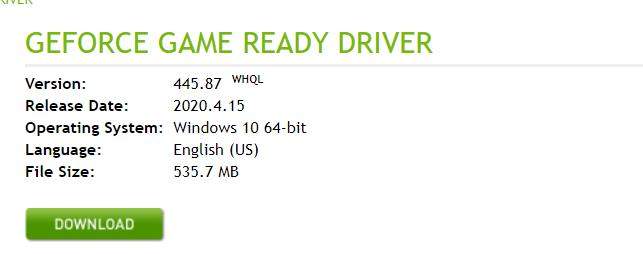
Step 6: After downloading, double click the file to open, and install it in your computer.
Hopefully this will help you with NVIDIA Control Panel missing issue.
Way 2: Update NVIDIA Drivers Using 3rd party Driver Update Software – Driver EasyAnother way to update your NVIDIA graphics driver, is to try a third-party professional driver updater like Driver Easy. Software like Driver Easy will automatically search from the Internet and offer you the latest driver for your device.
To update your driver using Driver Easy, you can:
Step 1: Download and install Driver Easy in your Windows computer.
Step 2: Launch the software, and click Scan Now. The program will start scanning your system and check the device driver.
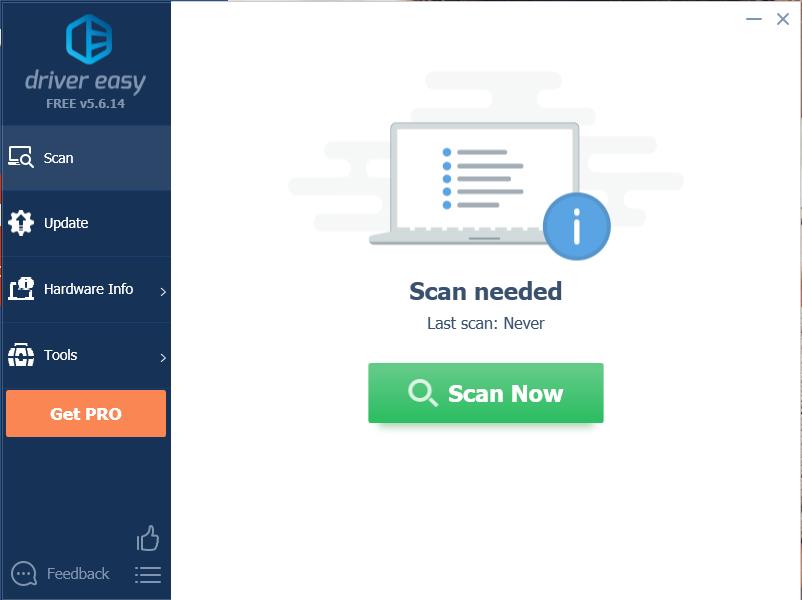
Step 3: The software will start scanning your computer and check the device drivers.
Step 4: Once scanning finished, click Update or Update All to update graphics card driver.
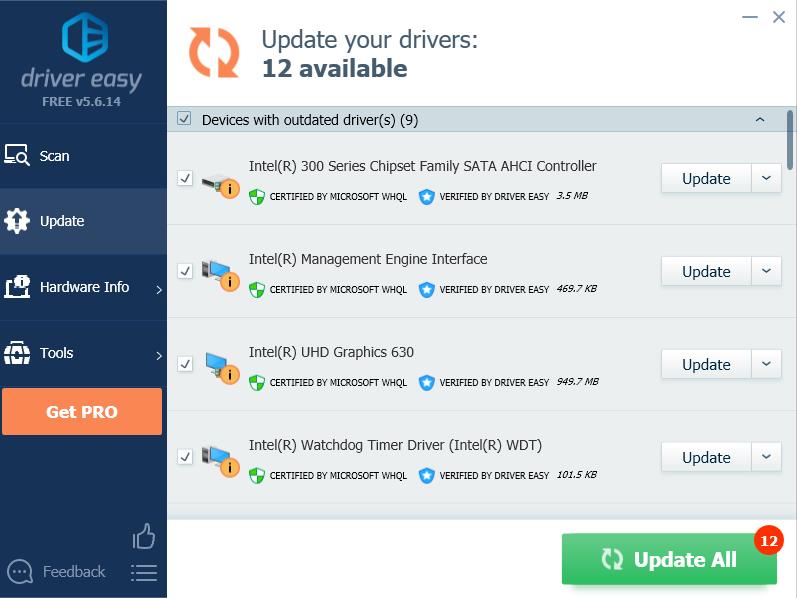
Do not forget to reboot your computer after updating.
This should help with your NVIDIA Control Panel missing issue especially when you want to update your device driver.
Summary
So these are the four effective methods for NVIDIA Control Panel missing. You can fix this issue by re-installing it from MS store, unhiding it from Control Panel, re-enabling NVIDIA related service, or updating your NVIDIA driver. Sometimes your Windows password would not be working properly and you’re locked out of your computer. In these cases you can try PassFab 4WinKey to remove or reset your Windows password, so as to access your computer again.
Part 2: FAQs about NVIDIA Control Panel
Q1: What is NVIDIA Control Panel?
Usually when you install NVIDIA graphics card device in your Windows computer, NVIDIA will recommend you to install NVIDIA Control Panel, so you can modify your NVIDIA graphics card settings, especially for those who play video games. And it also offers some NVIDIA utilities for you.
Q2: Does NVIDIA Control Panel need to be running?
No. When your computer is running, it requires NVIDIA graphics card to be working in the background. However, NVIDIA Control Panel wouldn’t have to be running unless you want to tweak NVIDIA settings.
Q3: What happens if NVIDIA Control Panel missing?
If NVIDIA Control Panel is missing, usually the graphics card can still work properly (if NVIDIA graphics card driver is working properly), but you won’t be able to adjust your graphics card settings and sometimes find it inconvenient to try NVIDIA utilities.
