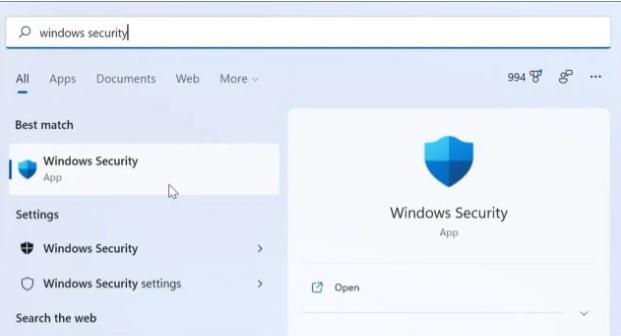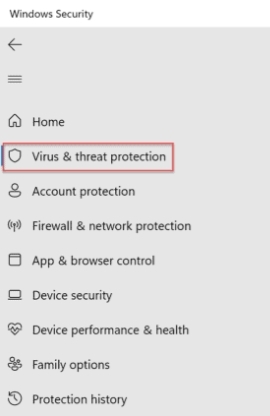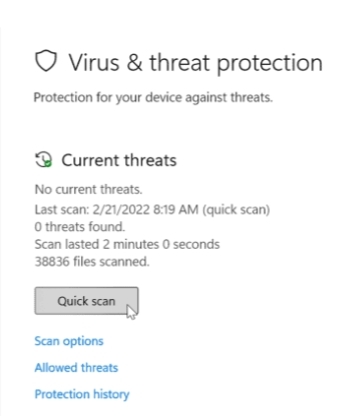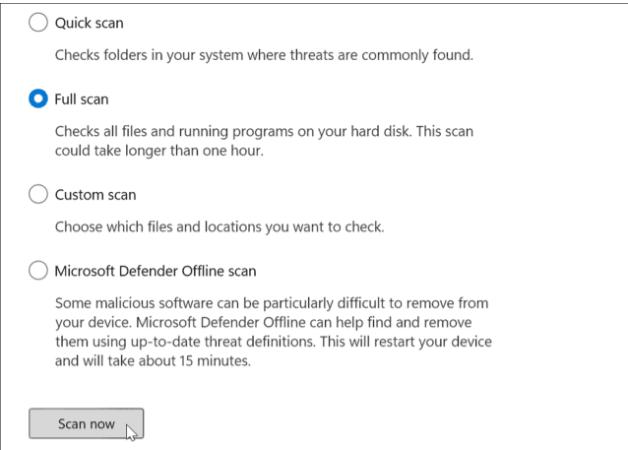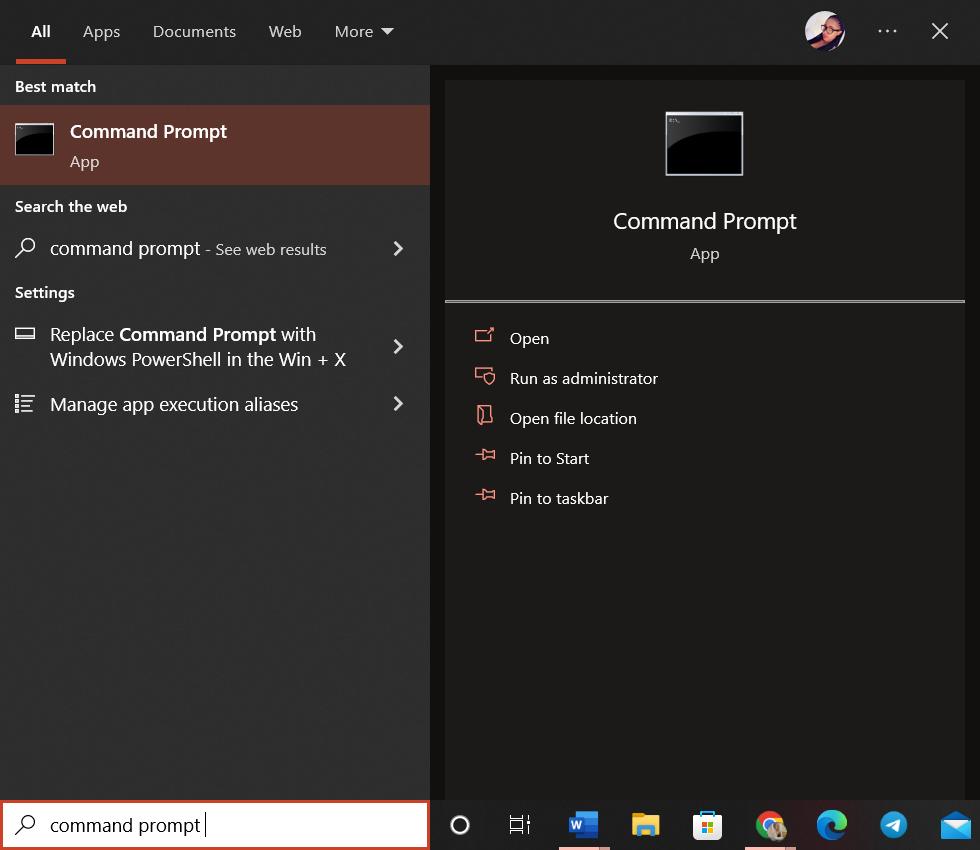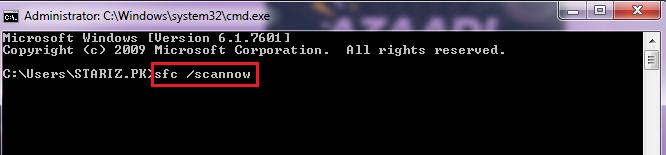Does your PC crash while you are working for an unknown reason? Do you want to know why your Computer keeps crashing? Don’t know how to stop your computer from crashing? You are at the right place! In this article, we will let you know the reasons behind these crashes, the best possible ways to resolve the issue, and how to avoid them. Try out these ways and get rid of the PC crashing problem
Part 1: Why is my PC Crashing?
Part 2: How to Fix PC is crashing Problem?
- 1.Check your Hardware
- 2.Use PassFab Computer ManagementRecommended
- 3.Check for Updates
- 4.Scan for Virus or Malicious Programs
- 5.Check System Files using SFC Utility
Part 3: How to Avoid PC Crashing Problem?
Part 1: Why is my PC Crashing?
The reason behind a crash mainly depends upon the operating system that you are using, but some of the most common reasons are:
- Damaged or corrupted system file registry
- Malicious software
- No space in the memory
- Overheating
- Hardware or software issues and much more!
Part 2: How to Fix PC is crashing Problem?
Here are the best solutions to fix the PC crashing problem:
1.Check your Hardware:
A. Cool the Computer:
Overheating is the most common cause of a computer crash. The hardware devices such as CPU, monitor, and power supply produce a lot of heat while you work on your computer. You should maintain your PC temperature by arranging proper ventilation to prevent your computer from crashing.
B. Clean the Dust:
When the dust gets stuck inside the computer, it causes it to crash. It can block the ports and stop them from connecting to the peripheral devices. You should open the CPU’s side panel and clean the dust off its parts, close the panel and restart your computer.
C. Check Hardware Connection:
Check if all the hardware required to run the computer, such as memory, processor, and other parts, are connected properly. While moving the computer, the vibration can make these parts loosen. Therefore, you should ensure everything is in place before trying anything else.
2.Use PassFab Computer ManagementRecommended
PassFab Computer Management is a suite built specially to solve all Windows-related problems such as forgotten passwords, managing disk partitions, managing user accounts, and more! It also can repair black/blue screen and other computer crashing issues! Using this incredible tool, you can easily resolve your PC crashing problem in a few steps without worrying about any data loss or privacy intrusion.
- Install the PassFab Computer Management tool on any PC.
- Plug a USB drive and click Create boot disk now.
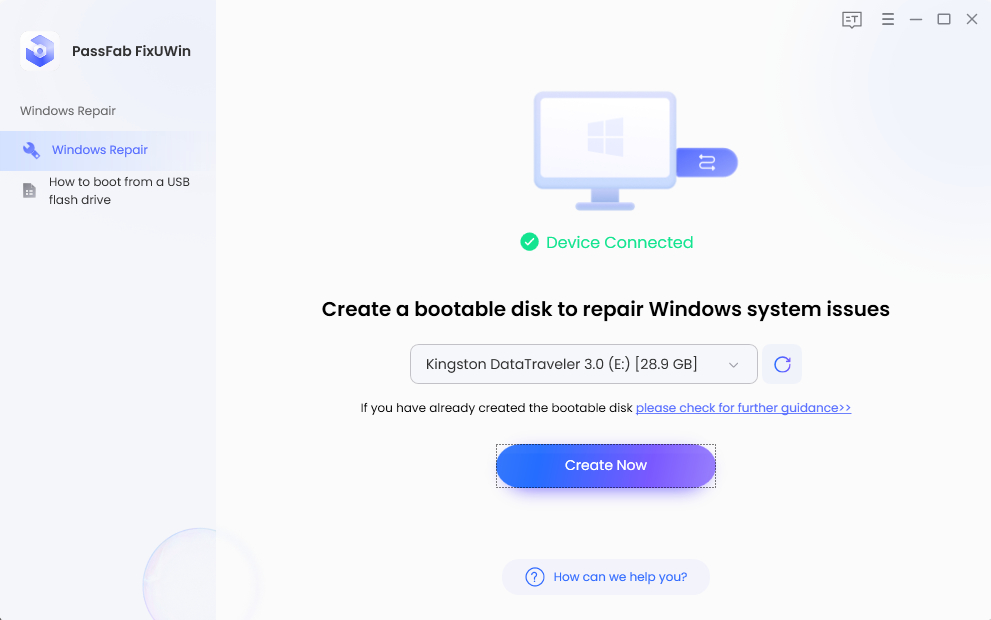
- Choose your USB, and click Next.
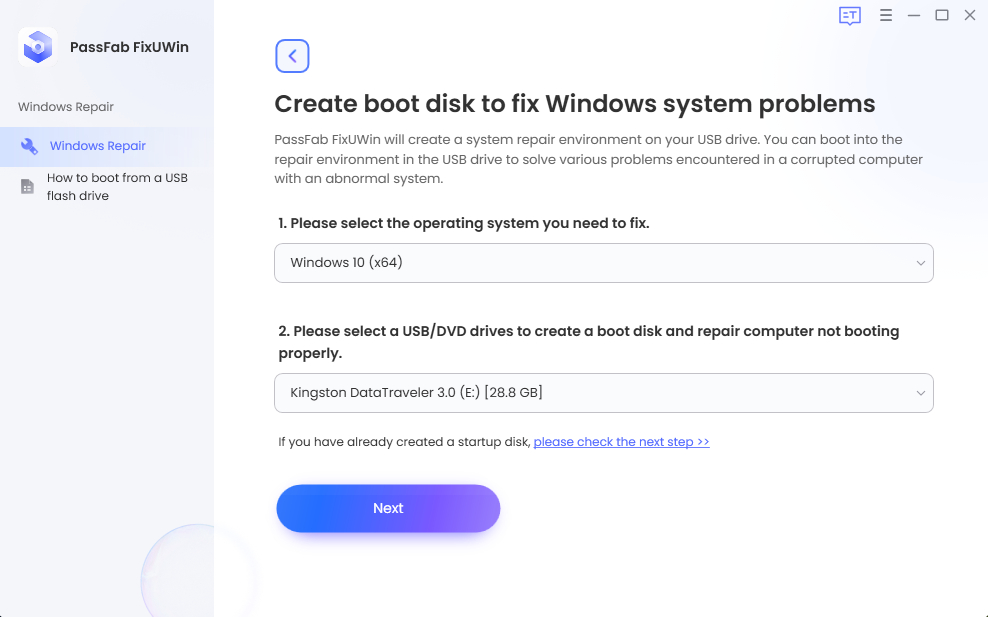
Let the instructions burn on your USB. Once done, plug it out and switch to the problematic PC.
- Restart your computer, and set your USB on priority to boot from it.
Boot Key Desktop Laptop Motherboard F12 ASUS, Acer, Founder, HP, Hasee, Haier, Lenovo, THTF Acer, BenQ, Dell, Emachines, eMachines, Fujitsu, Founder, GIGABYTE, Gateway, IBM, Lenovo, SAMSUNG, ThinkPad, Hasee, TOSHIBA, THTF, MSI Great Wall, Dell, TOSHIBA, Foxconn, GIGABYTE, Fujitsu, Gamen, Haier, IBM, Lenovo, Topstar, SONY, THTF, SAMSUNG, ThinkPad, Acer, HP, Hasee, Founder Esc Dell ASUS, Sony Great Wall, Foxconn, ESC, SOYO, MAXSUN, Colorful, SONY, SAMSUNG, Spark, UNIKA F9 BenQ, HP BISOTAR, HP - When you see the PassFab computer management interface, click Automated Repair.
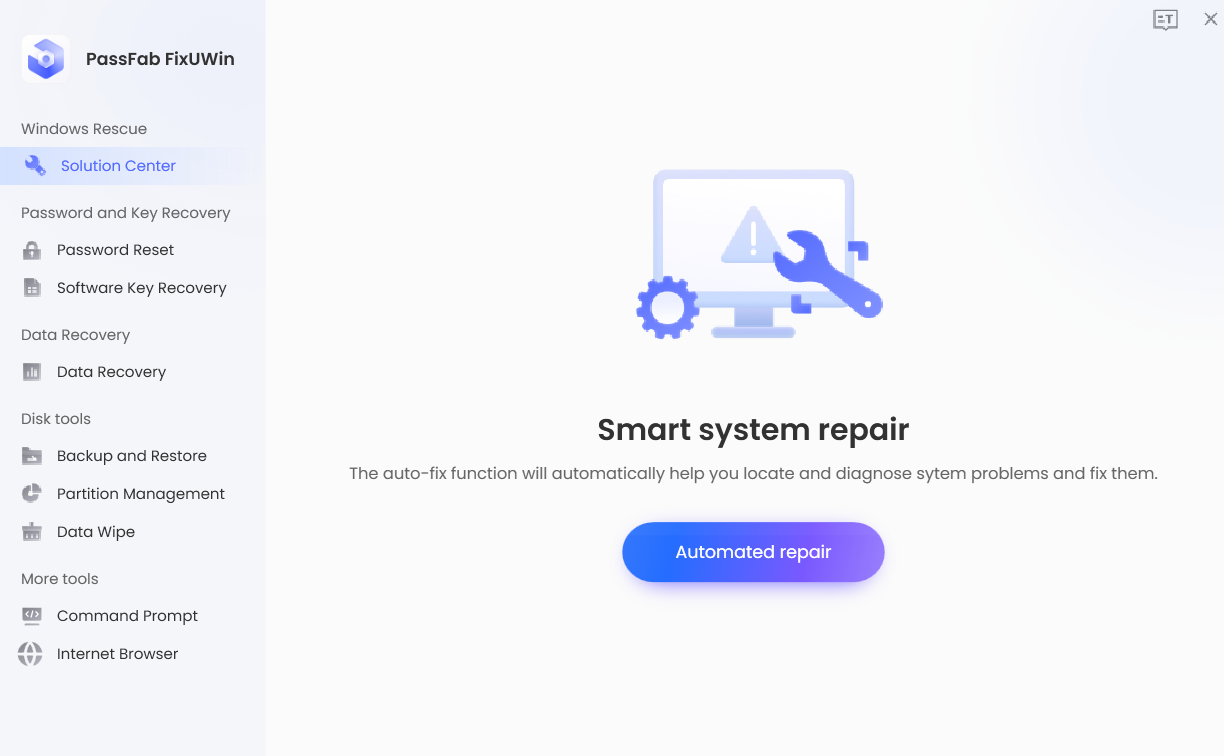
- Select the disk partition you want to repair and click Start Repair.
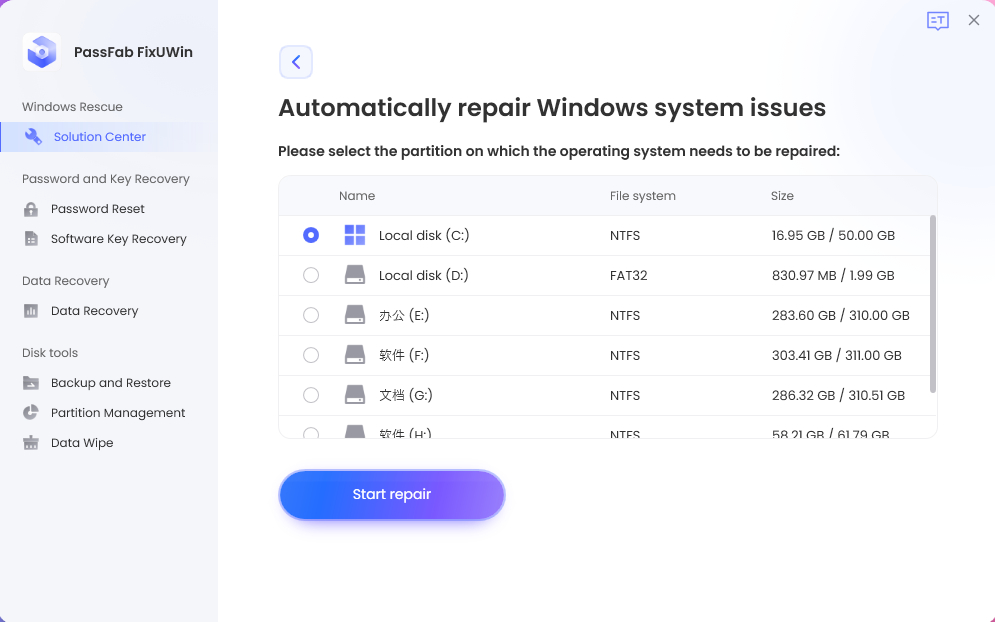
- After repairing, click Restart.
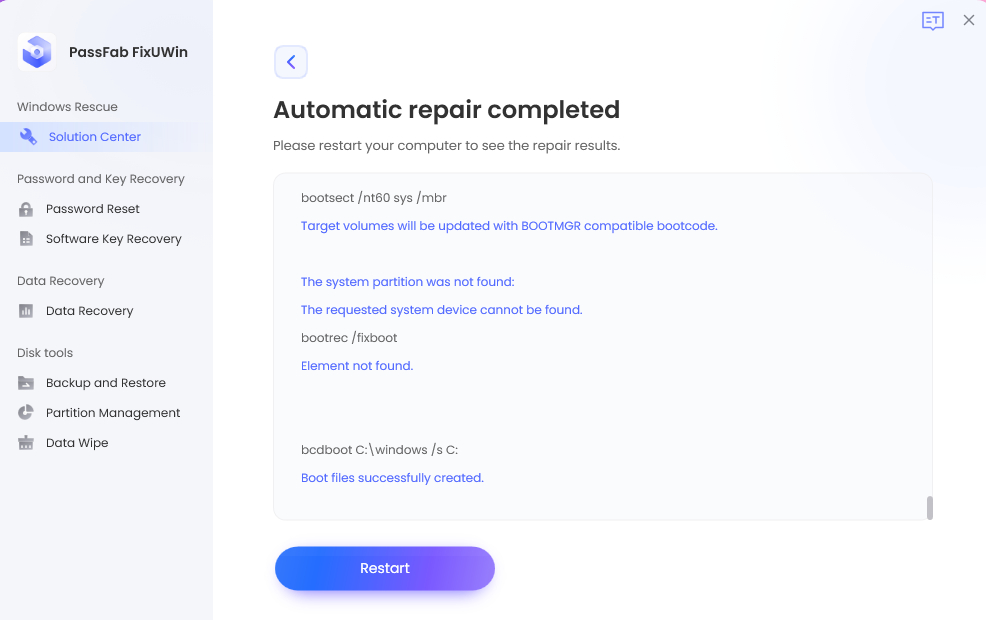
When your computer restarts, check if the problem persists. There is a 90% chance that the issue will not recur.
3.Check for Updates
Any pending software updates [especially operating system updates] can make your PC crash without any obvious reason. You should check for software updates regularly to avoid such issues. Here is how to can check for the operating system updates:
-
Click the Start button, open Settings, and go to Windows updates.
-
Click on Check for updates button to download and install the updates.
This way, any pending updates will be installed, and your computer will start working properly with no more Computer keeps crashing problems.
4.Scan for Virus or Malicious Programs
A virus or infected software or file can be a hidden reason due to which your Pc keeps crashing . You should scan your PC for viruses and malware regularly with the help of Windows security (Windows Defender in older versions) by following these steps:
-
Go to Start, search for Windows Security, and press Enter.

-
Choose Virus and threat protection from the left menu.

-
Click on Quick Scan.

-
Click the Scan options link and choose full scan to deeply assess your files and programs.

5.Check System Files using SFC Utility
The System File Check (SFC) utility is available in all versions of Windows by default. It checks for corrupted or damaged system files in your computer and tries to repair them. It can resolve the PC is crashing as well as many 0x0000007e and other BSoD errors. Here is how you can use SFC to resolve the addressed issue:
-
Run the Command Prompt with administrator rights.

-
Type SFC /scannow. Press Enter.

Let the scan complete. After scanning, check if the Computer keeps crashing problem is resolved or not.
Part 3: How to Avoid PC Crashing Problem?
Although you cannot take care of everything that can cause a computer to crash, keeping an eye on the following things can help you avoid crashes in the future:
- Do not use the computer for large intervals of time. Avoid using heavy peripherals such as graphics cards and other accessories.
- Avoid turning the computer off while an application program is running or does not close properly. It may damage the system files, and you may face a computer is crashing problem.
- To avoid PC crashing due to a virus or malware, avoid using the USB/CD/Floppy disk from untrusted sources as they may contain malicious programs that can infect your computer.
- When you have small memory, do not run programs that require much memory.
- Make sure that you plug in the new peripheral devices properly.
- Clean your computer more frequently to protect it from dust.
- When you shut down the computer, do not turn it off directly. Instead, follow the procedure of shutting down the computer and wait for it to shut down completely before plugging it out.
By taking all the measures mentioned above, you can protect your computer from running into a Pc keeps crashing problem.
Final Words
Your computer can crash for various known and unknown reasons. Whatever the reason, the PC is crashing problem is always solvable. There are multiple ways to resolve this issue, and you can try them according to your situation. In this article, we have proposed the 5 best ways to fix the computer is crashing issue without losing data or reinstalling Windows. The best yet most recommended way is using the PassFab Computer Management , built specifically to rescue you in situations when your computer fails to operate.