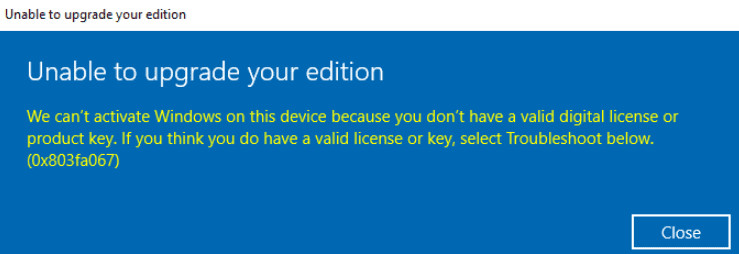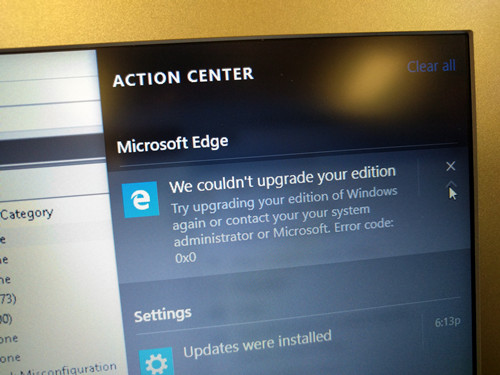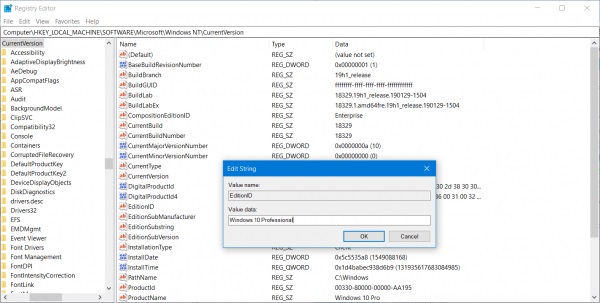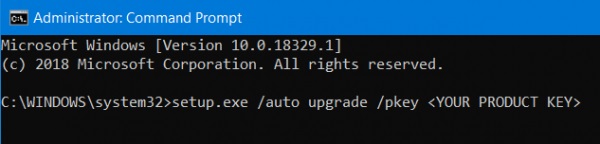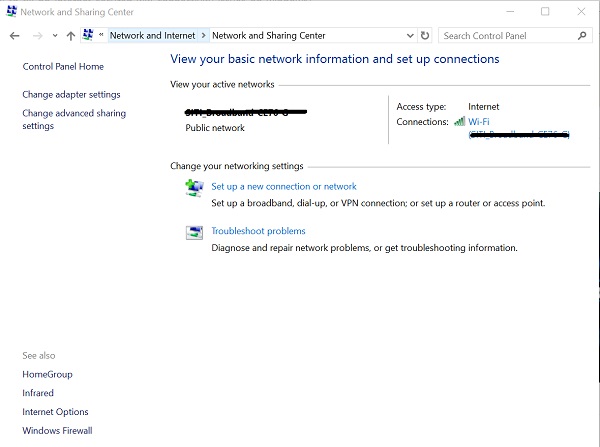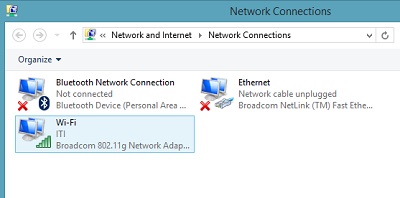“When I was trying to upgrade the Windows using the product key, I am getting; Unable to upgrade your edition - We can't upgrade your edition of Windows. Try upgrading your edition of Windows again. (0xc03f6506) errors. How do I get past these 2 errors?”

In the beginning, a lot of user goes with Windows 10 Home. But what they later come to know that Windows 10 Professional offers more features and more utilities compared to the Home version. They immediately try to upgrade to the Pro version. While doing so, several users have complained that they are unable to proceed as they are getting; oxc03f6505 unable to upgrade your edition error message. This is an activation code related error on Windows 10. It is not easy to fix, but there are a few things you can try. Check out the article below for more details.
Part 1. What Message You Will See About Unable to Upgrade Your Edition?
When unable to upgrade your edition something interrupted our troubleshooting; you can see any of the following messages.
- 1. Unable to upgrade your edition. Something interrupted our troubleshooting. Make sure that you’re connected to the Internet, wait a few minutes, and try again. (0x80070057)
- 2. Unable to upgrade your edition. We can’t activate Windows on this device because you don’t have a valid digital license or product key. If you think you do have a valid license or key. Select Troubleshoot below. (0x803fa067)

- 3. We couldn’t upgrade your edition. Try upgrading your edition of Windows again or contact your system administrator or Microsoft. Error code: 0x0

Part 2. How to Fix Unable to Upgrade Your Edition?
Here, you will be looking at 4 ways to fix unable to upgrade your edition error on Windows 10. If you are an amateur Windows user, then check out the steps detailed below carefully.
Way 1. Use Registry Editor
If you have already upgraded to Windows 10 Pro but having trouble activating the OS, you can use Windows Registry Editor to fix the issue.
- Step #1: Hit ‘Windows + R’ keys together on your keyboard.
- Step #2: The ‘Run’ utility will be launched. Type ‘regedit’ in the box and hit ‘Enter’.
- Step #3: Windows Registry Editor will open immediately. Navigate to the following location;
‘
Computer\HKEY_LOCAL_MACHINE\SOFTWARE\Microsoft\WindowsNT\CurrentVersion’ - Step #4: Here, you need to locate a DWARD named ‘EditionID’.

- Step #5: Make double-click on it and change its Value Data to ‘Windows 10 Professional’.
- Step #6: Additionally, you need to locate another DWORD named ‘ProductName’ and also change its value to ‘Windows 10 Professional’.
After making these changes, you need to reboot your computer, and the changes will take effect.
Way 2. Use the Command Prompt
The Windows Registry Edition is very capable of fixing Windows 10 unable to upgrade your edition error. But in any case, if Registry Editor Method failed to fix the issue, you can try out this procedure. Using the Command Prompt, you will also be able to fix this particular problem, and it will be easier to execute compared to the previous method.
- Step #1: Insert a bootable drive of Windows 10 installer.
- Step #2: Hit ‘Windows + X’ keys on the keyboard and select ‘Command Prompt (Admin)’.
- Step #3: Command Prompt will be launched with Administrator privileges. Navigate to the root location of the bootable device in the Command Prompt and type the following
‘
setup.exe /auto upgrade /pkey < YOUR WINDOWS PRO EDITION PRODUCT KEY >’
This method should help. If it doesn’t, you can check out the following solution.
Way 3. Disable Network Adapter
If you are still getting 0x803f6505 unable to upgrade your edition message, then try disabling the network adapter. You can disable the network adapter using a few simple steps. You also have to do it via Command Prompt.
- Step #1: Hit ‘Windows + X’ keys on your keyboard and click on ‘Network Connection’.
- Step #2: Settings app will open, and on the left side, click on ‘Change Adapter Settings’.

- Step #3: The Control Panel will open; click on the network you are connected to.
- Step #4: Then, right-click on the adapter and choose ‘Disable’.

Once the network is disabled, try activating Windows 10.
Way 4. Clean Install Windows 10 Pro Directly
The previous methods are quite capable, and they will be able to fix the issue you are having with Windows 10. But somehow, if it doesn’t happen or you just want a clean installation, we have a recommendation. The tool we are recommending is called PassFab for ISO. For the clean installation, you have to download a copy of Windows 10 Pro from the Microsoft website. You will get an ISO file that you have to turn into a bootable disk for the installation.
These days, disks are not available. So, you have to do it via a USB drive, and it will be a hassle. Unless you use PassFab for ISO. PassFab will not only download the Windows installation file but also make it ready for use. You will have a bootable disk within a few minutes. You can check out the steps below.
- Step #1: Download PassFab on your computer and complete the installation.
- Step #2: Then, Run it and select the Windows ISO you want to download.

- Step #3: The download will start immediately. But if you already have a Windows installation ISO, you have the option to import it.
- Step #4: After the download is complete, you have to select a media type. Click on ‘USB” and then click on ‘Burn’.

- Step #5: The burn process will start immediately.

After a few minutes, you will have a Windows installation disk ready to make a clean installation on your system.
FAQ: People Also Ask About Unable to Upgrade Your Edition
Here are answers to a few Windows 10 upgrade related questions.
Q1. Can I upgrade OEM Windows 10 Home to Pro?
Yes, you can do it. It doesn’t matter if Windows 10 Home is from an OEM source when you are trying to upgrade.
Q2. How do I upgrade from Windows 10 Home to Pro without a product key?
Just click on the ‘Upgrade’ button, and you will see the features of Windows 10 Pro. Then, click ‘Yes’ and confirm it. Wait for the procedure to get finished, then reboot the PC. You will have Windows 10 Pro.
Q3. Will Windows 10 be a free upgrade?
The free upgrade offer from Microsoft ended a few years back. But you can still technically get a free upgrade to Windows 10. But you have to have a PC that has the minimum requirement for Windows 10 installation. If you have that, you can go to Microsoft’s website and upgrade.
Q4. How much does it cost to upgrade from Windows 10 Home to Pro?
If you don’t have the Pro product key, then you have to purchase a One-Time license code from Microsoft. This will cost you $99.
Q5. Will upgrading to Windows 10 delete my files?
Yes, the files will be deleted. So, make sure you have a backup. After the installation, you can restore them.
Q6. Why is a clean install better than an upgrade?
A clean installation gives you more control over the upgrade procedure. You can make adjustments as you like. So, clean installation is better.
Final Words
Overall, it is a well-known fact that you may face errors while upgrading from Windows 10 Home to Windows 10 Pro. This is a big issue that can only be fixed in a few ways. We have discussed those methods in the article; you should check them out. But doing a clean installation is the best option which can be done with PassFab for ISO editor conveniently.