Unable to install the following updates
2019-07 Update for Windows 7 for x64-based Systems (KB4493132)
2019-09 Security Monthly Quality Rollup for Windows 7 for x64-based Systems (KB4516065).
Many Windows users reported that they encounter Windows update error 80092004 in Microsoft Community. This is a frustrating error that sometimes seems impossible to be resolved. As you might know, installing Windows updates as soon as they are available is critical to PC performance, and Windows 7 update error 80092004 hinders you from doing so. In this article, you will learn all you need about error 80092004 and the best ways to resolve it.
Part 1: Overview of Window Update Error 80092004
- 1.What is Windows update error 80092004?
- 2.What Causes Windows update error 80092004?
- 3.How Can I Tell If I am Experiencing this Error?
Part 2: Simple Solutions for Windows Update Error 80092004
- Solution 1: Restart your Computer
- Solution 2: Using System Updates Readiness Tool
- Solution 3: Run the Windows Update Troubleshooter
Part 3: Advanced Solutions for Windows update error 80092004
Part 1: Overview of Window Update Error 80092004
1. What is Windows update error 80092004?
Windows update error code 80092004 appears when you update Windows 7 on your PC. This happens when Windows Update fails to find any cryptographic value and rejects the update. Microsoft delivers the latest updates regularly, which are considered essential for the system to run smoothly. These updates contain updated device drivers, security patches, and other improvements. So it's necessary to check the updates and install them occasionally. But due to Windows Update Error 0x80092004, the updates fail to install.
2. What Causes Windows update error 80092004?
Windows 7 Update Error 800092004 occurs due to the following reasons:
- Damaged or corrupt update file
- Corrupt system files
- Corrupt DistributionSoftware Folder
- When KB4474419 and KB4490628 updates are missing
- Antivirus or Windows Defender identifying the update files as viruses or malware
3. How Can I Tell If I am Experiencing this Error?
When you try to install KB4516065 or KB4512506 on your Windows 7 PC, the update fails, and you see an error message stating, "Some updates were not installed" with error code 800092004; know that you need to troubleshoot the issue.
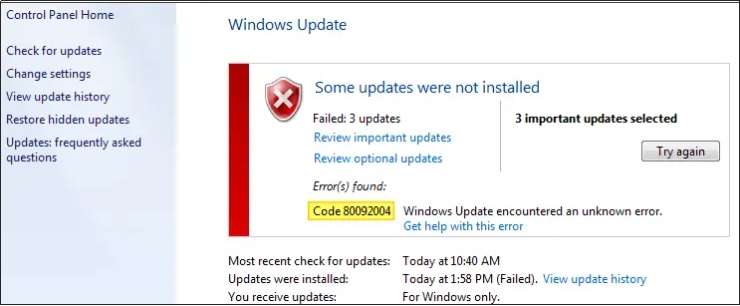
Part 2: Simple Solutions for Windows Update Error 80092004
Sometimes, resolving an error is not so difficult, and you can eliminate it by applying simple solutions.
If you encounter the 0x800705b4 error, you can try the following common fixes first. They are some genral solutions for all Windows update problems. As they don't require too much technical base so even Windows beginners can uitilie them to get your computer back to normal compared with some more advanced but complex solutions.
Solution 1: Restart your Computer
The first thing you should always do when facing computer issues is to restart it. Restarting your computer means restarting all the background processes and services that might have stopped and caused the error. You can move to the next solution if this does not solve your problem.
Solution 2: Using System Updates Readiness Tool
The Windows update error code 80092004 can be resolved on Windows 7 using the System Update Readiness Tool.
Step 1: Go to Microsoft Update Catalog and install the tool according to the version of your Windows. (To find the Windows version you must download, go to Find if your computer runs the 32-bit or 64-bit version of Windows.)
Step 2: To Download the tool immediately, select Open or Run and follow the instructions.
Step 3: Click on Yes in the Windows Update Standalone Installer.
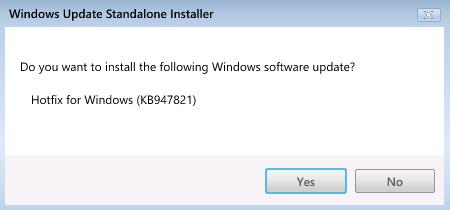
This tool will run automatically once the installation is done.
Step 4: Select Close and try to install the updates again.
Solution 3: Run the Windows Update Troubleshooter
You can resolve the Windows 7 update error 80092004 by running the Windows Update Troubleshooter.
Step 1: Press Windows + I, open the Windows Settings, and go to Update & Security.
Step 2: Select Troubleshoot and click the Additional Troubleshooters link.
Step 3: Choose the Run the Troubleshooter button after selecting the Windows Update.
Step 4: In the end, restart your PC.
Part 3: Advanced Solutions for Windows update error 80092004
If the simple solutions mentioned in the previous part did not help you, you can try a third-party repairing tool, install a service update stack, use the Microsoft update catalog, etc., to resolve it. These are some advanced troubleshooting methods, and we recommend you take precautions and back up all your data before proceeding.
Solution 4: Smart Repair by PassFab FixUWinHot
PassFab FixUWin is the best tool to help you resolve the Windows Update Error Code 0x80092004 KB4516065. It can easily detect the error by scanning the system automatically and fixing it in the most protected and secure way. Besides error 80092004, you can resolve any other Windows update error using this incredible tool:
- Download PassFab FixUWin and plug in a USB or CD/DVD.
- Click Create boot disk now when you see the interface.

- Switch to the problematic computer and restart the system and press the Boot key. Set the bootable USB on priority. Save changes and exit.

- Click Automated Repair in the following interface. It will scan and fix your pc automatically.

- Click Restart.

Using this outstanding Windows repair tool is recommended as it guarantees problem resolution due to its super high success rate.
Solution 5: Installing the Servicing Stack Update
The Servicing Stack is responsible for the installation of the Windows Update. You cannot run Windows Update if you do not have the latest version of the servicing stack. Hence you can resolve the Windows update error 80092004 by installing the newest version of Servicing Stack.
Step 1: Open Settings by using Windows + I.
Step 2: Choose Update & Security.
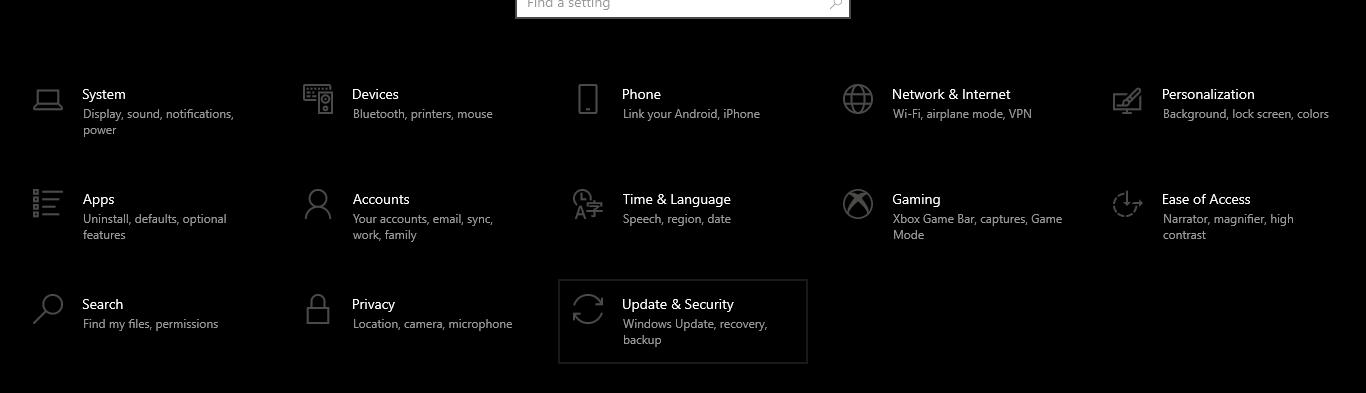
Step 3: Select Windows Update and choose the Advanced Options link.
Step 4: Click the drop-down menu under 'Choose how updates are installed' and turn off the automatic updates.
Step 5: Restart the PC.
Step 6: Open the Microsoft Guidance website.
Step 7: Re-enable the automatic Windows updates.
Solution 6: Remove Faulty Updates
When you face any update failure, the system stops the installation process and returns to the previous state. The faulty update files may cause this, and you need to clear those update packages to run and install new updates successfully.
p>Step 1: Open Start Menu, type "CMD," and Command Prompt as adminStep 2: Select Yes when the User Account Control box appears.
Step 3: Type the commands in the Command Prompt ( Admin) Windows and hit Enter after each command.
- dism.exe /online /remove-package /packagename:Package_for_RollupFix_Wrapper~31bf3856ad364e35~amd64~~16299.248.1.17
- dism.exe /online /remove-package /packagename:Package_for_RollupFix_Wrapper~31bf3856ad364e35~amd64~~16299.192.1.9
- dism.exe /online /remove-package /packagename:Package_for_RollupFix~31bf3856ad364e35~amd64~~16299.192.1.9
Step 4: Now Restart your system.
Step 5: Open the Command Prompt again and type the following commands:
- Dism.exe /online /Cleanup-Image /StartComponentCleanup
Now, try installing the new updates. Hopefully, you will not face Windows 7 update error code 80092004.
A third-party antivirus program may be causing the Windows update error 0x800705b4 as it can identify the update files as a virus and block them from running. You can try to get rid of the error by disabling it temporarily, and it will stop the antivirus from scanning the files, and you will be able to install the updates successfully.
These were some of the simplest solutions for error 0x800705b4. If these work for you, Bingo! If not, move on to the next part for some advanced solutions.
Final Verdict
The Windows update error 80092004 appears when the update process is interrupted by faulty update files, corrupt system files, blocked by antivirus software, etc. The error code 80092004 also occurs if the KB4474419 and KB4490628 updates are not installed on your system.
This article has provided some useful troubleshooting ways to resolve the Windows update error code 80092004. All the methods are tried and proven, but using the Smart Repair by PassFab FixUWin is the most reliable solution as it can resolve the error by scanning your system automatically without any privacy intrusion.




