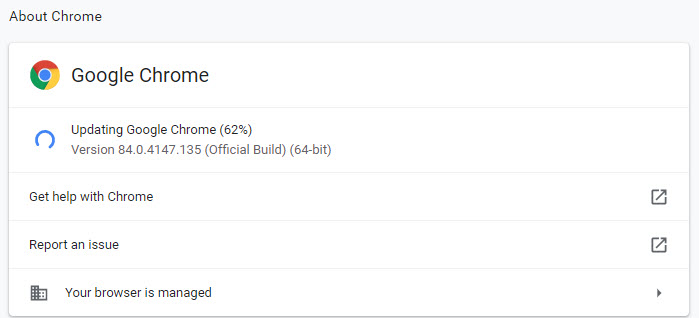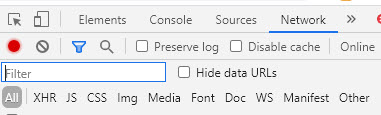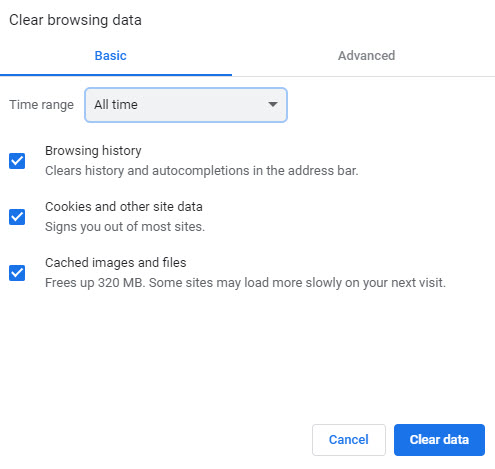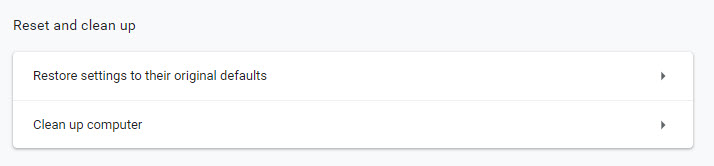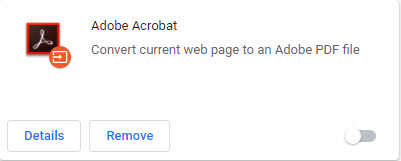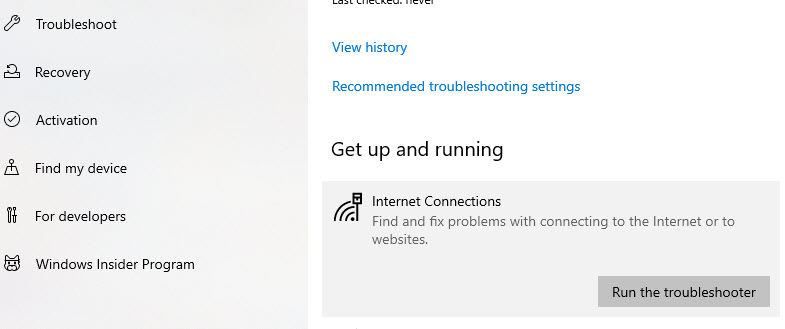“Does anybody know what the following Chrome error is? Failed to load resource: net: ERR_CACHE_MISS I have had a look online, but have not found a good answer yet. Somebody said it might be related to the latest Chrome update? What is it and how can I resolve the issue?” From a user
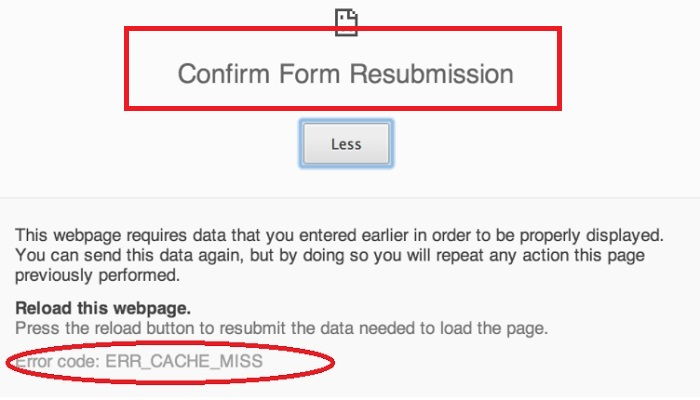
If you are having the same questions as described above, then you are not alone. You will learn what err_cache_miss is and how to fix the error at ease.
Part 1. What Does Err_Cache_Miss Mean?
err_cache_miss usually happens when you are browsing a website but it fails to cache the website. That is to say, this error relates to something about cache in your Google Chrome browser. In addition, err_cache_miss can be caused by different factors: coding issue in the website, browser caching bug, or a software issue.
No matter what the reason is, you can follow the solutions below to fix it.
Part 2. How to Fix Err_Cache_Miss in Chrome?
We have summed up 8 effective solutions for err_cache_miss error. Follow the instructions step by step and you should be able to fix your problem.
- Solution 1. Restart and update Google Chrome
- Solution 2. Disable Cache (While DevTools Is Open)
- Solution 3. Clear Google Chrome's History Browsing Data
- Solution 4. Reset Your Google Chrome Settings
- Solution 5. Remove Unnecessary Chrome Extensions
- Solution 6. Run Internet Connections Troubleshooter
- Solution 7. Delete the Cache Line from PHP Header
- Solution 8. Test with Other Browsers
Solution 1. Restart and update Google Chrome
Whenever you come across a technical issue, simply restarting would do a trick and fix it. So it is worth a try restarting Google Chrome and see if your problem can be automatically fixed. Meanwhile, an outdated version of your Chrome browser can cause as many issues as possible. So if you find Google Chrome out of date, you should update it.
- Step 1: Click the three dots on the upper right, and click Help > About Google Chrome.
- Step 2: Then the browser will automatically check for updates. If any update available, it will download and update for you.

- Step 3: Once updated, restart Google Chrome and see if the error has been fixed.
Solution 2. Disable Cache (While DevTools Is Open)
It might help to disable cache in dev mode if you are using the Chrome Development Tools.
- Step 1: While Chrome is open, press Ctrl + Shift + I on your keyboard.
- Step 2: Press F1 on your keyboard.
- Step 3: Navigate to Network section, and scroll down under Preference.
- Step 4: Tick the box for Disable cache (while DevTools is open).

- Step 5: Click OK to save your changes.
Now browse the websites and see if your problem still persists.
Solution 3. Clear Google Chrome's History Browsing Data
Whenever you run into the cache problems in your browser, it is always recommended to clear browsing history and cache.
- Step 1: While Chrome is open, click the three dots on the upper right, and click More tools > Clear browsing data.
- Step 2: Select All time fr Time Range, and ensure to tick for Browsing history, Cookies and other site data, Caches images and files. Then click Clear data.

- Step 3: This will clear cache for the browser.
- Step 4: Once done, open Google Chrome and the error can be fixed.
Solution 4. Reset Your Google Chrome Settings
Resetting Chrome settings will help resolve many errors like err_cache_miss. However, resetting your browser settings will erase all your saved configurations and you will have Chrome just like the first time you installed it.
- Step 1: While Google Chrome is open, click the three dots on the upper right, and click Settings.
- Step 2: Scroll down and click Advanced.
- Step 3: Click Restore settings to their original defaults under Reset and clean up section.

- Step 4: A window will pop up warning the results of resetting. Click Reset again to confirm.
After resetting, try to use the browser and see if the problem can be resolved.
Solution 5. Remove Unnecessary Chrome Extensions
Sometimes the chrome extensions can cause conflicts with your browser, thus the err_cache_miss error appears. So you can remove unnecessary Chrome extensions.
- Step 1: Paste chrome://extensions/ in the Chrome address bar, and this will open the extension page.
- Step 2: You will see all the installed extensions on this page. Locate the extension that is unnecessary, and click the Remove button.

- Step 3: Repeat step 2 for all the unnecessary extensions.
Solution 6. Run the Internet Connections Troubleshooter
The err_cache_miss error can happen when there is something wrong with your Internet connection. So you should run the Internet connection troubleshooter and see if it helps.
- Step 1: Press the Windows key and I to bring up the Settings app.
- Step 2: Click Update & Security.

- Step 3: Click Troubleshoot on the left. Then click Internet Connections > Run the troubleshooter.

- Step 4: Windows will start troubleshooting your Internet problem, and try to fix it.
- Step 5: After troubleshooting is finished, reboot Windows, go to Chrome and see if the error can be fixed.
Solution 7. Delete the Cache Line from PHP Header
You can try deleting the Cache line from PHP Header so the browse won’t cache the data from the site, then the error can be removed.
- Step 1: Open the site in PHP code.
- Step 2: Find the Header PHP code as follow:
header(‘Cache-Control: no-store, no-cache, must-revalidate, max-age=0’); - Step 3: Delete “no-store,” from the code, and save it.
header(‘Cache-Control: no-cache, must-revalidate, max-age=0’);
Now check if the issue has been resolved.
Solution 8. Test with Other Browsers
As the error can be aroused by the browser or the website, we suggest to test with other browsers. Fox example, you can open the same website using another browser like Firefox or Microsoft Edge, and see if the error happens in another browser. If the same error still occurs in another browser, then it should be the website’s problem, not the browser’s problem. So you can’t do anything about it, and it can only be fixed by the website side.
Final Words
There you go. This article sums up 8 effective solutions to fix err_cache_miss Chrome. Hopefully the methods help you through the annoying error. Apart from that, we would like to introduce a remarkable software - PassFab 4WinKey. It is a great tool when you forget your Windows password as it helps you access to your Windows system by easily resetting Windows password, removing Windows password, and deleting Windows account.