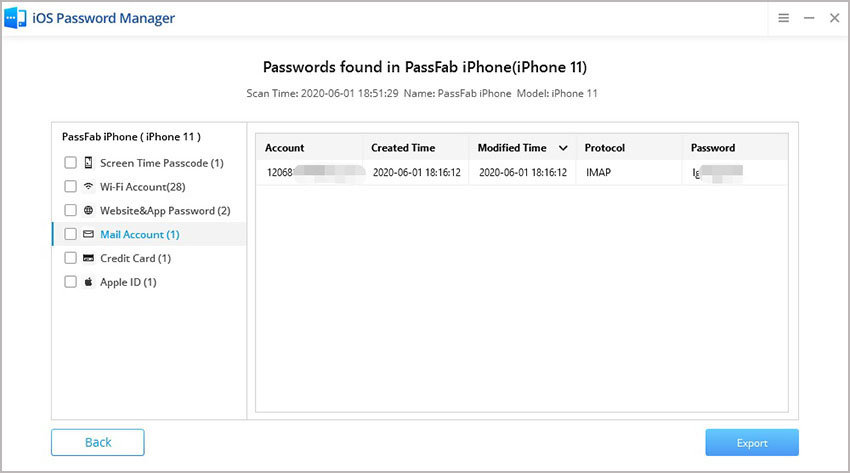“Gmail is not working? I am unable to send mails using my Gmail account. I am even unable to attach documents. It shows: Oops, something went wrong. Recent changes may not have been saved. Gmail outage? Is Gmail down? What's happening?”
Well, Gmail has suffered a massive strike worldwide for more than 2 hours on Auguest 20th, 2025. Due to this complete blackout of Gmail, users from all over the globe are complaining that they are unable to send emails and attachments. There is nothing to worry, Gmail can’t send Email as Google servers are down. And as per the company, they are doing their best to fix this problem. More than 62% of the users have reported problems; so, just hang tight.
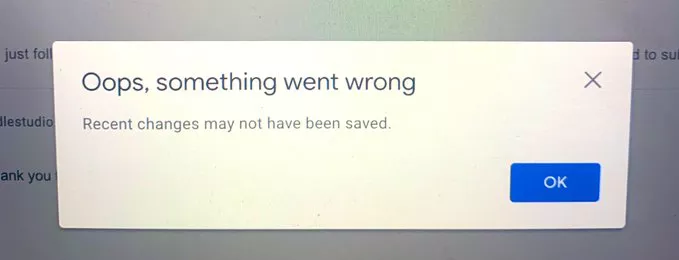
Part 1: Why Can’t I Send Emails on Gmail?
Gmail is down, and due to that, you are unable to send emails. Basically, Google servers are having issues since 1.16 AM EDT. The company is trying its best to locate the problem and fix it. But already more than 62% of the users have complained. As they are unable to send emails and attachments.
Part 2: How Do I Fix Email Not Sending on Gmail?
Yes, Google is facing a crisis, but that doesn’t mean that the world will stop moving or your superiors will listen to your excuses. If you are unable to send an email via your Gmail account, then check out the solutions below.
Solution 1. Send Emails without Attachment
If you are unable to send Email attach file, then we recommend sending an email without attaching a file. Google is having problems, and if you don’t attach a file, it will take a load off the servers that are already pretty busy. OS, if you can send the email without attaching a file, try it.
#Gmail #gmaildown coz it’s trending pic.twitter.com/fQOvrAxkyr
— Dope memes (@byte_walker) August 20, 2025
Solution 2. Send Emails via Other Email Account like Outlook
You can also try using other email services to send your mail. Gmail is not the only capable and free email service. There are multiple other equally capable email services available like; Yahoo Mail; Outlook.com; Proton Mail; GMX Email, or even Facebook Messenger and more. We prefer using Outlook.com. It is easy to open an account there, and they provide free service.
Meanwhile corporates using Outlook:#Gmail #gmaildown pic.twitter.com/sCDxWv6tqq
— Vaibhav Singh Chauhan (@SauuuPutt) August 20, 2025
Solution 3. Wait for Official Fixes from Google
If you are not willing to use a different mail service and Gmail is still failing, then you may have to wait. Probably for a day, until Google officially fixes the problem. Google fixes major Gmail bug 7 hours after exploit details go public. Others still face issue.
Waiting for #gmail to work! ???????????????? #gmaildown pic.twitter.com/C4NPUxJ5aO
— Kiara Ratnani (@KiaraRatnani) August 20, 2025
Solution 4. Remove Google Account and Sign in Again
Possibly, getting a clean slate could help you to send the email via Gmail. Now, by clean slate, we mean, deleting your Google account and then adding it again. The possibility is low, but it might work. So, you just have to do the following;
- Step 1: Go to the Settings and tap on ‘Accounts’
- Step 2: Choose ‘Google’ and tap on ‘More’.
- Step 3: Choose the option ‘Remove the Google Account’.
Your Google account will be removed immediately. After that, reboot your device and Sign in again.
Bonus Tips: How to Recover Forgotten Gmail Account Password on iPhone?
Finally, we have a tip for you regarding the lost password of your Google account. Yes, it happens, anyone can forget the password for their Gmail account. But in times of emergency, we mostly get flustered. There is no need to panic. Gmail has its way to password reset, but there are better and easier options available if you are on an iOS device.
If you are using an iOS device, then you must know that the password is saved on your device, but it is not easy to locate it. So, we will be using a professional password manager to locate the Gmail account password. The program we will be using is called PassFab iOS Password Manager. It is easy to use. Let’s check out the procedure below.
- Step #1: So, download the program on a computer and complete the installation.
- Step #2: Then, connect the iOS device to the computer and launch the program.

- Step #3: After the program detects the iOS device, click ‘Start Scan’. PassFab will start scanning the entire device for the saved passwords.

- Step #4: After the scanning is complete, you will have access to all the passwords saved in the device. View the email account password.

- Step #5: Lastly, click on the ‘Export’ button and select where to export the password.

Final Words
Therefore, it's is a bad day for Google. Their servers are down, and almost all of their customers are complaining. Well, we can’t blame Google for having trouble once in a life-time but being unable to send emails can put a lot of people in trouble. Jobs in jeopardy. You can try out the solutions we have listed in the article. Mostly we recommend using a different Email service to send your emails for the day. Also, if you are an iOS user and lost the password for your Email account, then use PassFab iOS Password Manager to locate the forgotten password from within your device.