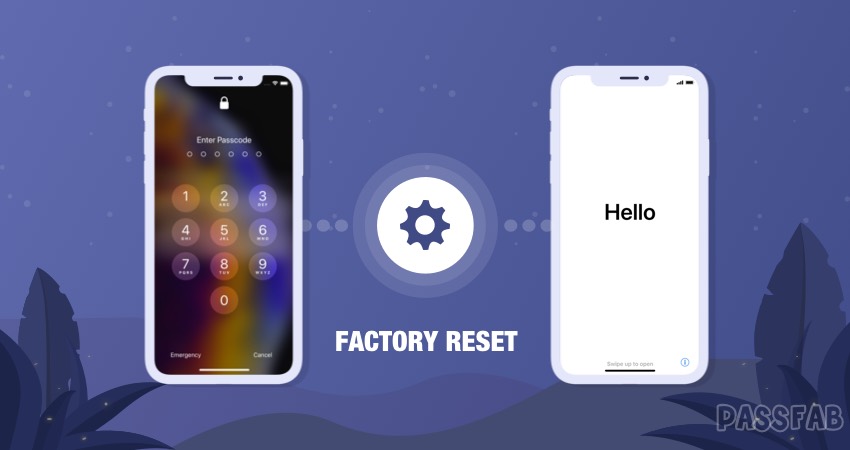
Planning to buy a new iPhone and sell your old iPhone 8/iPhone 8 plus? Well, Congratulations on your upcoming new phone! But before you sell your old iPhone, ensure reset iphone 8 to factory settings so that no one can make use of your personal stuff. Now, if you're not aware about how to factory reset iphone 8 plus/iPhone 8, you've stumbled upon the right place. In this article, we discuss all the possible methods of factory reset iphone 8.Let's begin!
- Part 1. Factory Reset iPhone 8/iPhone 8 plus with Setting
- Part 2. Factory Reset iPhone 8/iPhone 8 plus with PassFab iPhone Unlocker
- Part 3. Factory Reset iPhone 8/iPhone 8 plus with iTunes
- Part 4. Factory Reset iPhone 8/iPhone 8 plus with iCloud
Part 1. Factory Reset iPhone 8/iPhone 8 plus with Setting
When it comes to factory reset iphone 8, the first thing that comes to mind is of course via the iPhone itself. This way doesn't requires you to sign in to iCloud and hence, you need not to have iCloud password to reset iphone to factory settings. Here's what you need to do.
Step 1: Launch the "Settings" of your iPhone and get into the "General" option.
Step 2: Now, scroll down to the bottom and select the "Reset" option.
Step 3: Next, you need to select "Erase All Content & Settings" followed by confirming your actions by punching in the iPhone passcode (if any). Lastly, hit on the "Erase iPhone" to factory reset iphone 8.

Part 2. Factory Reset iPhone 8/iPhone 8 plus with PassFab iPhone Unlocker
If you don't know the iPhone passcode or forgot it. then PassFab iPhone Unlocker must be your first choice. It can help you reset iphone 8 to factory settings without passcode. Moreover, the iOS version of you iPhone will simultaneously be updated to the latest ones. Unlike iTunes or iCloud the process doesn't involves any limitations, for instance unknown errors or internet connectivity. Furthermore, you can also remove the Apple ID lock effortlessly with the help of this tool.
How to Use iPhone Unlocker
Step 1: Download and install the tool on your computer. Next, launch the product and choose "Unlock Lock Screen Passcode" options.

Step 2: Now, establish your iPhone in connection with your PC. Push on the "Start" button in order to proceed with resetting iPhone to factory settings.

Step 3: The software will now automatically look for the most compatible iOS firmware available for your device. Hit on the "Download" button to get the firmware downloaded.

Step 4: As soon as the download completes, you're all set to initiate factory reset on iPhone. Lastly, push the "Start Unlock" button on the next appearing screen and wait until the process completes.

Within a short span of time, the process to factory reset for iphone 8 gets completed and you're good to go with setting up your iPhone afresh.
Part 3. Factory Reset iPhone 8/iPhone 8 plus with iTunes
Here in this section, we're going to explore the detailed tutorials on how to factory reset iphone 8 plus with iTunes. Before we begin with the first tutorial to factory reset iphone 8 via iTunes, ensure to update your iTunes version to the most recent one. Or else, you are more like to face unknown errors during the factory reset for iphone 8 process.
Step 1: First, make connection between your PC & iPhone and then fire up the most up to date version of iTunes. Now, hit on the "Device" icon over the iTunes interface available on the left top corner.
Step 2: Next, hit on the "Summary" option from the left sidebar menu followed by tapping over the "Restore iPhone" button. A pop up window will crop up on your screen now. Hit on the "Restore" button to confirm your actions. Wait until the process to factory reset iphone 8.
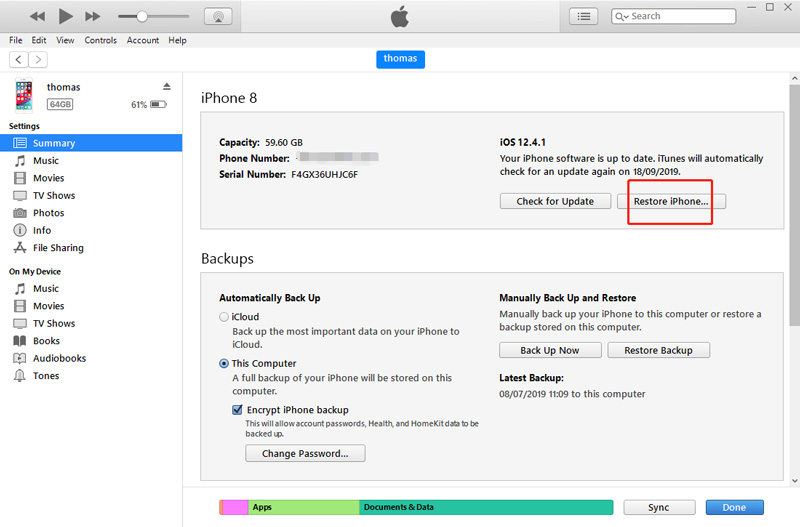
Part 4. Factory Reset iPhone 8/iPhone 8 plus with iCloud
If you do not have a computer handy with you and wish to reset iphone 8 to factory settings, the below mentioned guide will certainly help you to serve the purpose.
Step 1: Take hold of any smartphone and launch any preferred web browser over it. Then, browse the official iCloud sign in page and key in the same iCloud account credentials that are configured with your iPhone you wish to reset.
Step 2: Next, push the "Find My iPhone" icon over the iCloud's launch pad. Find My iPhone screen will come up, you need to hit on the "All Devices" option here. Then opt in for the iPhone you wish to reset.
Step 3: Lastly, hit on "Erase iPhone" button and confirm your actions. Oncereset iphone 8 to factory settings is completed, setup your device as usual.

Bottom Line
So, that was all about how to factory reset iphone 8 plus.We now hope that you have full understanding about the free ways, i.e. with iTunes, iCloud or iPhone itself, and also the easiest way PassFab iPhone unlocker to reset iPhone to factory settings.
