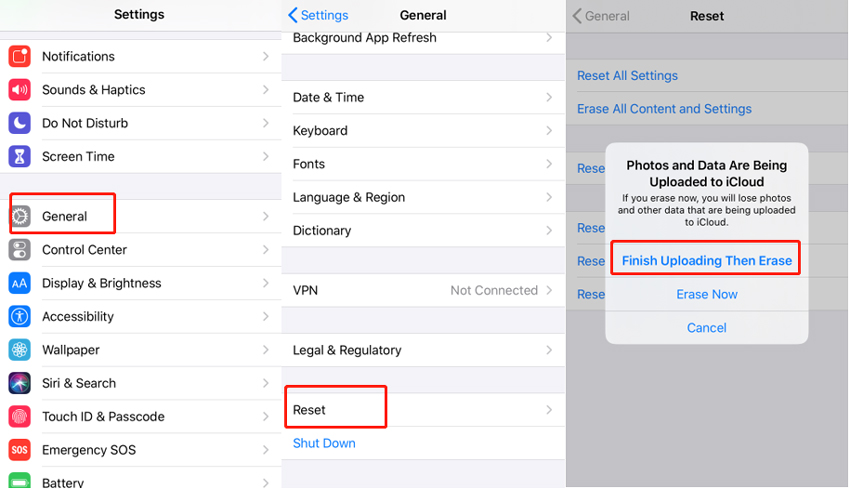I'm new to iOS and have no idea about how to erase all content on iphone, how to do that? Also, in other terms, factory reset iPhone. I looked over the Apple website and got to know about the reset steps but I got confused with iphone reset all settings vs erase all content and settings. Please let me know the difference, like which one will help me serve my purpose. Thanks!
Basically, when you perform reset all settings on iPhone, this means that all the settings over your device will get wiped off and all your personal remains as it is or unaffected. What happens when you erase all content and settings on iphone is that not only settings but all the apps, app data, contacts, messages and your personal video or photos, gets wiped off. This is you can say as performing factory reset on iPhone. Now that you have known about what means what, let's now get started with the detailed tutorial on how to erase all content and settings on iphone.
- Part 1: Guide for iPhone Erase All Content and Settings without Passcode and Apple ID
- Part 2: Guide for iPhone Erase All Content and Settings without Updating
- Part 3: What If iPhone Erase All Content and Settings Not Working
- Part 4: What If iPhone Erase All Content and Settings Verification Failed
Part 1: Guide for iPhone Erase All Content and Settings without Passcode and Apple ID
Let's take a hypothetical situation where you don't remember the passcode of your device. Also, you can't access your iCloud or Apple ID to gain access to find my iPhone service to perform factory reset. Now, what would be your next move to perform iphone erase all content and settings? No idea? Well, worry no more, we've got something to rescue you from such a troublesome situation. Introducing PassFab iPhone Unlocker, a mighty tool that it doesn't even require your iPhone passcode or Apple ID/iCloud password to erase your iPhone. Moreover, it can also update your device to the latest iOS 15 simultaneously! Here's the step wise tutorial on how to erase all content and settings on iphone using PassFab iPhone Unlocker.
Step 1: Download the PassFab iPhone Unlocker tool from the official website and install it. Then launch the tool over your PC and from the very first screen, you need to opt for the “Unlock Lock Screen Passcode” option.

Step 2: Now, get your iPhone connected. Once, the tool detects your iPhone automatically, hit on “Start” button to proceed further. To maintain proper connectivity, make sure to plug in your iPhone using only an Apple certified lightning cable.

Step 3: On the upcoming screen, the PassFab iPhone Unlocker will detect the most recent and compatible firmware automatically for your device. You simply need to push the “Download” button.

Step 4: As soon as the download gets completed, you can begin with performing erase all content and settings on iphone. Hit the “Start Unlock” button to initiate the process.

As you can see, with a few steps you can easily erase all content and seetings on iPhone.
Part 2: Guide for iPhone Erase All Content and Settings without Updating
The standard way to perform iphone erase all content and settings without updating is via the iPhone settings itself. Please ensure not to erase all content and settings on iPhone via iTunes as it will automatically update your iPhone to the latest iOS version without your consent. Here's how to erase all content on iphone via settings.
- Get into the “Settings” app of your iPhone. Now, get down to “General” and tap on it. Then, scroll all the way down to “Reset” option and get into it.
- You'll now have multiple reset options on your screen, opt for the “Erase all content and settings” followed by confirming your actions.

Part 3: What If iPhone Erase All Content and Settings Not Working
Now, just in case the iphone erase all content and settings doesn't work out. Do not panic, it can be due to some software glitch. When it happens, perform a reboot on your iPhone or get your iPhone updated to the latest iOS firmware by getting in the “General” settings of your iPhone followed by selecting “Software Update” section. Once done, try again with the afore mentioned steps to erase all content and settings on iphone.
Part 4: What If iPhone Erase All Content and Settings Verification Failed
You may even get caught up with a situation when iPhone Erase All Content and Settings gets Verification Failed error. In such a case, you can try signing out of Apple ID and then go ahead with performing iPhone Erase All Content and Settings.
Step 1: On your iPhone, get into the “Settings” section followed by selecting the “Apple ID [your name]” flashing over the top.
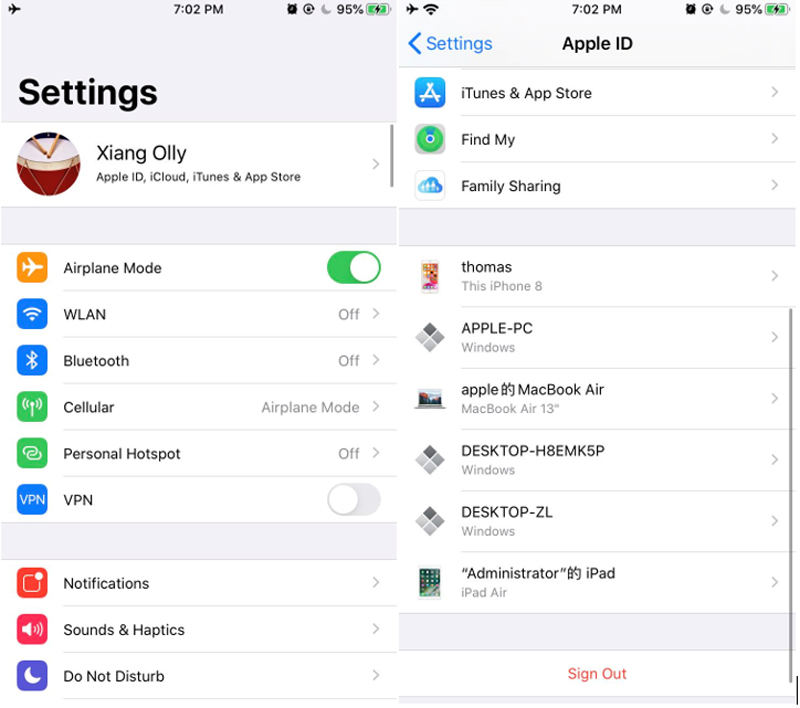
Step 2: Lastly, hit on “Sign Out” button followed by “Turn Off” option from the appearing pop up.
Final words
Understanding the differences between resetting all settings and clearing everything and settings will help you avoid getting into trouble. With all this comprehensive information, we now hope you have full understanding on how to erase all content and settings on iphone 6/7/8/X. Furthermore, the general problems about iPhone erase all content and settings we've listed and told you how to solve. If you benefit from this article, don't forget to share it.