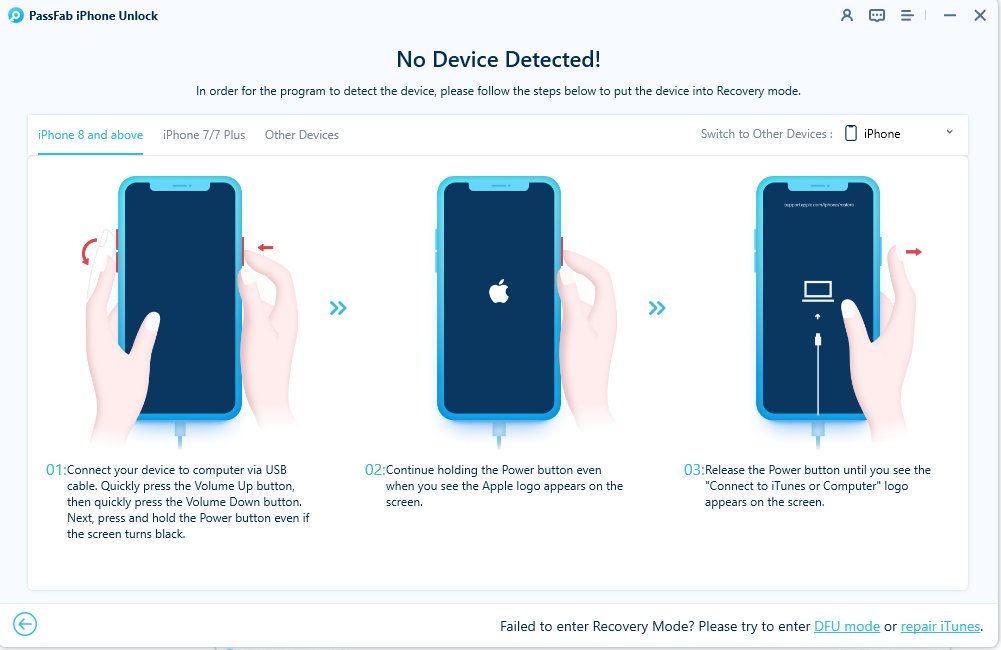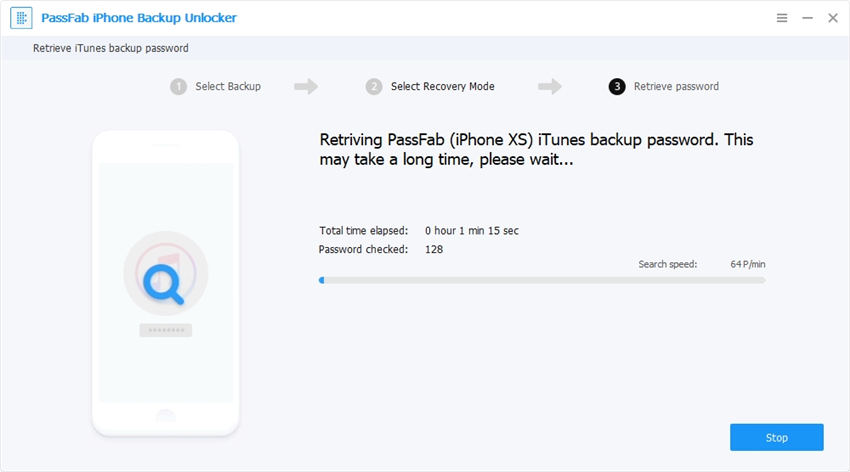“As I was trying to recover data from my iOS device, I am having trouble remembering the password. I didn’t write it down. What do I do?”
What if you put in wrong passcode when attempting to recover data? Things are a bit different with iOS version, such as iOS 14. There are several security measures in place; if you put the wrong password more than 10 times, the device will erase itself.
It sounds like something from a spy novel, but it is real. So, immediately stop typing the wrong password. We know of a few ways you can get access again, check them out in the article below.
Part 1. What Happen If You Put in Wrong Password When Attempting to Recover Data
What if you put in wrong passcode when attempting to recover data? First of all, all your files will be inaccessible to you without the correct password. If you put in the wrong password too many times, then the iOS device will lockdown completely.
It is a security measure designed to protect the device and its files from unauthorized access. Now, the device can’t distinguish between its owner and other people. It all depends on the correct password. The iOS device will be completely disabled. You probably have to take it to the Apple Support Center to get it unlocked.
If you have tried more than 10 times, then, the iOS device will completely erase all the files inside.
Part 2. How to Solve Wrong Passcode When Attempting to Recover Data
So, what if you put in wrong passcode when attempting to recover data? Well, you can be sure that you will be in a lot of trouble. First of all, you will lose access to your files, and without the proper passcode, you won’t be able to access your files again.
So, you need to fix this problem as soon as possible. Luckily, we have prepared a list of fixes that we have detailed below. Check it out.
Fix 1. Enter Correct Passcode (Common Method)
As the first fix, we recommend figuring out the correct passcode. It is the only necessary element to access your files. Try to remember it. If you have written it down it on a piece of paper, find that paper. Simply, do whatever it takes to figure out the correct passcode and enter it.
Fix 2. Remove Passcode with iTunes Restore (Difficult Method)
If you were unable to remember or locate the correct password, then you have to figure out a way to remove the passcode altogether.
Restoring the iOS device using the iTunes app is the official way of removing a password. It is a bit difficult procedure, but none the less it is the official solution to this issue.
It is also possible that after a few wrong attempts, connect to iTunes screen will show up. But this will only happen if your iOS device was already synced with iTunes. Now, you need to follow the steps below.
Step 1: Simply, use the lightning cable to connect the iOS device to your computer. iTunes app must be installed on that computer.
Step 2: Open the iTunes app and locate your iOS device.
Step 3: Now, right-click on your iOS device and select ‘Backup’. After the files are backed up, select ‘Restore’.
But this method won’t work if your iOS device wasn’t synced with iTunes before. In that case, you have to put the iOS device in Recovery Mode. In the Recovery Mode, ‘Connect to iTunes’ screen will appear. Then, connect to iTunes and restore the device.
So, there are 2 different situations, and there are lots of hassle. If you are used to this procedure, then you will have no trouble to execute, but it is a big issue for the new iOS users. But there is an easier method, we have detailed it below.
Fix 3. Unlock iPhone Passcode with iPhone Unlocker (Easy Method)
If you are having trouble executing the previous method, then we have a method that is far easier compared to the previous one.
Now, this method may be easier, but it requires professional 3rd party software for execution. There will be a lot of recommendations online, but we prefer using PassFab iPhone Unlocker.
As a password remover program, iPhone Unlocker is exceptional. Also, PassFab has quite the reputation for developing state of the art program associated with iOS. You can check out the operational procedure below.
01Download and complete the installation of the iPhone Unlocker on your computer. Run the program and select ‘Unlock Lock Screen Passcode’ on the main interface.

02Connect the iOS device and click on the “Start’ button to initiate.

03Depending on the situation, you may have to enter the device into Recovery Mode or DFU Mode. Instructions will be displayed on the screen for entering these modes.

04After that, you have to download the firmware required for this procedure. Set a path for it and click ‘Download’.

05After downloading the firmware, click on ‘Start Unlock’.

06The program will take a few minutes to unlock the lock screen passcode. Wait for the iOS device to get unlocked.

Fix 4. Recover/Remove Backup Password with iPhone Backup Unlocker (Other Method)
Now, this is another method to retrieve a password using another PassFab product. The PassFab iPhone backup Unlocker is capable of retrieving the password for the encrypted iTunes backup files.
Now, if you are having trouble remembering the password for the encrypted backup, this method will be very helpful. You can check out the steps below.
- 01Download and install iPhone Backup Unlocker on your computer.
02Connect the iOS device to the computer and launch it. Click on ‘Retrieve iTunes Backup Password’.

03All the iTunes backup files stored on your computer will be displayed on the screen.

04Click on the backup file you want to unlock. There will be 3 password attack modes available to you. Check their details and select the one that suits your need the most.
- Dictionary Attack
- Brute force with Mask Attack
- Brute Force Attack

05After mode selection, click on the ‘Start’ button below. The password recovery will start immediately.

-
06 Upon retrieval, a pop-up will appear on the screen with the recovered password.

Depending on the password complexity, iPhone Backup Unlocker will take the time to retrieve the password.
Part 3. People Also Ask About This Problem
Here are answers to a few questions often asked by the iOS users regarding this particular issue.
Q1. What does it mean when the iPhone says attempting data recovery?
The literal meaning is that iPhone is trying to recover data. But it actually means that while updating the iOS your device is stuck due to some unforeseen reason.
Q2. What does erase all data after 10 failed passcode attempts mean?
It means that after entering the wrong passcode for the 10th time, iOS will confirm that your files are in danger. It is like a self-destructive mode. But instead of destruction, the device will erase all the files inside to protect them from falling into the wrong hands.
Q3. What happens after 10 failed passcode attempts iPad?
After the 10th failed try, the iPad will be disabled.
Q4. What do you do if you forget your restrictions passcode?
The restrictions or the Screen Time passcode is necessary to unlock the screen limiters you have set on the device. Without the restrictions, you won’t be able to lift the screen restrictions. Don’t worry; there are ways to recover and even bypass it.
Summary
First of all, if you have forgotten the passcode, don’t put in the working passcode too many times. After the 10th wrong attempt, all hopes of recovering those files will be lost. iOS security will get activated, and the files will get erased. So, concentrate and try to remember the correct passcode. Otherwise, you have the option to restore, or you can use iPhone passcode unlocker from PassFab to unlock the device. If it’s an iTunes backup encryption issue, then the iPhone backup Unlocker will be effective.