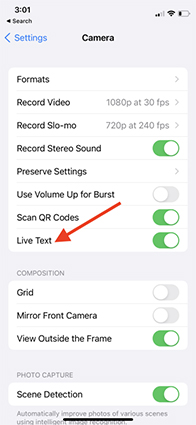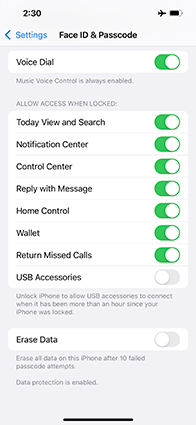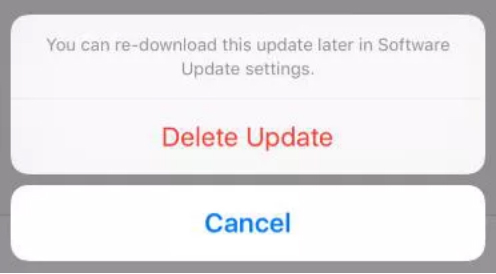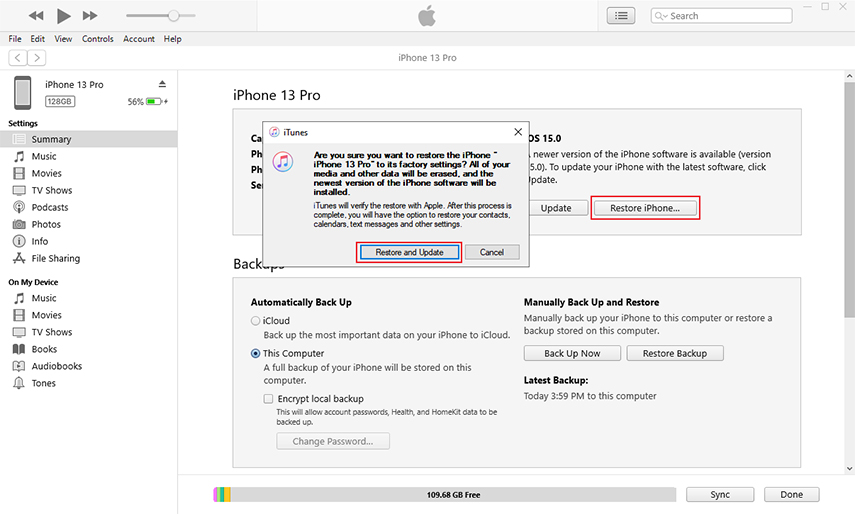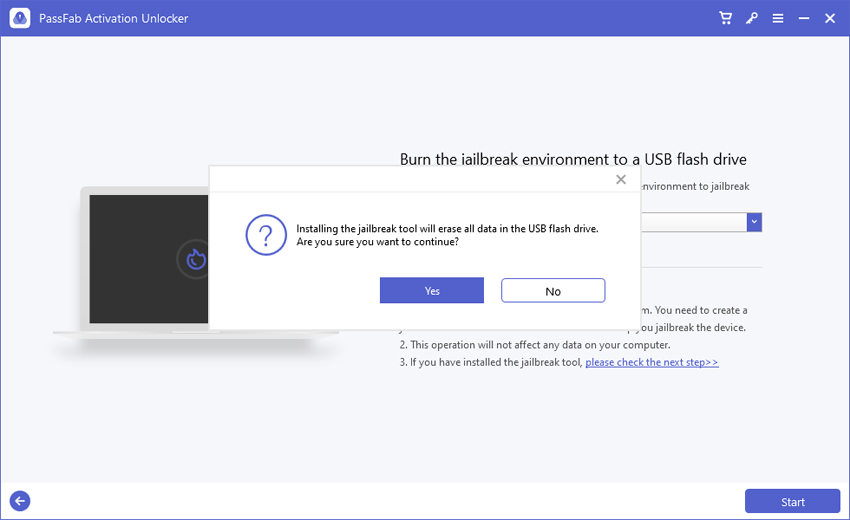iPhone 13 is the most advanced Apple product but that doesn’t make it error-free. It’s not uncommon to experience minor glitches in the latest iOS and iPhone versions that can be really frustrating for the users.
We have handpicked the latest problems with iOS 15 along with the most effective workarounds to troubleshoot them safely and quickly.
Part 1: Common iOS 15 Problems and Fixes
- 1. iOS 15 FaceTime Screen Share Not Working
- 2. Storage Almost Full on iOS 15
- 3. Live Text Not Working on iOS 15
- 4. Some Apps Lost Sound on iOS 15, Instagram
- 5. Widget Not Working after Updating to iOS 15
- 6. YouTube Videos Not Playing on iOS 15
- 7. iOS 15 Update Failed
- 8. iOS 15 Update Stuck on Apple Logo
Part 2: Common iPhone 13/13 Pro Max Problems and Fixes
Part 1: Common iOS 15 Problems and Fixes
Here is a curated list of most reliable methods to fix common iOS 15 issues. Implement them one by one and check which way works for you.
1. iOS 15 FaceTime Screen Share Not Working
This feature allows iPhone users to have video chatting in an intuitive way. many users are facing unexpected bugs in FaceTime after the new iOS 15 update.
Unfortunately, there’s no proven way to fix this issue and you have to wait for the next iOS update for an automatic fix of iOS 15 problems
2. Storage Almost Full on iOS 15
It’s a common glitch in iOS 15 where the iPhone gives a storage full pop up message even if you have sufficient space left.
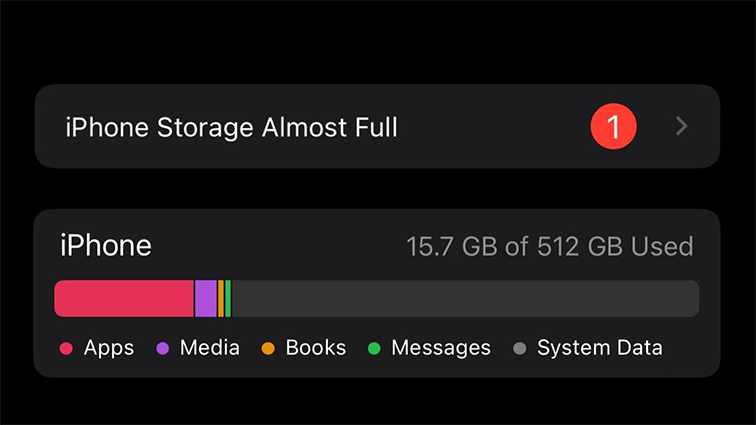
Common Fixes
Here are the 3 proven ways to fix this:
No Beta Profile
Make sure there’s no Beta profile on your iPhone. Go to Settings > General > Profile, and tap on the iOS to check details.
Force restart your iPhone 13
Press and quickly release the Volume Up button and do the same for the Volume Down button.
Long-press the Side button until the Apple logo appears.

Reset All Settings
- Go to Settings > General > Reset > Reset All Settings.
- Confirm your action on the pop up tab.

3. Live Text Not Working on iOS 15
One of the prevalent iOS 15 problems is Live Text not working. Compatible with iPhone XS and later models, it is a latest feature on iOS 15 that allows users to import text from photos to their device.
Common Fixes
Use Clear Photo
First of all, make sure you’re using a clear image with a clear text on it.
Allow Permission in Camera Settings
- Go to Settings > General > Language & Region, and turn on Live Text.
- Similarly, go to Settings > Camera > Live Text and enable its toggle.

4. Some Apps Lost Sound on iOS 15, Instagram
After every iOS update, it’s common that some popular apps like Instagram, WhatsApp, etc. have no sound.
Common Fixes
- Make sure the silent mode is turned off.
- Update the app with no sound to the latest version, if available. Else, delete the app and reinstall it.
5. Widget Not Working after Updating to iOS 15
If widgets are turning black, blank or not showing up altogether on your iPhone after the iOS 15 update, you’re not alone. Luckily, we have several proven workarounds.
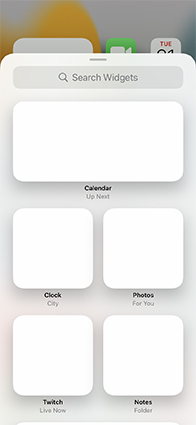
Common Fixes
- Remove the malfunctioning widgets and add them again.
- Delete and reinstall the app if it’s not working or loading with a widget.
- Force quit all the apps.
- Go to Settings > Face ID & Passcode > Allow Access When Lock, and enable Today View.

6. YouTube Videos Not Playing on iOS 15
Only YouTube users know how frustrating it is when videos stop loading for no apparent reasons. Our research shows that YouTube videos not playing is one of the most sought-after iOS 15 issues.
Common Fixes
- Update the YouTube app to the latest version or re-install it.
- Force restart your iPhone 13.
7. iOS 15 Update Failed
“iOS update failed” error is a far too commo0on issue that can arise due to a myriad of reasons including poor internet connection, a minor glitch in iOS, or a corrupt file.
We have tested and found the below methods as useful:
Common Fixes
- Confirm you have enough free storage on your iPhone to install the latest update. Go to Settings > General > iPhone Storage, and check the available storage shown on the bar chart.
- Make sure you have a strong internet connection. Open a web page and refresh it to confirm.
- Delete and re-install the update. Go to Settings > General > iPhone Storage. Here, find and delete the latest update. Wait for a few minutes and install it again.


8. iOS 15 Update Stuck on Apple Logo
If you’re an Apple user, you would know how often users face “iOS Update stuck on the Apple logo” issue. If you even get into such an unlucky situation, here are some quick fixes for you.
Common Fixes
- Force restart your iPhone 13 (Steps explained above.
- Use a professional iOS repair tool such as Tenorshare ReiBoot to troubleshot the glitches in iOS system.
- Use iTunes to restore your iPhone.

Part 2: Common iPhone 13/13 Pro Max Problems and Fixes
This section will provide some proven workarounds for common issues in your latest iPhone 13 Pro Max.
1. iPhone 13/13 Pro Max Stuck on Activation
One of the worst situations an iPhone user could experience e is to get stuck on the iCloud activation lock. Unfortunately, you have no option other than using a third-party software like PassFab Activation Unlocker to bypass the lock.
This powerful tool has advanced de-encryption algorithm to get past the activation screen without password. Its sleek interface and easy-to-use interface works in tandem with the impeccable features to allow user regain access to their locked iPhone without any tech-savvy procedure.
-
Installing PassFab Activation Unlocker is not a one step job. Download it from “here”.
-
Launch it and click on “Remove iCloud Activation Lock” to get going.

-
Hit on Start to confirm to proceed.

-
Now, connect your locked iPhone 13 to the computer. Now, you have to jailbreak your device.
-
On Windows
PassFab will detect and download the right firmware package.

-
Insert a USB drive and hit Start to create a jailbreaking environment.

-
After the PassFab successfully burns the USB drive, follow the on-screen instructions to jailbreak your iPhone.

-
On Mac
PassFab will download the jailbreaking tool for your iPhone. Hit Start Jailbreak to get going.

-
After jailbreaking your device, click on Start to begin the unlocking process.

-
Finally, hit Done and start using your mobile as a new device.

2. iPhone 13/13 Pro Max No Sound on a Call
Many users have compali9ned that they are facing ‘No sound on a call” error after updating to iOS 15. One of the common iPhone 13 issues where the users are unable to hear any sound while on a call.
Common Fixes
- Make sure your iPhone 13 is not on the Silent mode.
- Force restart the device and check again.
Summary
Every new iOS update comes with its own set of minor bugs and glitches. Here we tried to provide a quick solution to almost all the common iOS 15 problems being faced by the users. Simply implement the fixes corresponding to the iOS issue to solve your issue.
Use PassFab Activation Unlocker to bypass the iCloud activation lock safely and instantly.