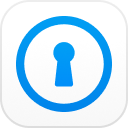Have you recently done the iPhone backup before updating to iOS 14? Do you want to view iPhone backup on PC? Well, all of these are very common questions that arise when you want to retrieve your backup. Don’t worry! We have answers to all your questions. In this article, we will address all your queries about iPhone backup on PC and the recovery tools to get hold of your lost data. So, let’s begin.
- Part 1: Can You View iPhone Backup Files on PC?
- Part 2: Where is iPhone Backup Stored on PC?
- Part 3: How to View the Contents of iPhone Backup
- Part 4: Recover iPhone Backup Password Using iPhone Backup Unlocker
Part 1: Can You View iPhone Backup Files on PC?
Generally, all of your data is stored in the backup files. Luckily, if you have made a backup of your iPhone data on computer, you can access it anytime later. However, the question is, can you actually view iPhone backup files on PC? The answer is No, you cannot view the iPhone backup files on PC. You can only view their location. Basically, iOS backups are not human readable. It means they are in an encrypted format that you cannot understand. Therefore, you cannot access or see the contents inside the backup files such as photos or messages. You can only locate the iPhone backup that is already stored on your PC.
In order to view the contents of iPhone backup files, you will have to restore the backup files and get them back on your iPhone or iPad. Of course, we will tell you how to view the contents of iPhone backup files by restoring them. Before that, let’s get an answer to where exactly is my iPhone backup stored on the PC?
Part 2: Where is iPhone Backup Stored on PC?
Let’s now dig deeper and see where exactly your iPhone backup is stored on PC. The method to access the backup on windows is slightly different from the Mac. Whether you are using Windows or the Mac, we have share both the procedures for you. Check the following steps to locate your iPhone backup on windows 7/8/10.
1. In case, you have windows 7, click Start. On Windows 8, click the magnifying glass, present at the top-right corner. If you are using windows 10, select the search box.
2. There, you need to type %appdata% and press enter.
3. Now, you are in the roaming folder of app data. Here, open Apple Computer, then Mobile Sync, and go to Backup.
4. Here, you can view the location of your iPhone backup stored on windows PC.
Alternatively, check the location below.
Go to: \Users\(username)\AppData\Roaming\Apple Computer\MobileSync\Backup\
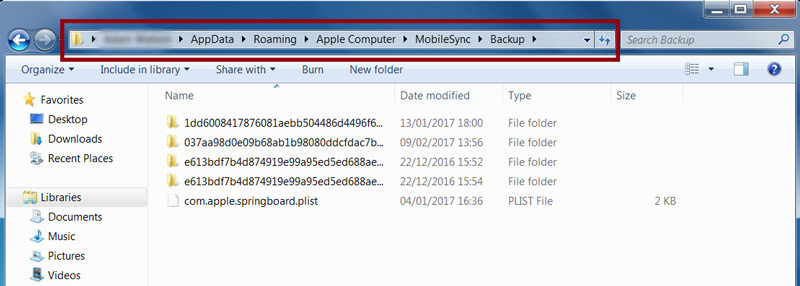
If you are using Mac, and want to know, where is my iPhone backup stored on my Mac? No worries. For Mac, you will use iTunes to find the specific backup. Follow the steps below to locate your iPhone backup files on Mac.
1. First, open iTunes.
2. Then, click iTunes in the menu bar and go to Preferences.
3. Now, select the Devices tab.
4. Next, you will see the list of backups. Control-click the specific backup that you want.
5. Now, click Show in Finder. Alternatively, you can type the following location in the menu bar.
Go to: ~/Library/Application Support/MobileSync/Backup/
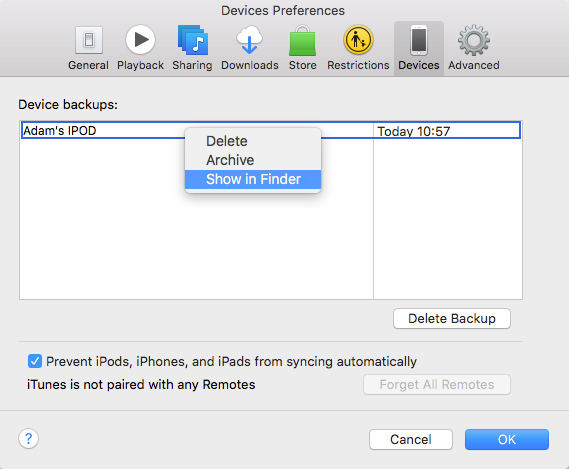
Part 3: How to View the Contents of iPhone Backup
Now, you have navigated to the already stored iPhone backup on your PC. The next important thing is to view the contents of your backup files. To view the data, you will have to restore it first. So, here comes the iPhone media management software, iTunes. iTunes lets you to back up the iOS devices like iPhones or iPads and helps to restore the information. We will use iTunes to manually restore the data from the backup on your PC. Check the steps below:
1. First, open iTunes and connect the iOS device to the computer containing the backup.
2. Then, you need to select your device from the Devices menu in iTunes.
3. Right-click or control-click the device.
4. Then, select Restore from Backup.
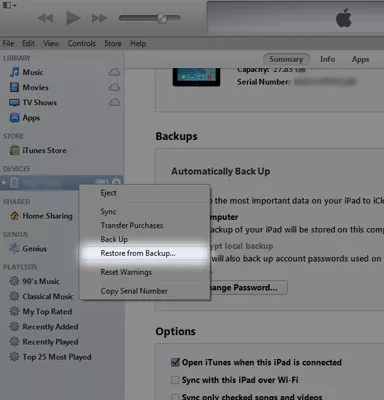
5. So, you will now be able to see the restored data and files on your iPhone.
Part 4: Recover iPhone Backup Password Using iPhone Backup Unlocker
Okay, so now, you have restored the backup, but you may come across a very common scenario. Often, people tend to put the passwords on their backup files for protection. As time passes, they forget the password and panic when they need to restore. Now, if you are facing such a similar situation, we can help you out. We have a fantastic recovery tool that will help you retrieve iTunes Backup Password.
Clearly, PassFab iPhone Backup Unlocker is a safe and an efficient tool to remove iTunes encryption, screen time passcodes, and recover the lost backup file passwords. So, without further ado, let’s get your password back with PassFab iPhone Backup Unlocker. Check the steps below.
1. Firstly, Download and Install the PassFab iPhone Backup Unlocker from the official website.
2. Then, open the application. Next, you will see 3 options appearing on the interface. Click the Retrieve iTunes backup password option.

3. Here, you will see all the backup files on your computer.

Note: In case, you don’t see your required backup file, click Import Backup Files to import more.
4. Click iTunes. You will see 3 password attack modes. Then, check what works best for you. We will explain each of them briefly.
- i. Dictionary Attack:
It automatically tries out all the possible password combinations. Because, it contains a dictionary of passwords.

- ii. Brute Force with Mask Attack:
In case, you remember some part of your password, you can try this option. So, it may ask you password length or frequently used letters to decrypt your password.
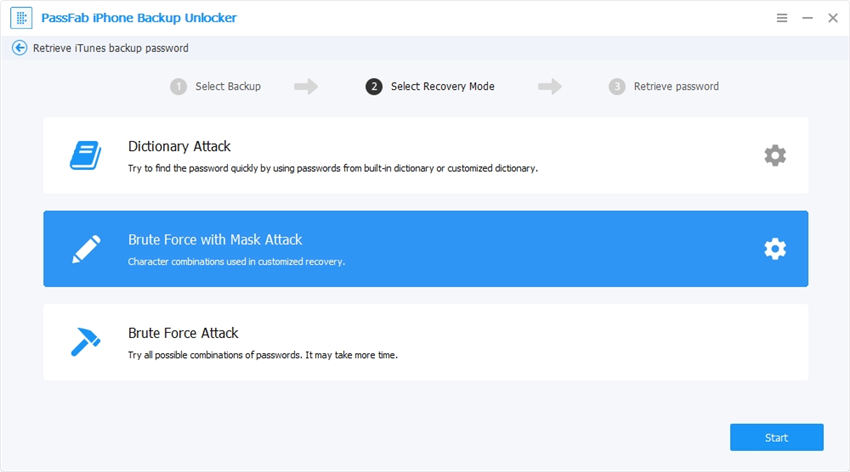
- iii. Brute-Force Attack:
Generally, it runs exhaustive matching of every combination of numbers, letters, symbols, etc. I warn you; it will take a lot of time.
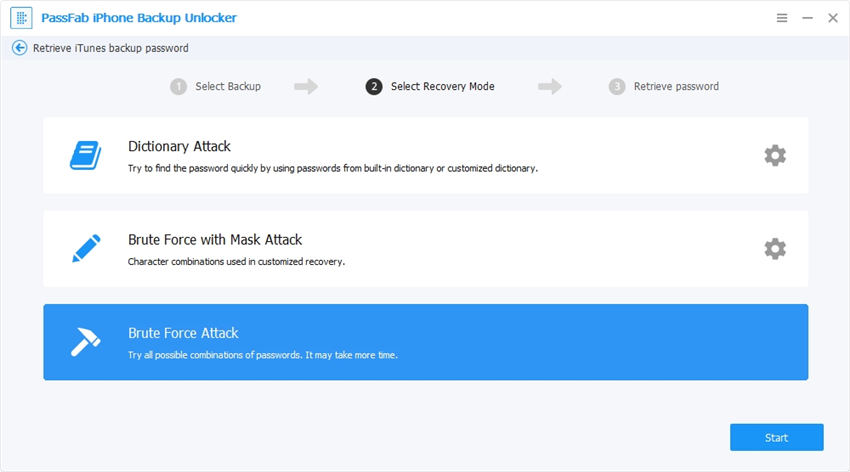
5. Once you have decided what option to go for, hit Start and wait.
6. Finally, the password will appear on the screen. You can try it to decrypt the backup file and restore it.

Summary
Have you lost the files on your iPhone? Don’t worry. You can easily get them back. If you have made iPhone backup on your PC before, you can view the iPhone backup files on your PC by restoring them. We hope you have answers to all your questions like “where your backup is stored or how to view it. Furthermore, we have shared an amazing recovery tool called PassFab iPhone Backup Unlocker. It is safe and efficient. You can use it to recover the lost iPhone backup password in no time.